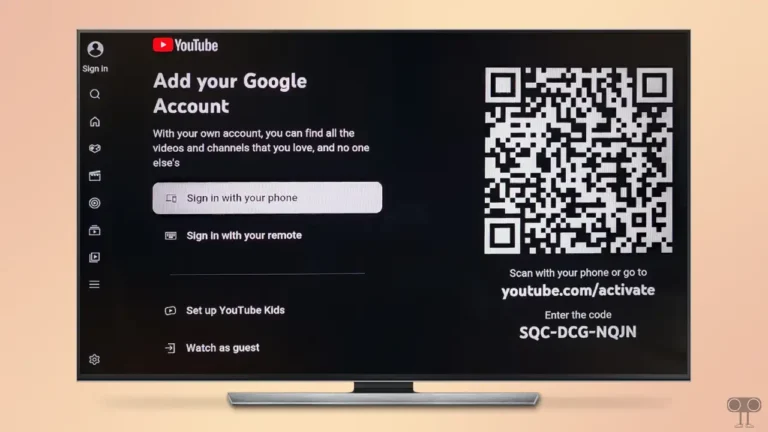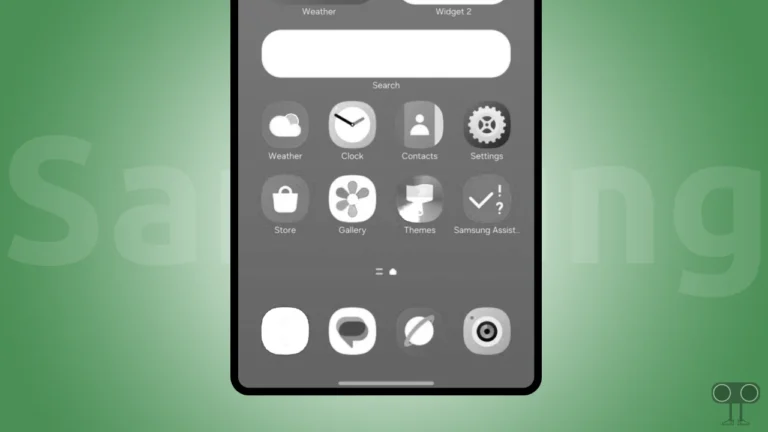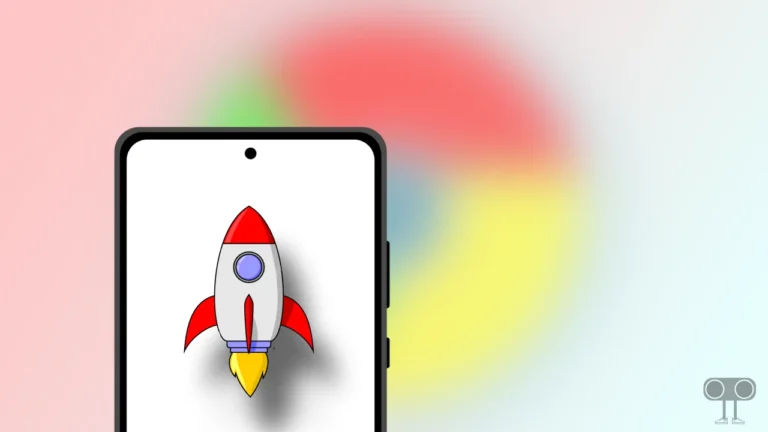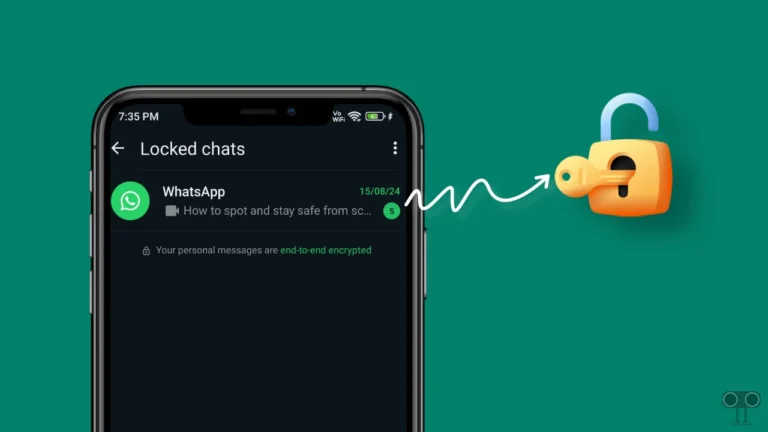How to Turn ON or OFF RCS Chats on Android Phone
Google keeps adding new features to its Android OS. Now Android users can use the RCS Chats feature in the Google Messages app. This is a very interesting feature, which can help users during messaging with advanced tools. Let’s know what is RCS Chats feature and how to turn it on and off on an Android phone.
What is RCS Messaging on Android?
RCS Chats or RCS Messaging on Android, is a modern text messaging protocol that offers users advanced features like read receipts, typing indicators, video calls, high-quality media sharing, group chats, and real-time location sharing.
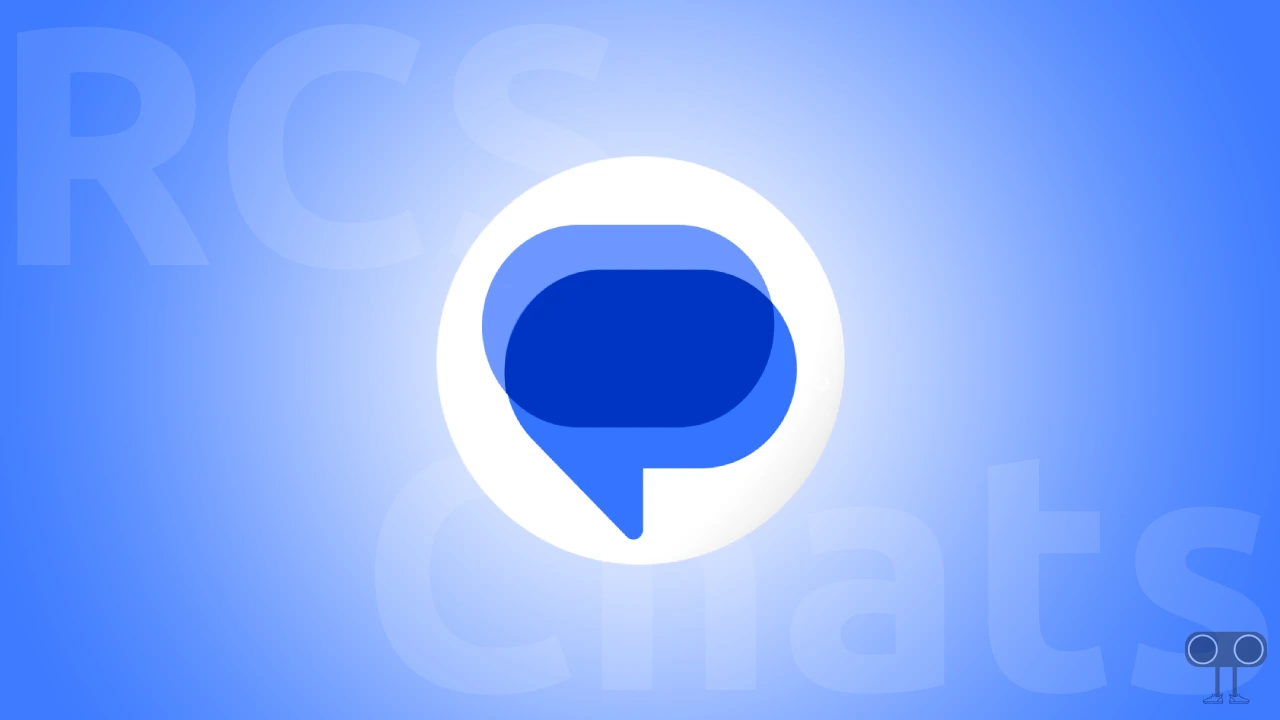
The RCS Chats feature works with mobile data or Wi-Fi on Android phones. But RCS messaging will be enabled only when RCS of both the users is enabled. Currently, RCS chat is provided by Google or your mobile carrier.
How to Turn On RCS Chats on Android Phone
RCS stands for Rich Communications Services. This feature is available in the Google Messages app on Android phones. By following the below steps, you can setup RCS chats on your Android phone (Samsung, OnePlus, Motorola, Xiaomi, Redmi, Poco, Oppo, Vivo).
Nowadays, the Google Messages app is pre-installed in most Android smartphones. But if you don’t have the Google Messages app on your phone, install it from the Play Store and then follow the steps below.
Steps to enable RCS messaging on google messages in Android:
1. Open Google Messages App and Tap on Your Profile Icon at Top Right Corner.
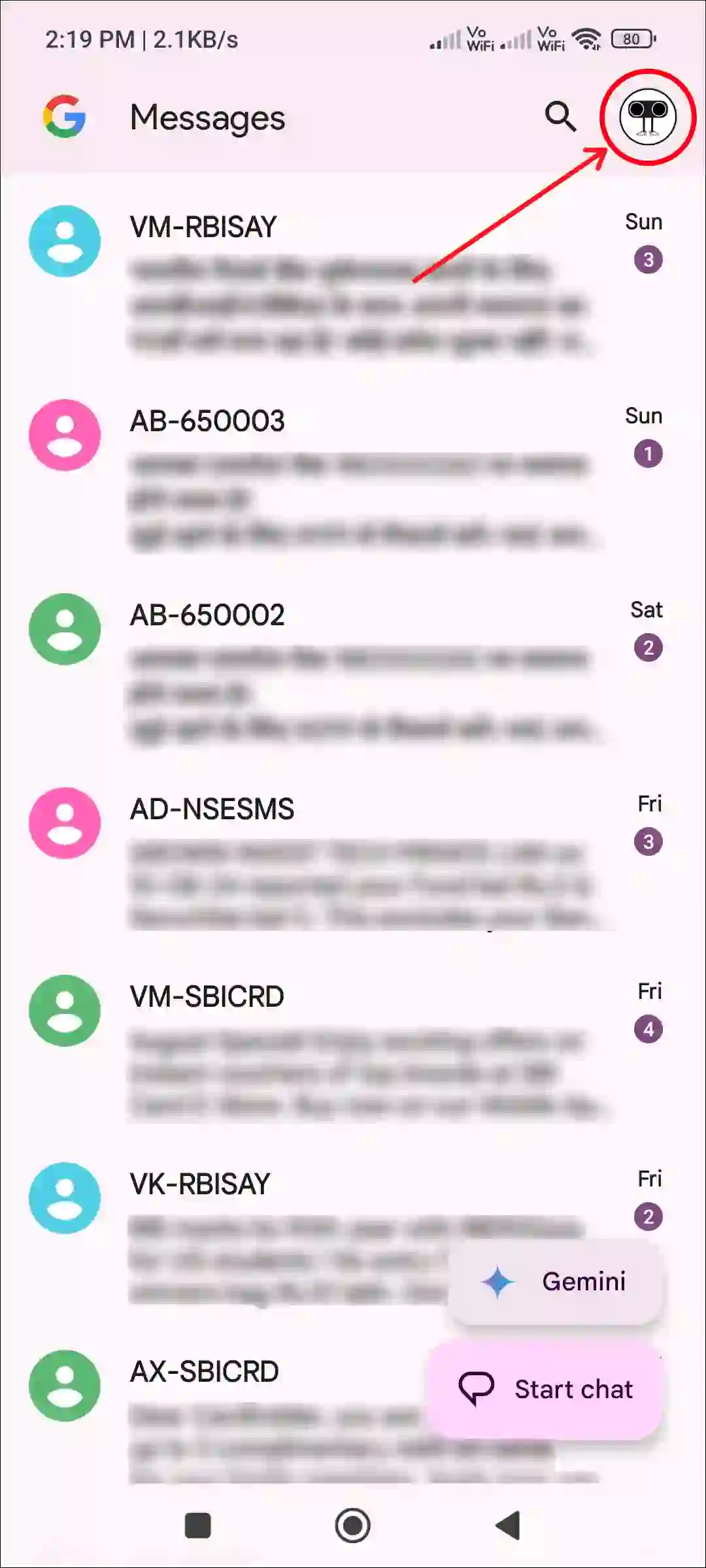
2. Tap on Messages Settings.

3. Tap on General.
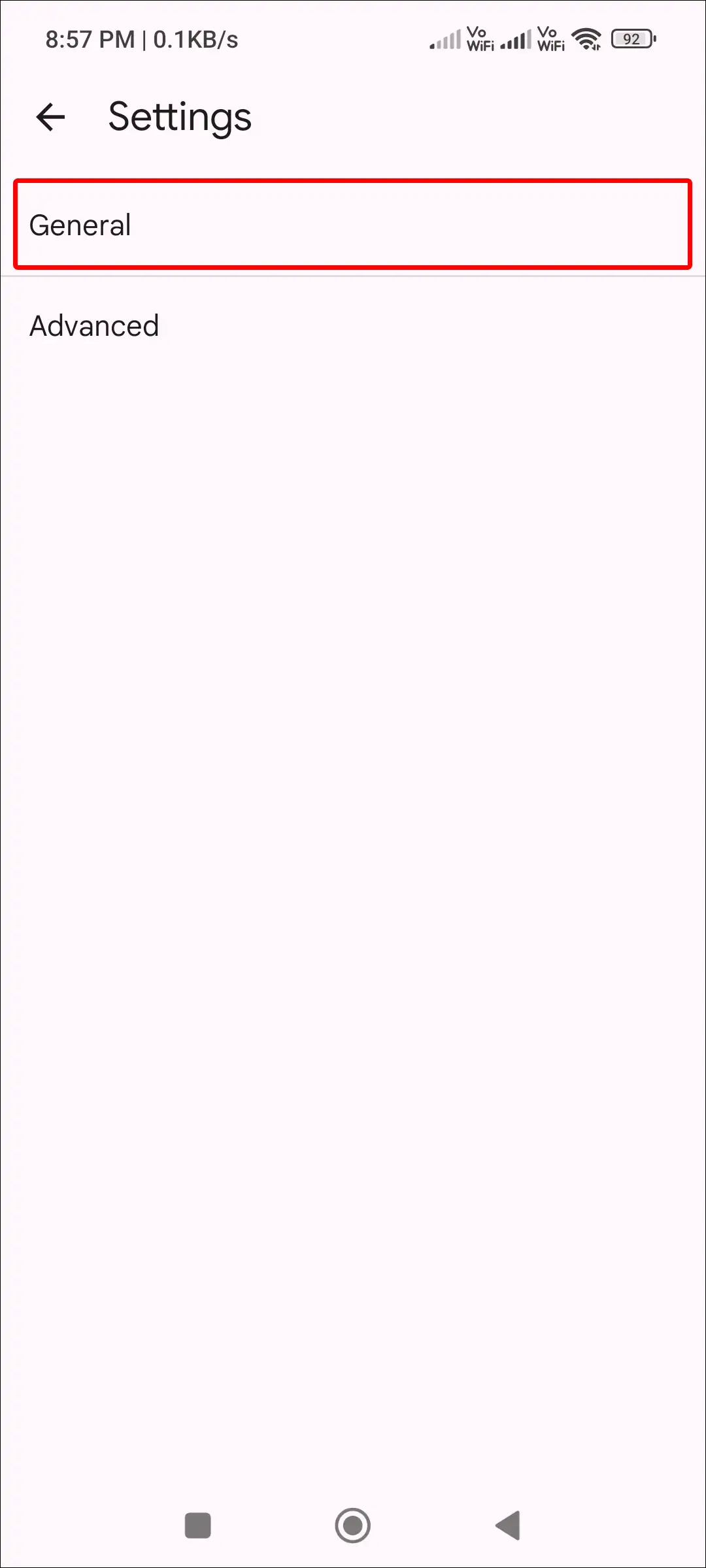
4. Tap on RCS Chats.
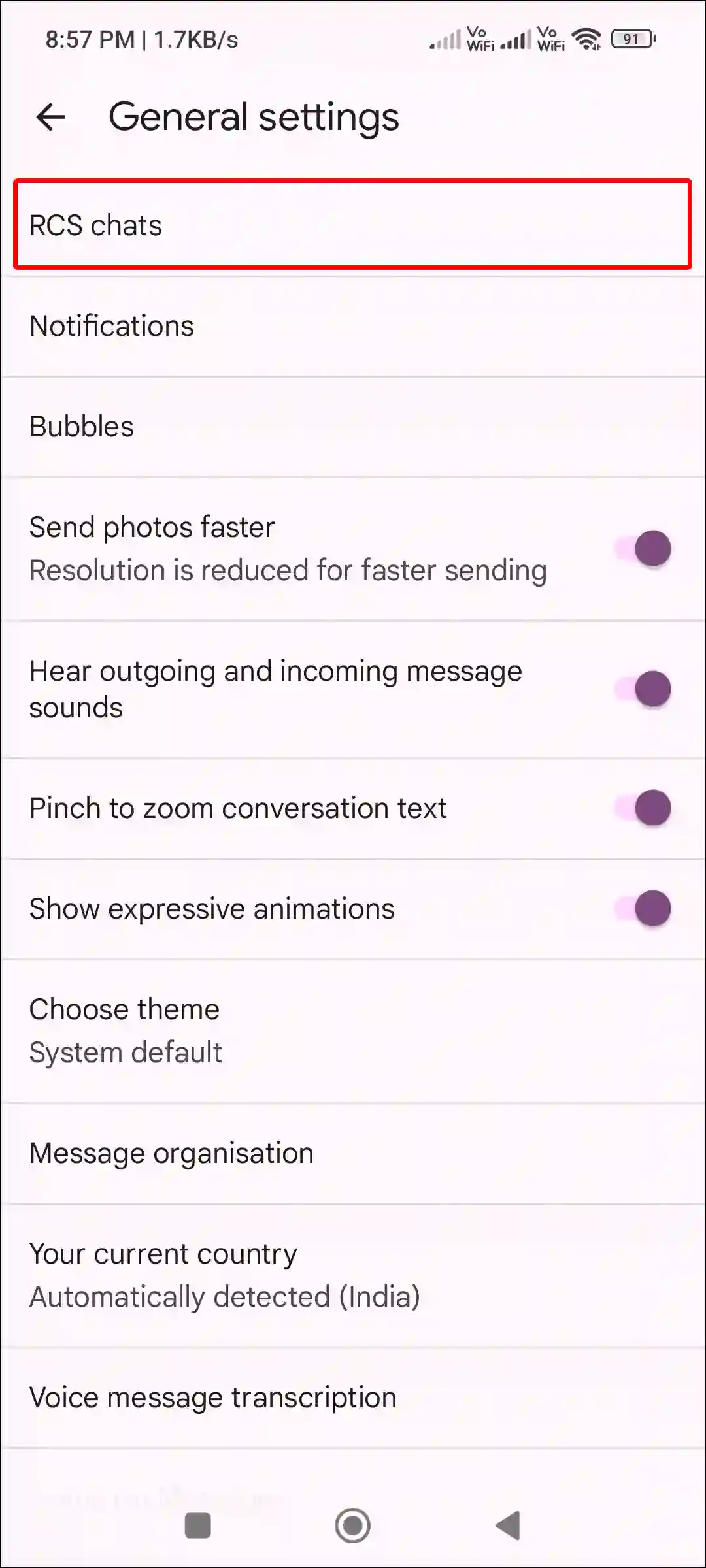
5. Turn On Toggle Switch Next to “Turn On RCS Chats” Option.
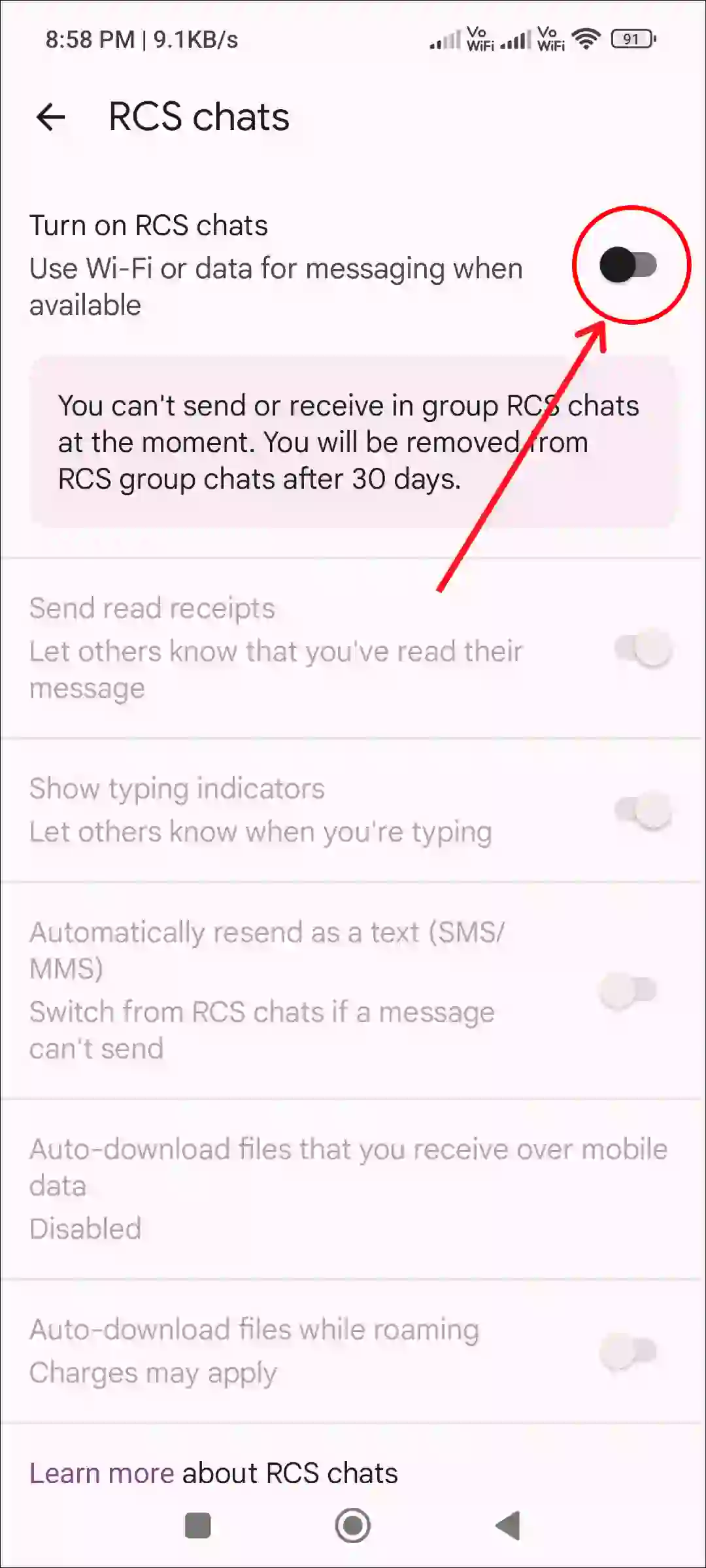
6. Now Verify Your Phone Number.
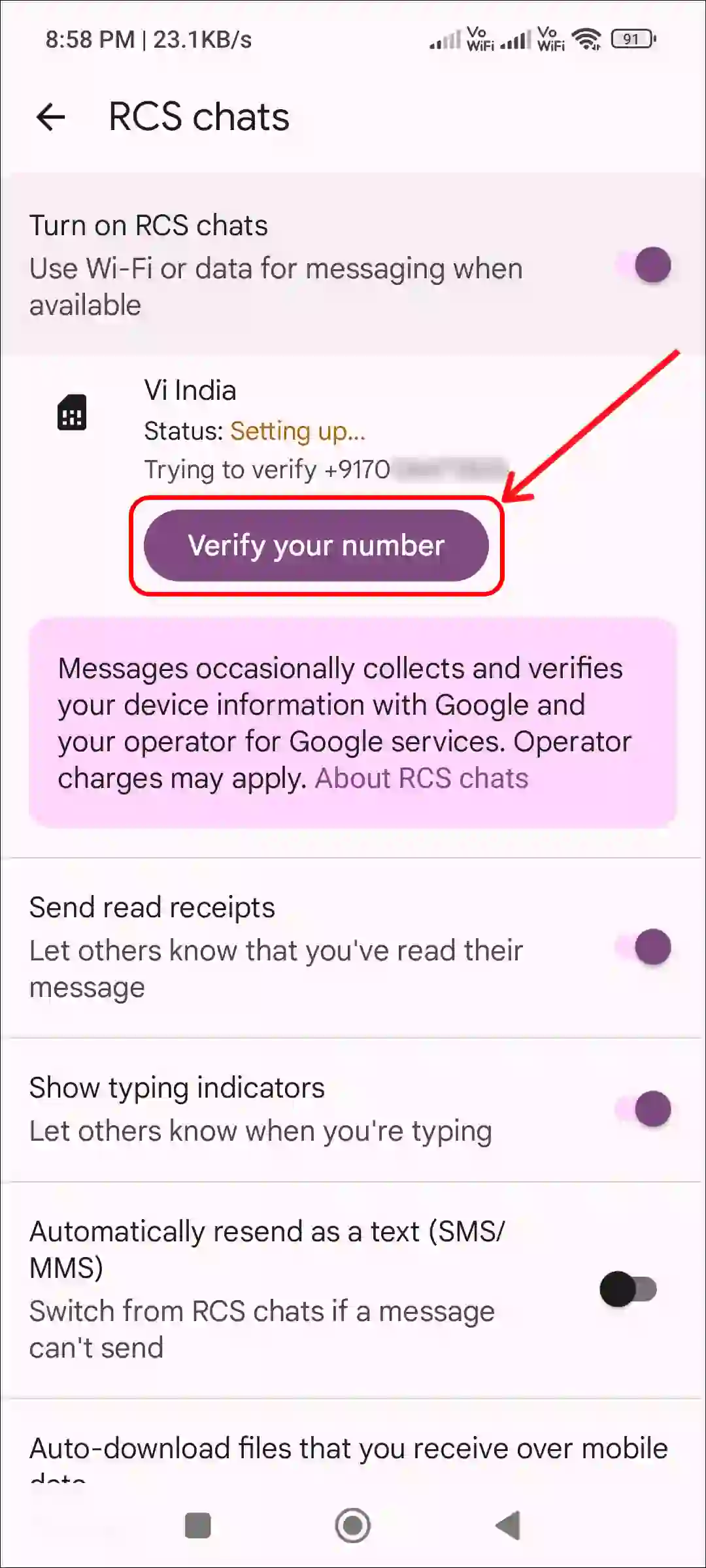
7. Once Verified! You’ll See Status: Connected. When You’re Connected, RCS is Ready to Use.
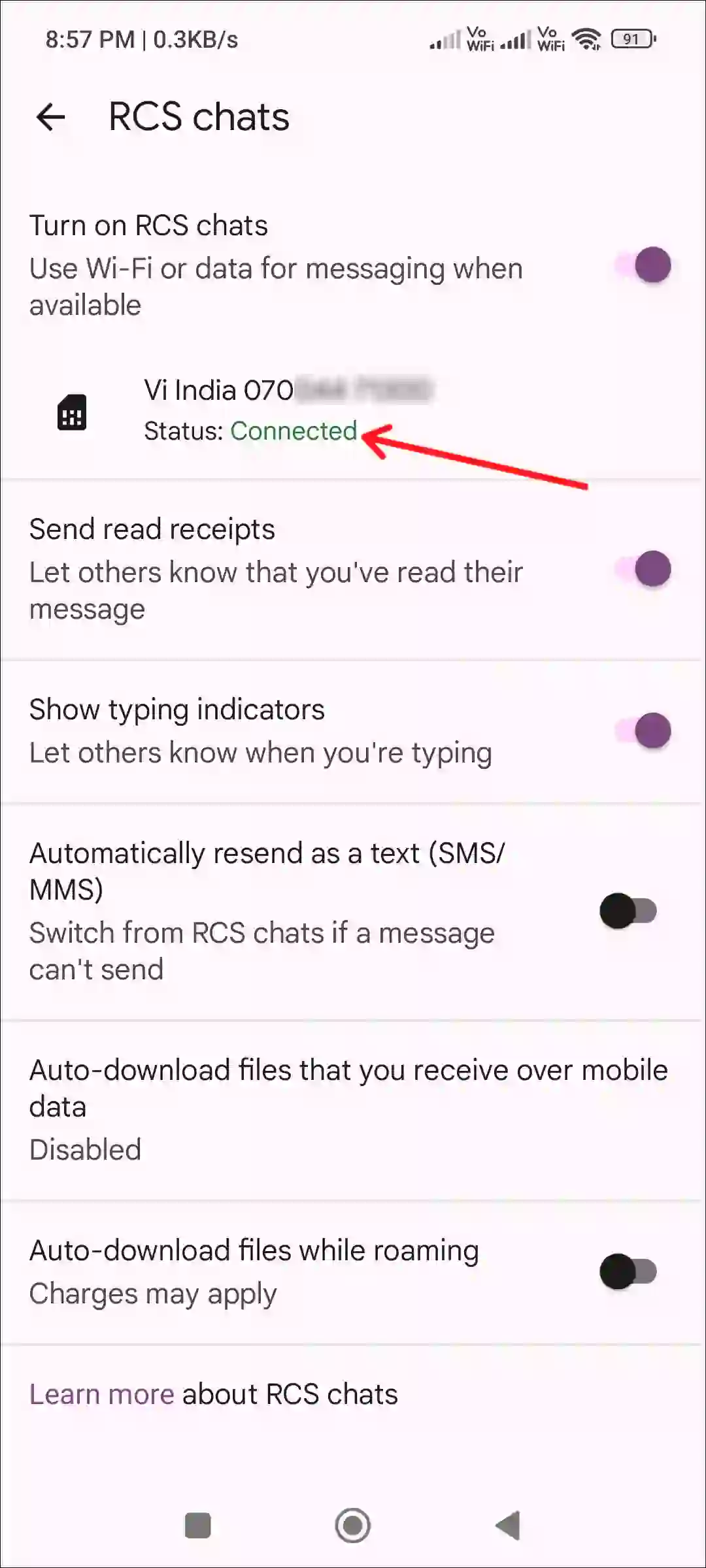
That’s it! By following these steps, the RCS chat feature will be successfully setup on your Android phone. And when you use RCS chat for SMS messaging, it sends your messages over Wi-Fi and mobile data with the Rich Communication Services (RCS) protocol.
Also read: How to Enable/Disable Spam Protection in Google Messages on Android
How to Turn Off RCS Chats on Android Phone
RCS Chats significantly enhances your traditional SMS and MMS messaging experience. Often times, when sending text messages, RCS is not enabled for one of the users, which can cause message compatibility issues. You can get rid of this compatibility problem by disabling RCS chats on your phone.
Steps to disable RCS messaging on google messages in Android:
1. Open Google Messages App and Tap on Your Profile Icon at Top Right Corner.
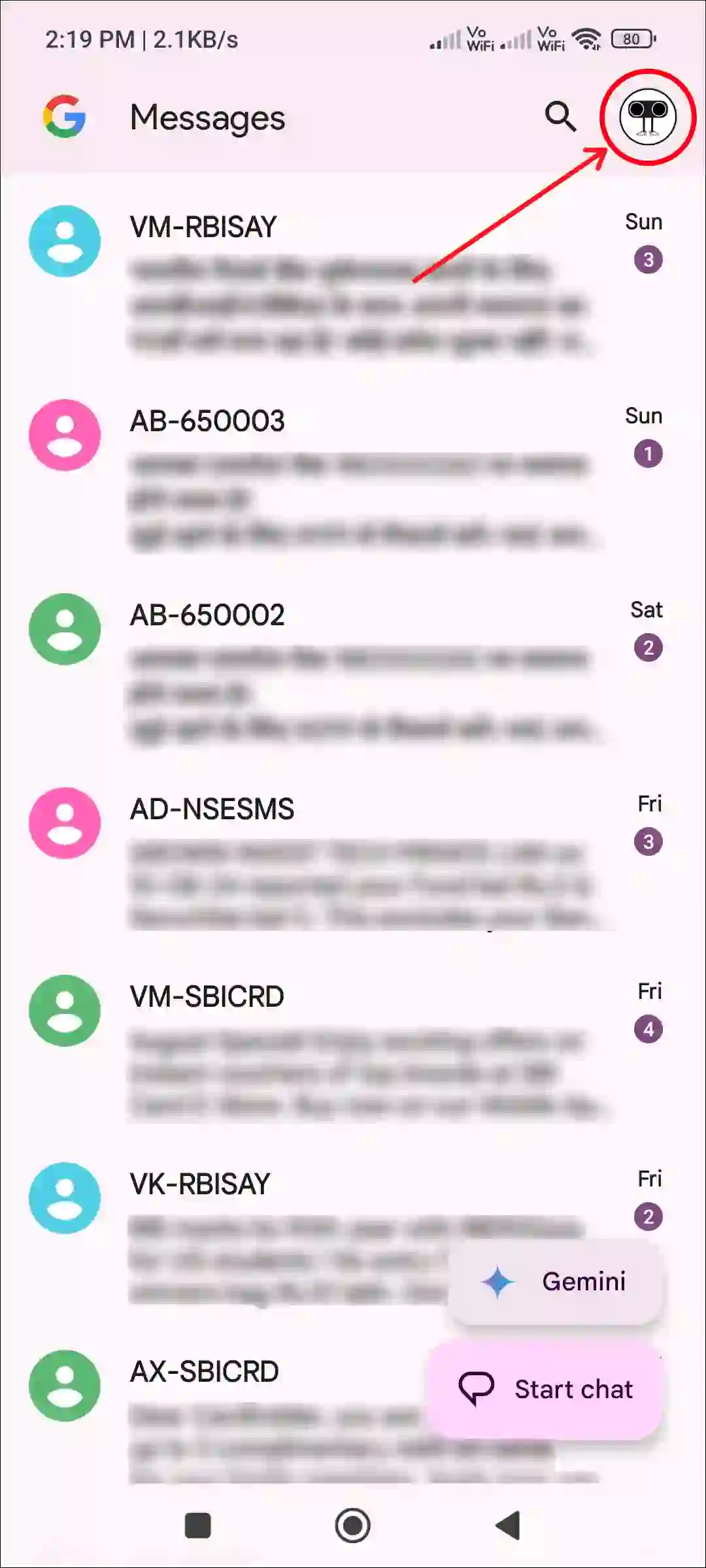
2. Tap on Messages Settings.

3. Tap on General.
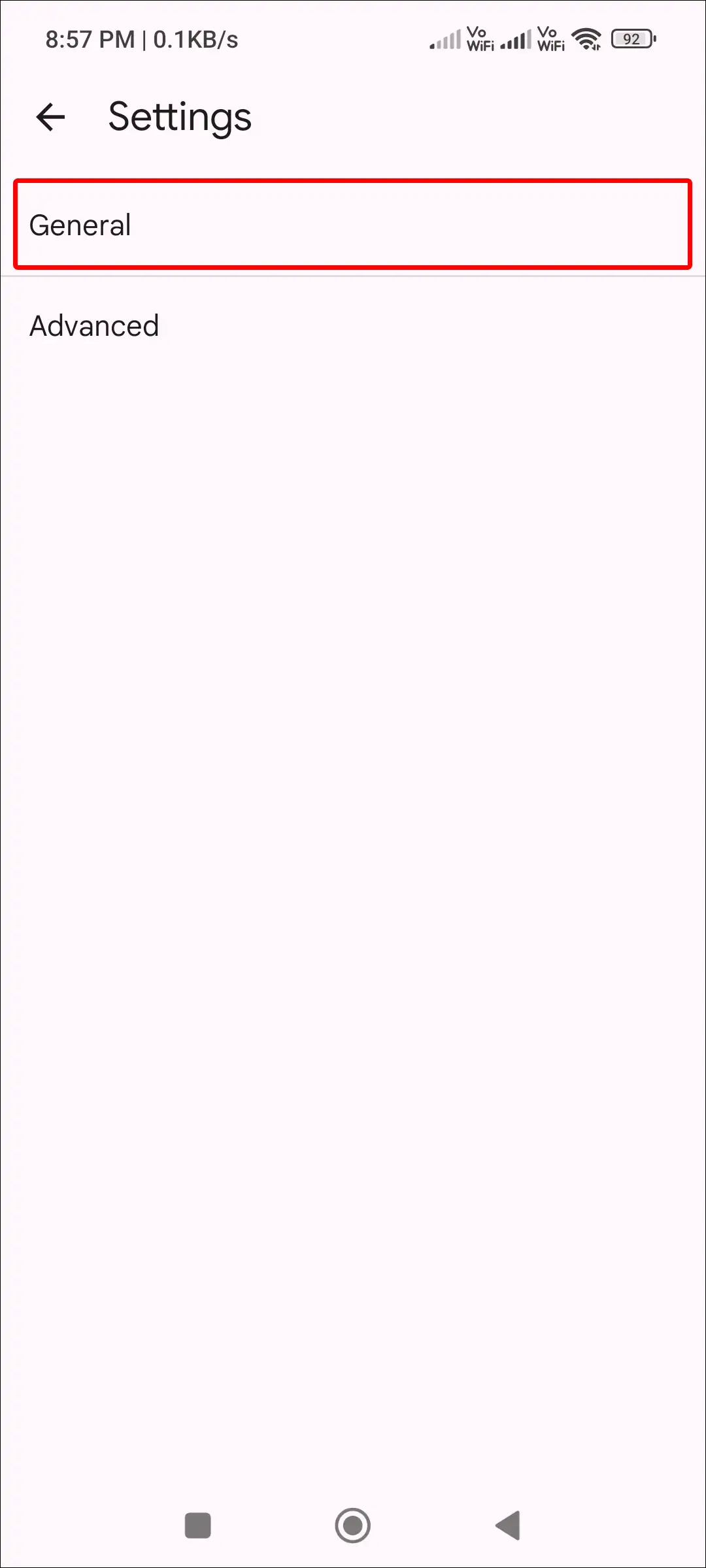
4. Tap on RCS Chats.
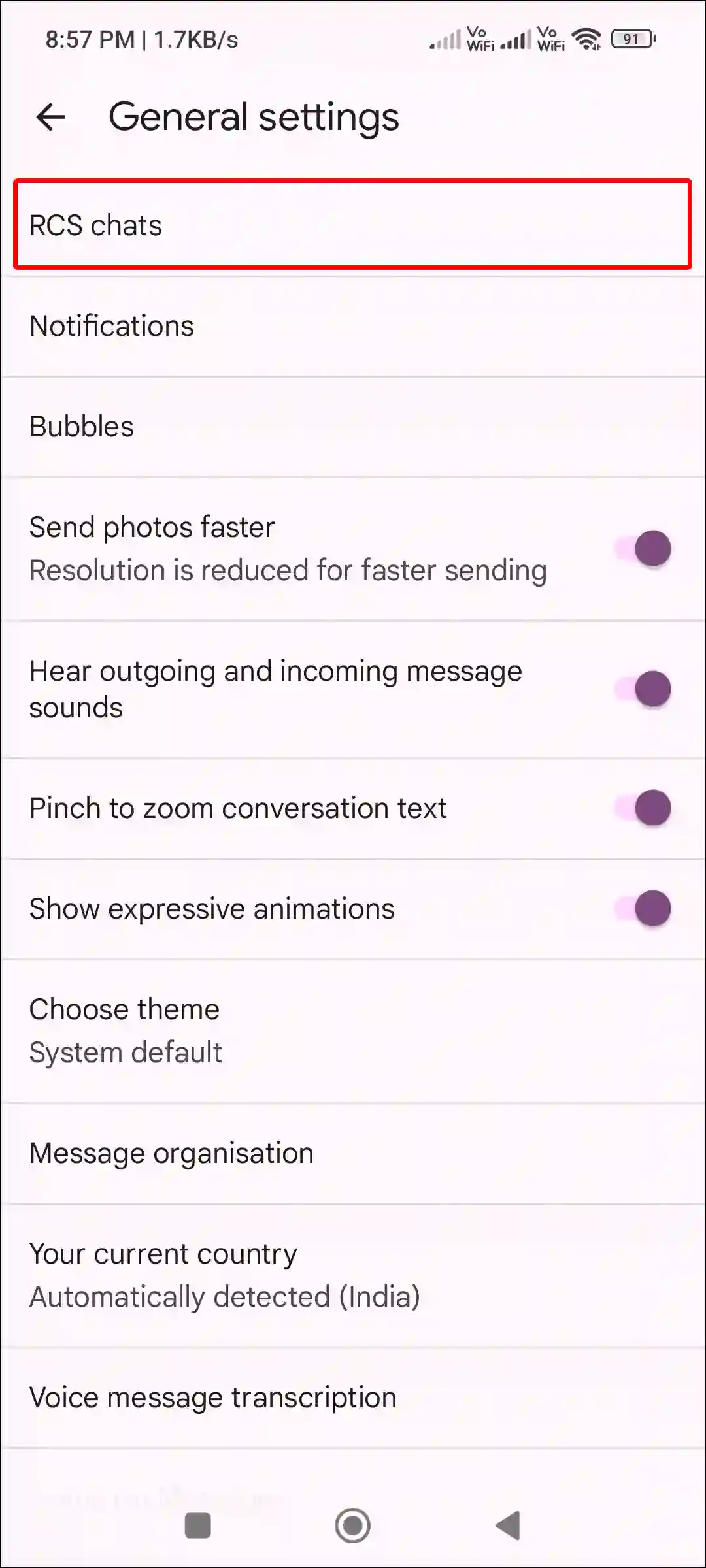
5. Turn Off Toggle Switch Next to “Turn On RCS Chats” Option.
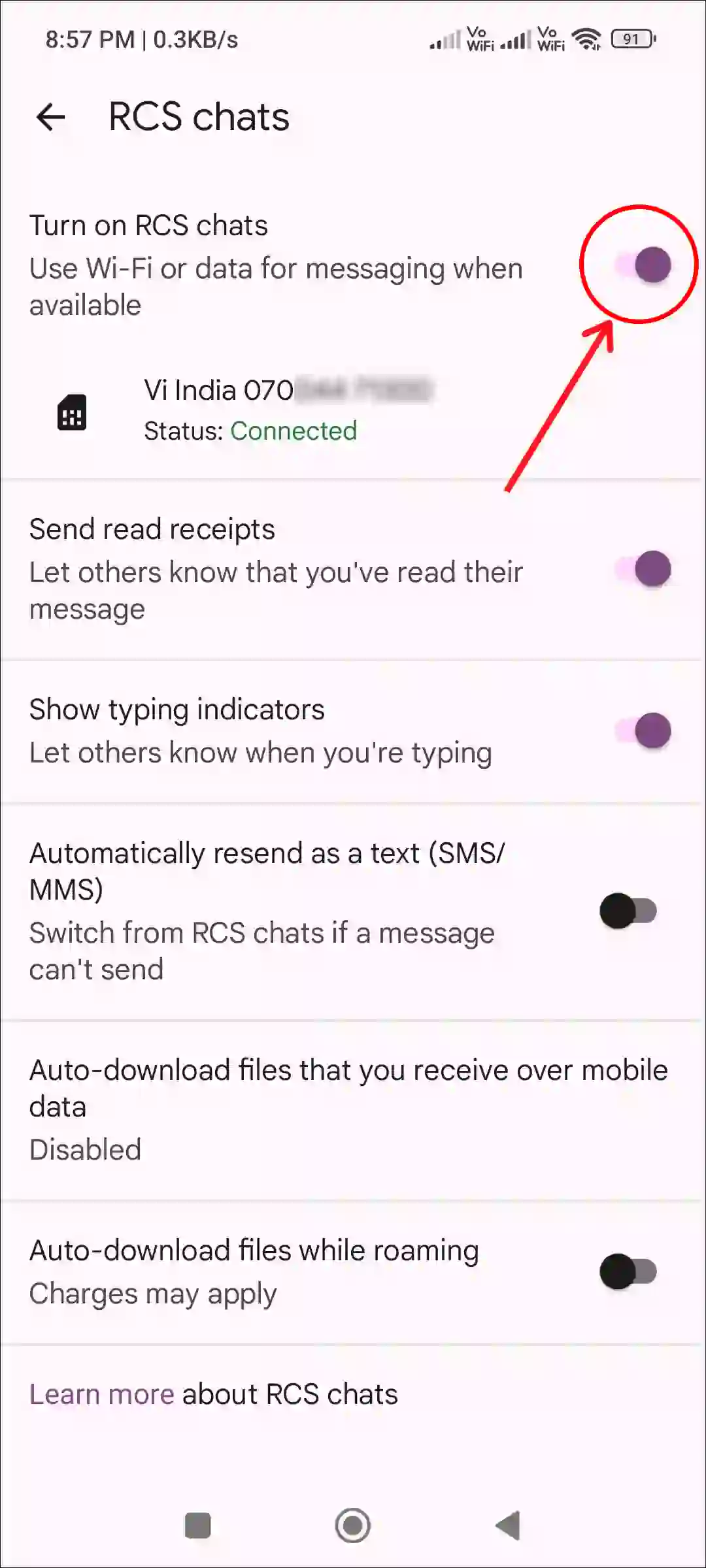
6. Tap on Turn Off to Confirm.
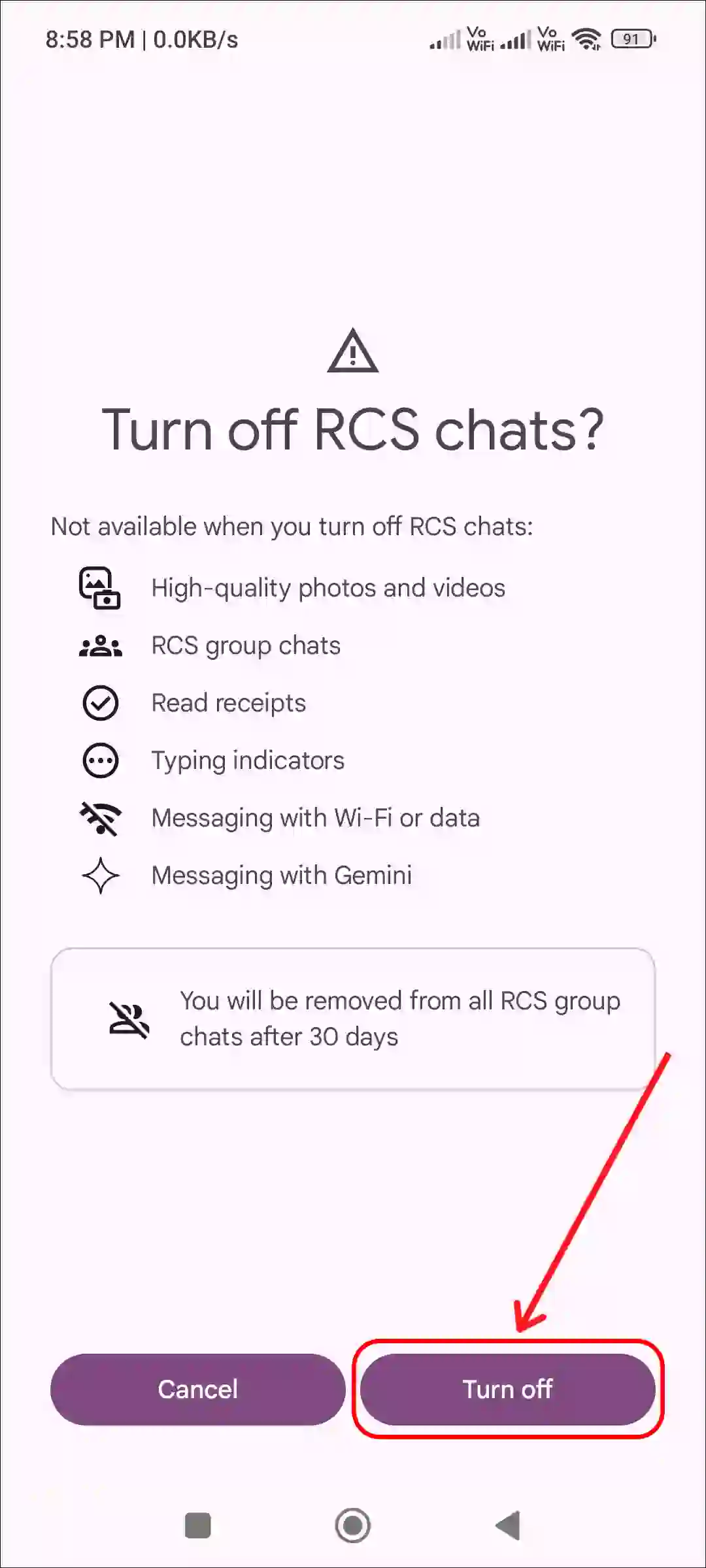
That’s all! Now the RCS chat feature is deactivated on your Android phone. Now if you send a text message to someone, it will be sent in the traditional SMS/MMS text format. However, you can re-enable RCS messaging any time at your convenience.
You may also like:
- How to Turn On or Off NFC on Android (Including Samsung)
- How to Disable 2G on Android Phone
- 3 Ways to Check Internet Speed on Android Phone
- How to Enable Speedometer on Google Maps for Android
- How to Schedule a Text Message on Android (Including Samsung)
FAQs
Q 1. Why is RCS chats feature not working on my Android phone?
Answer – If the RCS chat feature is not working in your Android phone, there can be many reasons for this. Such as unsupported carriers, outdated Google Messages app, Internet connection issues, disabled RCS mode, corrupt cache, etc.
Q 2. How do I switch from RCS to SMS messaging?
Answer – If you want to switch from RCS to traditional text SMS messaging on your Android phone, it is quite easy. To do so, open the Google Messages app and click on Profile > Messages settings > General > RCS chats > Turn off toggle switch.
I hope you found this article very helpful. And you have learned how to enable and disable RCS chats on an Android phone. If you have any problems related to Android, then tell us by commenting below. Share this article with your other friends also.