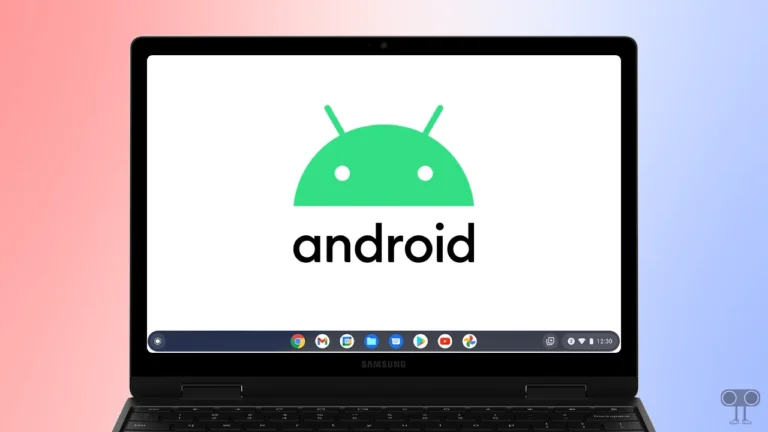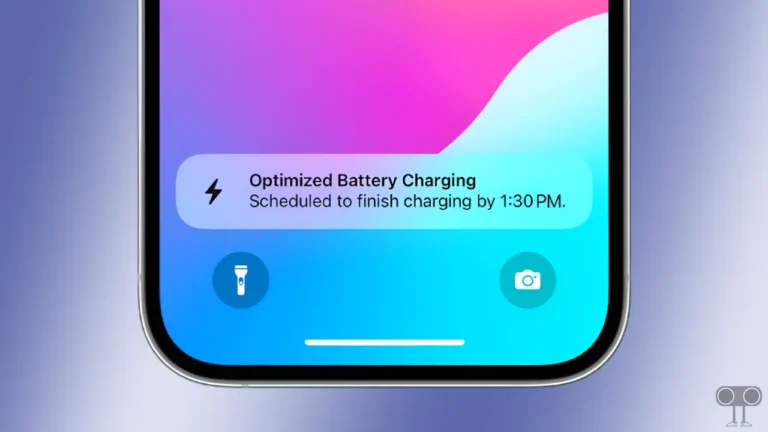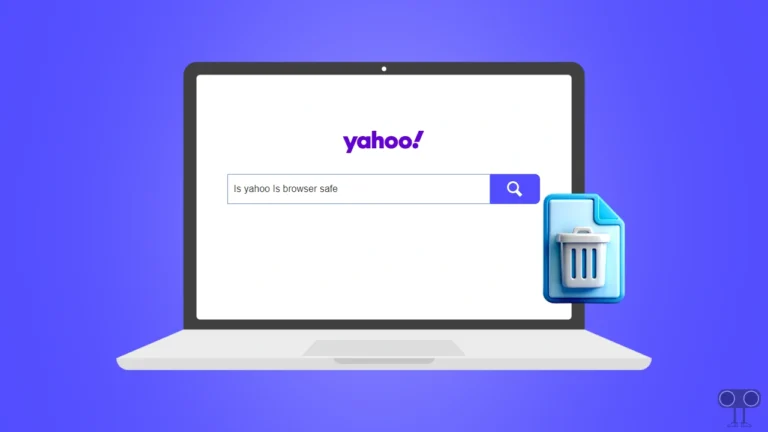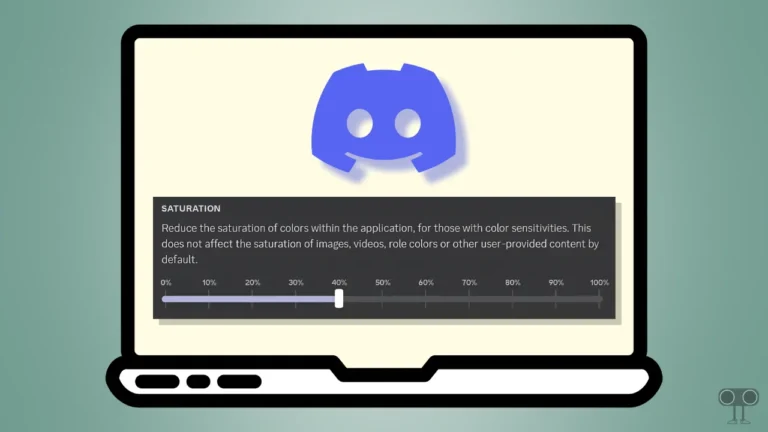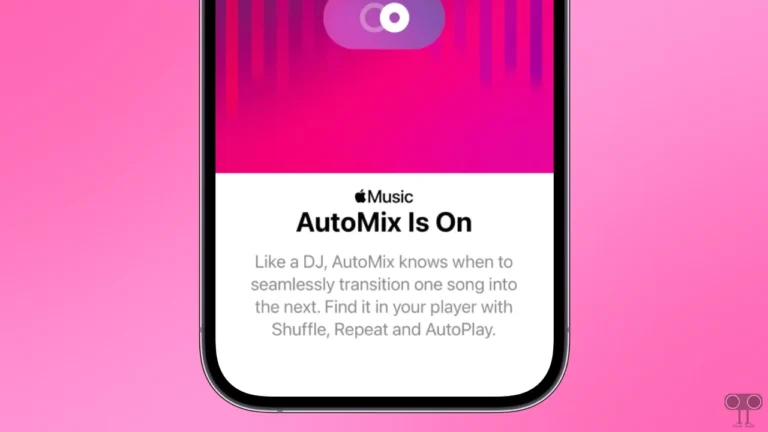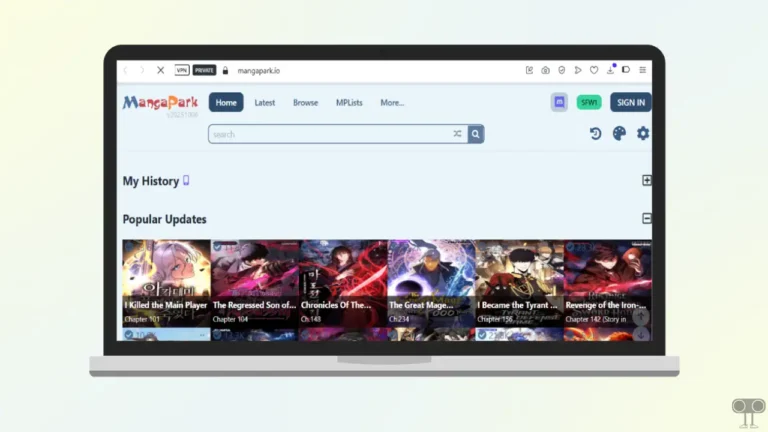How to Use Gemini’s Temporary Chat Feature on Android & PC
If you have used ChatGPT, then you may have an idea about the Temporary Chat feature. Google has now added this feature to Gemini, which was not available earlier. In this article, I have explained how you can use Gemini’s Temporary Chat feature on your phone and desktop.
If you ask Gemini something, this AI chatbot remembers your conversation. But if you don’t want Gemini to remember your conversations, the Temporary Chat feature is the perfect way to go. This not only makes the AI assistant more personalized but also strengthens users’ privacy.
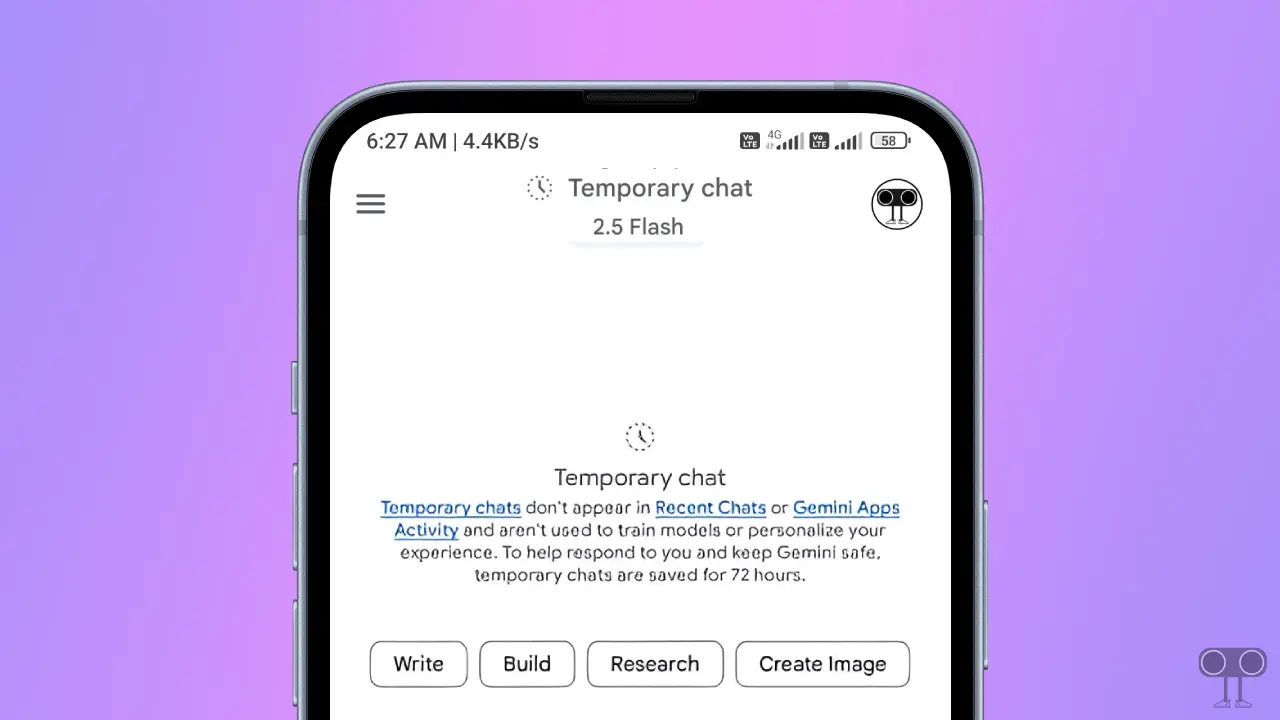
Google has recently published a blog post in which they have mentioned this new Temporary Chat feature. Temporary chats don’t appear in Gemini’s recent chats or Gemini app activity. Not only this, but according to Google, Gemini does not even use temporary chats to train its models.
Note: To help respond to you and keep Gemini safe, temporary chats are saved for 72 hours.
Use Gemini’s Temporary Chat Feature on Android
If you use the Gemini app on an Android phone and want to try this new Temporary Chat feature, then first update the app. Once the app is updated, follow the steps mentioned below.
To turn on temporary chat in google gemini on android phone:
- Open Google Gemini App on Your Phone.
- Tap on Three ☰ Lines at Top Left Corner.

- Tap on Temporary Chat Icon Next to New Chat.
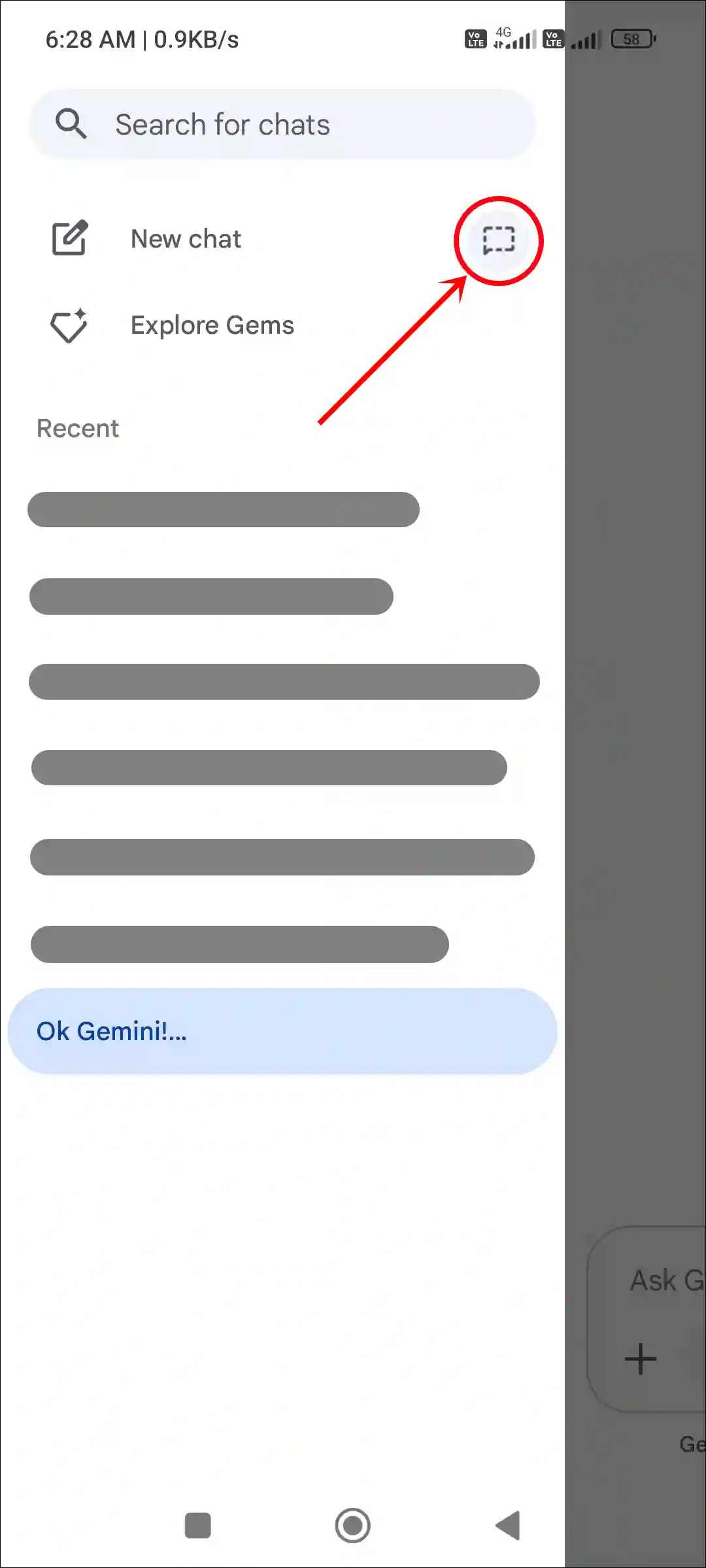
- Now, You’ll be Redirected to the Temporary Chat Screen.
Here, you can start temporary chatting without saving it in history.
Also read: Change Gemini Voice Accent (Male⇌Female) on Android
Use Gemini’s Temporary Chat Feature on PC or Laptop
Gemini’s Temporary Chat feature is also available on the Gemini website, like the mobile app. This means you can access Gemini on your computer from a desktop browser (like Chrome, Edge, Firefox, etc.) and start a temporary chat.
To turn on temporary chat in google gemini on desktop:
- Launch Any Browser and Go to
gemini.google.com. - Click on Three ☰ Lines at Top Left Corner.

- Click on Temporary Chat Icon Next to New Chat.

That’s all! Now you can start a temporary chat, and your conversation will not show in Gemini’s Recent Chats section.
Also read: 3 Ways to Turn Off Gemini and Enable Google Assistant on Android
FAQs
Q 1. Does Gemini have temporary chat?
Answer – Yes! Gemini now has temporary chat, and it’s completely free to use.
Q2. Is Gemini’s temporary chat really temporary?
Answer – Yes! Gemini’s temporary chat feature is designed to be temporary. When you use this feature, your conversations are not saved to your chat history. However, according to Google, Gemini may keep a copy of the chat for up to 72 hours for security purposes.
I hope you found this article helpful and learned about Gemini’s Temporary Chat Feature. If you have any other questions about Gemini, feel free to ask in the comments below. Don’t forget to share this article.