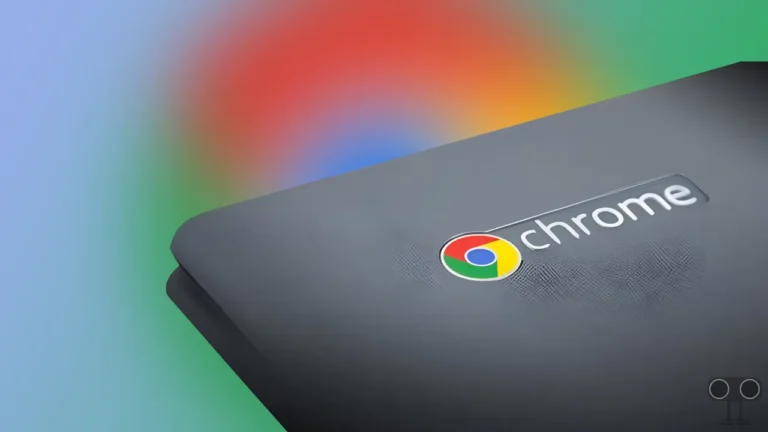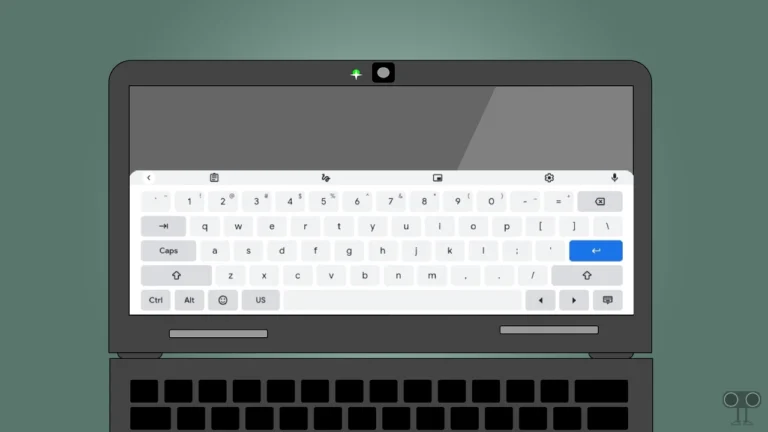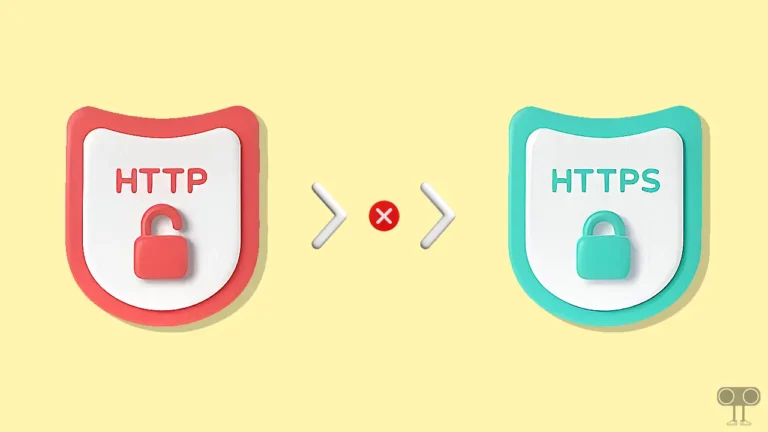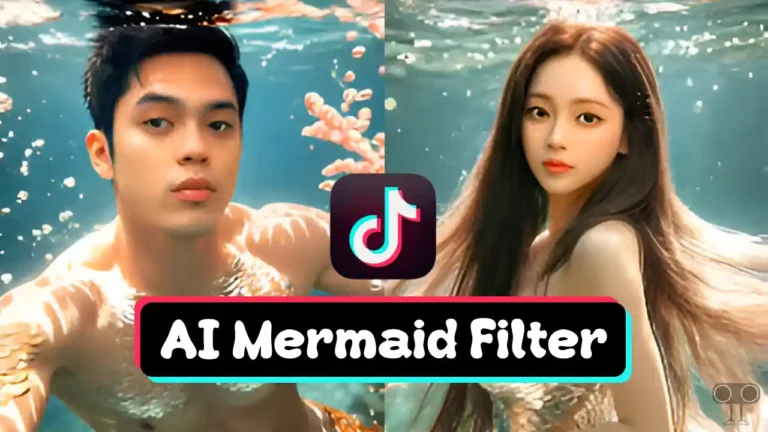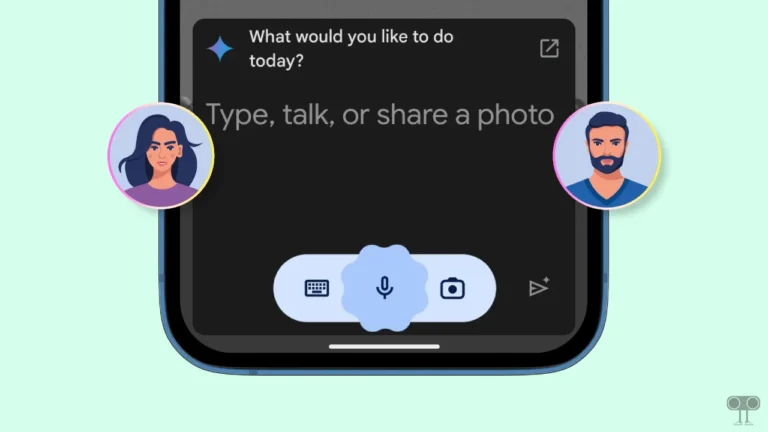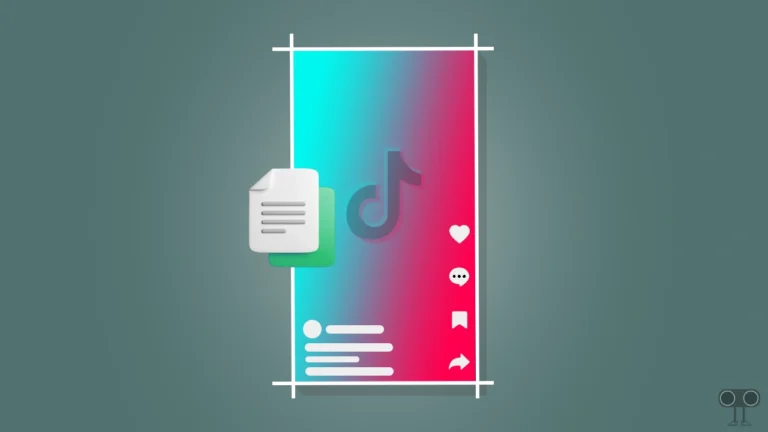How to Create Ghibli Style Image & Video for Free (Android & iPhone)
Ghibli-style anime images have been trending a lot on the internet for some time now. Users are converting their normal photos into the Ghibli art style using AI and are also sharing them widely on social media platforms like Facebook, Instagram, WhatsApp, Twitter, and TikTok, etc.
Let me tell you that you can also convert your favorite photos into Studio Ghibli-style art for free using AI tools like ChatGPT, Grok AI, and Google Gemini. In this article, I’ve explained how you can transform your Ghibli-style artwork into an animated video on Android and iPhone.
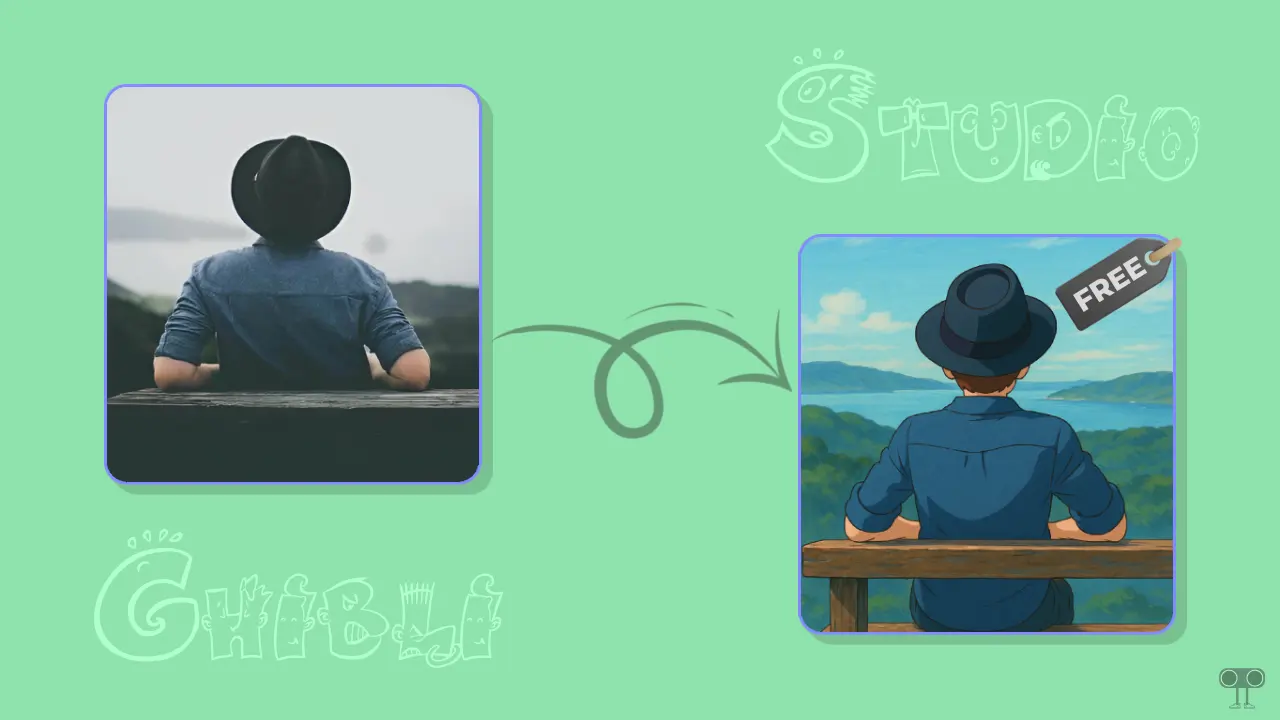
Ghibli art is the unique animation style created by Japan’s famous Studio Ghibli, which was started in 1985 by Hayao Miyazaki. Today, credit for bringing the Studio Ghibli-style art back into trend goes to OpenAI’s ChatGPT, which introduced the Ghibli-style art feature.
How to Create Ghibli Style Image for Free
#1. Using ChatGPT
As mentioned above, the Ghibli Style Art Generator was first introduced by ChatGPT. Initially, this feature was available only to paid users, but now it is accessible to everyone, including free plan users.
That means if you do not have a ChatGPT Plus/Pro subscription, you can still convert your pictures into Ghibli style.
To make Ghibli style image with ChatGPT for free:
- Download & Install the ChatGPT App and on Your Android or iPhone.
- Now, Sign Up or Login with Your Account.
- Tap on Image Icon at Bottom Left and Select Photos.
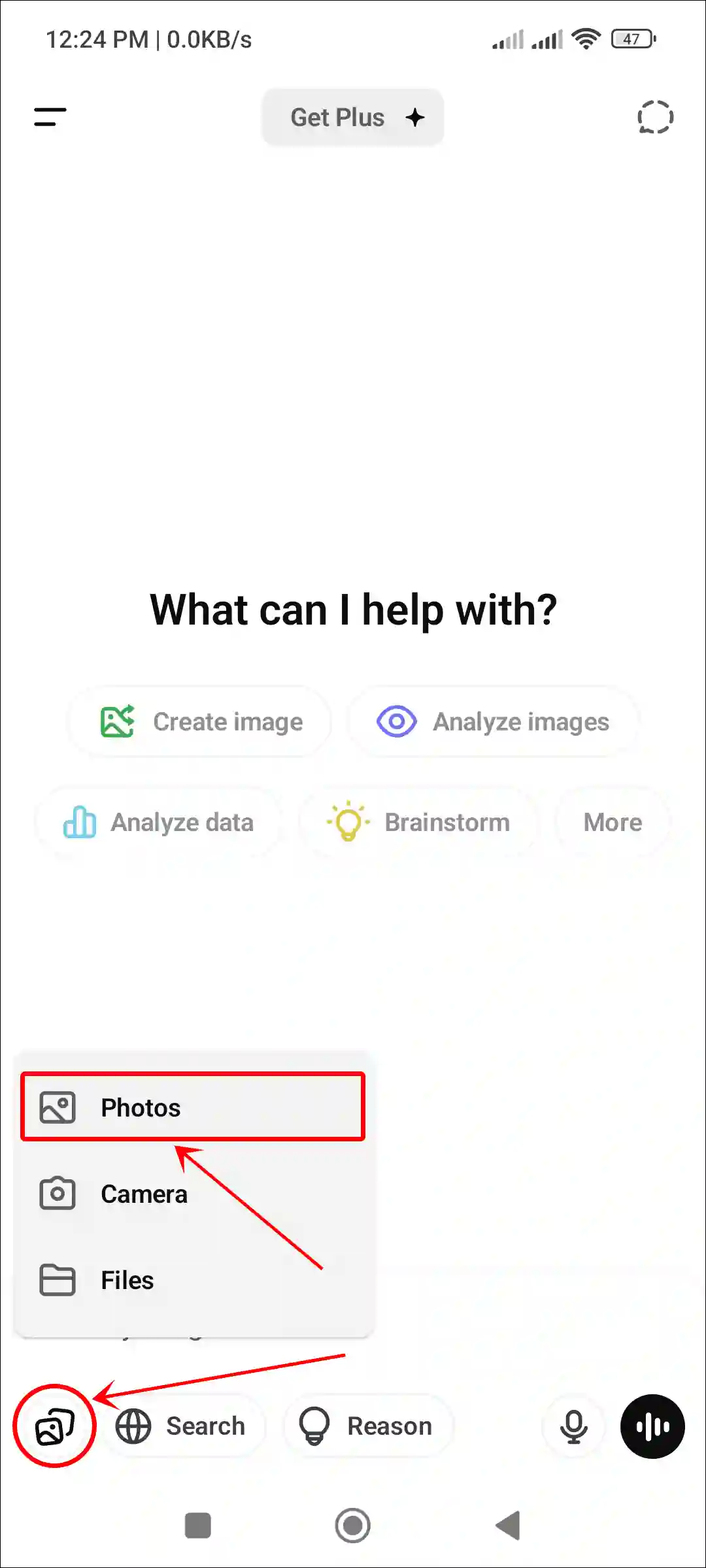
- Now, Select Any Picture from Your Gallery and Tap on Add.
- Type
Convert into Ghibli Studio Styleand Tap on Arrow Icon.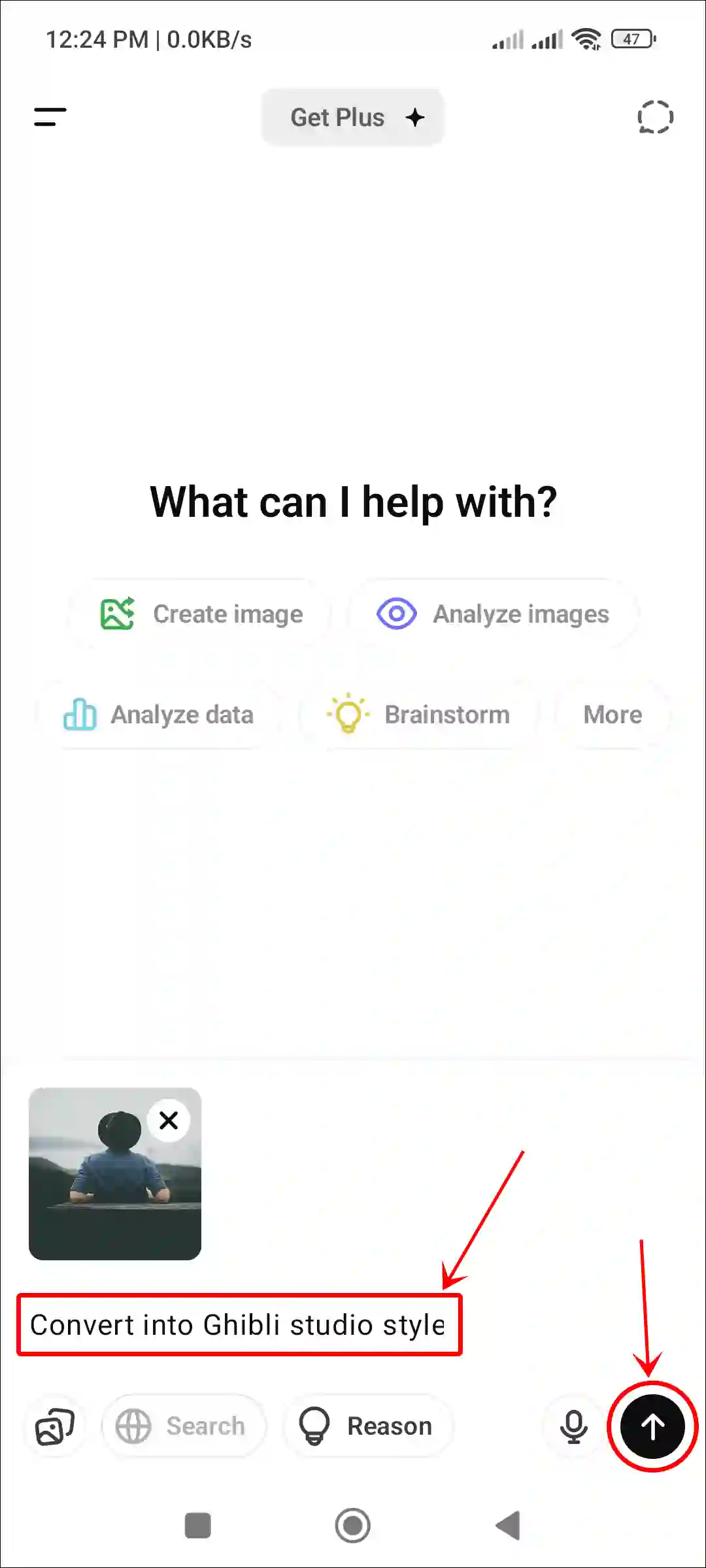
Just wait a few moments. ChatGPT will process your photo and create a nice Ghibli anime art for you to save to your phone.
#2. Using Grok
If you want to turn your photos into Ghibli style art without ChatGPT, it is possible thanks to Grok. Grok AI is the official AI assistant of Twitter, owned by Elon Musk. The latest version of Grok AI, “Grok 3,” is also capable of creating Ghibli style art.
To make Ghibli style image with Grok for free:
- Open Grok App on Your Phone and Login with Your Account.
- Tap on Plus “+” Icon at Bottom Left and Tap on Photos.
- Now, Select Any Picture from Your Gallery and Tap on Add.
- Type
Convert into Ghibli Studio Styleand Tap on Arrow Icon.
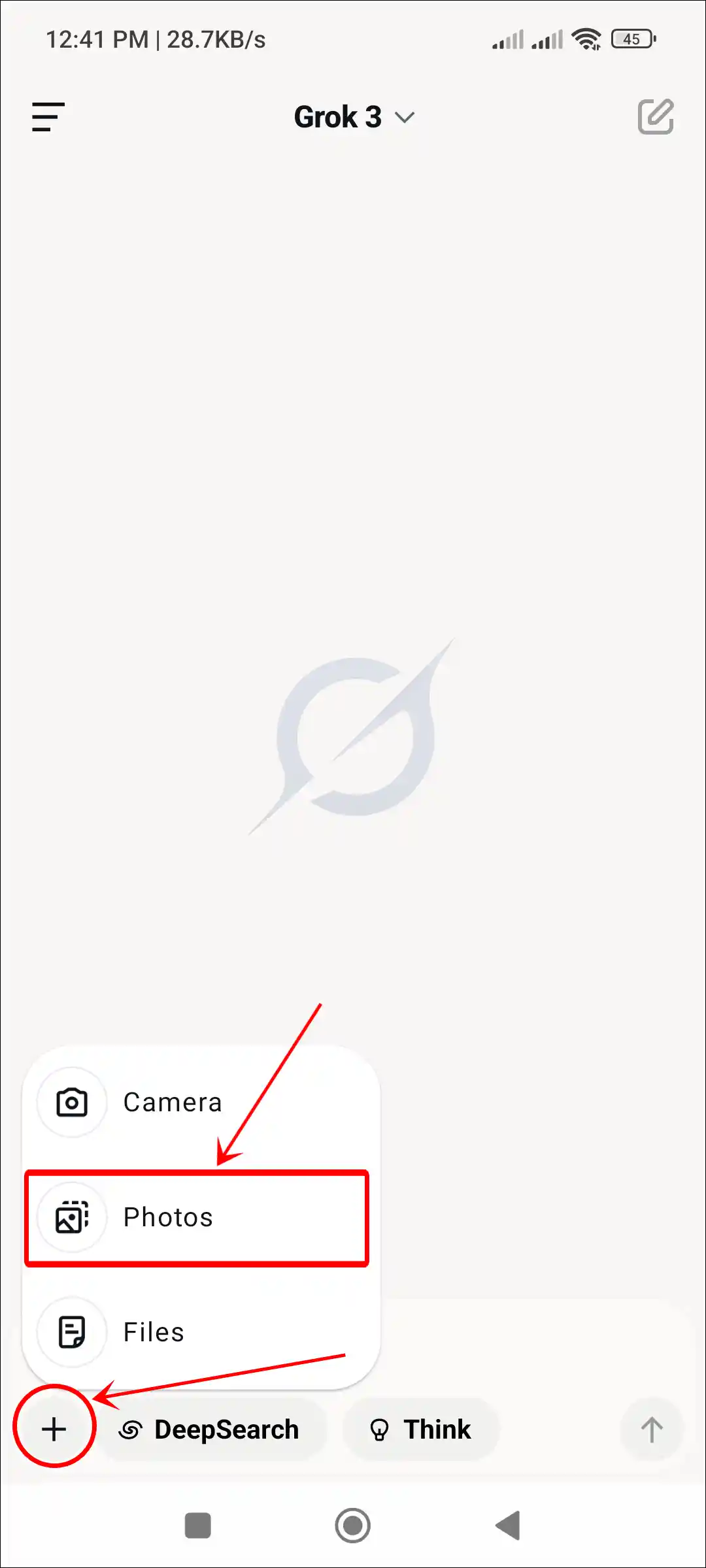
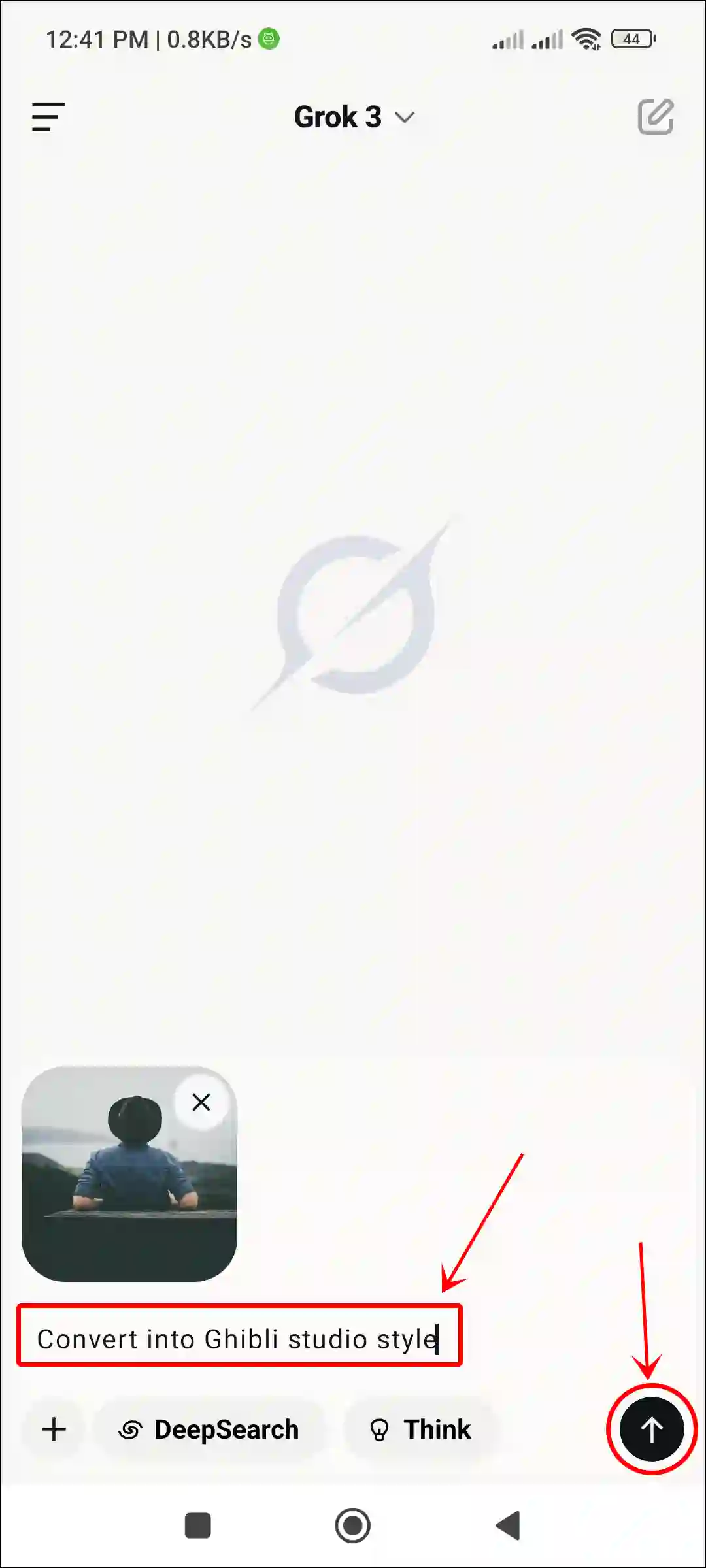
#3. Using Google Gemini
How is it possible that ChatGPT and Grok are ahead in this field while Gemini lags behind? Well, Google’s latest Gemini Imagen 3 AI can also transform your favorite photo into Ghibli style art, and the best part is, it’s completely free. Just follow the steps below to do it.
To make Ghibli style image with Google Gemini for free:
- Go to Google Gemini Platform (gemini.google.com) or Download the App on iOS or Android.
- Now, Sign in with Your Google Account to Get Started.
- Tap on “+” and Select Gallery Option and Pick a Picture.
- In the Text Box Type Prompt
Transform this photo into Studio Ghibli-style animeand Tap on Arrow icon.
That’s it! Now Gemini will generate an image and you can post it online.
How to Create Ghibli Style Video for Free
Let’s take it a step further. While many people are turning their regular images into Ghibli anime style, did you know you can also transform these Ghibli-style images into Ghibli-style videos? Yes, you can turn your photos into animated Ghibli-style cartoons and capture the attention of many people.
To make Ghibli style image into video for free:
- Download and Install Pixverse AI App on Your Android or iPhone.
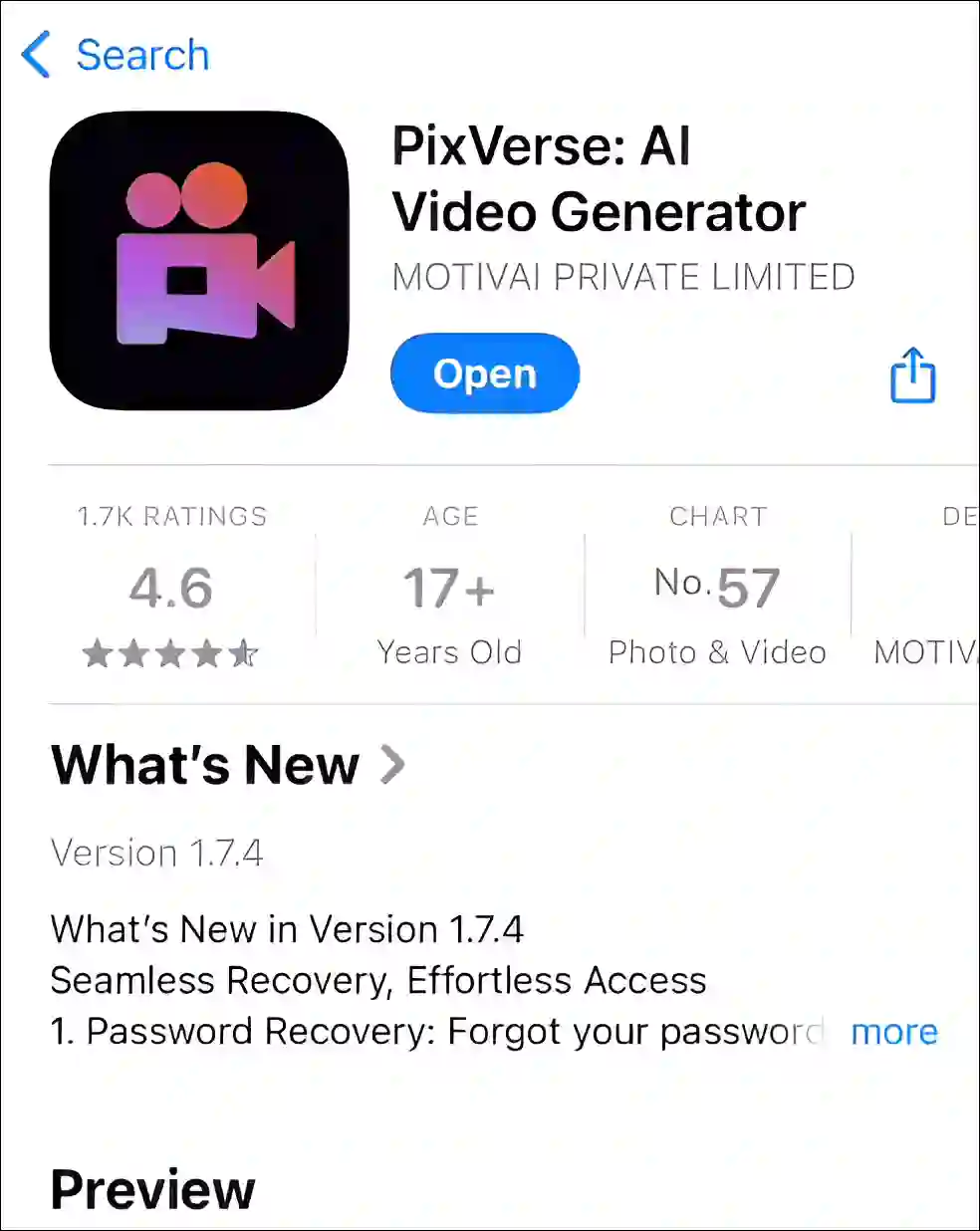
- Now, Sign in with Your Account to Get Started.
- Next, Select a Ghibli Style Picture from Your Gallery.
- Now, Enter Prompt and Tap on Create Button.
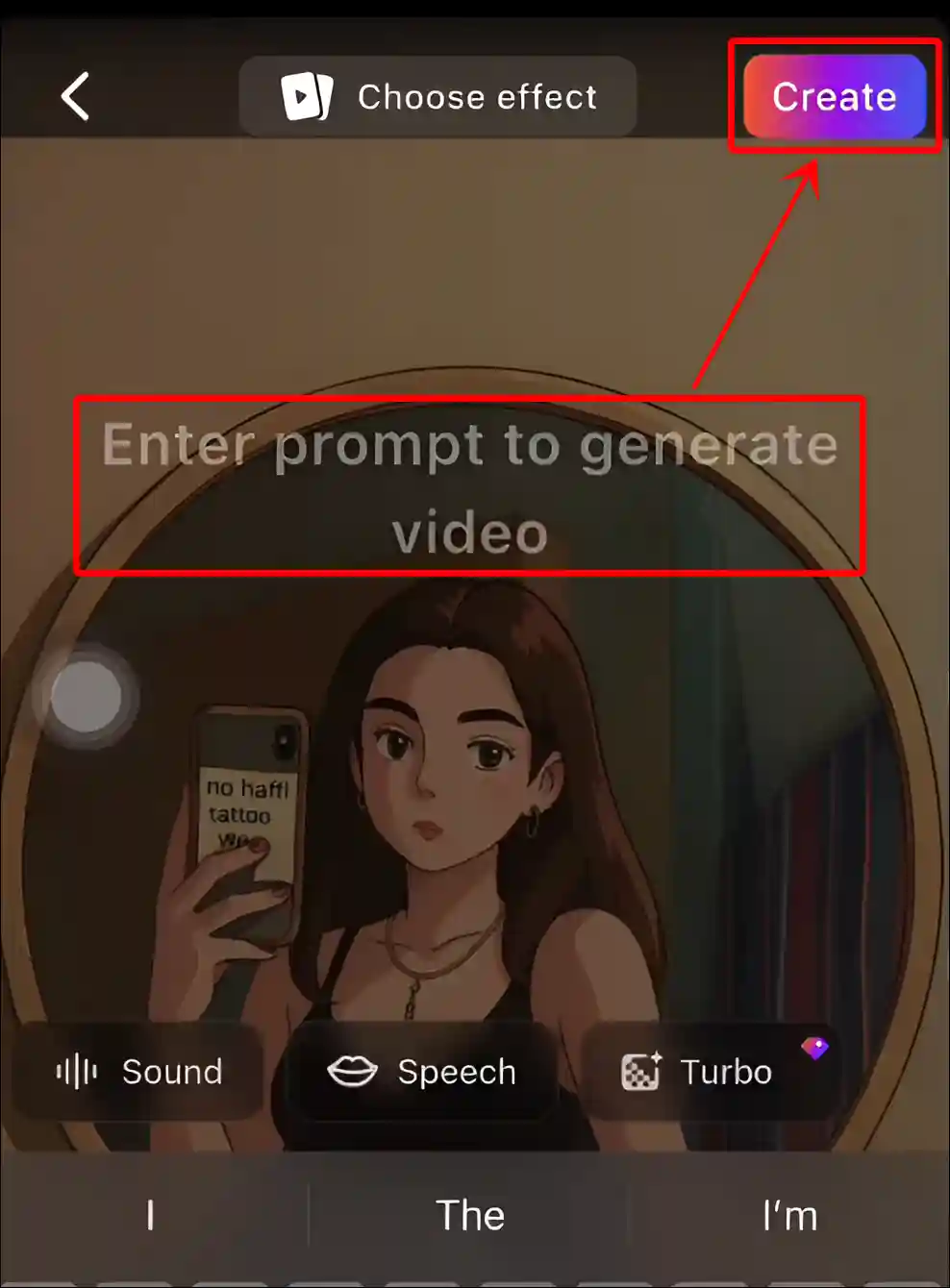
Now, Pixverse AI will process your photo and create a stunning Ghibli anime-style video, which you can save on your phone.
You may also like:
- 2 Ways to Add and Use ChatGPT on WhatsApp for Free
- Disable “Confirm ChatGPT Requests” on iPhone, iPad, Mac
- Turn Off Threads Notifications on Instagram
I hope you have found this article very helpful and learned how to make Studio Ghibli AI art for free. If you are facing any kind of problem while creating this art, then let us know by commenting below. Please share this article.