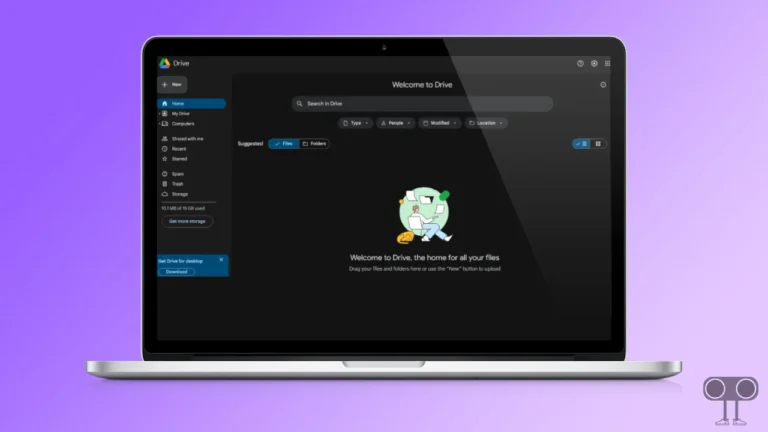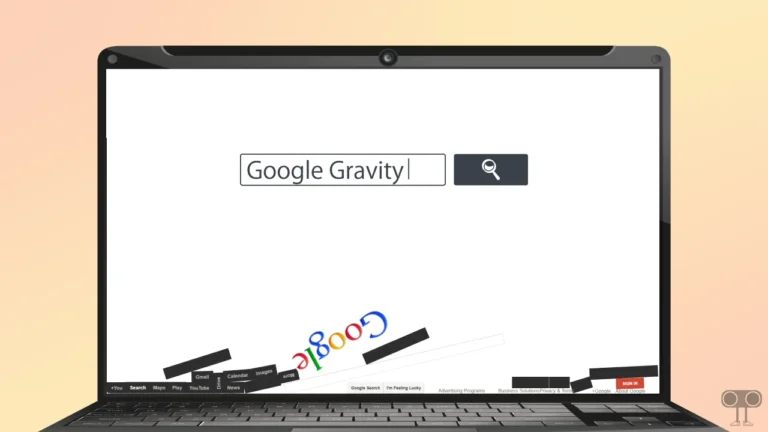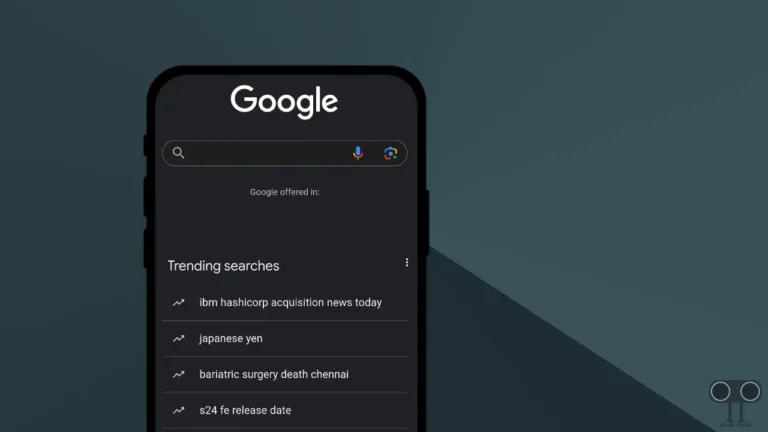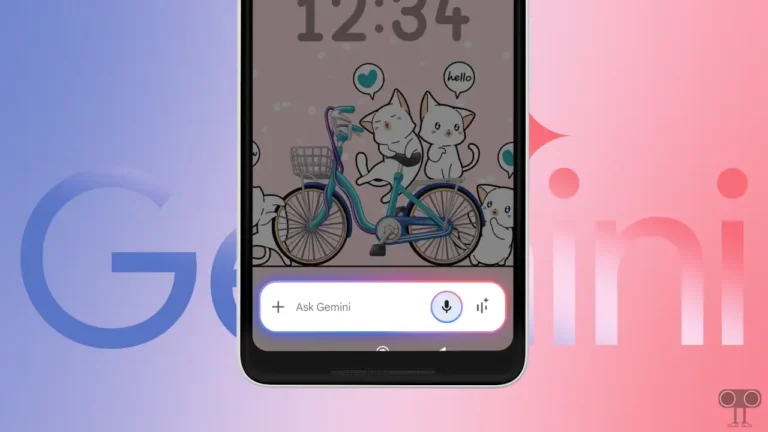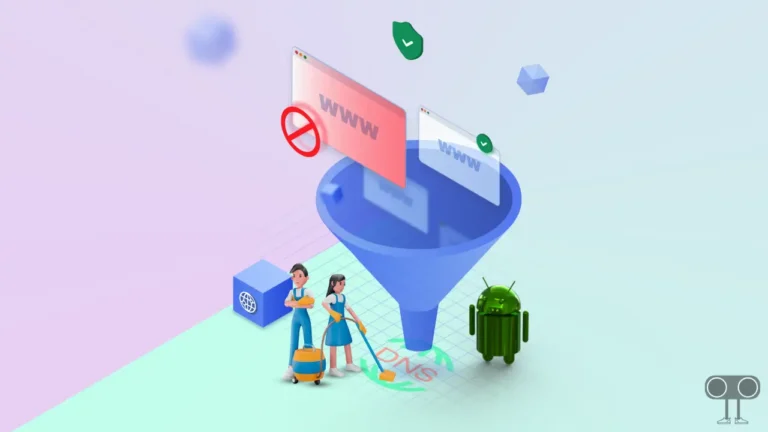3 Easy Ways to Disable TalkBack on Android Phone
TalkBack is an accessibility feature on Android phones that is specifically designed to assist blind or visually impaired users. Blind users can also interact with the device by turning on the TalkBack feature. But this TalkBack feature bothers a user a lot.
So if TalkBack has been enabled by mistake on your Android phone too, then in this article I have shared how to disable TalkBack on Android phone. If TalkBack is enabled on your phone, then when you tap on the screen, it will tell you through spoken feedback which function you have clicked.
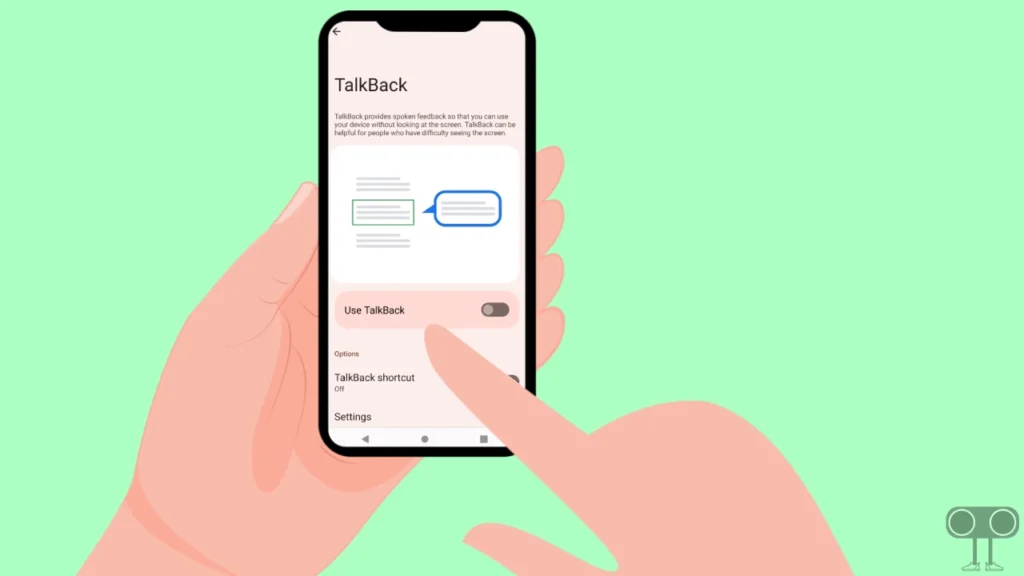
Also, with TalkBack, you have to click on a function twice in a row to open it. Single-touch or single-tap work only for selection in TalkBack mode. And to scroll, you will have to scroll with the help of two fingers.
3 Easy Ways to Disable TalkBack on Android Phone
So if you are also troubled by this TalkBack feature in your phone, then you can easily turn off TalkBack on any Android phone by following the 3 different methods given below.
Also read: 9 Ways to Fix ‘Trouble sending. Check options’ issue on Android
#1. Disable Talkback with Volume Keys Shortcut
The easiest way to turn off TalkBack mode on Android phones is to use the volume keys. Almost all Android phones support volume shortcuts. However, there are many Android mobiles on which this method does not work.
To turn off TalkBack mode with volume shortcut:
1. Press and Hold Volume Up and Volume Down Keys Simultaneously for 3 Seconds.
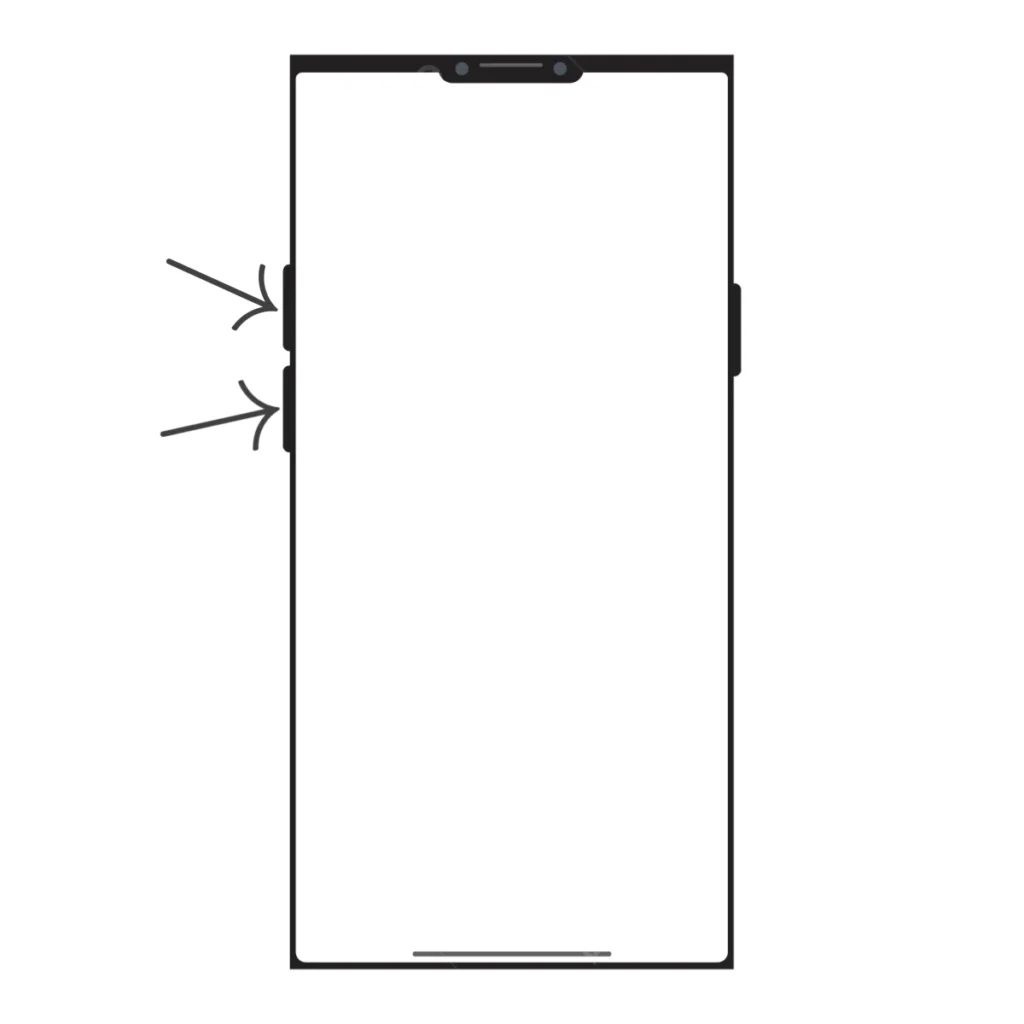
2. Now TalkBack is Successfully Disabled and You’ll See a Message ‘Held Volume keys. TalkBack Turned Off.’ on the Screen.

#2. Disable Talkback From Accessibility Settings
If your phone’s volume shortcut won’t turn off TalkBack, you can turn it off from your phone’s accessibility settings. All Android mobiles have accessibility settings. But this process is a bit difficult, and you will have to double-tap and two-finger scroll while following these steps.
Step 1. Open Settings and Go to Accessibility. (in some android phone accessibility is within Additional settings)
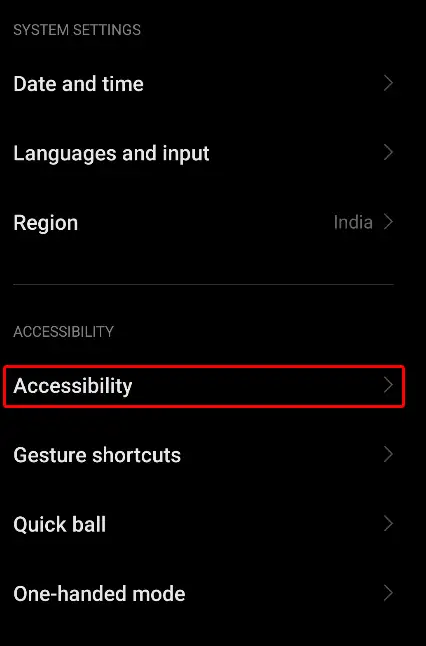
Step 2. Tap on Vision > TalkBack.
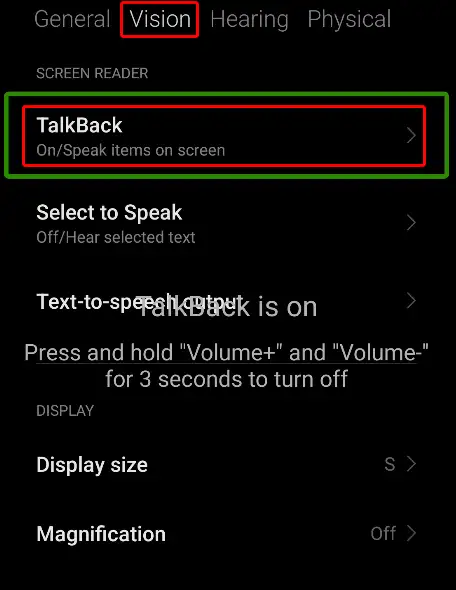
Step 3. Double-Tap on ‘Use TalkBack’ Option.
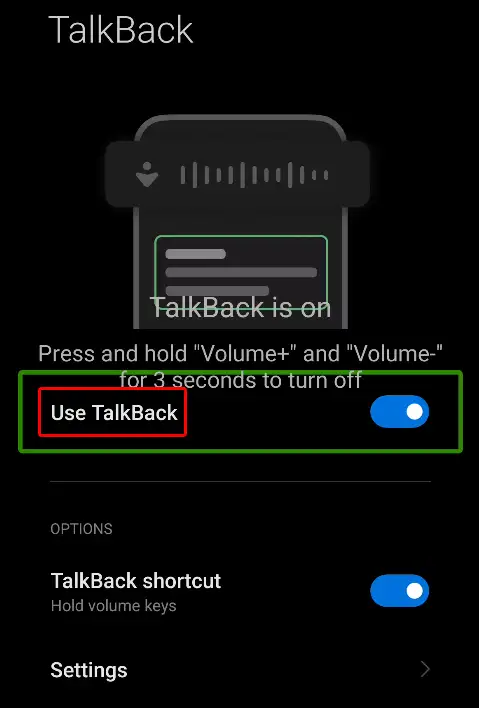
Step 4. First Tap on ‘Stop’ Option then Double Tap on It to Disable TalkBack.
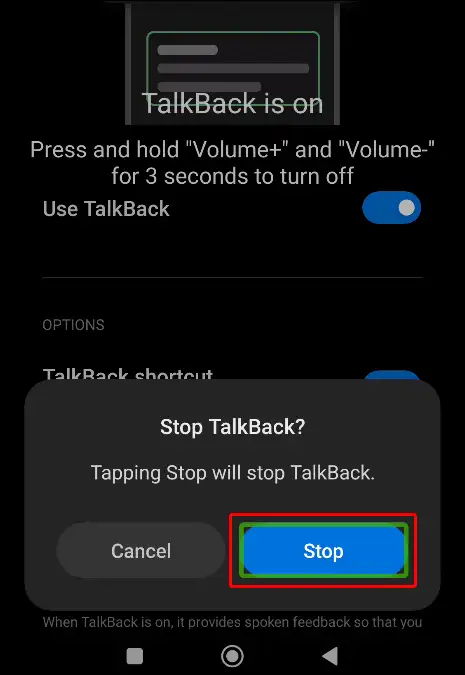
As soon as you complete the above steps, the TalkBack feature on your Android phone will be turned off.
Also read: How to Fix ‘No Permission to Enable Voice Typing’ on Android
#3. Disable TalkBack using Google Assistant
Yes! If Google Assistant is turned on in your Android phone, then with its help, you can also turn off TalkBack in the phone. Google Assistant will complete this process using your voice commands. To turn off TalkBack using Google Assistant, follow the steps below.
1. Unlock Your Android Phone Screen and Make Sure Internet Data is Enabled or Wi-Fi is Connected.
2. Now Say ‘Ok Google Turn Off TalkBack’ or ‘Hey Google Turn Off TalkBack’.
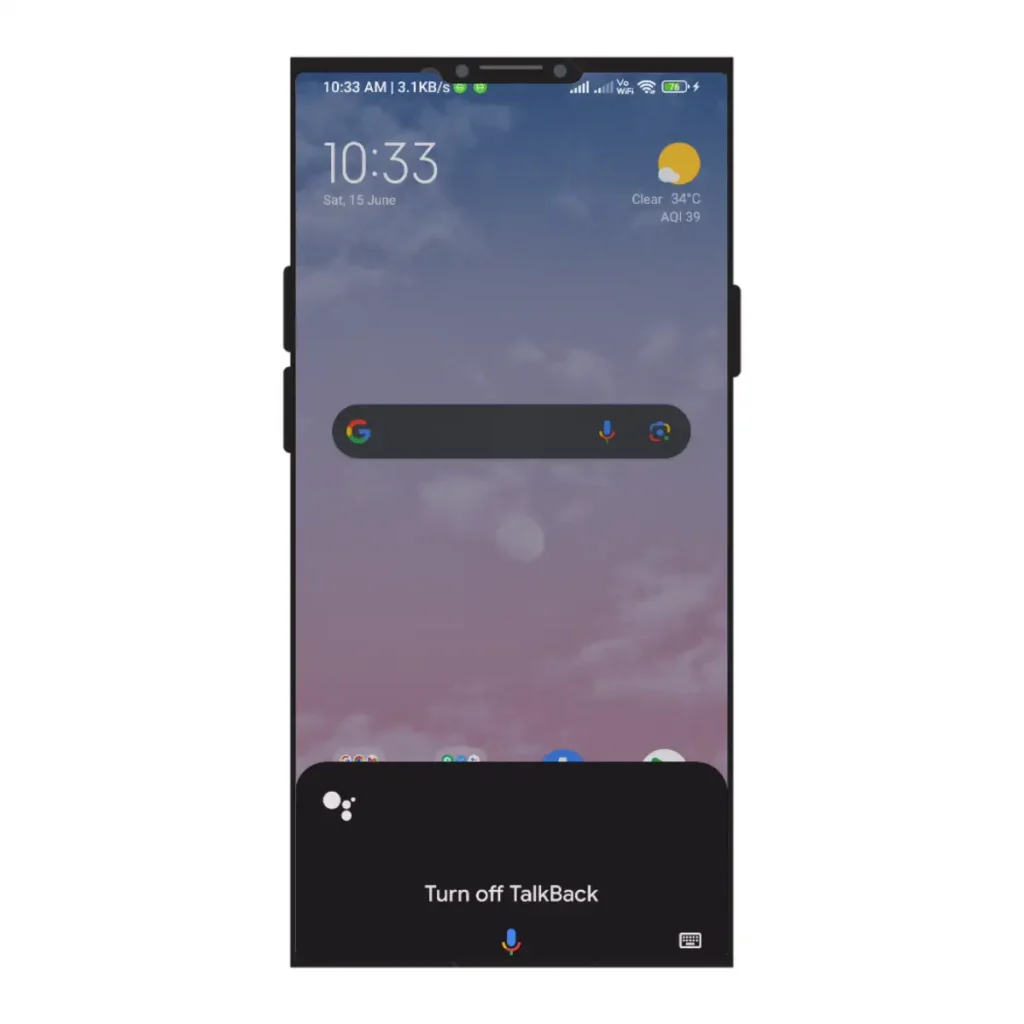
3. Now Google will Turn Off TalkBack on Your Phone.
Also read: How to Enable/Disable Spam Protection on Android
So if you were also troubled by TalkBack on your phone, then I hope you found this article very helpful. And you have turned off TalkBack on your Android phone by following the steps given in this post. Please share this article.