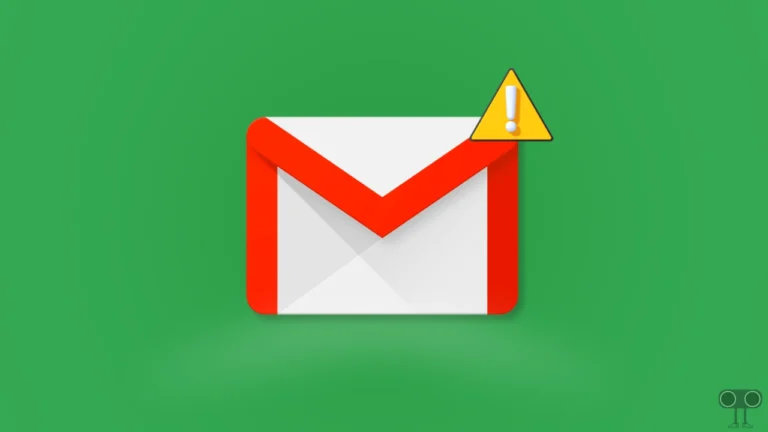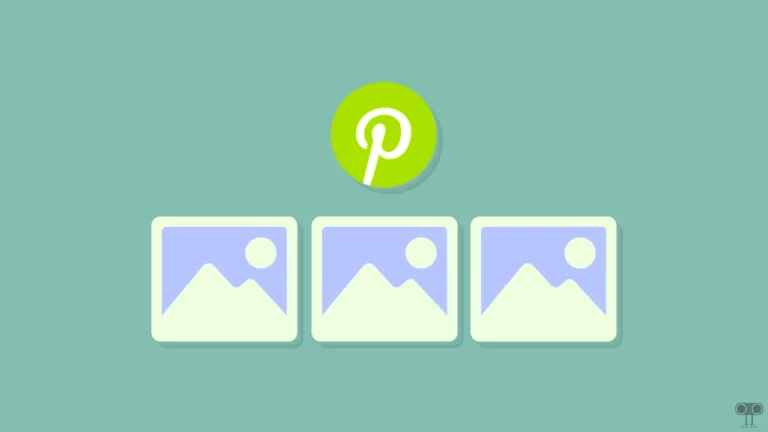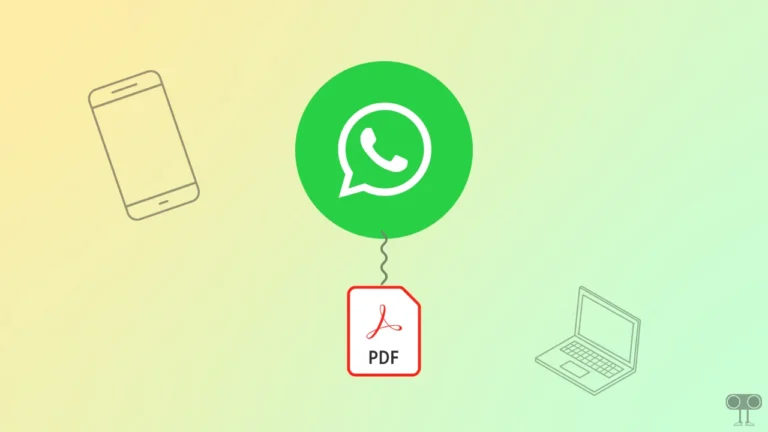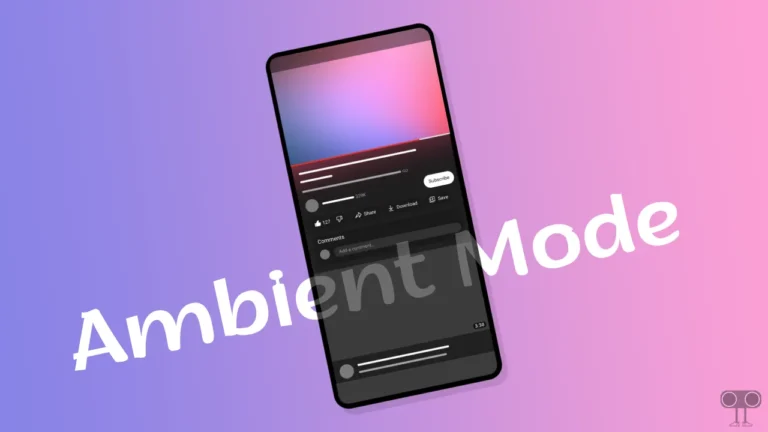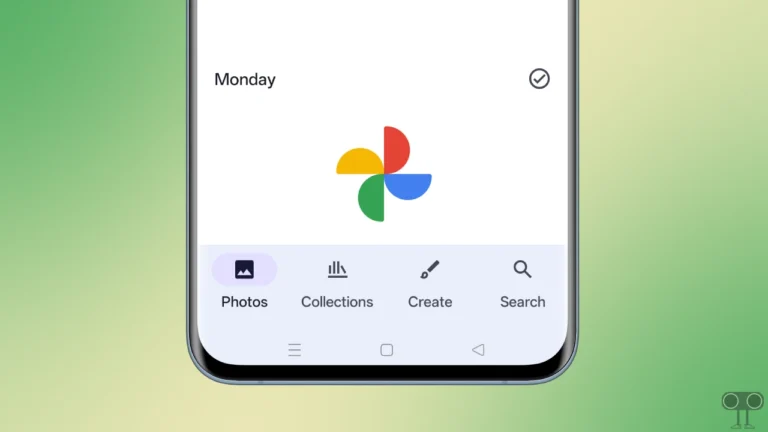3 Quick Ways to Download YouTube Videos on Android Phone
We all often watch videos on YouTube, and sometimes we come across a video we like and want to download it to watch offline. But do you know that only YouTube Premium users can download videos to watch offline?
Yes! If you are using a non-premium YouTube account, then you cannot download videos offline. But there is no need to worry at all. In this article, I’ve shared three safe and easy methods you can use to download YouTube videos on your Android phone without a premium subscription.
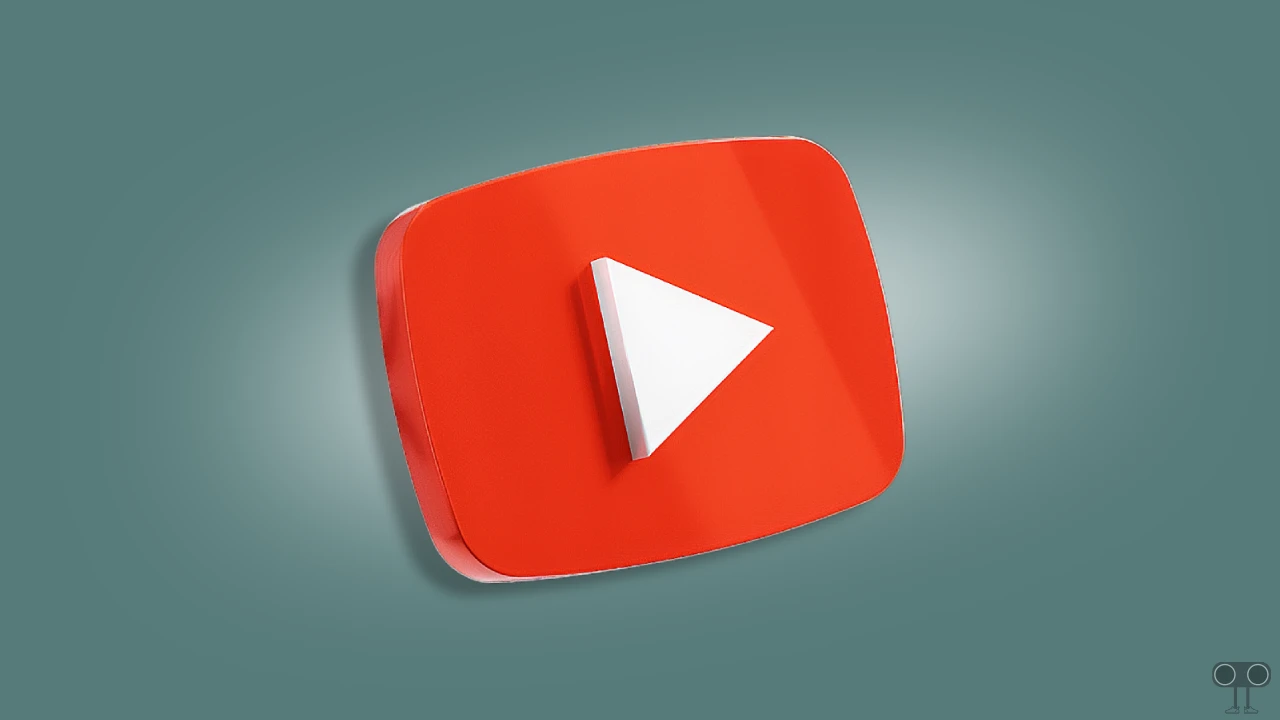
3 Easy Ways to Download YouTube Videos on Android Phone
#1. Using Snaptube
Snaptube is an Android application that lets you download videos and audio from various online platforms, including YouTube, Facebook, X (Twitter), TikTok, and more. This app is currently not available on the Google Play Store, but you can download and install it from Snaptube’s official website.
To download a YouTube video to your phone using Snaptube:
- Download & Install the Snaptube App on Your Android Phone.
- Open YouTube App and Copy Video Link.
- Open Snaptube App and Paste the Copied YT Video Link.
- Now, Select Video Quality and Tap on Download Button.
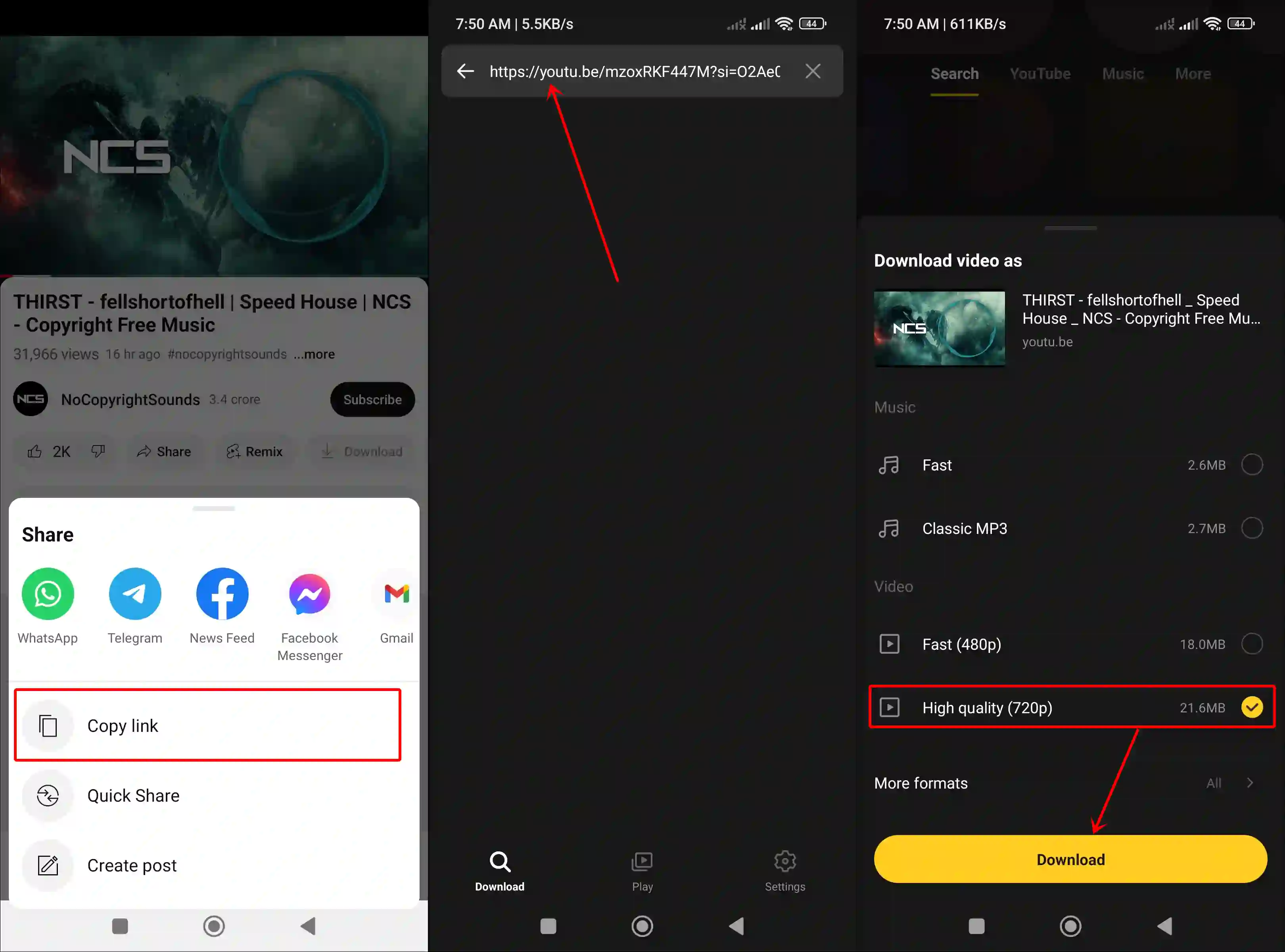
Also read: How to Copy Comments from a YouTube Video on Android
#2. Using Cobalt.tools
Cobalt.tools is a web tool that helps you save videos, audio, photos, and GIFs to your phone gallery from your favorite websites like YouTube, Facebook, X, Instagram, etc. It is a user-friendly downloader tool, and you don’t need to install any third-party apps to use it.
If you want to download YouTube videos with the help of Cobalt.tools, then you will need a browser like Chrome, Firefox, or Edge, etc., and internet access.
To download a YouTube video on android without third-party app for free:
- Open YouTube App and Copy Video Link.
- Launch the Browser on Your Phone and Go to
Cobalt.tools. - Paste the Copied YT Video Link and Tap on Arrow (>>) Icons.
- Now, Tap on Download Button to Confirm.
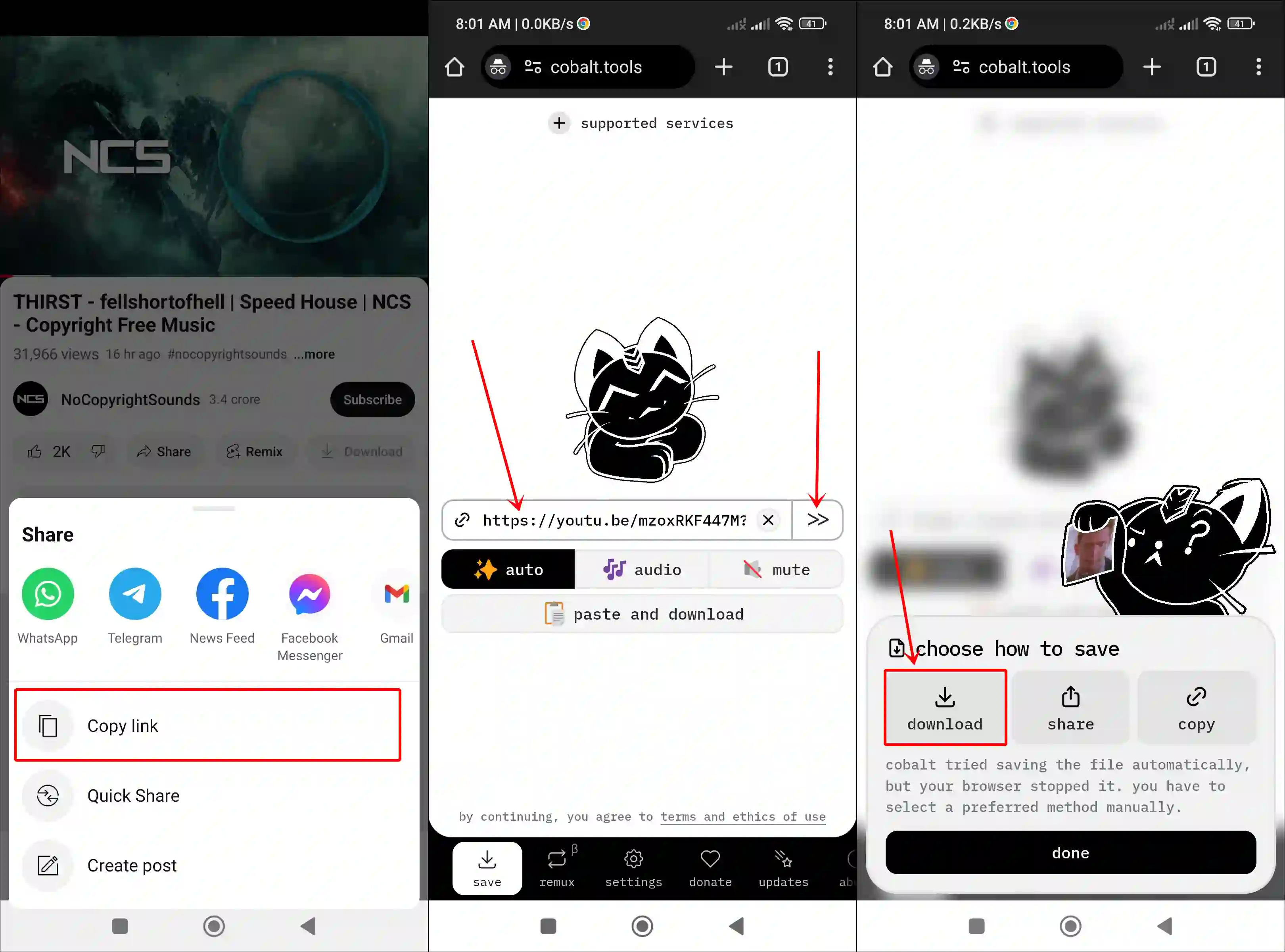
Also read: What is ‘Ad Blockers Violate YouTube’s Terms of Service’ and How to Remove?
#3. Using Turboscribe.ai
TurboScribe.ai is a popular AI-powered online platform that converts audio and video into text. Not just that, TurboScribe.ai also offers users a free YouTube video downloader, meaning you can now save any YouTube video with audio in HD or 4K to your device storage with the help of TurboScribe.
To download a YouTube video in mobile gallery using turboscribe on android:
- Open YouTube App and Copy Video Link.
- Launch the Browser on Your Phone and Go to
Turboscribe.ai. - Paste the Copied YT Video Link and Tap on Download Button.
- Tap on Download Button.
- Now, Tap on Three Dots (⋮) and Then Download.
That’s it! You’re all done…
Also read: How to Turn Off Auto-play Next Video on YouTube
Disclaimer ⚠︎: This article is intended for educational purposes only. Downloading YouTube videos without permission may violate YouTube’s Terms of Service and copyright laws. It is important to take permission from the creator before downloading any content.
I hope you found this article quite helpful and learned how to download YouTube videos on an Android phone. If you have any problem or question related to Android, feel free to ask by commenting below. Do share this article.