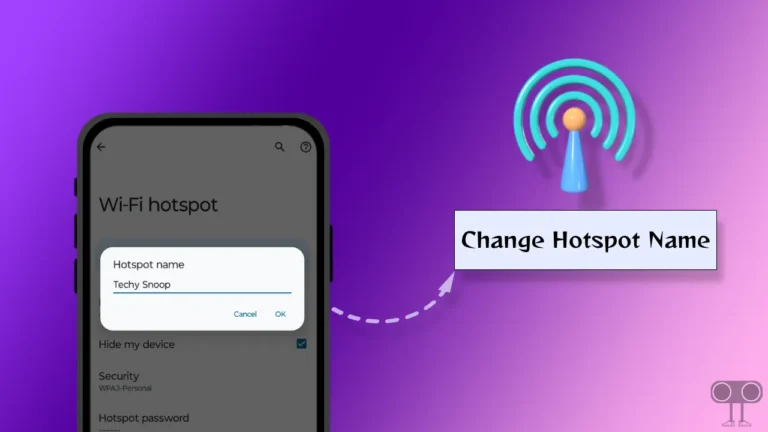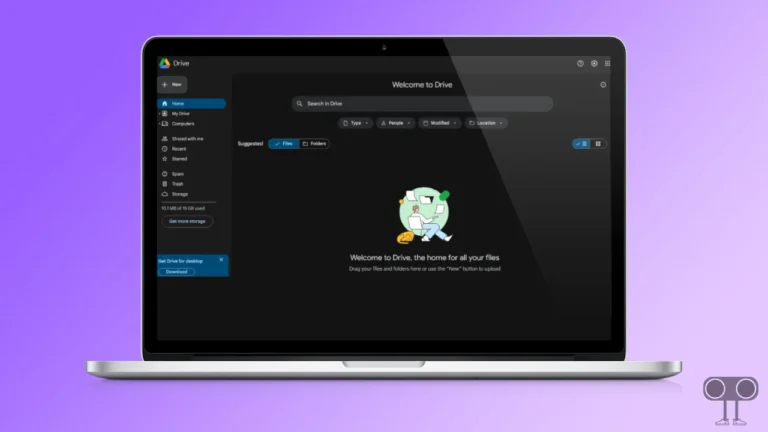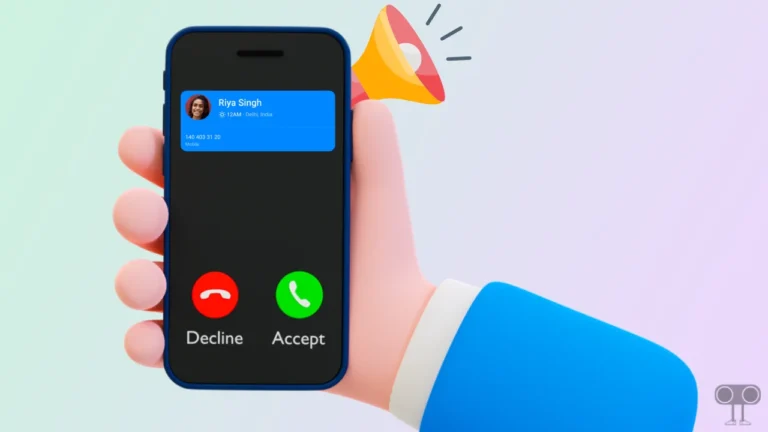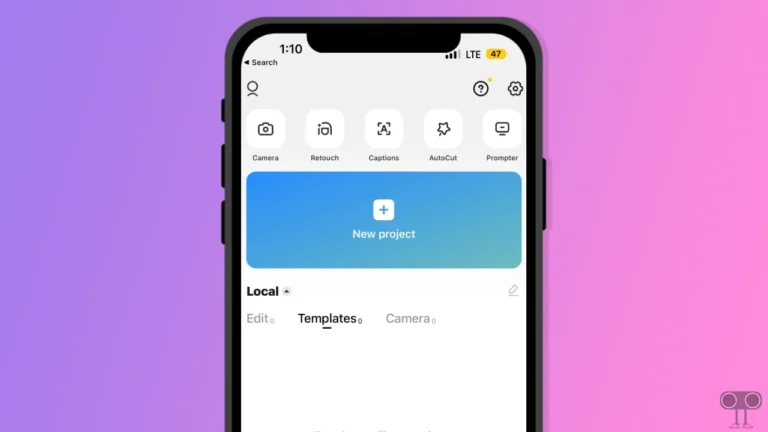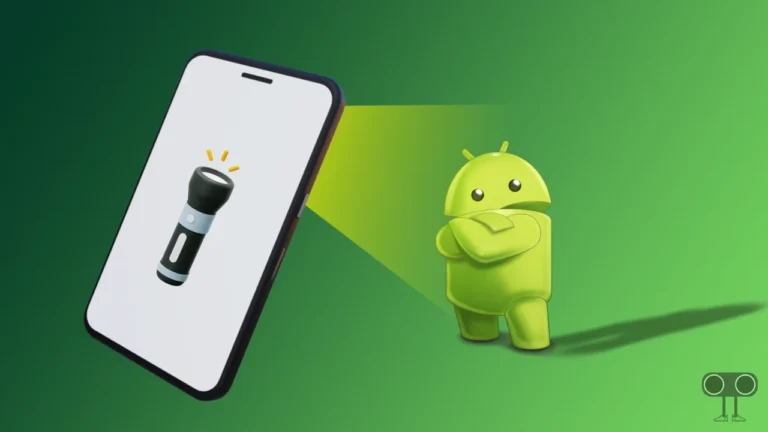How to Set a Video as Live Wallpaper on Any Android
Android allows you to customize your phone screen with wallpapers. In today’s time, Android users keep setting new 3D wallpapers, parallax wallpapers, etc. on the lock screen and home screen. But did you know that you can set video as live wallpaper on an Android phone screen? In this article, I have shared how to set a video as a live wallpaper on any Android phone, step-by-step.
There are many video clips available on the internet in 4K or HD resolution, which users can set on their Android home screen and lock screen. Setting a video as wallpaper gives a different feeling. And you can surprise your friends by showing them.
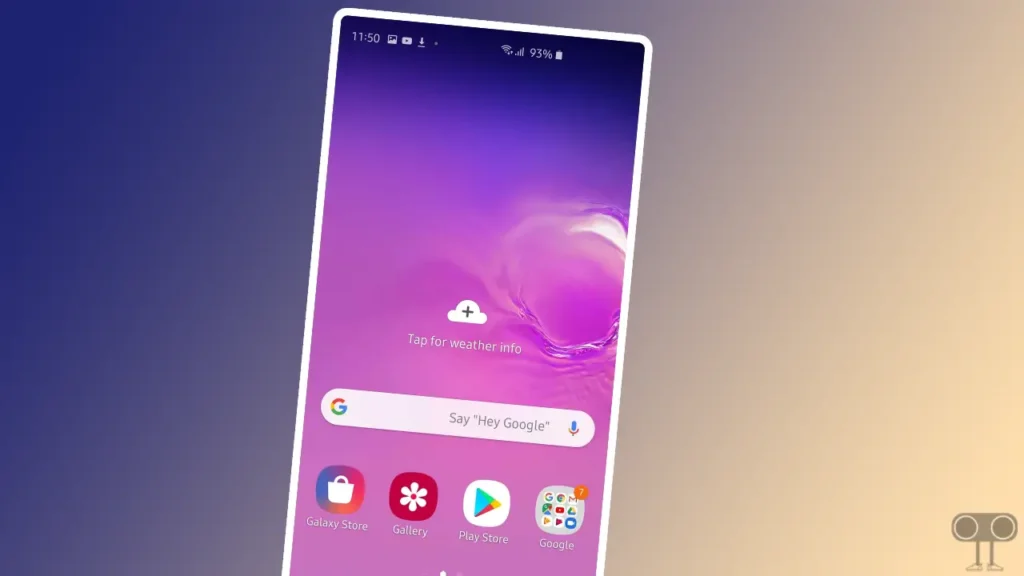
Live Wallpaper is like a fun life on an Android phone. Let me tell you that you can set not only videos but also GIFs as live wallpapers on the Android home screen. Static wallpaper does not move, whereas live wallpaper has motion, which looks quite attractive.
Also read: How to Clear All App Cache on Android at Once
How to Set a Video as Live Wallpaper on Any Android
To set live wallpaper on an Android phone, we will use the “Video (.GIF; .MP4) to Wallpaper” application in this article. This app allows you to set GIFs or MP4 videos as live wallpaper on your Android phone.
Although in some new Android phones you get the feature to set live wallpaper natively, but this app is capable of making videos as live wallpaper on all Android phones (like Redmi, Samsung, Xiaomi, Realme, Nothing, POCO, Motorola, OnePlus, Nothing Phone, Oppo, and Vivo).
To put a video as a live wallpaper on Android:
1. Download and Install the Video (.GIF;.MP4) to Wallpaper App on Android.
2. Now Open App and Tap on + Icon at Bottom Right.
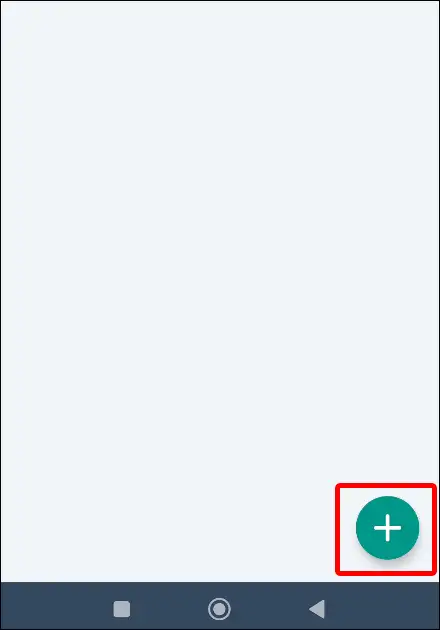
3. Tap on CHOOSE Button to Select Video/GIF from Gallery and Tap on OK.
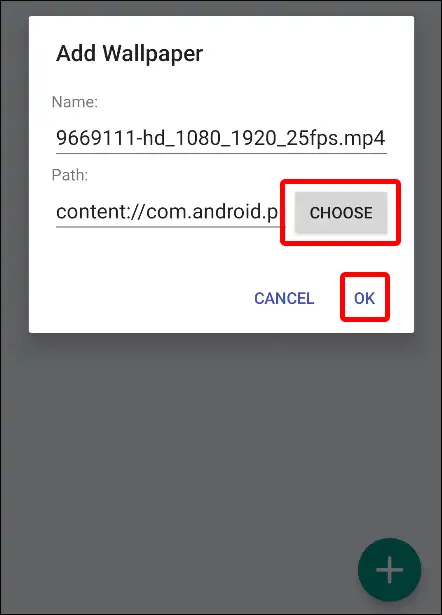
4. Tap on Apply Button.
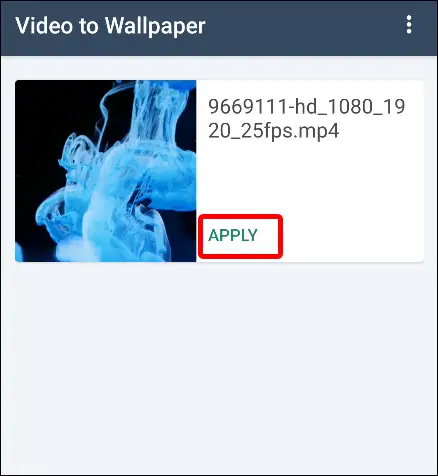
5. Tap on OK > Video to Wallpaper.
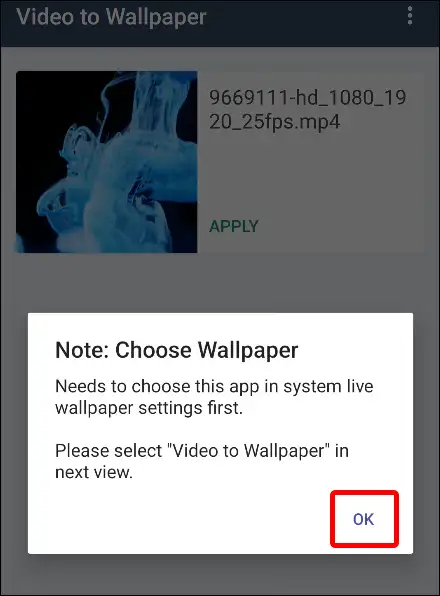
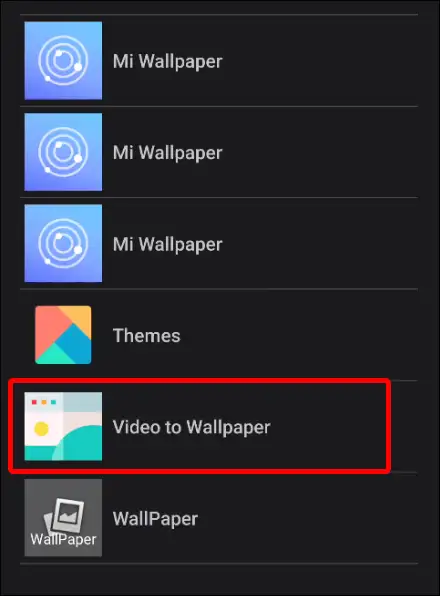
6. Click on Set Wallpaper Option.
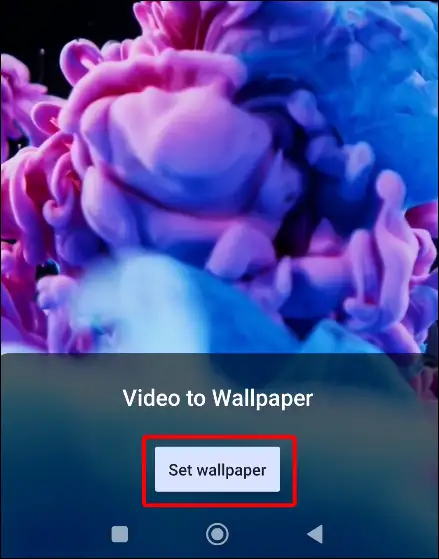
7. Now Select Option (Home Screen/Home Screen and Lock Screen), Where You Want Set.
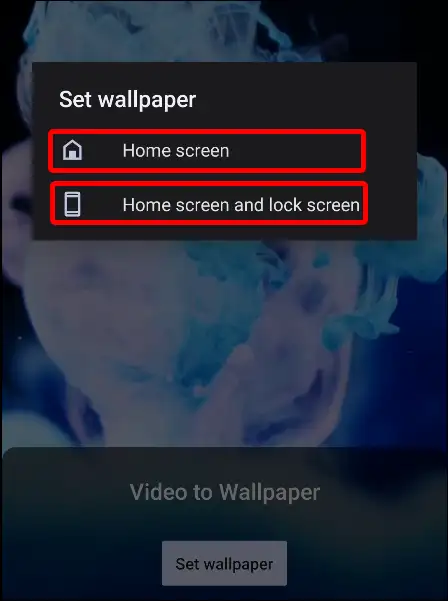
As soon as you follow all the above steps, the video or GIF selected by you will be set as live wallpaper on your home screen or lock screen.
You may also like:
- How to Convert JPG to PDF on Android
- 3 Ways to Uninstall Chrome Browser on Android
- How to Update Google Play Store on Android
- How to Install Windows 11 on Android Phone
If you also want to set the video as wallpaper on the home screen or lock screen of your Android phone, then I hope you found this post helpful. If you are facing any kind of problem, then let us know by commenting below. Share this post as much as possible.