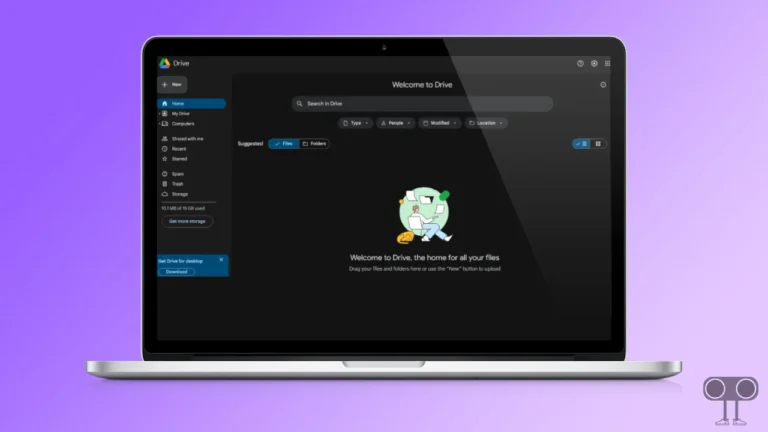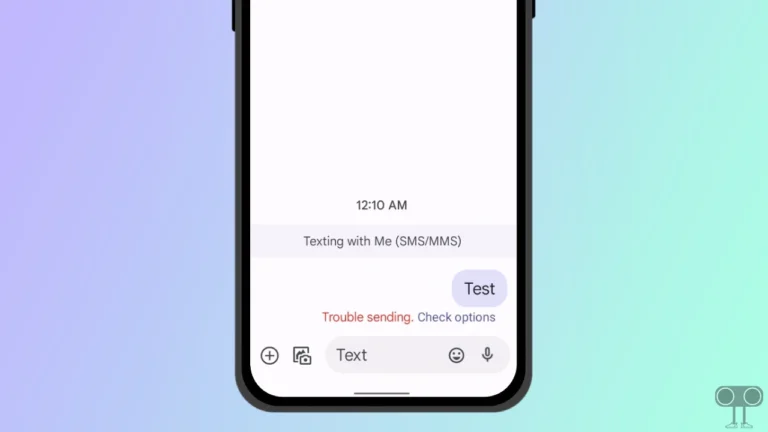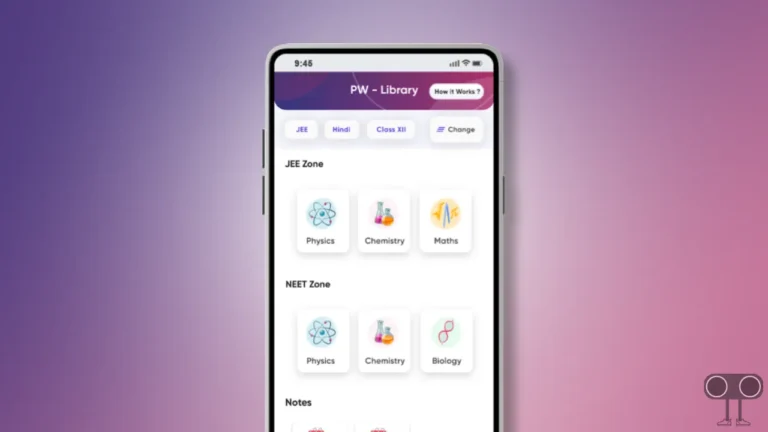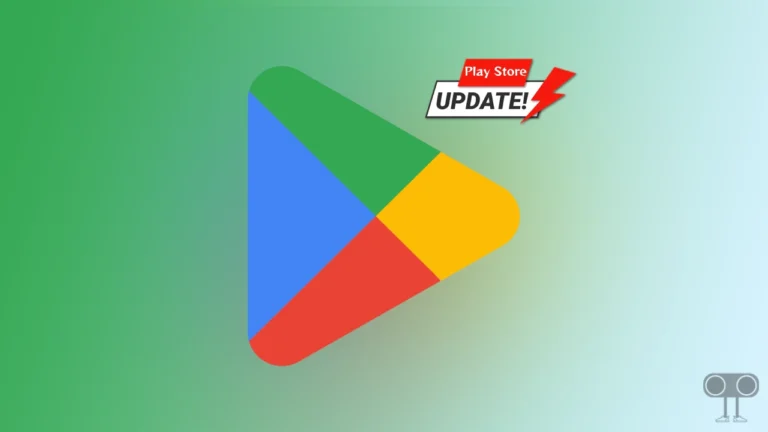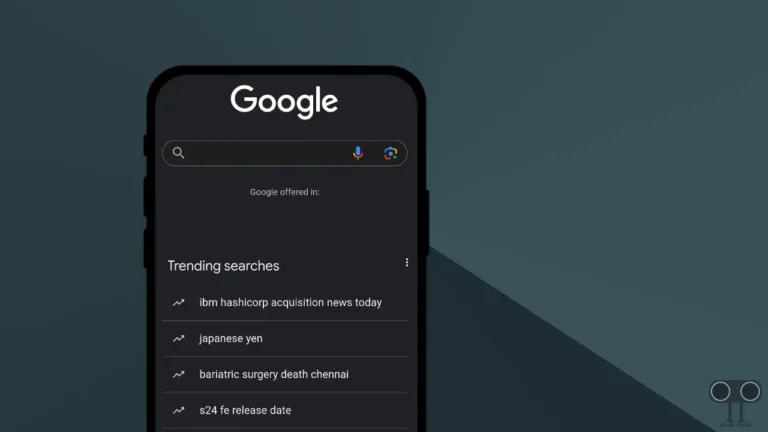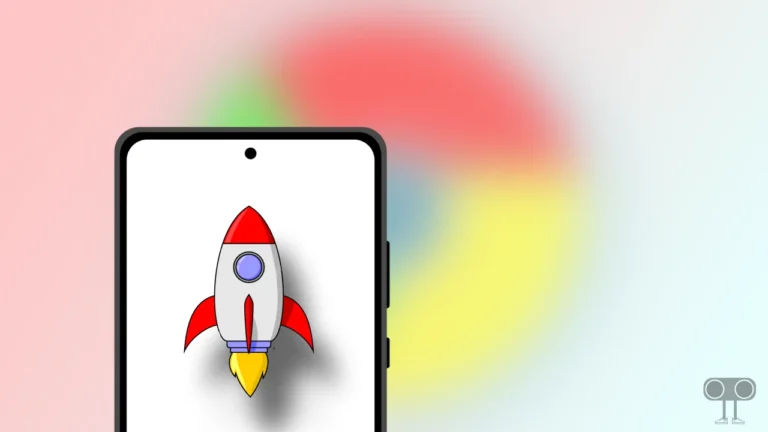6 Ways to Fix Flashlight Not Working on Android
The flashlight present in an Android phone is very useful in our daily lives. But sometimes the flashlight suddenly stops working on Android phones. In this article, I have shared with you the complete guide on how to fix flashlight not working on Android step-by-step.
Nowadays, on all Android phones, you get a built-in flashlight next to the camera. In some phones, there is a dedicated button and quick setting for the flashlight. As an electronic and software-based flashlight, sometimes the flashlight does not turn on on Android phones due to technical glitches.
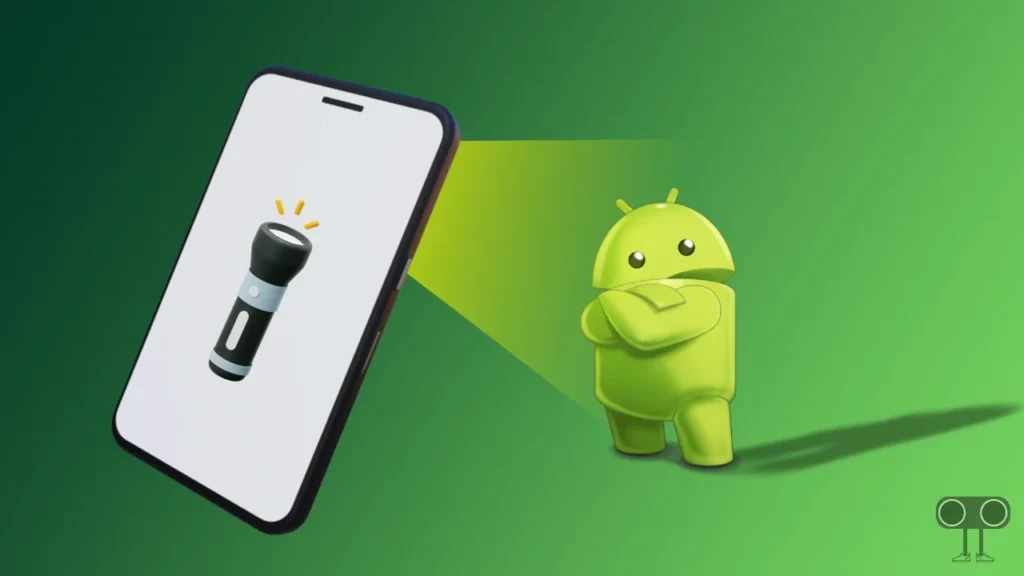
So, if you are also troubled by the flashlight not turning on in your phone, then below I have told you 6 easy methods, by following which you can easily get rid of the flashlight problems.
6 Ways to Fix Flashlight Not Working on Android
#1. Restart Your Mobile Phone
If you are repeatedly trying to turn on the flashlight from the quick navigation menu but the flashlight is not turning on, first of all, you need to restart your phone. Sometimes, a simple phone restart can easily fix many minor problems with the phone.
To restart your android phone:
- Press and Hold Power Button on Your Phone.
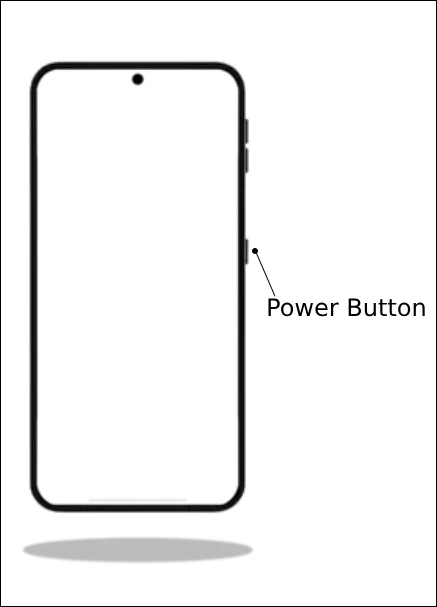
- Click on Reboot or Restart Button.
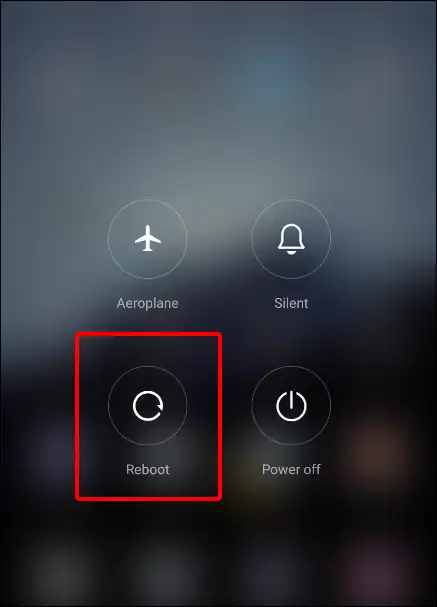
#2. Clear Camera App Data
On an Android phone, a flashlight is connected to the camera app. Sometimes, the flashlight is not able to turn on on the phone due to outdated cache or data present in the Camera app. In this situation, you should clear the camera app data.
To clear camera app data:
- Press and Hold Camera App from App Drawer.
- Click on App Info.
- Go to Storage.
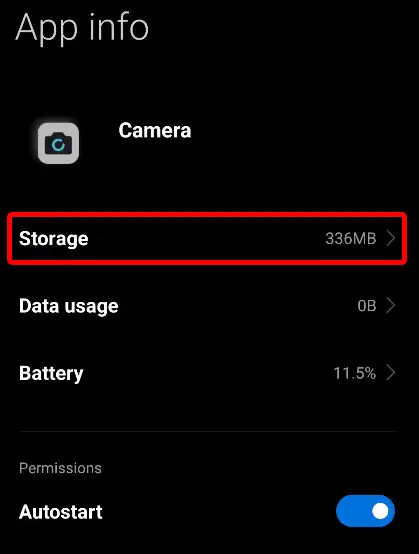
- Click on Clear Data > Clear All Data.
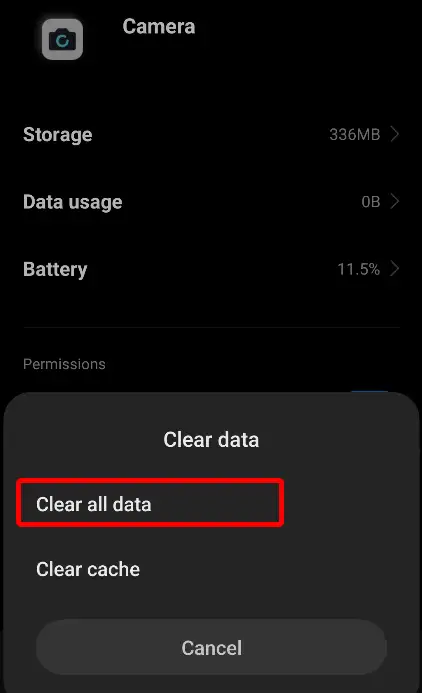
Also read: How to Increase Speaker Volume on Android Phone
#3. Reset App Preferences
App preferences available on the phone are an option with the help of which you can give permissions to applications, disable apps, and much more. Sometimes you may face problems related to flashlights due to the wrong permissions being enabled in some apps.
To reset app preferences on Android:
- Navigate to Settings > Apps.
- Now Go to Manage Apps.
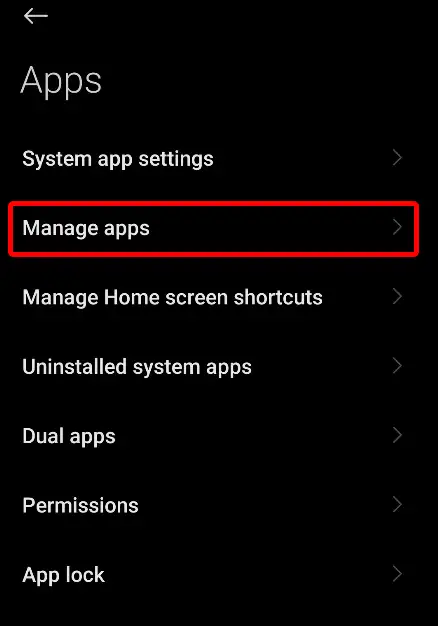
- Tap on Three Dots on Top Right Corner.
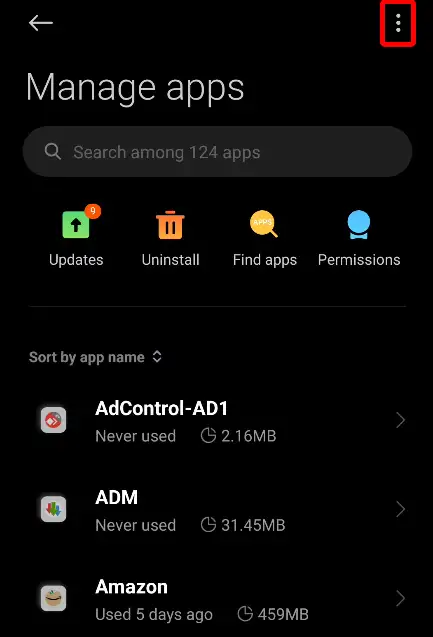
- Click on Reset App Preferences.
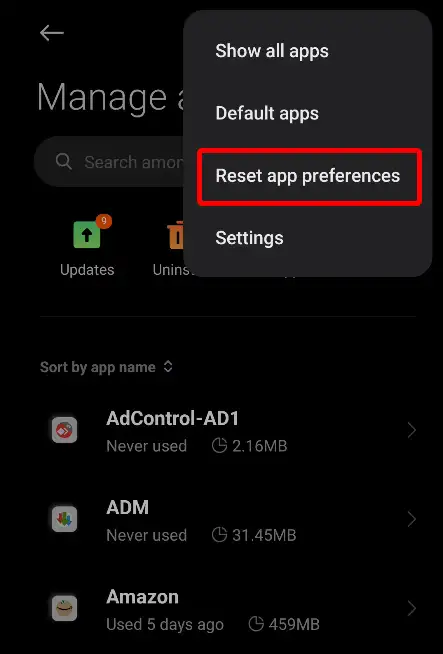
#4. Use Third-Party Flashlight App
If the default flashlight function of your phone is not working, then you should check it once by downloading the flashlight app from the Google Play Store. If the flashlight stops working on the phone, then a third-party flashlight app will work.
You will find many flashlight apps on the internet, out of which some top flashlight apps are given below.
Also read: How to Delete Trending Searches on Android Phone
#5. Factory Reset Your Phone
If you have followed all the above methods and your flashlight is still not working, then you should try factory resetting your phone. But be careful, because doing a factory reset will delete all the data on your phone, which you will not be able to recover later. With a factory reset, all the functions of the phone will be ready to work like new again. So that the flashlight can start working again.
#6. Visit Authorised Service Center
If you are facing the problem of a flashlight not turning on even after a factory reset, then you will have to take your phone to the company’s authorised service center. The technician will check your phone and then guide you through the further process.
Also read: 3 Easy Ways to Extract Zip Files on Android
I hope this “6 ways to fix flashlight not working on Android” article has helped you a lot. If you have any kind of problem or any suggestion, please tell us by commenting below. Also, do share this post on social media platforms.