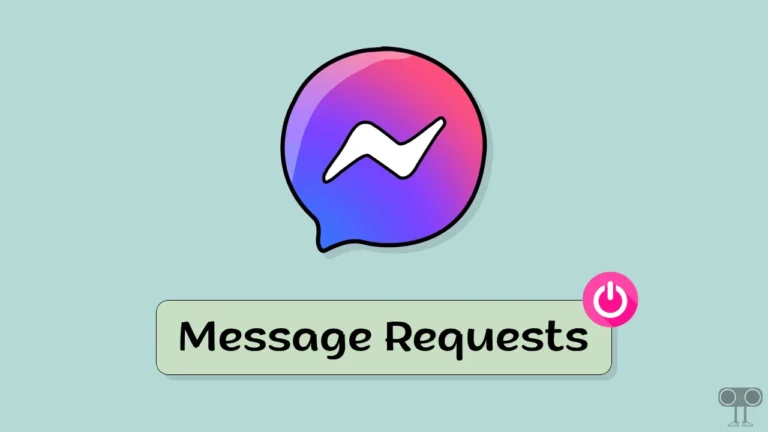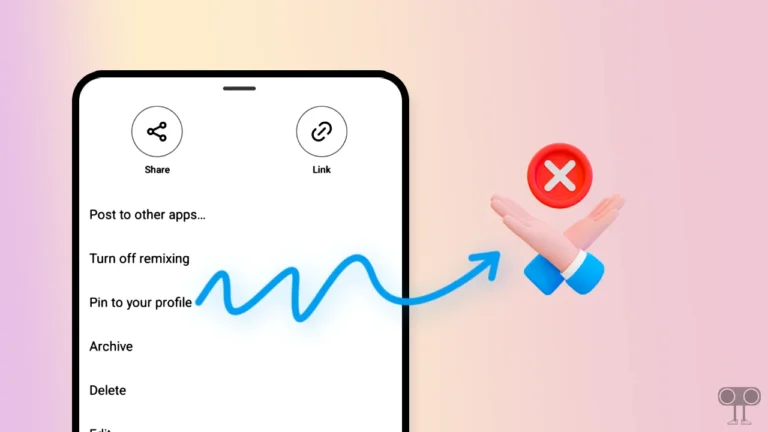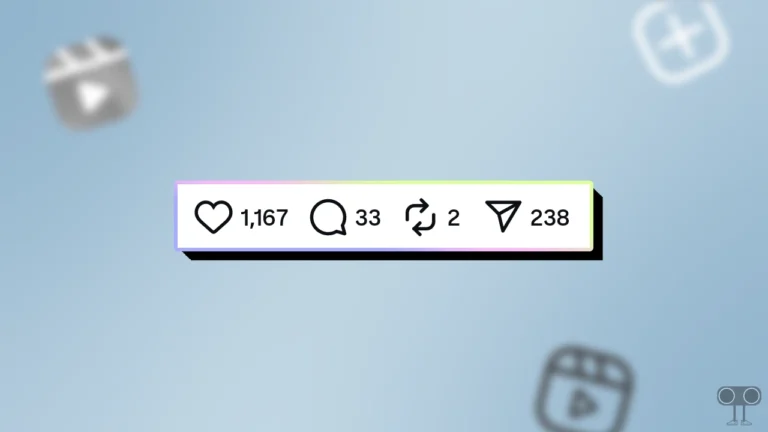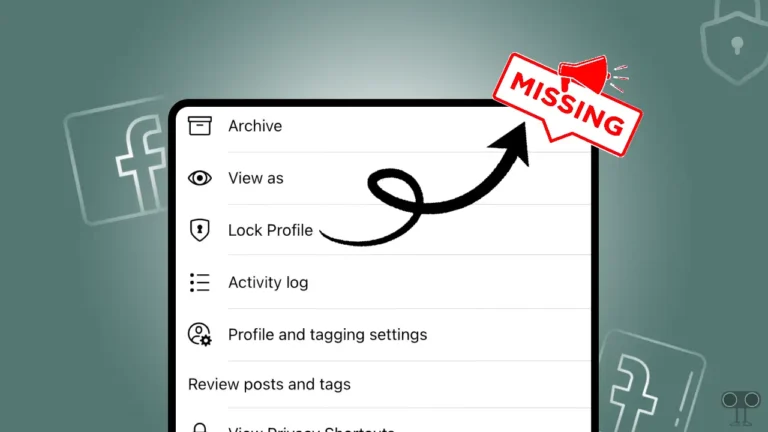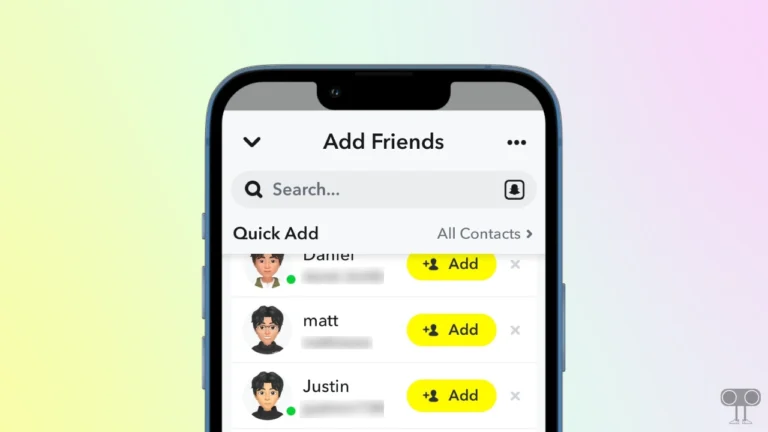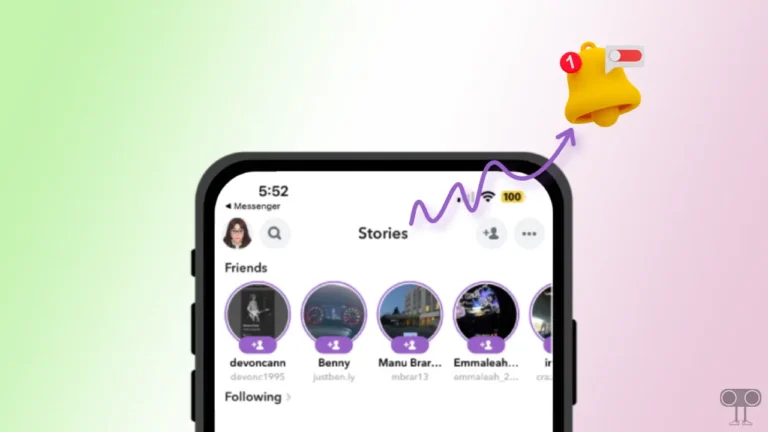10 Ways to Fix IG Stories Not Loading on Android and iPhone
‘Stories’ is a favourite feature of users on Instagram, in which the shared video or photo disappears after 24 hours. In the Instagram app, you will see Stories in a round circle shape at the top of the home feed. Sometimes stories are not loading on Instagram, and stories are not showing up in the Instagram feed. In this article, I have shared how to fix IG stories not loading.
If the Instagram app not loading stories, there could be several reasons. Like server issues, internet issues, outdated app issues, corrupt app cache issues, general settings issues, device compatibility issues, bugs etc.
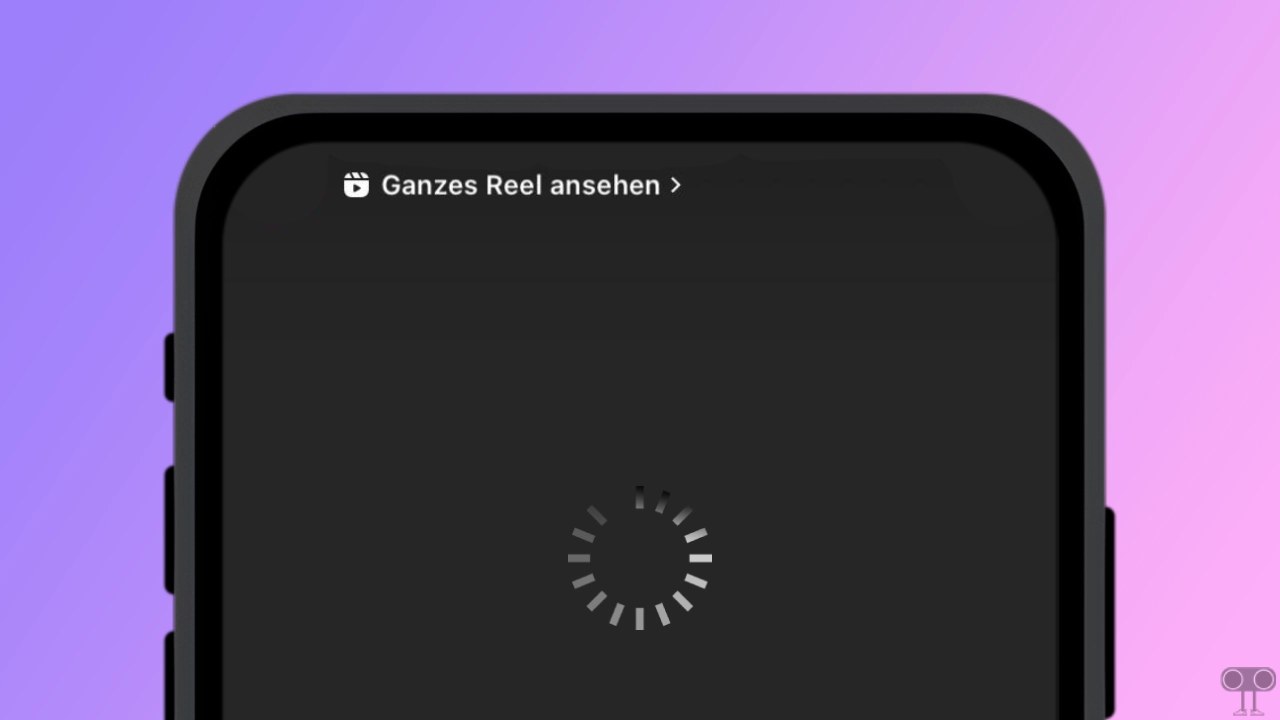
10 Ways to Fix IG Stories Not Loading on Android and iPhone
#1. Check Your Internet Connectivity
The Stories feature on Instagram requires strong internet to work properly. If the internet is quite slow or not working at all, IG Stories will neither load nor appear in the app. For this, turn on flight mode on the phone once and then turn off flight mode. If the problem still exists, then switch the internet connection to another Wi-Fi.
#2. Restart Instagram Application
Although restarting the Instagram app is a simple process, it is quite effective. For this, close the Instagram app completely. Then clear it from the recent tab. Now open the Instagram app again on the phone and see what stories are loading. This helps fix temporary glitches in the app.
Also read: How to Change Business Account to Personal Account in Instagram
#3. Clear Instagram App Cache
Do you know that a corrupt Instagram app cache prevents stories from loading? You can’t even refresh IG stories. You can easily fix this problem by clearing the Instagram cache.
To clear Instagram app cache on Android:
- Open Settings on Your Phone.
- Tap on Apps.
- Tap on All Apps (Manage Apps).
- Find Instagram App and Tap on it.
- Tap on Storage & Cache.
- Tap on Clear Cache.
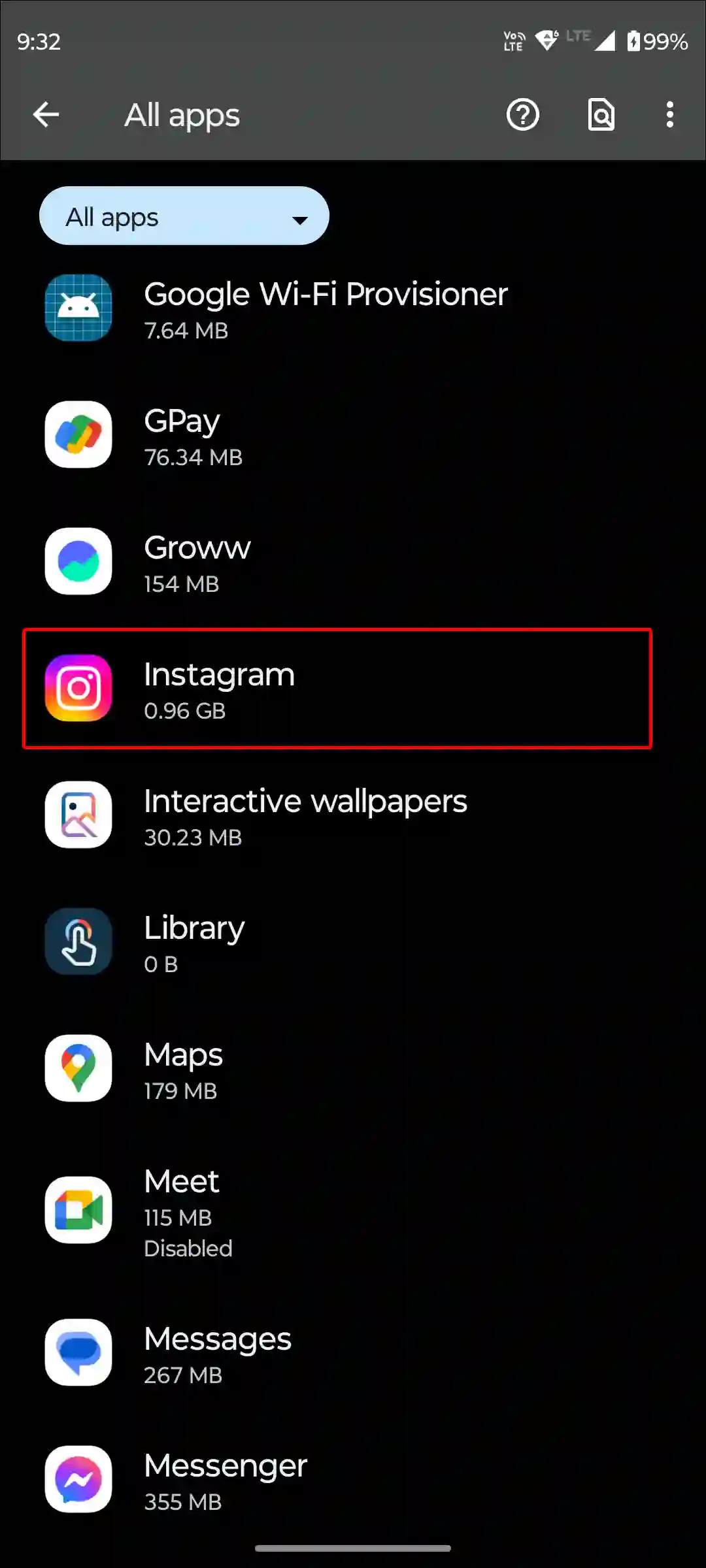
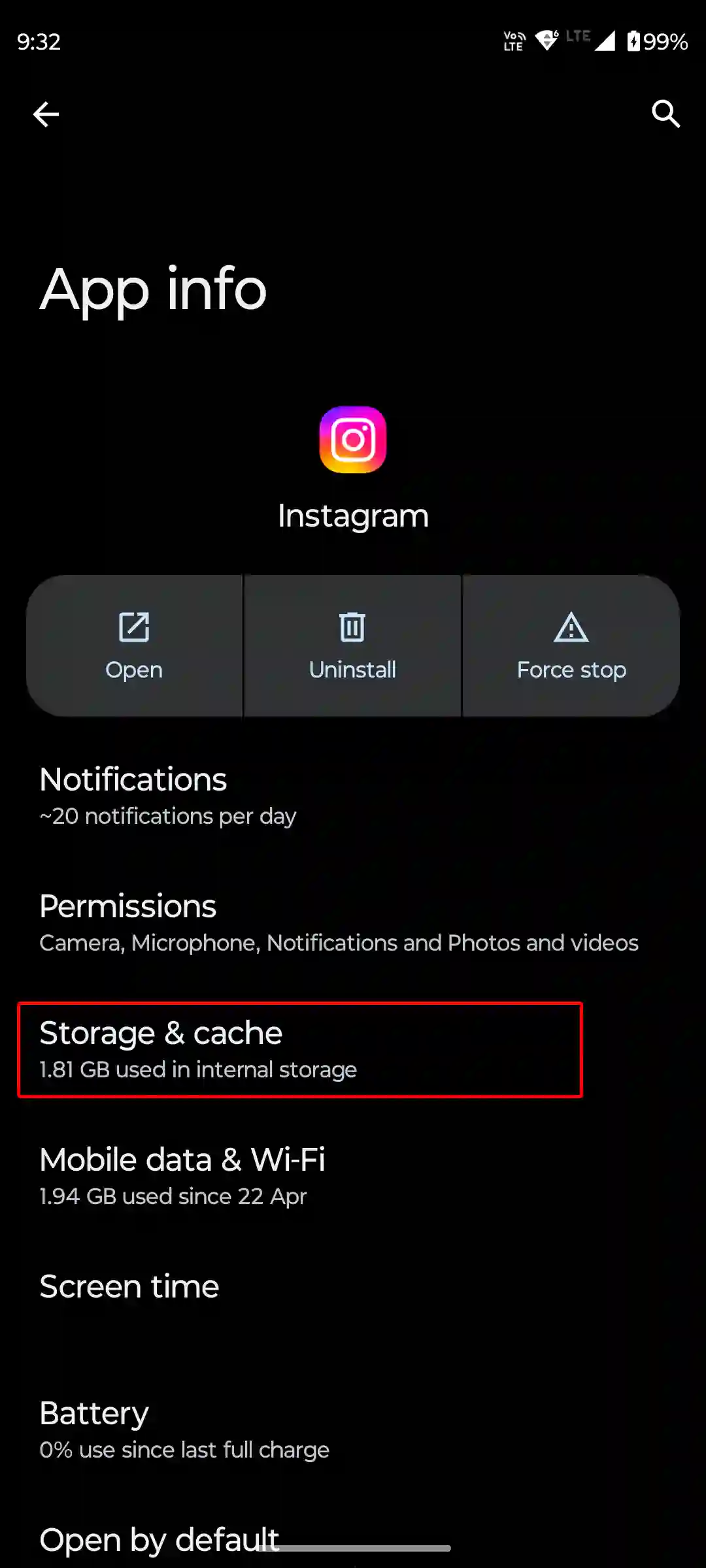
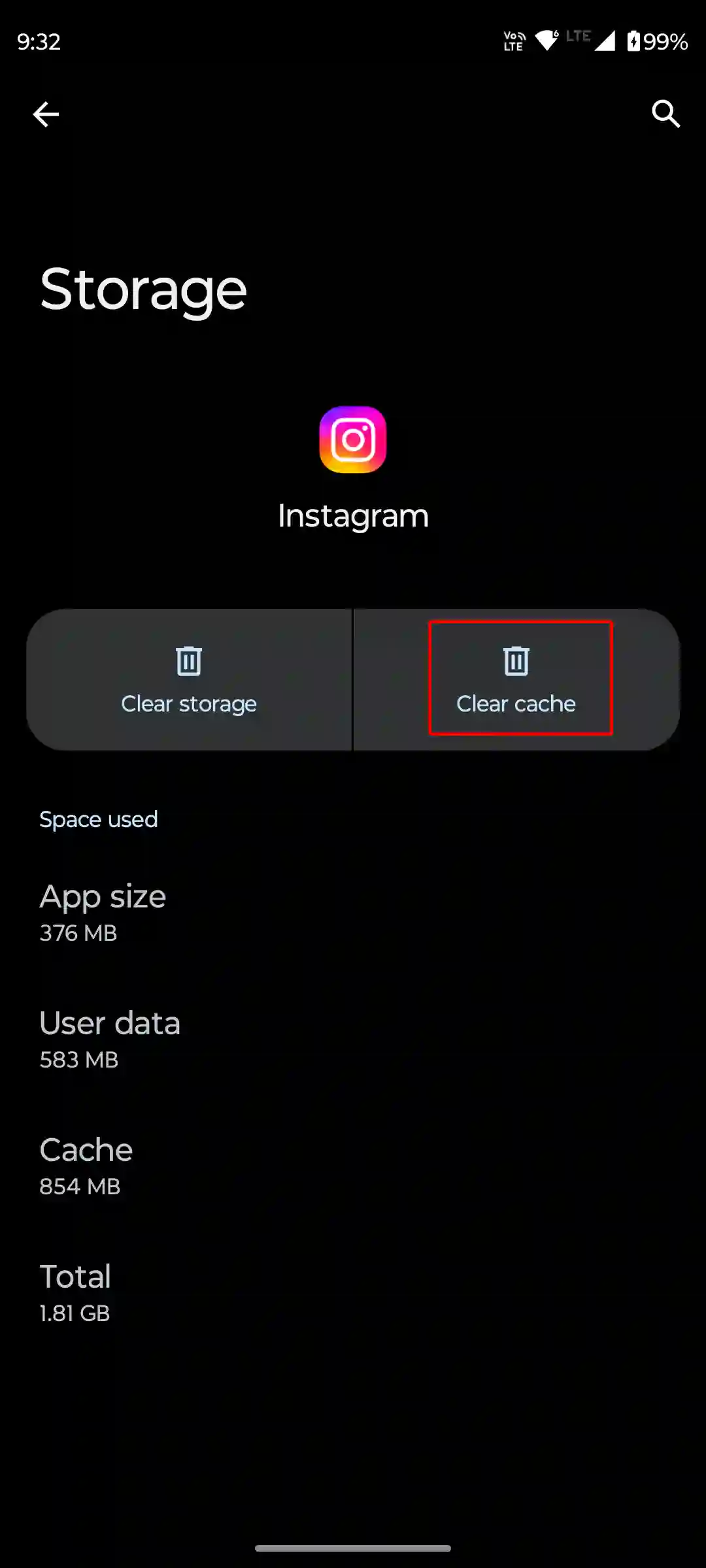
To clear Instagram app cache on an iPhone, Go to Settings > General > iPhone Storage > Instagram > Storage > Offload App.
#4. Enable Mobile Data for Instagram (iPhone)
If you’re an iOS user and accidentally disable mobile data for Instagram, then the app won’t be able to fetch new content. Internet access is required to load fresh contents into the feed. Otherwise, Instagram will use the old cache to load the home page.
To turn on Mobile data access for Instagram on iPhone:
- Open Settings on iPhone.
- Scroll Down and Tap on Instagram.
- Turn On Toggle Switch Next to Mobile Data.
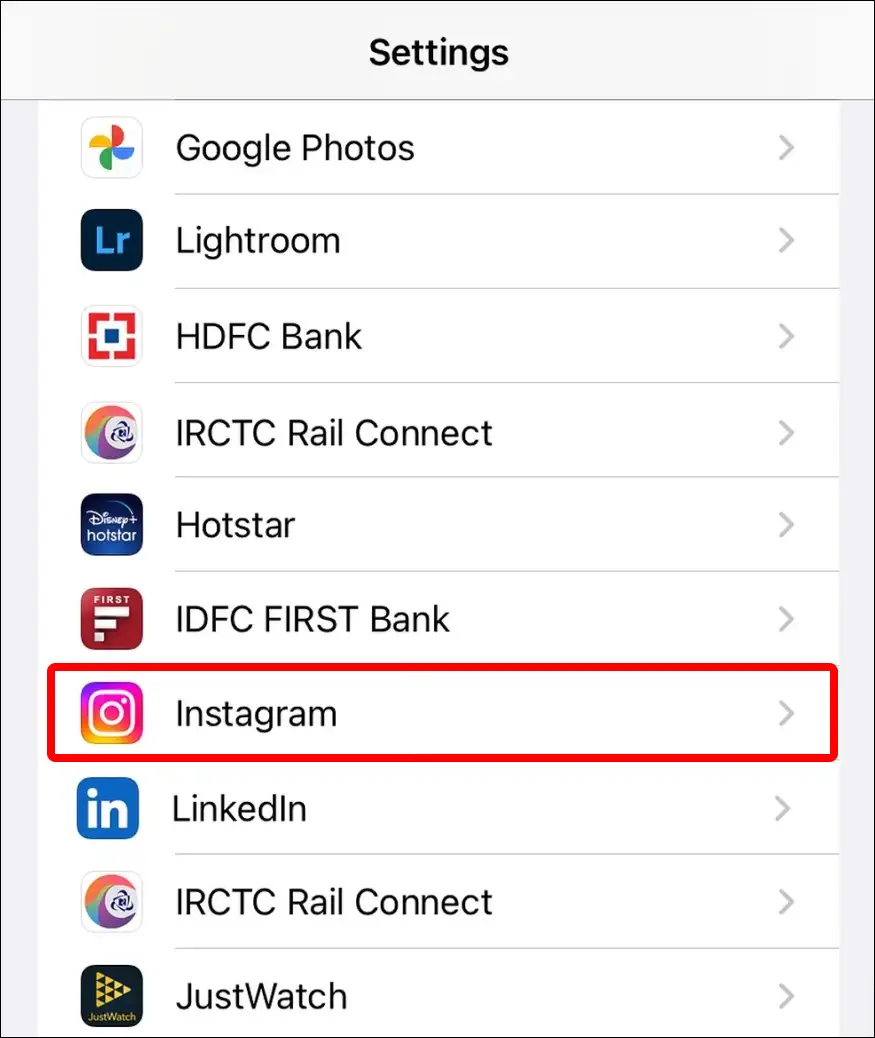
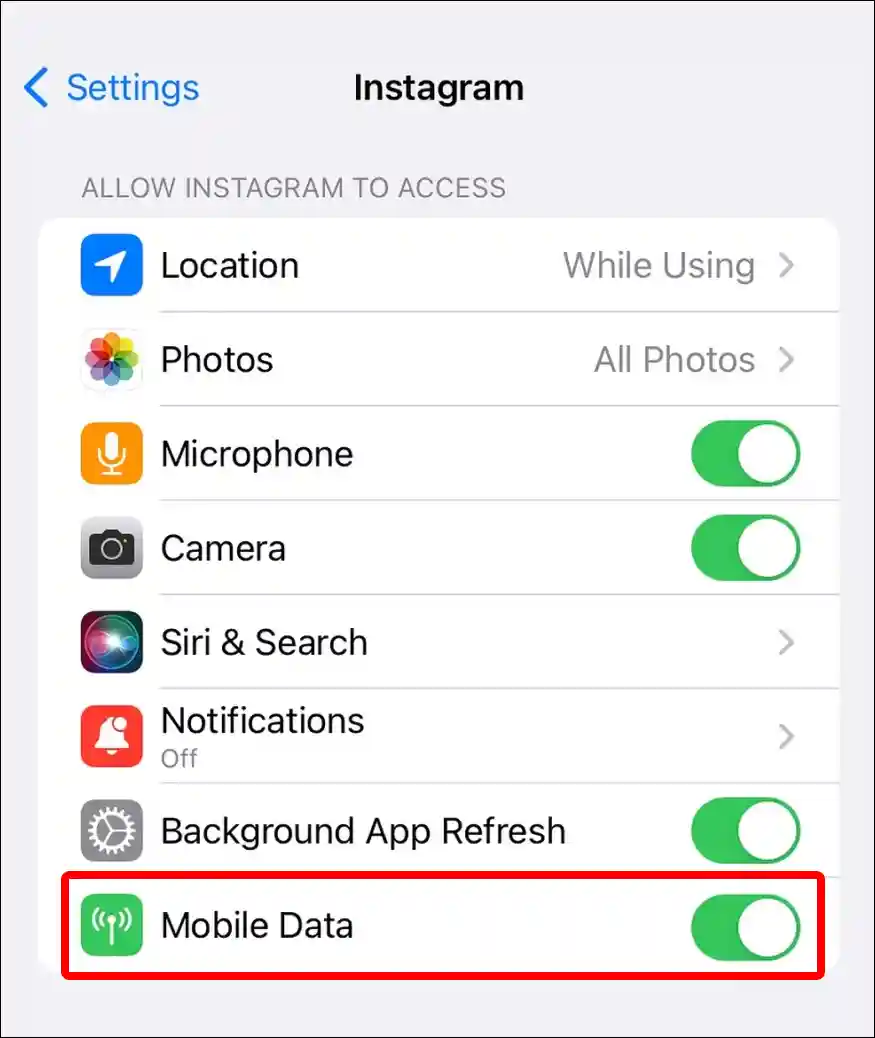
Also read: Fix Instagram Music Not Showing All Songs
#5. Check if Instagram Server is Down
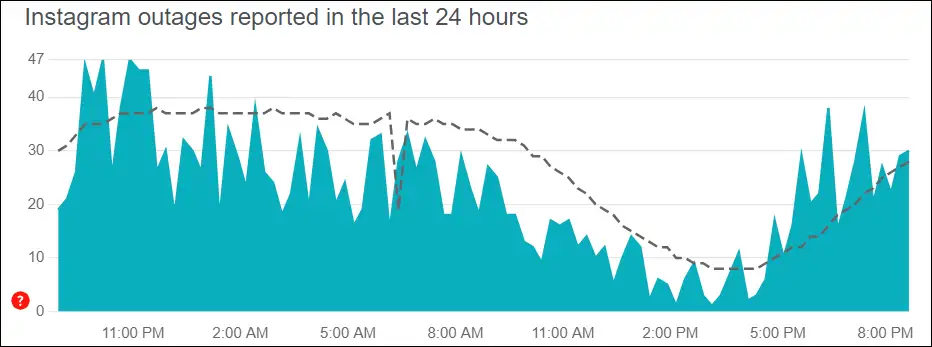
If Instagram stories are not loading, one reason could be that the Instagram server is down. You can check Instagram server outages by visiting this Downdetector link ↗. If there is indeed a server outage, you will have to wait for some time until the problem is fixed by engineers.
#6. Update Your Instagram App
Outdated versions of the app often have bugs and glitches that prevent Instagram features like Stories from loading. In such a situation, you will have to update the Instagram app to the latest version. All bugs and glitches are fixed in the new version. You can update the Instagram app by going to the Google Play Store on Android or the Apple App Store on iPhone.
#7. Turn off Instagram’s Data Saver Mode
There is a Data Saver Mode option in the Instagram app, and after turning it on, Instagram consumes less internet data. However, data-saving mode sometimes does not allow Instagram stories to load. You can fix this problem by disabling the data saver. For this, follow the steps given below.
To disable data saver on Instagram:
- Open Instagram App & Go to Profile.
- Tap on Three Solid Lines (≡) on Top Right.
- Scroll Down & Tap on Data Usage and Media Quality.
- Turn off Data Saver Toggle.
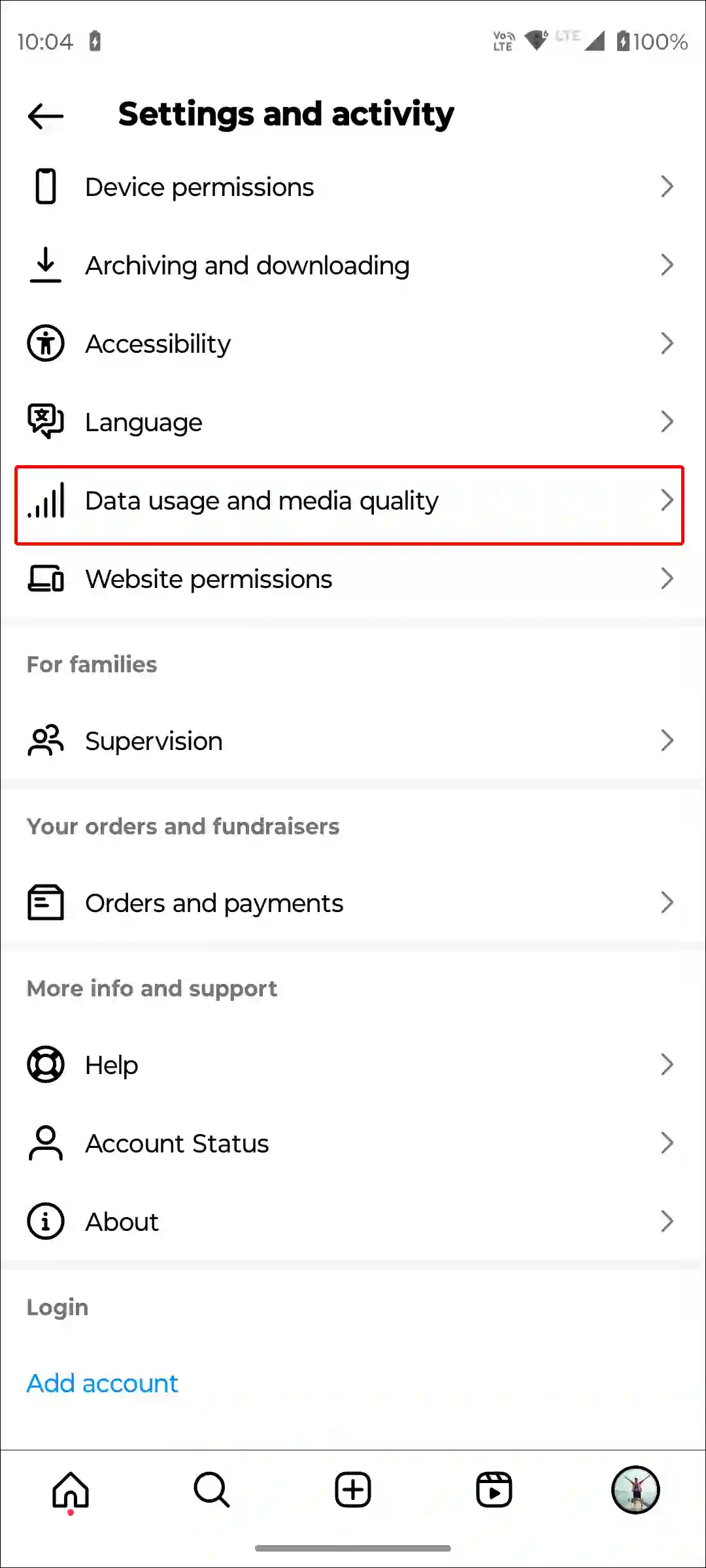
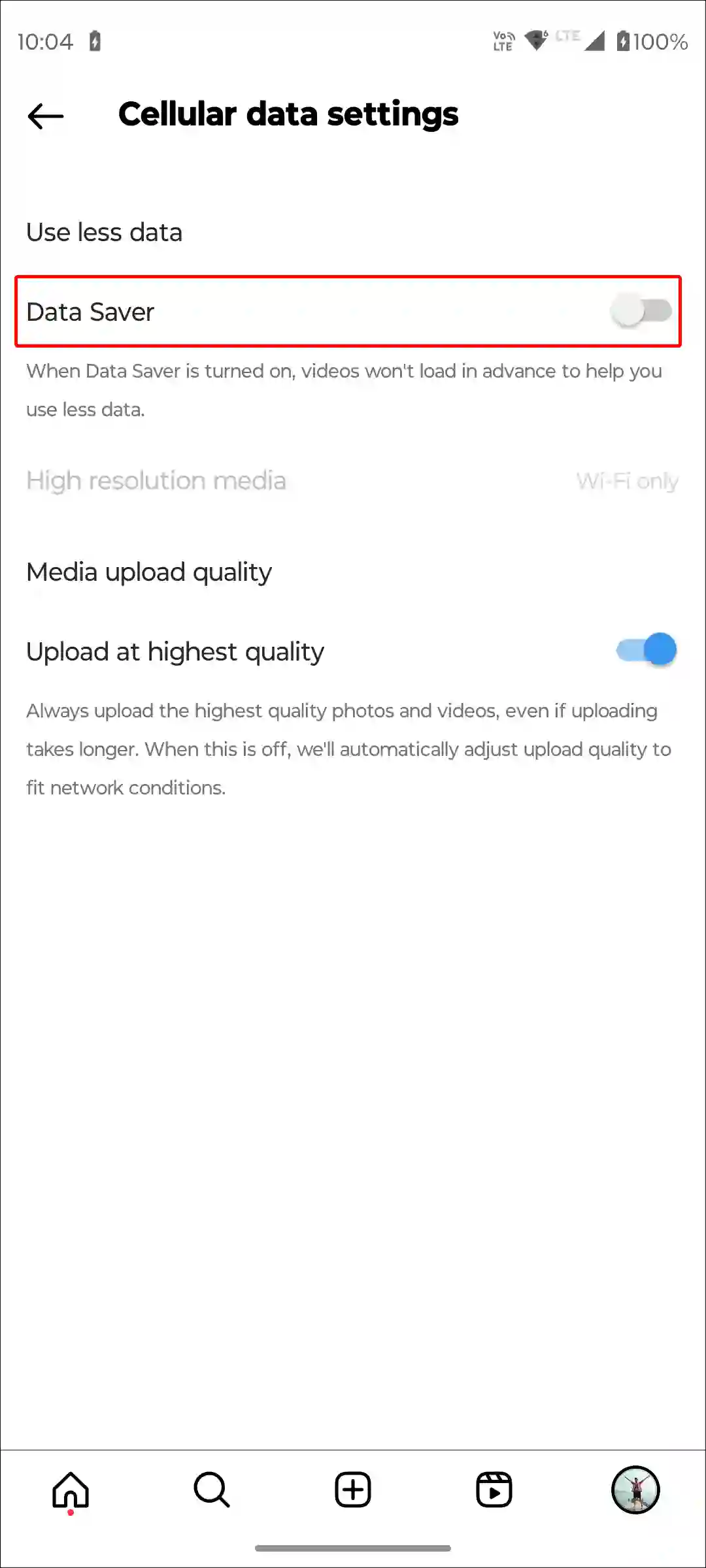
Also read: Fix Instagram Notes Feature Not Showing
#8. Restart Your Phone
If Instagram stories are not loading even after restarting the app and clearing the app cache, then you should restart your phone once. A simple phone restart can easily fix minor problems with your phone and apps.
#9. Log Out and Log Back into Instagram
To fix this problem, you can use another method, which is to log out of the Instagram app and log in again. This method works when your account is not properly authenticated in the Instagram app.
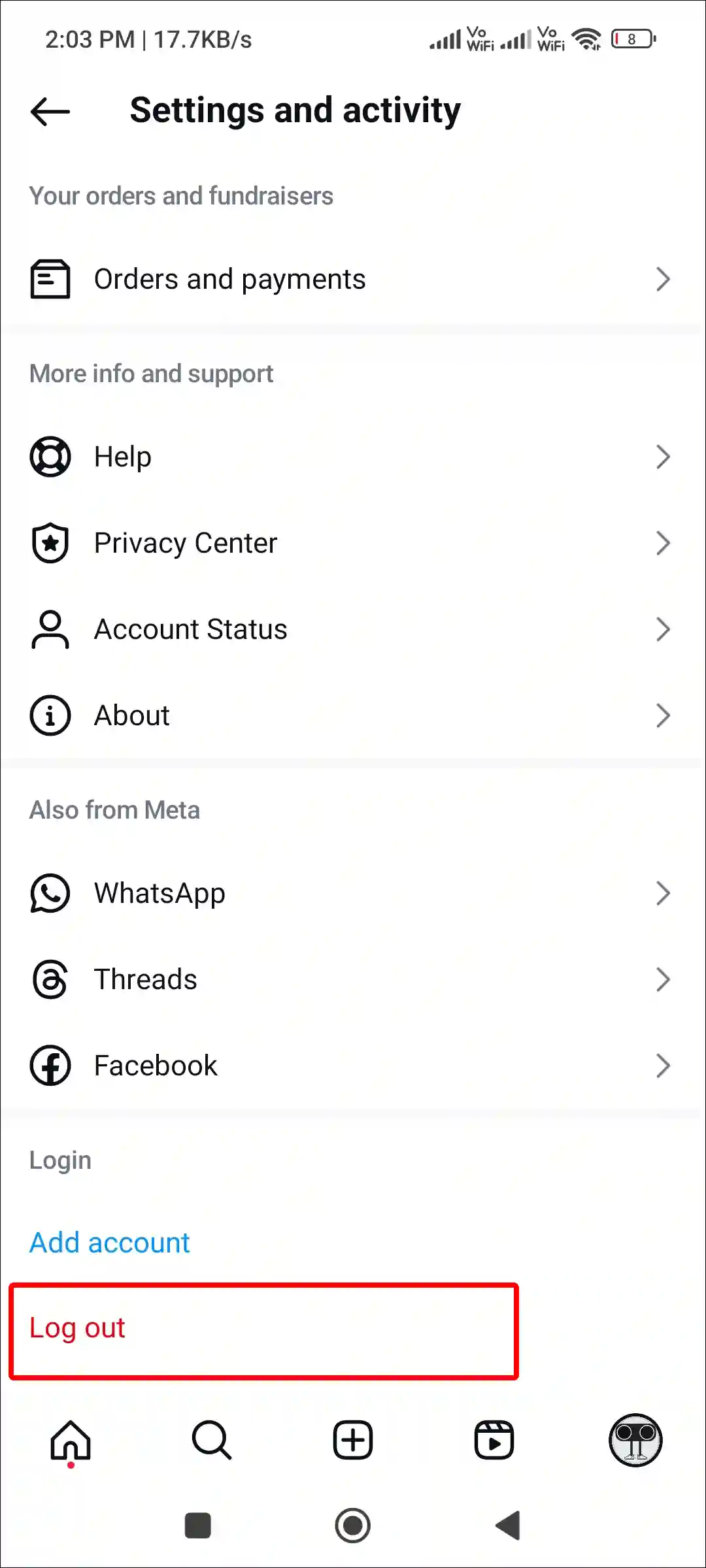
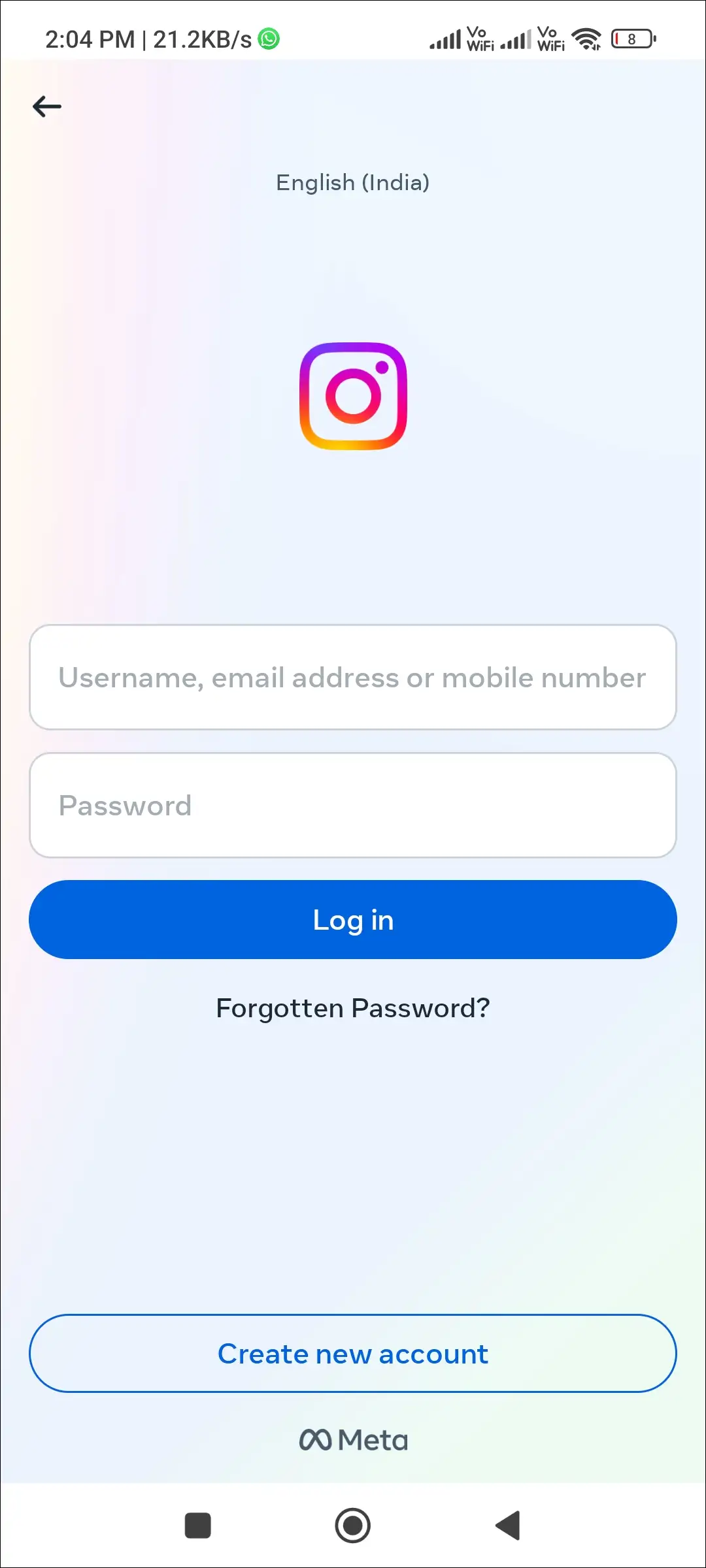
Also read: Fix ‘Unable to login. An unexpected error occurred’ on Instagram
#10. Uninstall & Reinstall the Instagram App
If you have followed all the steps given above and are also using the latest version of the Instagram app, but stories are still not loading on Instagram. So now you have to completely uninstall the Instagram app from your phone. Then go to the Play Store or App Store and install it again. After this, login to the account. Now all the stories will start showing up on the Instagram home page.
I hope you have found this article very helpful. And you have fixed ‘IG Stories Not Loading’ problem. If the IG Stories problem still persists, please let us know by commenting below. Please share this post.