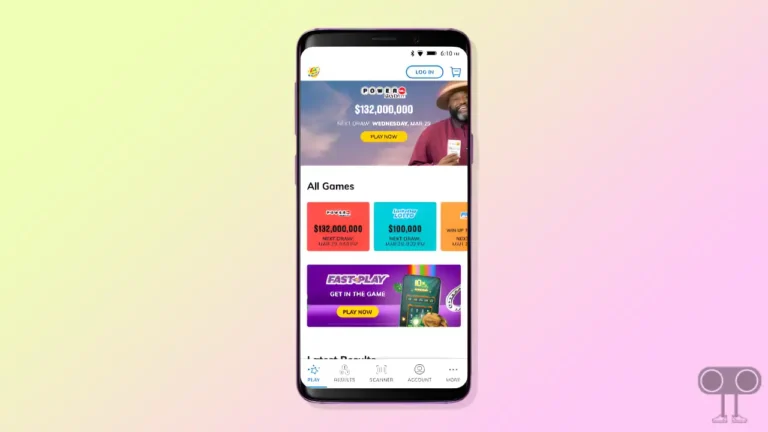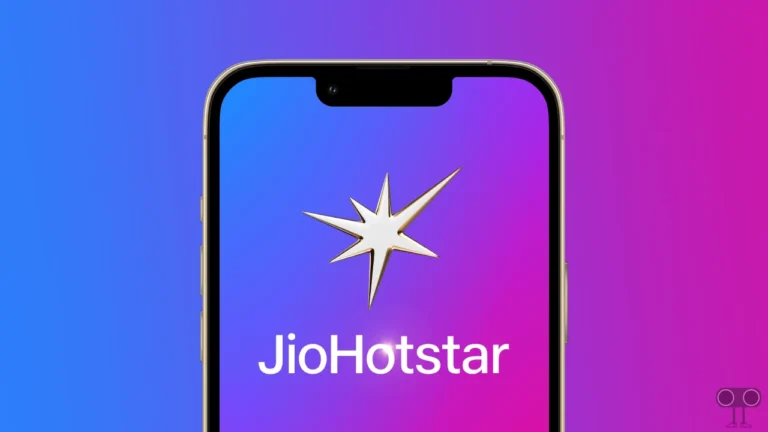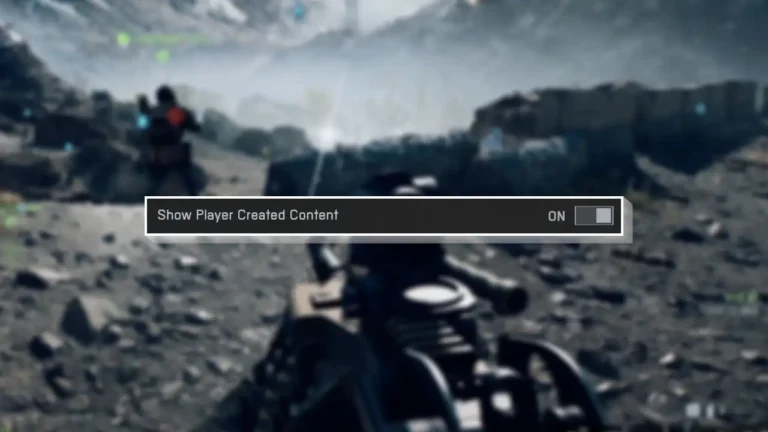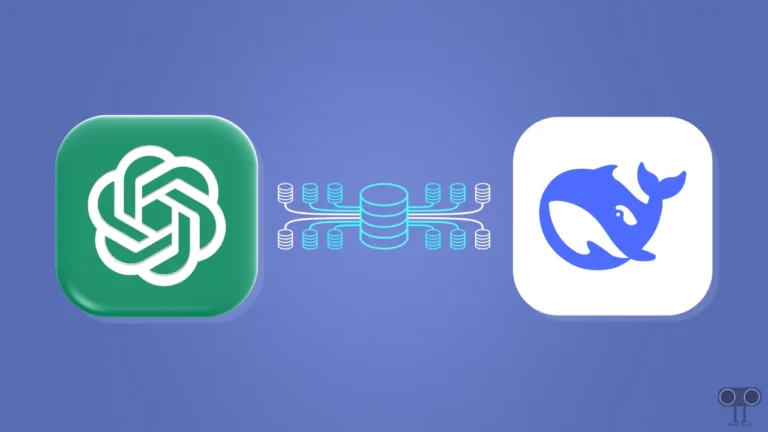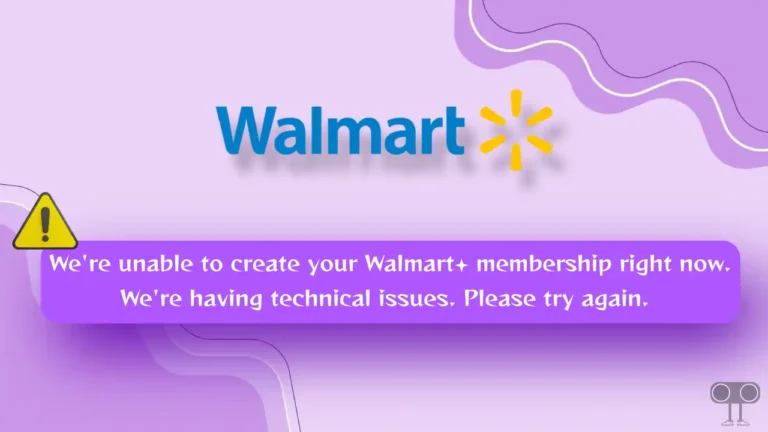9 Quick Ways to Fix Paramount Plus App Not Working on Android and iPhone
Paramount Plus is an American subscription video on-demand OTT streaming application that is available for Android phones, Android TV, and iPhone. But imagine if Paramount Plus suddenly stops working on your phone. This may disturb your streaming experience. Don’t worry! In this article, I have shared how to fix Paramount Plus app not working on Android and iPhone.
Why is My Paramount Plus App Not Working Today?
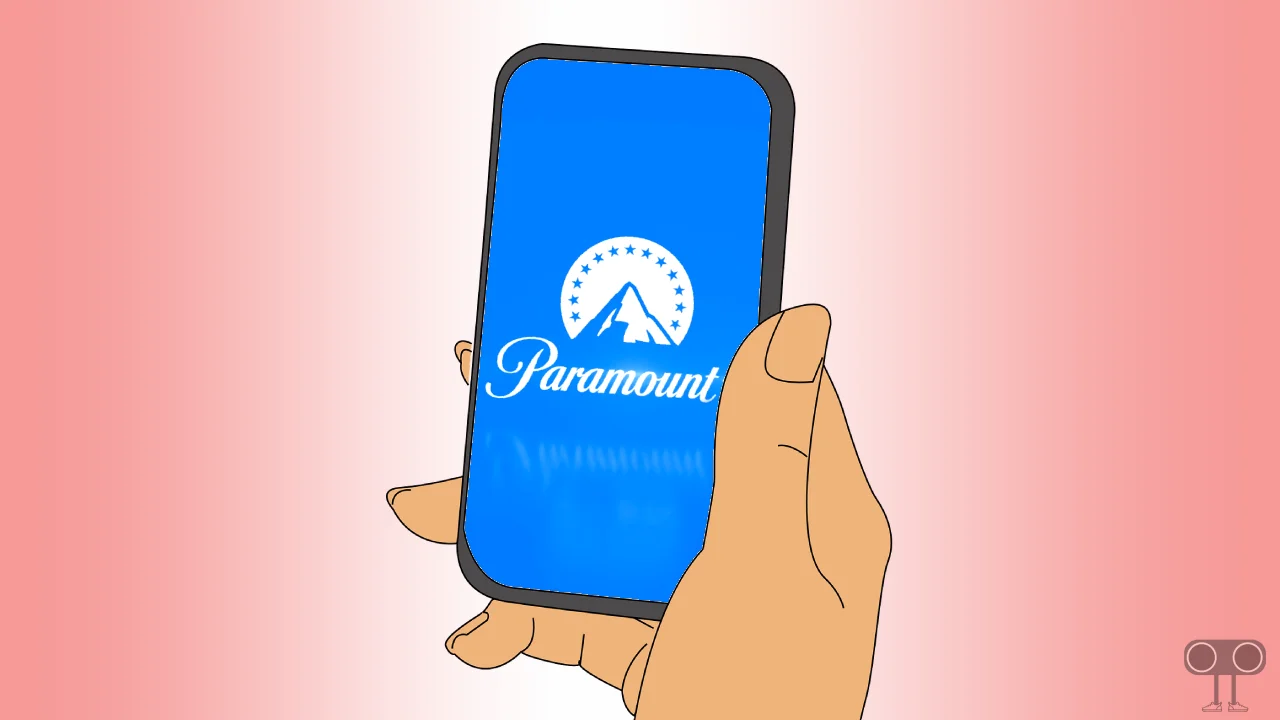
If the Paramount Plus app isn’t working, there could be several major reasons for this. Such as server issues, internet connection issues, corrupt caches and data, an outdated app version, account issues, device compatibility problems, etc.
Paramount+ offers its users a massive library of on-demand content from Paramount, CBS, Nickelodeon, Comedy Central, and MTV. But if the Paramount Plus app doesn’t work for some reason, it might prevent you from streaming. Below, I have shared with you some solutions that you can follow to resolve the Paramount Plus app problems and start streaming again.
9 Quick Ways to Fix Paramount Plus App Not Working on Android and iPhone
#1. Close and Restart Your Paramount Plus App
If the Paramount+ app is not loading properly on your device, the easiest and first way to fix it is to close and restart the app. The app not loading is a temporary problem; to fix it, close the Paramount Plus app and then clear all the apps from the Recent tab. After this, open the Paramount Plus app on the phone again; now the app will load properly.
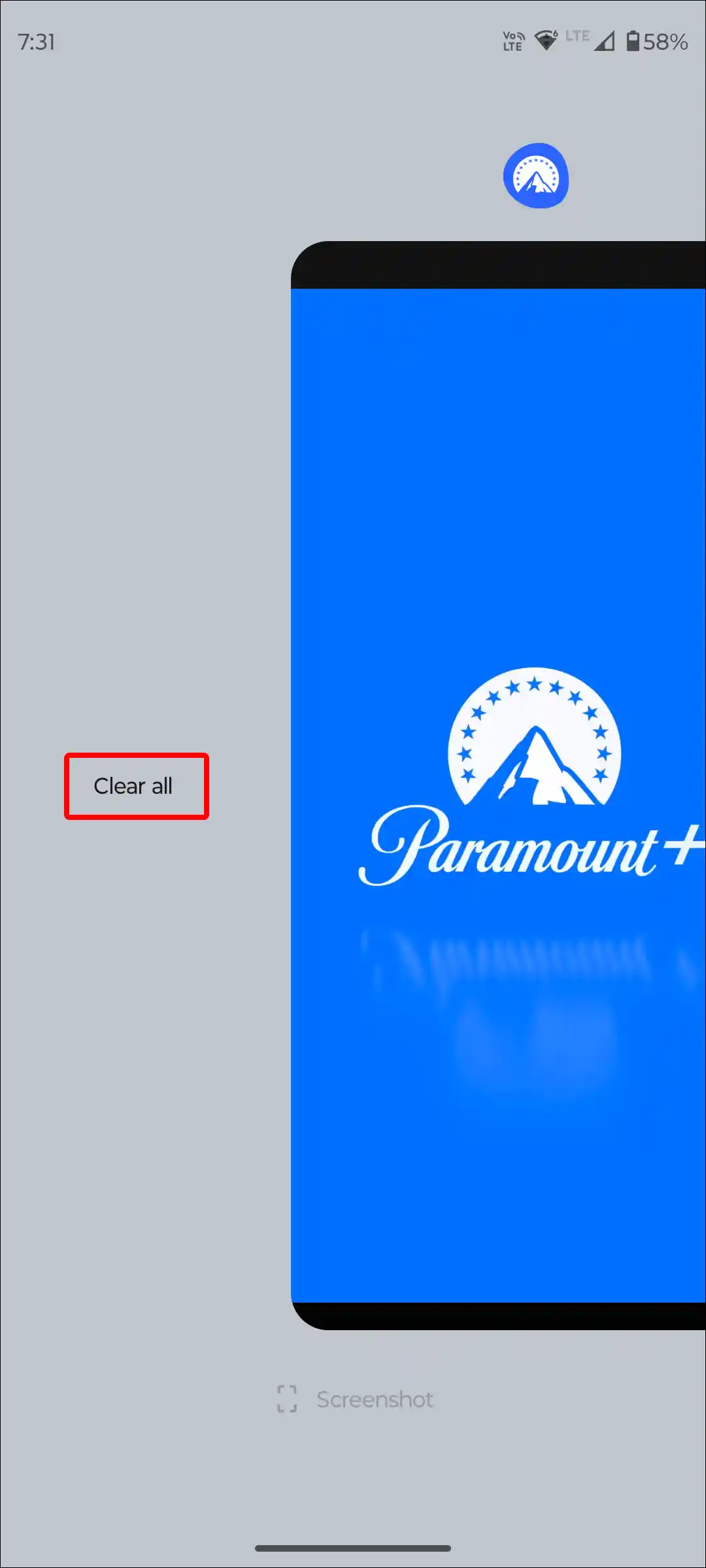
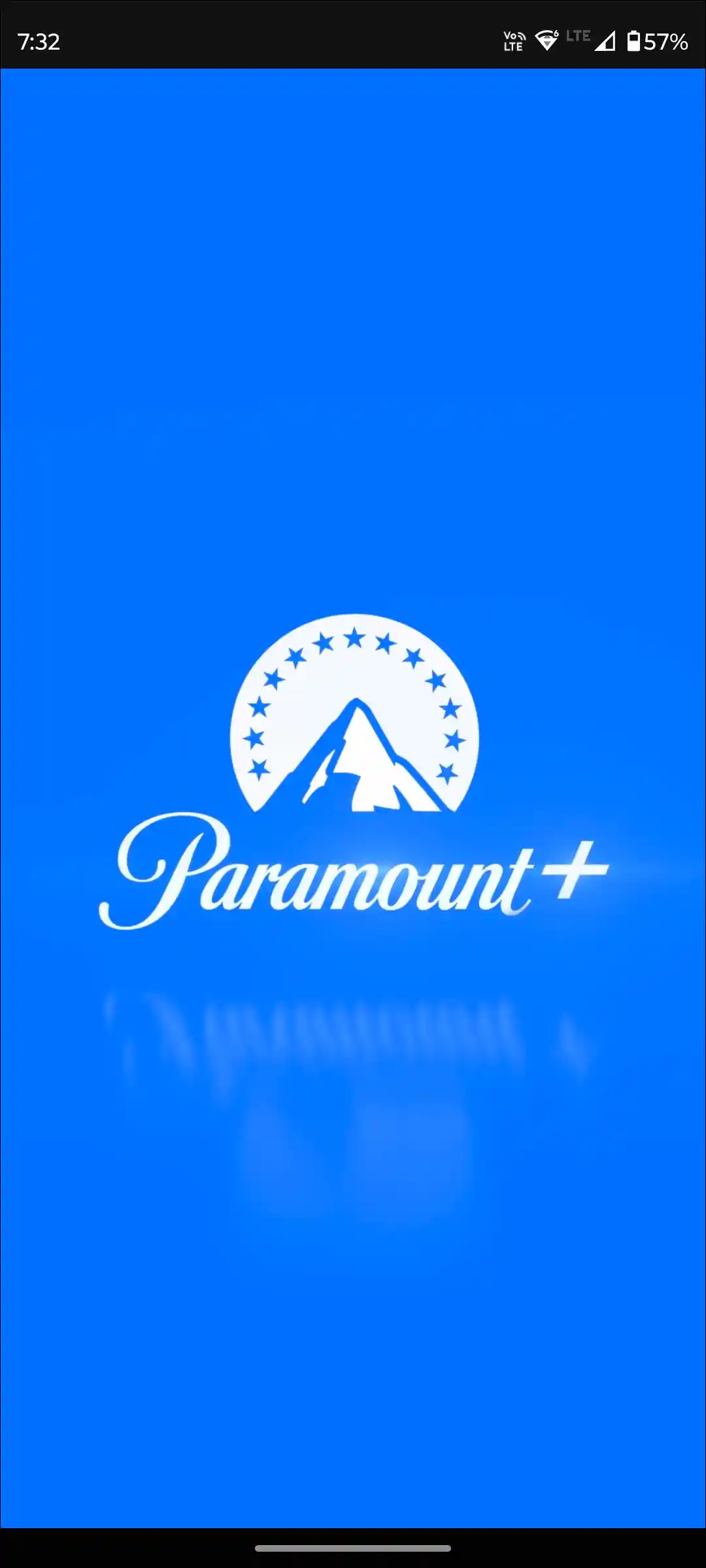
#2. Check Your Internet Connectivity
Paramount Plus is a streaming app, and it requires a strong internet connection to stream smoothly. If your internet is too slow or not working at all, you won’t be able to stream content on the Paramount Plus app. And you may encounter an “something went wrong” error with buffering.
For this, test your internet speed once. If the internet is not working, then turn the airplane mode on and off on the phone. Apart from this, you can switch to another Wi-Fi.
Also read: How to Disable 2G on Android Phone
#3. Clear Paramount Plus App Cache (Android)
If the paramount plus app keeps crashing or getting stuck on the loading screen, you can fix this problem by clearing the corrupted cache. Cache helps the Paramount Plus app load faster, but if it gets corrupted, it can stop your app from working.
To clear Paramount Plus app cache on Android, open your Phone’s Settings > Apps > See All Apps > Paramount Plus App > Storage & Cache > Clear Cache.
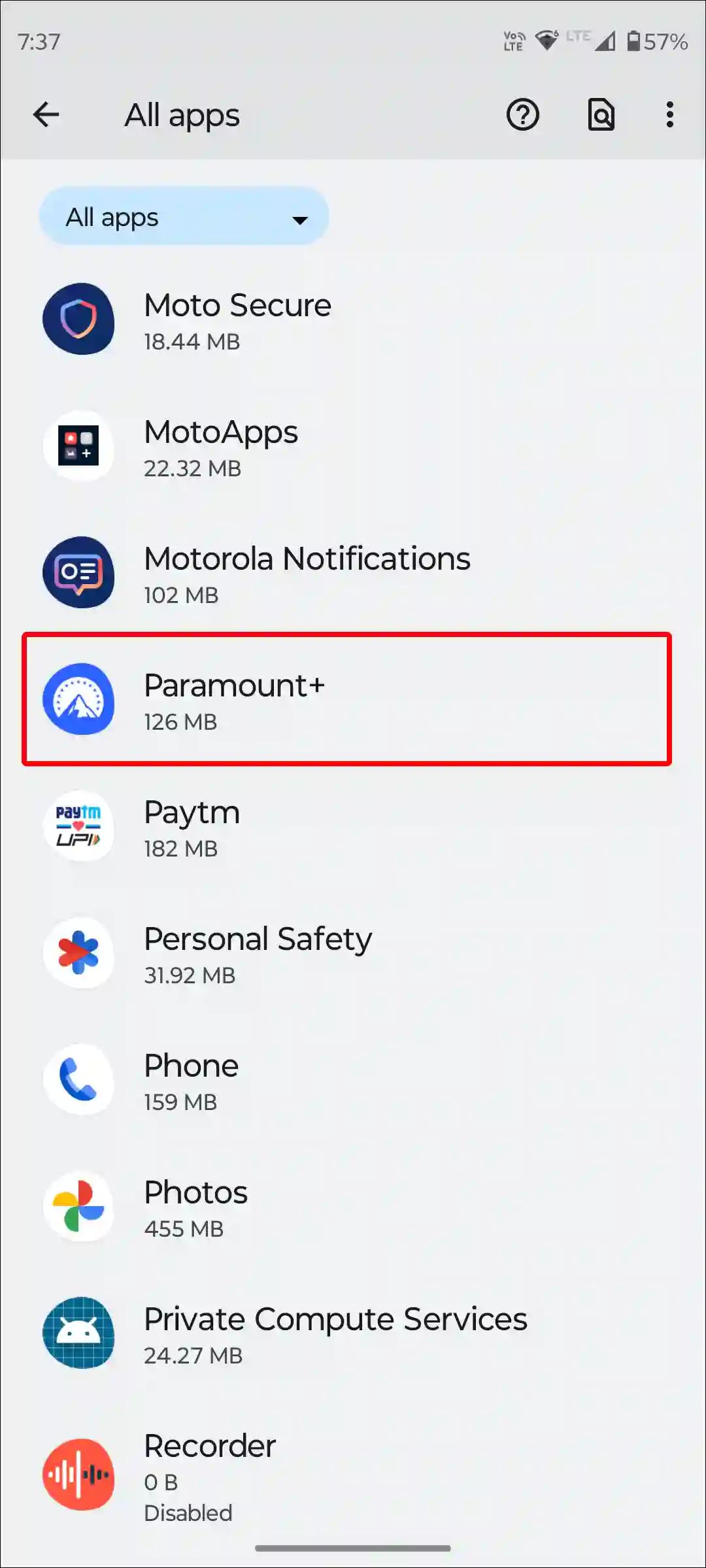
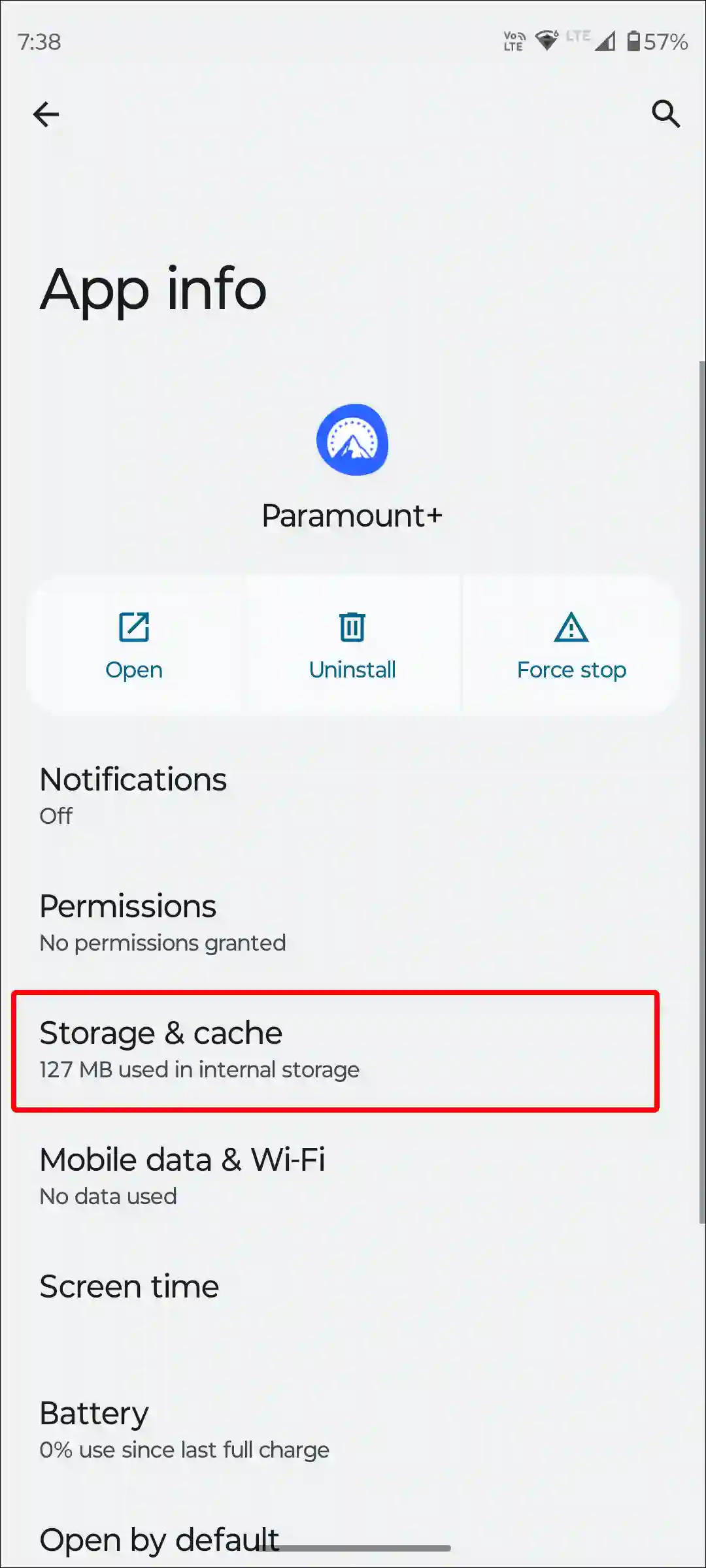
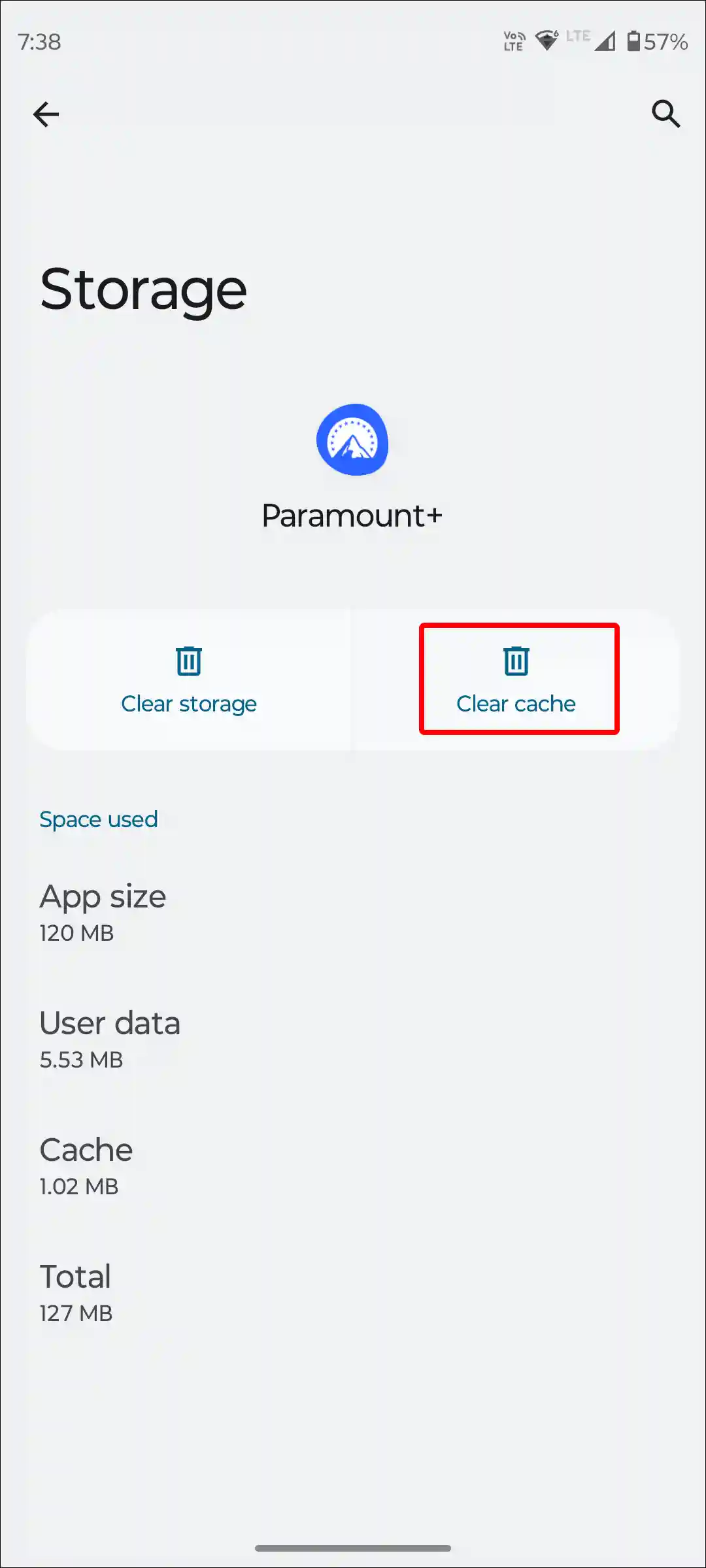
Also read: How to Clear All App Cache on Android at Once
#4. Offload the Paramount Plus App (iPhone)
If you are an iPhone user, then unfortunately you do not have any option to clear the cache of the Paramount Plus app. But you can remove the outdated data by offloading the Paramount Plus app on your iPhone. To do so, go to iPhone’s Settings > iPhone Storage > Paramount Plus App > Offload App > Offload App to Confirm > Reinstall App.
#5. Check if There’s a Paramount Plus Server Outage
If the Paramount Plus server is experiencing any kind of outage, you will not be able to stream on the Paramount Plus app even if the internet is working fine. And a black screen may also appear with the message “We are currently experiencing some technical difficulties. Please check again later.”.
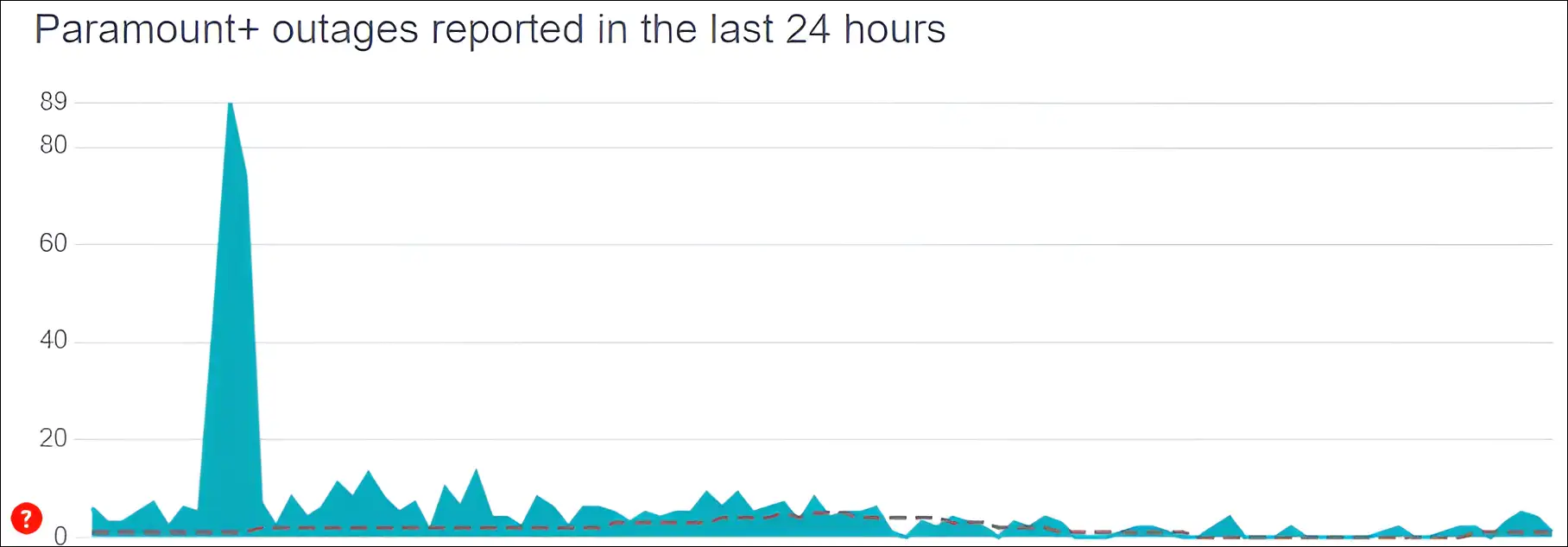
By clicking on this Downdetector link ↗, you can see Paramount Plus server status. If the Paramount Plus server is down right now, you should just wait until it is fixed by the Paramount Plus engineers themselves.
#6. Update Your Paramount Plus App
Make sure you have the updated Paramount Plus app on your Android or iPhone. Because if you are using the old app, you may face many problems. Such as videos not playing or pausing, video freezing, login issues, problems saving progress, etc. You can fix it by updating the Paramount Plus app from the Google Play Store or Apple App Store.
#7. Restart Your Device
Often the Paramount Plus app stops you from streaming due to some general and playback errors like 1106, 6999, 3002, 3005, 6290, and 6310. This is a common problem that occurs due to apps malfunctioning on your device. You can easily fix this by restarting your device.
To restart your Android phone; Press and hold the Power button on your phone. Then tap on Restart on the screen.
To restart the iPhone; Press Volume Up + Side or Volume Down + Side on your phone. Then drag the slider to the right to turn off your phone. Next, Press and hold the Power button until the Apple logo appears.
Also read: 9 Quick Ways to Fix Mobile Hotspot Keeps Turning Off on Android
#8. Sign Out and Sign Back in
You can also fix account-related problems by logging out of your account from the Paramount Plus app and logging in again. For this, open the Paramount Plus app, then go to the Account tab and tap on Logout. After this, log in to your account by entering your email and password again.
#9. Uninstall and Reinstall the Paramount Plus App
If you have followed all the steps given above, but the Paramount Plus app is still not working properly, then now you have to follow the Uninstall and Reinstall process. For this, completely delete or uninstall the Paramount Plus app from your phone. Then reinstall it from the Play Store or App Store and log in. Now the Paramount Plus app will work properly on your phone.
I hope you have found this article very helpful. And you have fixed this ‘Paramount Plus app not working” problem. If you are still facing problems related to Paramount Plus, then let us know by commenting. Please share this article.