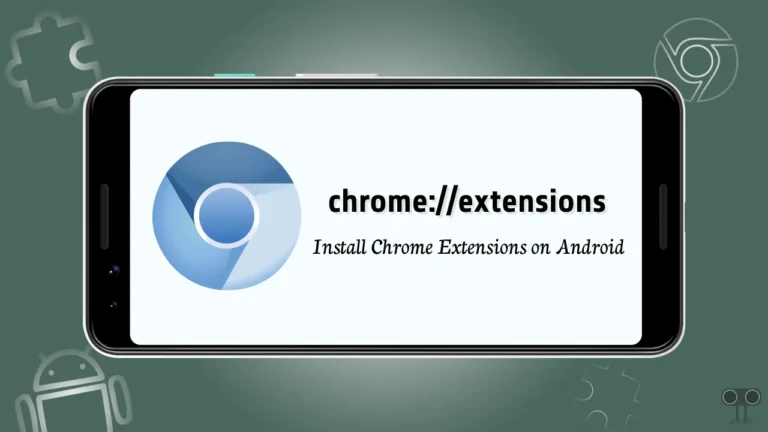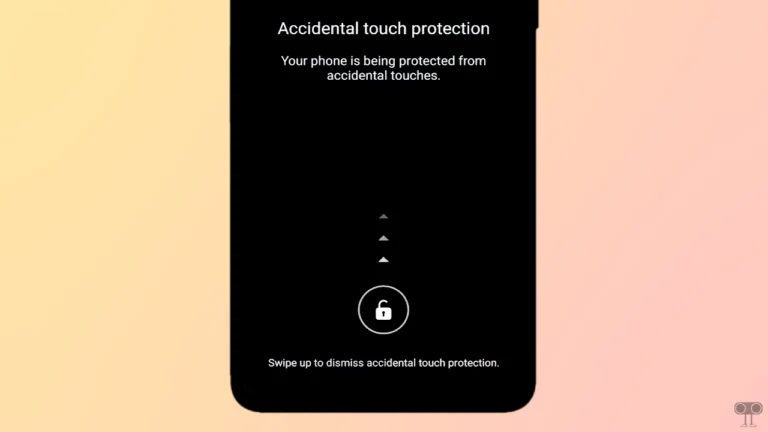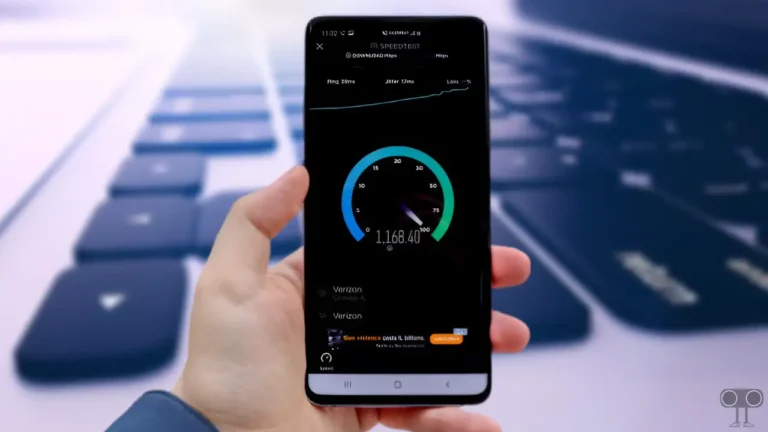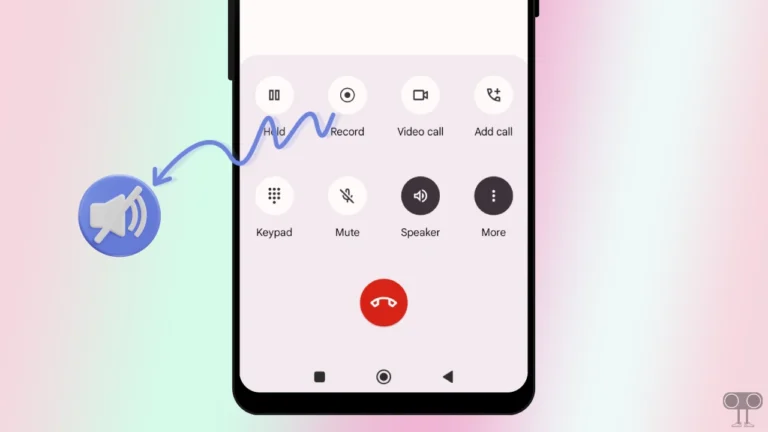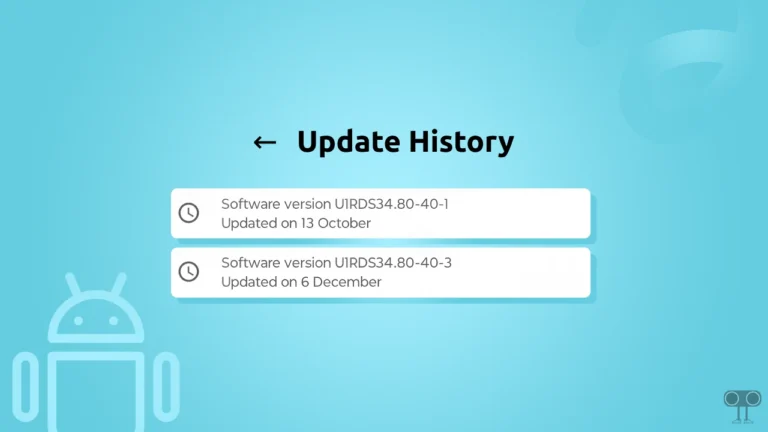7 Quick Ways to Fix Quick Share Not Working on Android
Quick Share is a wireless peer-to-peer data transfer utility developed by Samsung that allows users to share files, photos, videos, and more between nearby devices. But if Quick Share does not work while sharing files, then it disappoints you. In this article, I have shared how to fix Quick Share not working on Android.
Earlier, Quick Share used to work only on Samsung mobiles, but now Google has removed Nearby Share from Android and replaced it with Quick Share. Google has partnered with Samsung to make Quick Share the default share feature in Android. Now users can share files with Android phones and different devices like Windows PCs, Samsung Phones, and Chromebooks using Quick Share.
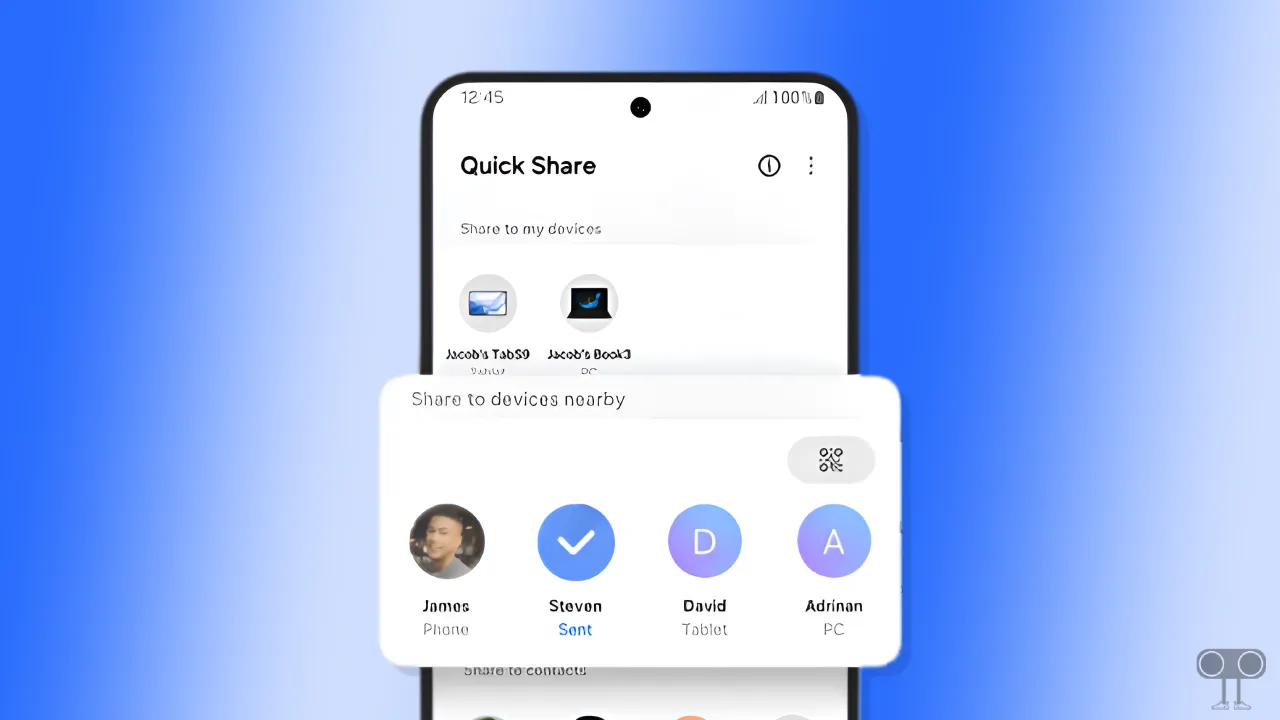
If you are also troubled by Quick Share not working on your phone, then you can follow some of the methods given below. These methods may help you fix Quick Share-related issues.
7 Quick Ways to Fix Quick Share Not Working on Android
#1. Check Quick Share’s Visibility Settings
Often, even if Quick Share is turned on in both devices, the device name is not showing during searching. The biggest reason for this is that the Quick Share visibility settings are set to private. To fix this problem, you have to make Quick Share visible to everyone. For this, follow the steps given below.
To change Quick Share’s visibility settings on Android:
- Open Settings on Your Mobile.
- Search for ‘Quick Share’ and Open It.
- Now Tap on ‘Who can share with you’.
- Select ‘Everyone’.
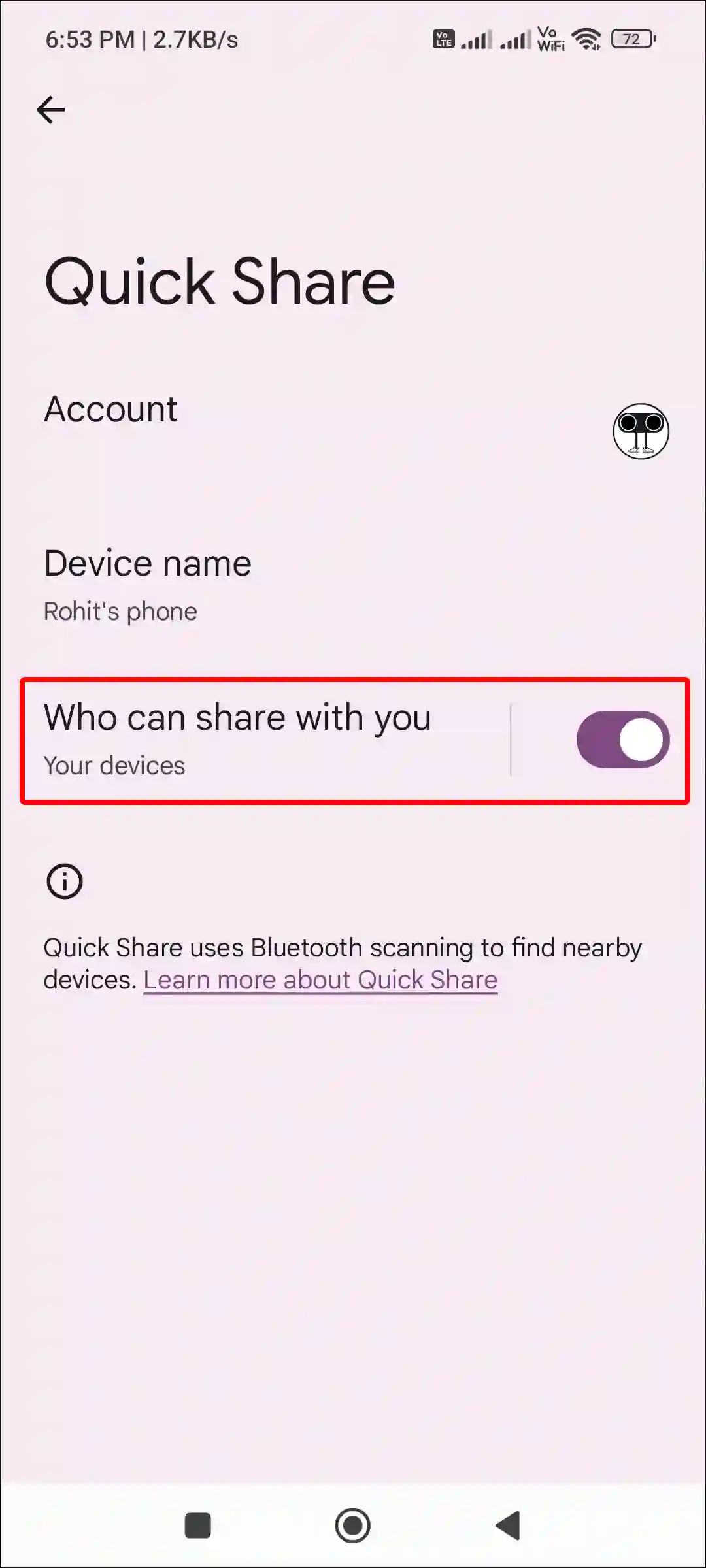
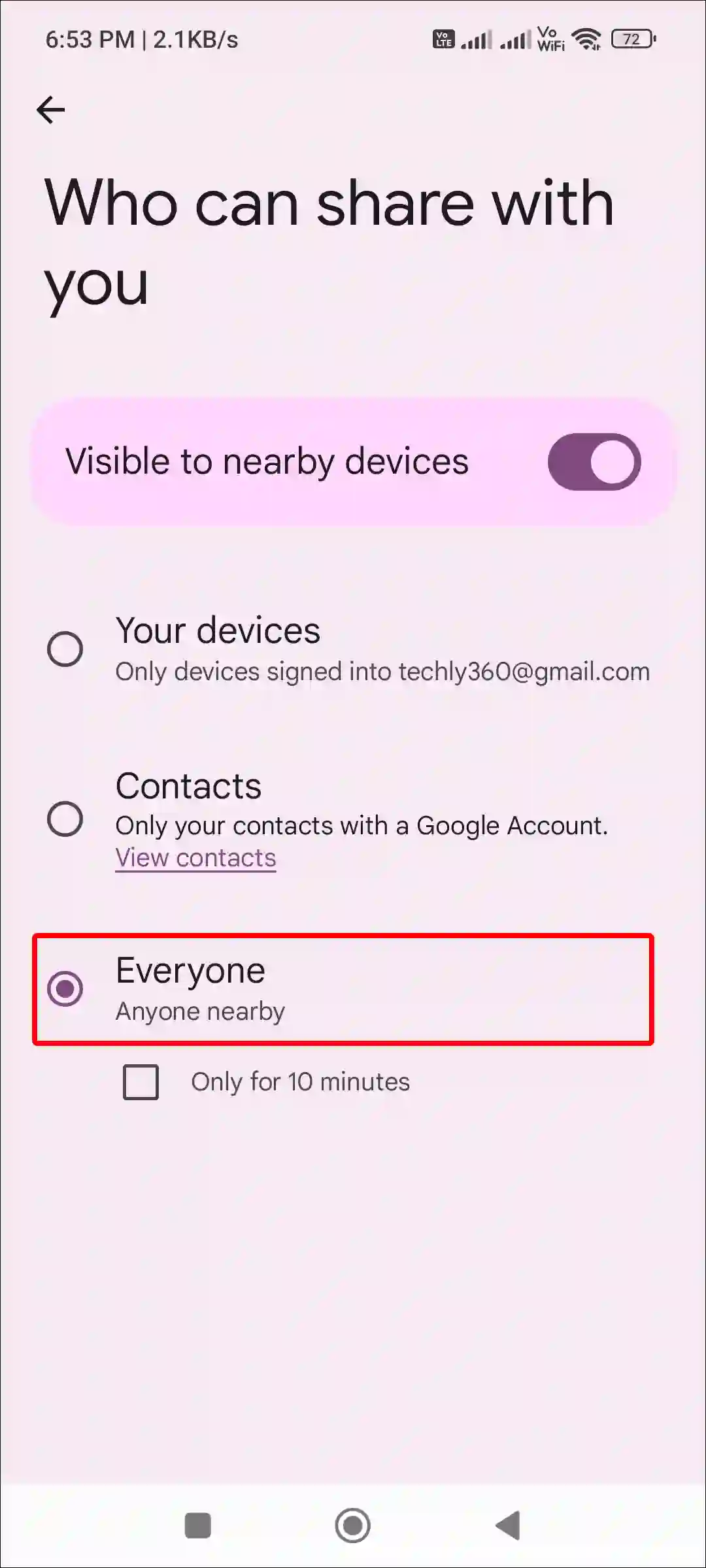
Also read: 9 Quick Ways to Fix Mobile Hotspot Keeps Turning Off on Android
#2. Restart Your Device
A simple phone restart can easily fix minor problems with devices and other functions. If Quick Share is not turning on or off in the phone, then you can fix this problem by restarting the phone.
For this, press and hold the power button of the Android phone until the restart or reboot option appears on the screen. Now click on the Restart option or slide it. Your phone will restart, and the Quick Share problem will also be resolved.
#3. Disable Battery Saver
We all know that battery saver or power saver mode is a very helpful feature in the phone. But this battery saver also prevents other functions of the phone, like Quick Share, from working properly. If battery saver is enabled on your phone and Quick Share is not working, then you should quickly disable the battery saver mode.
To turn off battery saver mode on an Android:
- Go to Your Phone Settings.
- Tap on Battery.
- Tap on Battery Saver.
- Turn Off Toggle Switch next to Use Battery Saver.
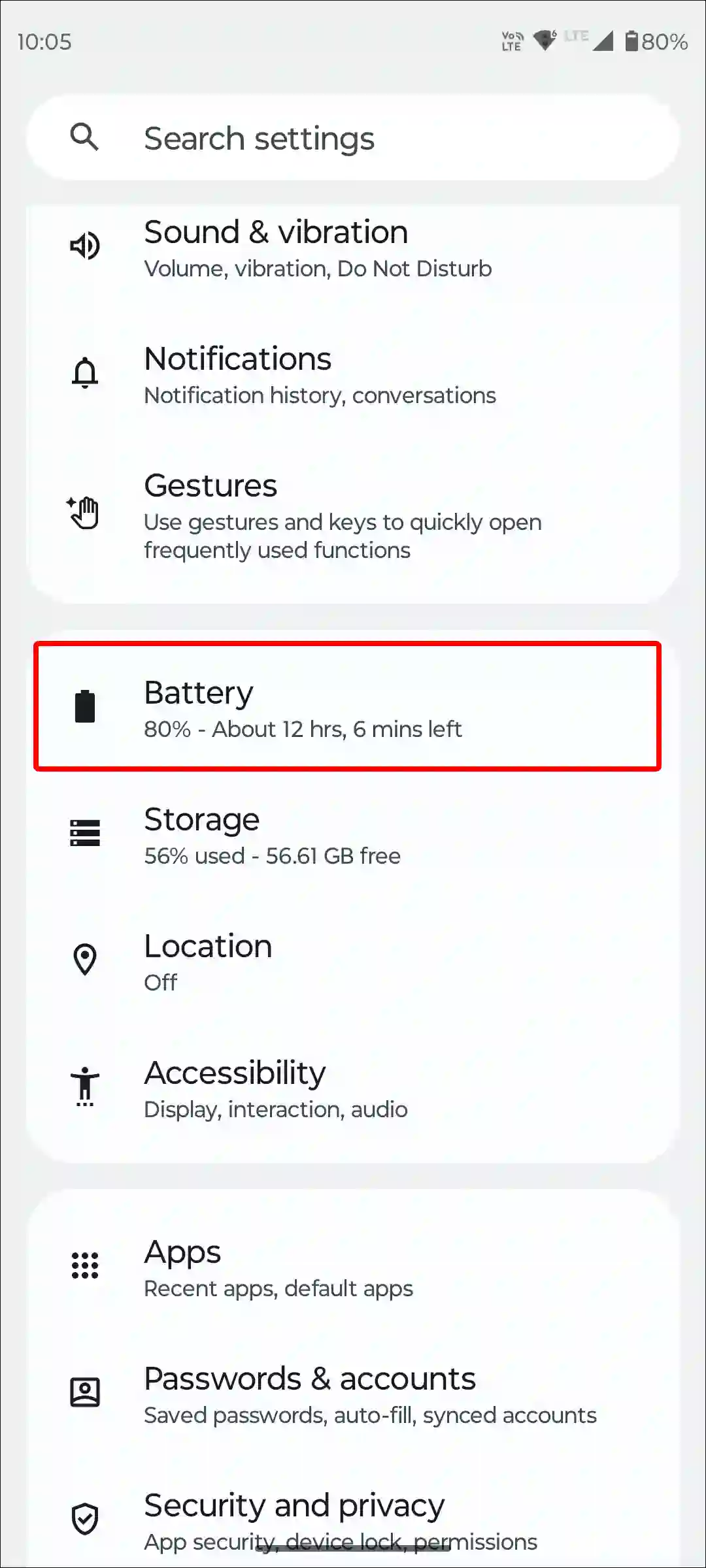
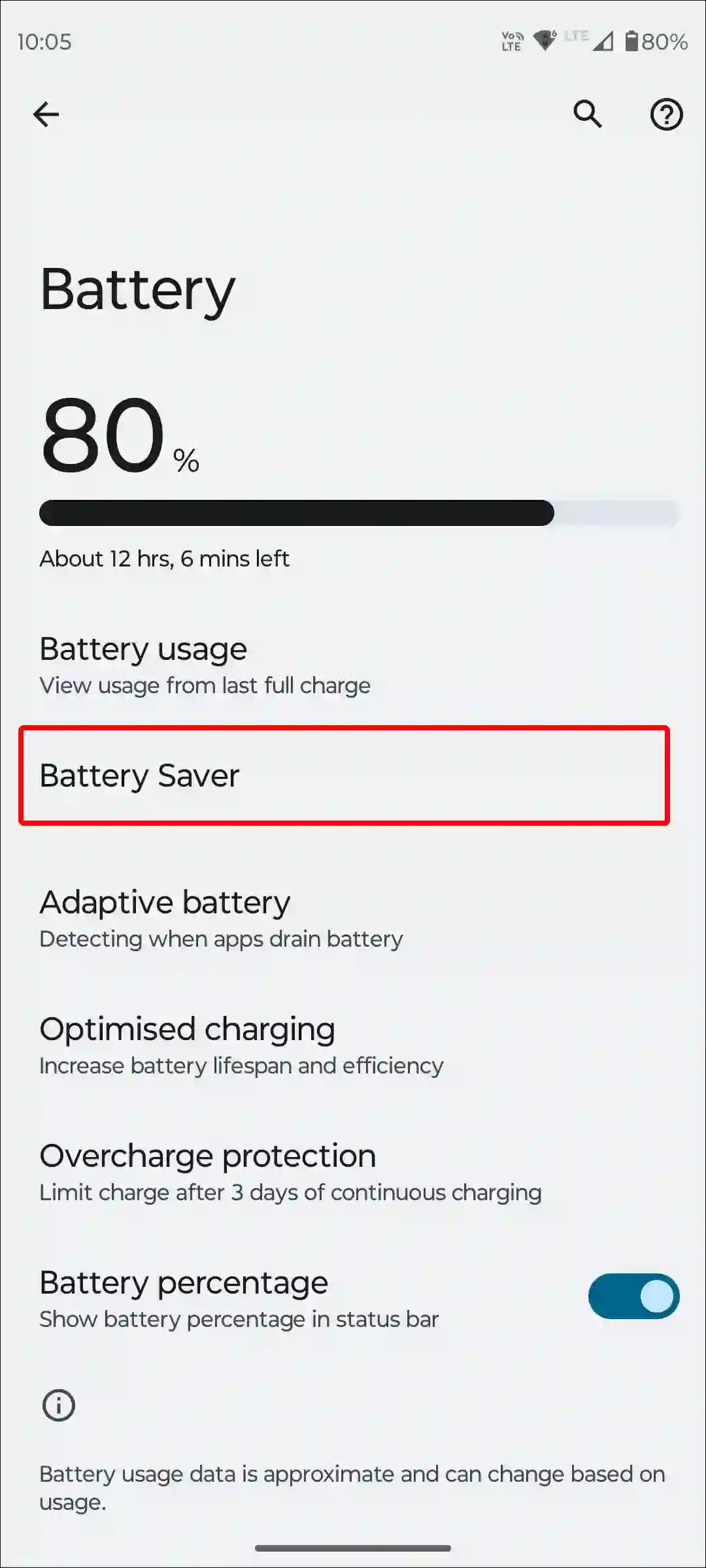
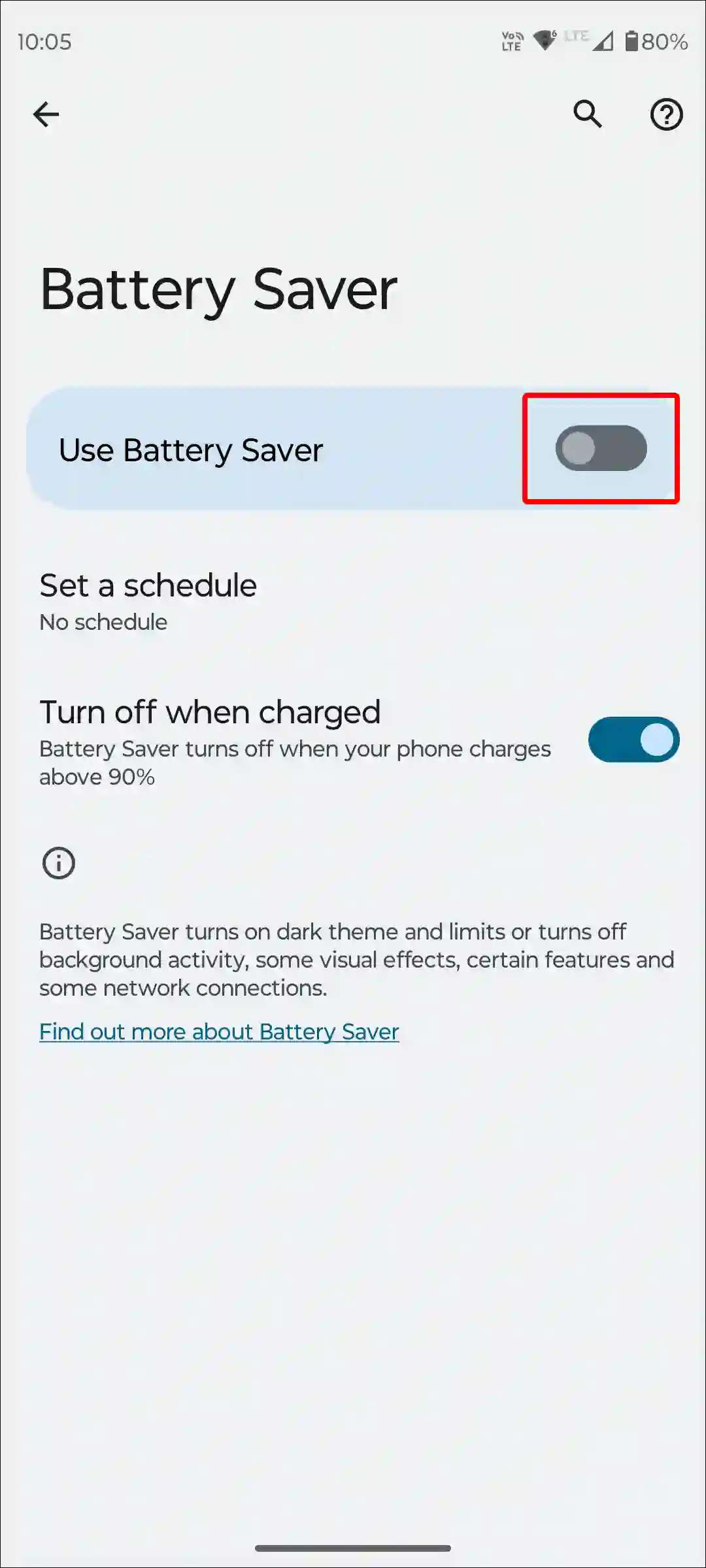
Also read: How to Delete or Disable Apps on Android
#4. Clear Quick Share Cache (Samsung)
If you use a Samsung Galaxy phone and it keeps crashing or repeatedly failing when you turn on Quick Share to share a file, then you can fix it by clearing the cache. Many times, corrupt caches do not allow applications to load properly. Clearing these corrupt caches is a better option.
To clear Quick Share cache on Samsung phone:
- Open Settings on Your Samsung Mobile.
- Tap on Apps.
- Scroll Down and Find Quick Share and Click on It.
- Tap on Storage.
- Tap on Clear Cache.
You will also find ‘Quick Share Connectivity’ in Samsung’s Apps settings. By following the same process, you also have to clear the cache of Quick Share Connectivity.
#5. Turn Off VPN and DNS
VPN or custom DNS may prevent Quick Share from sharing files. This feature always works with nearby devices. So if you have set VPN or custom DNS on your phone, then turn them off quickly. As soon as you turn them off on your phone, Quick Share will start working smoothly again.
Also read: 3 Ways to Check Internet Speed on Android Phone
#6. Update Your Device
If your phone is not updated to the latest version, then perhaps this can also be a reason for Quick Share not working. Outdated versions may have some bugs or glitches that prevent Quick Share from working. For this, go to the phone’s settings and see if any update is available. If YES! So update it quickly. As soon as you update your phone, you will be able to transfer files through Quick Share.
#7. Factory Reset Your Phone
If you have followed all the methods above but Quick Share is still not working, then the last thing you need to do is to factory reset your phone. But remember that resetting the phone factory will delete all the data on the phone. And if you do not have a backup, you cannot restore them later. For this, be sure to take a backup of the phone. Once the phone is reset, Quick Share will work again.
To factory reset an Android:
- Go to Setting on Your Phone.
- Tap on System > Reset Options.
- Tap on Erase All Data (Factory Reset).
- Tap Again on Erase All Data.
Also read: How to Enable Speedometer on Google Maps for Android
I hope you have found this article very helpful. And you have fixed Quick Share not working on mobile issues. If the problem still exists, then let us know by commenting below. Please share this article with your friends.