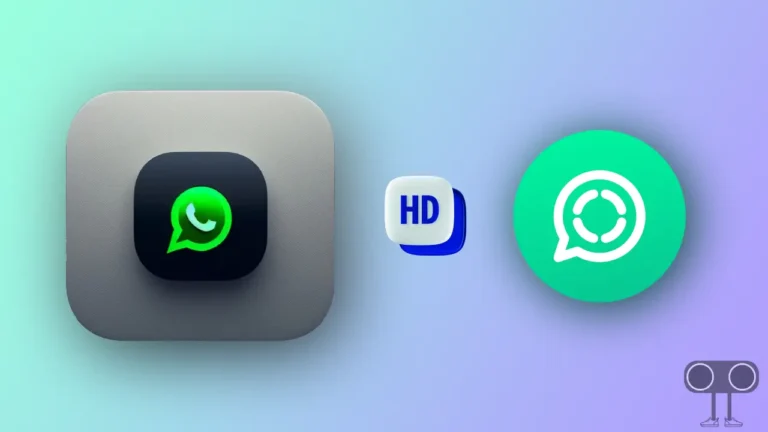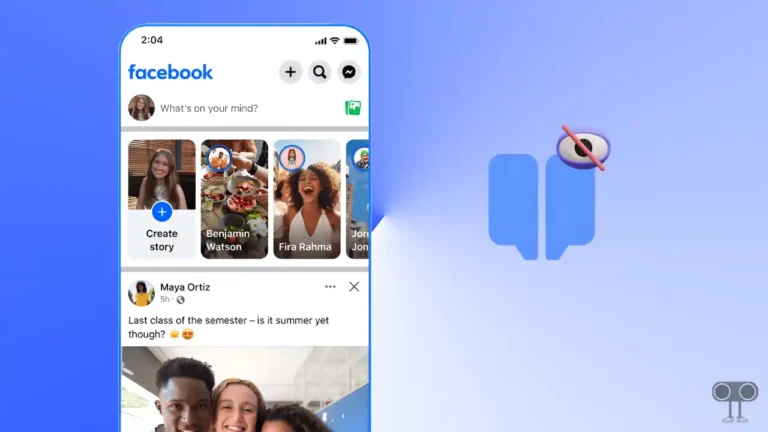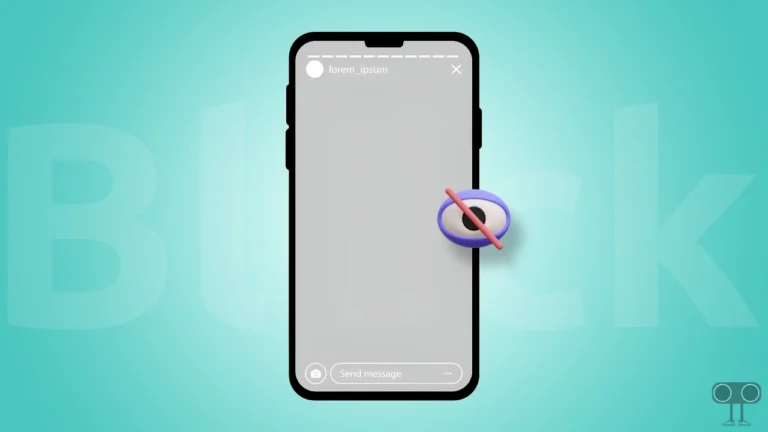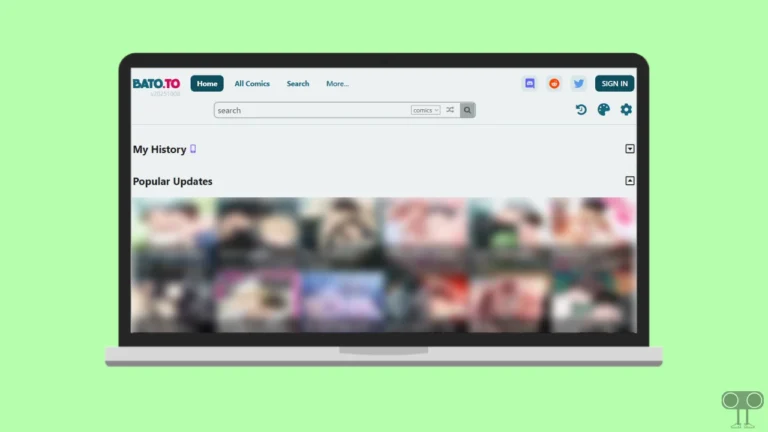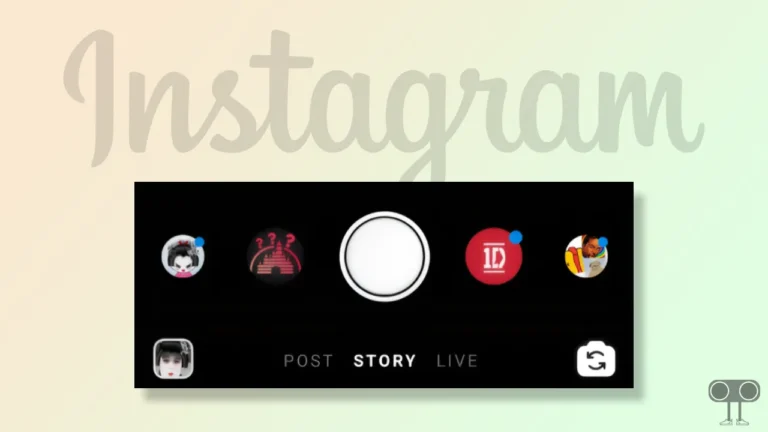Snapchat Recap 2025 Not Showing Up or Loading? Here’s How to Fix It
Snapchat has rolled out Snap Recap 2025, and users can now access it in the Snapchat app. But many users are reporting that Snapchat Recap is not loading or not showing. If you are also one of these users, then don’t worry. In this article, I’ve explained how to fix the Snapchat recap not showing problem.
Snapchat Recap is similar to Spotify Wrapped and Instagram Recap, where you can look back at your highlights from the year. Snapchat Recap collects data for an entire year, including the lenses you use, selfies you share, etc.

Why is My Snapchat Recap Not Showing Up or Loading?
If Snap Recap isn’t showing or working in your Snapchat app, there could be a few reasons for this, such as:
- You haven’t saved enough Snaps this year.
- Recaps are rolling out slowly.
- You’re using an outdated Snapchat app.
- Corrupt cache.
Also read: 3 Ways to Allow Camera Access on Snapchat (Android & iPhone)
4 Quick Ways to Fix Snapchat Recap Not Showing Up or Not Working Problem
#1. Update Your Snapchat App
If you can’t see Snap Recap in your Snapchat app, you’re probably using an outdated version of the Snapchat app. The new features won’t appear in outdated Snapchat when it rolls out, but you can access Snap Recap by updating Snapchat.
To update snapchat app on an Android phone:
- Open Google Play Store and Search for ‘Snapchat’.
- Now Tap on Update Button to Update Your Snapchat App.
To update snapchat app on an iPhone:
- Open Apple App Store and Search for ‘Snapchat’.
- Now, Just Tap on Update Button to Update the Snapchat App.
#2. Clear Snapchat Cache
If your Snap Recap 2025 is showing but not loading, you’re not alone. One of the main reasons for this is corrupted cache. If the Snap Recap gets stuck on the loading screen, you can fix it by clearing the corrupted cache.
To clear Snapchat’s cache on Android:
- Open Settings App on Your Phone.
- Navigate to Apps > All Apps > Snapchat.
- Tap on Storage & Cache.
- Tap on Clear Cache.
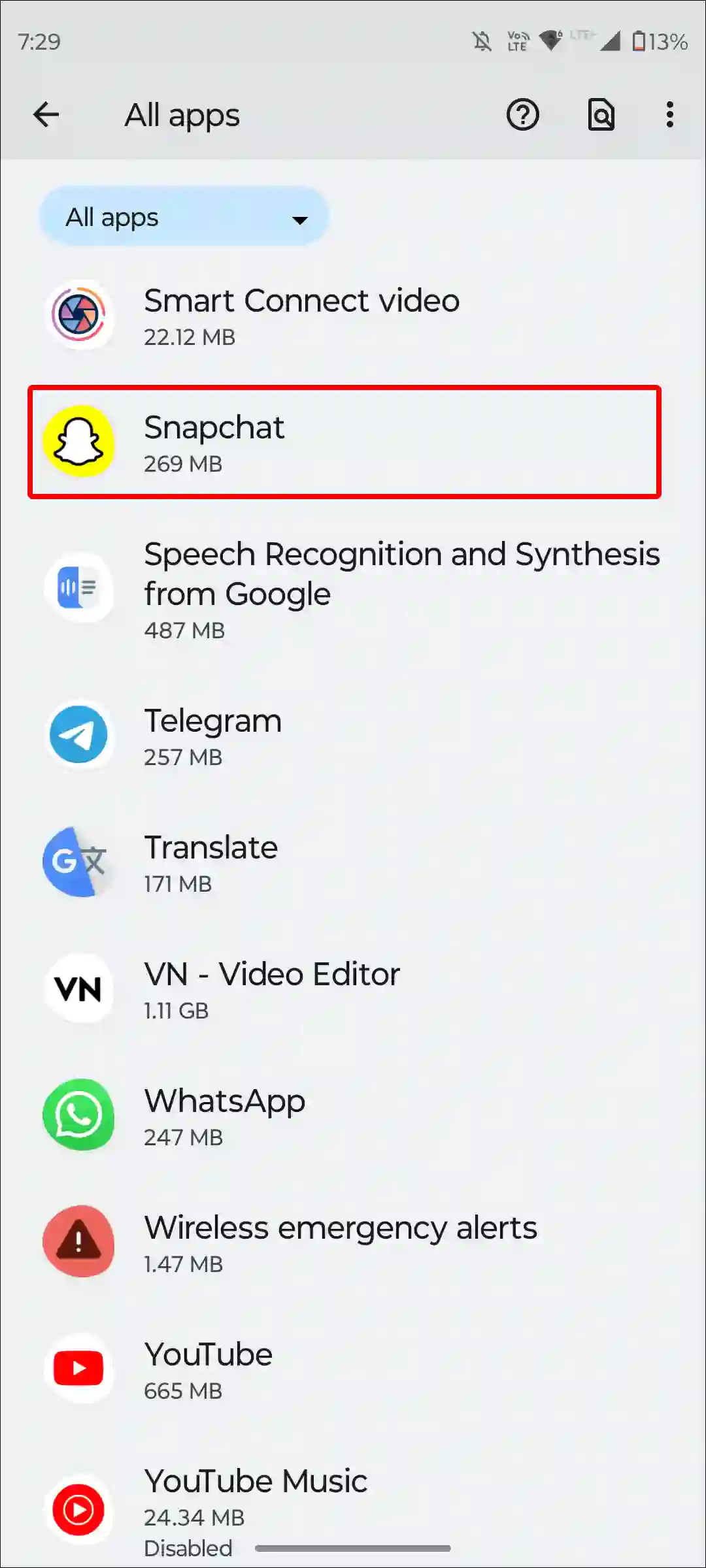
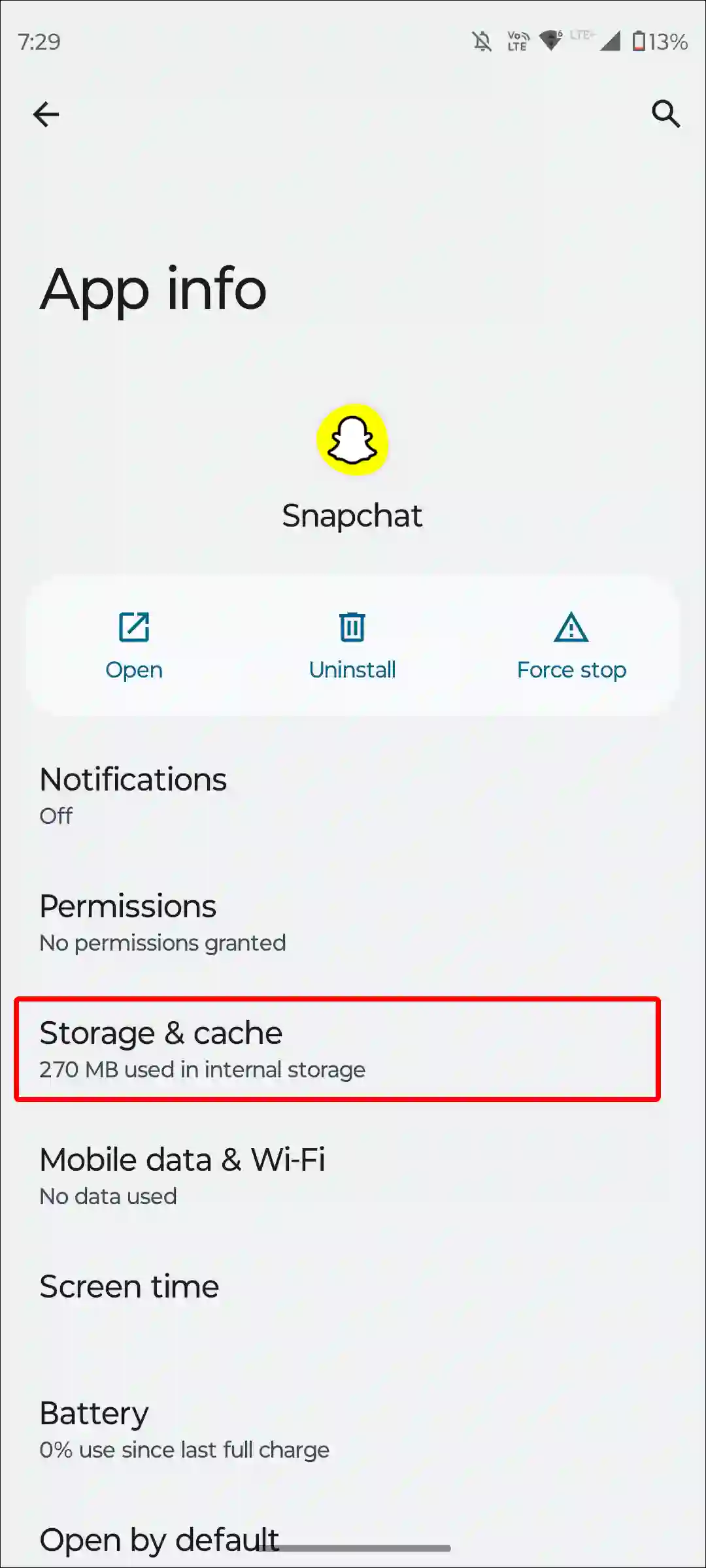
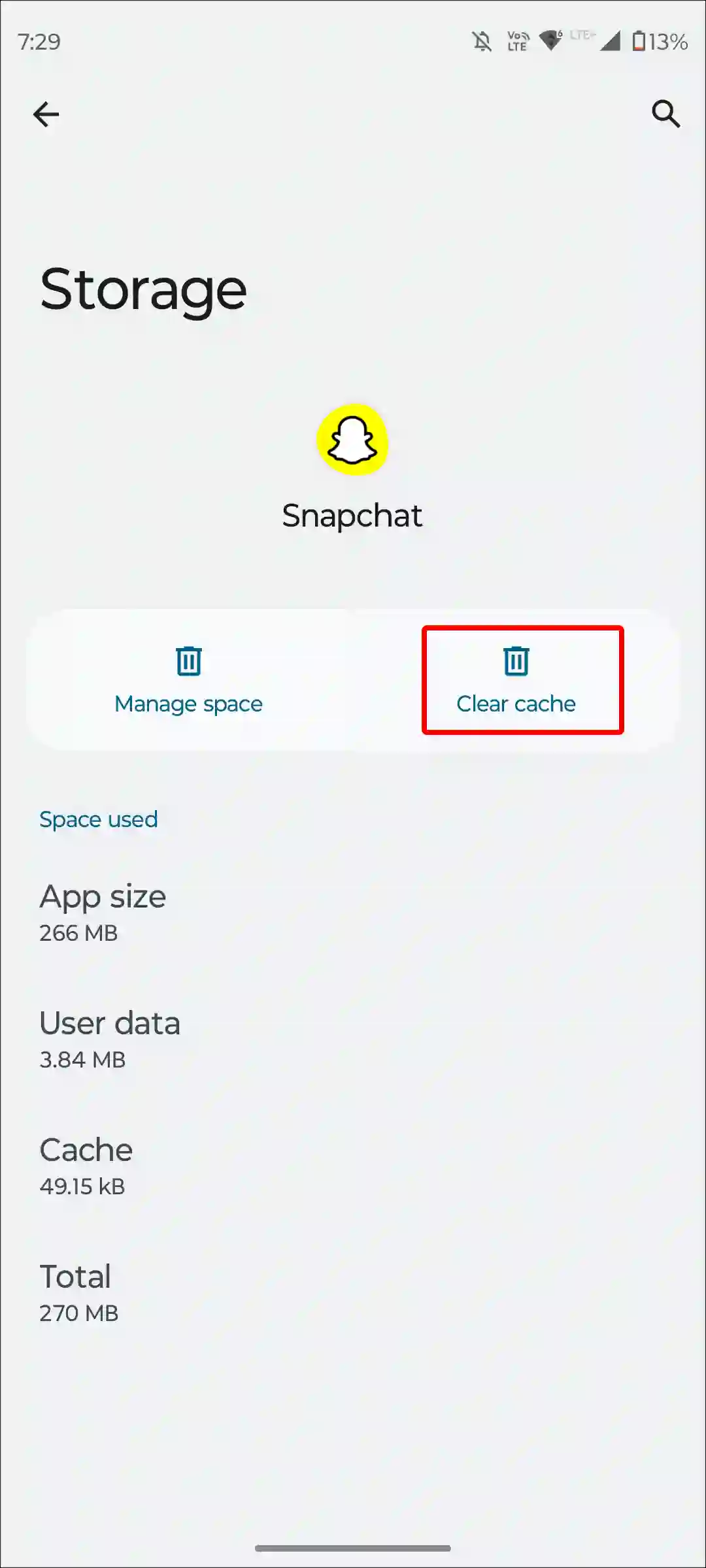
To clear Snapchat app cache on an iPhone, Go to Settings > General > iPhone Storage > Snapchat > Storage > Offload App.
Also read: Fix if Can’t Accept Friend Request on Snapchat
#3. Uninstall & Reinstall the Snapchat App
If Snap Recap still isn’t showing up or loading after updating Snapchat and clearing the corrupted cache, you may need to delete the Snapchat app from your phone completely.
After that, you’ll need to reinstall Snapchat from the Google Play or Apple App Store. This deletes the old files and creates new ones, which resolves the Snapchat Recap issue.
#4. Wait for a While
If you still don’t see Snap Recap in the Snapchat app, you’ll have to wait a little while as Snap Recap is rolling out slowly.It may take some time to reach your account. But make sure you’ve saved enough Snaps this year for a Snap Recap.
Also read: How to Turn Off Notifications on Snapchat (Android and iPhone)
I hope you found this article very helpful and learned how to fix the Snapchat recap not showing issue. If the Snap Recap issue still exists, let us know by commenting below. Please share this article.