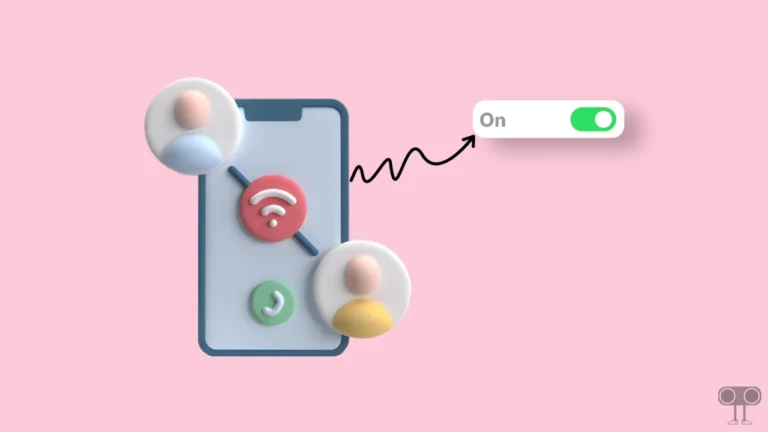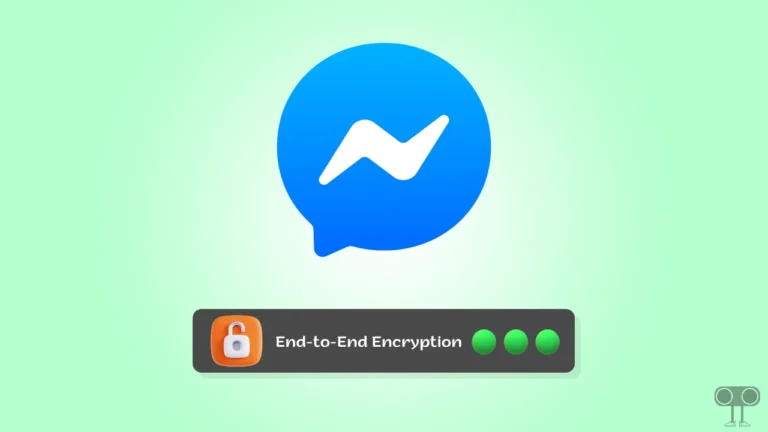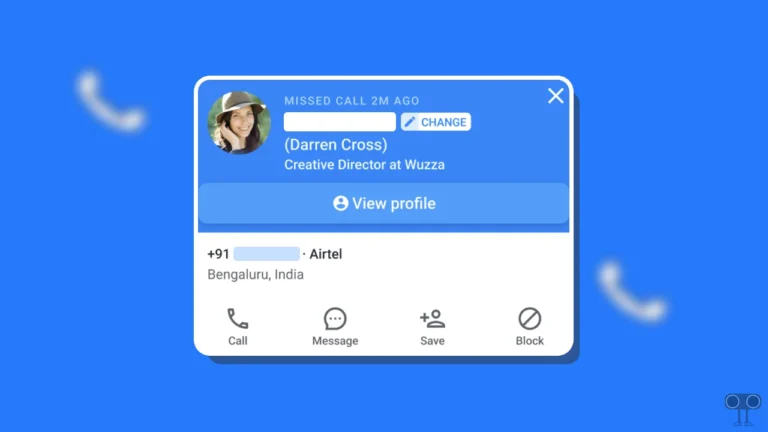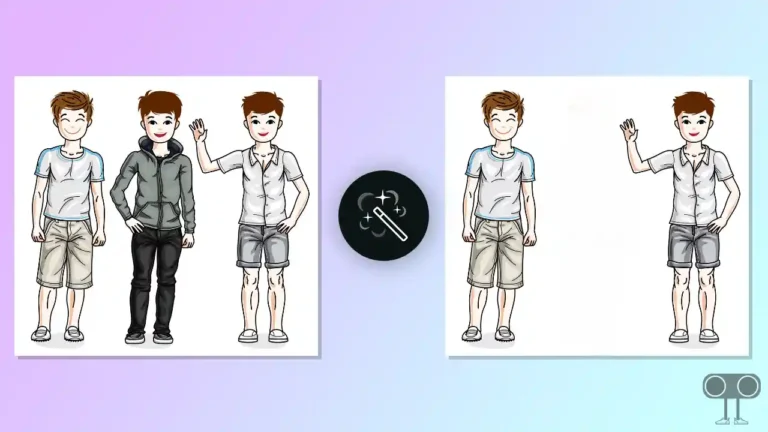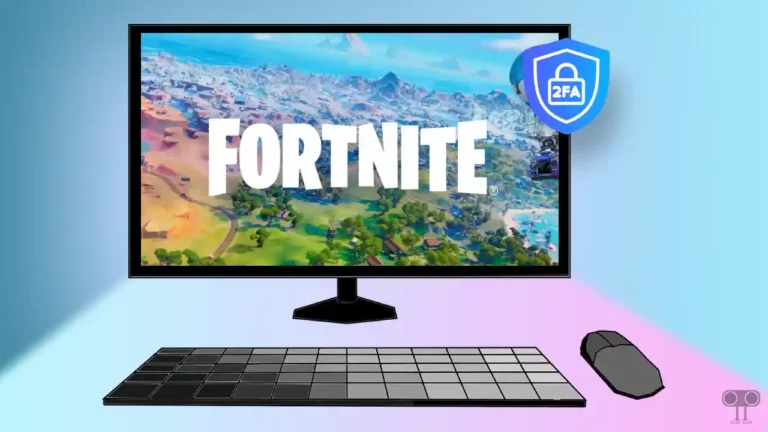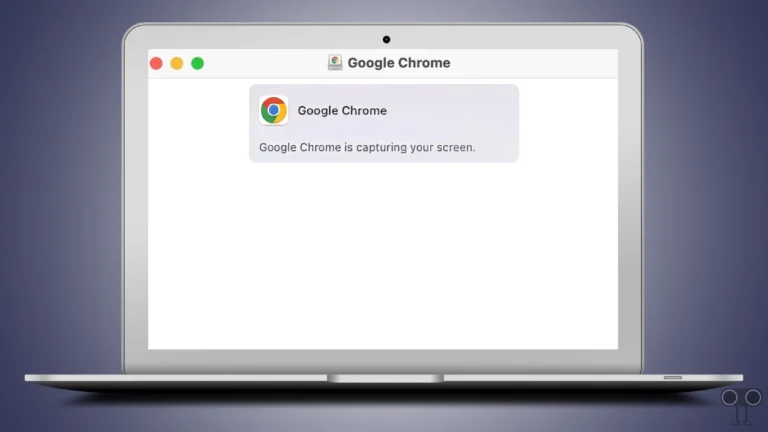How to Fix Spectrum TV App When It’s Not Working
The Spectrum TV app is a streaming application that allows you to watch live TV, favorite on-demand content, and shows. However, it can irritate you if you launch the Spectrum TV app on your device and nothing loads or there is frequent buffering. In this article, I have shared how you can fix the Spectrum TV app not working issue in Android and iPhone.
Why is Spectrum TV App Not Working on My Phone?
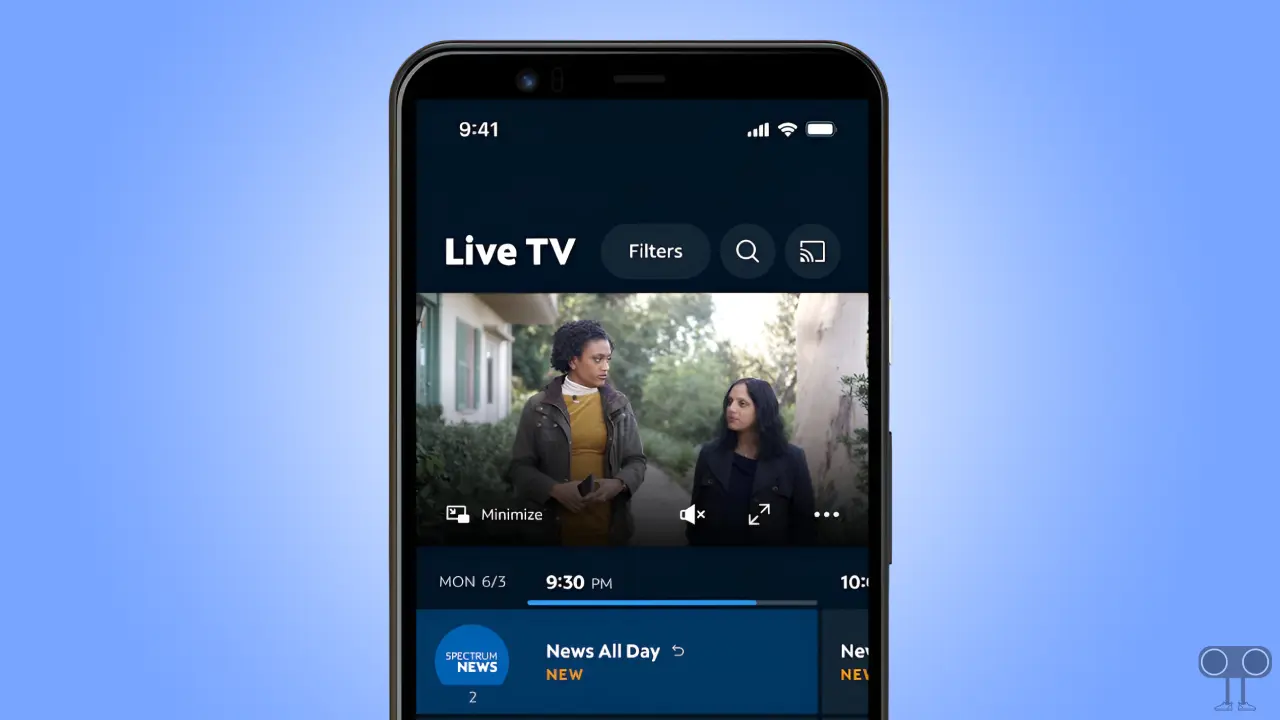
If the Spectrum TV app suddenly stops working, there could be several reasons, like internet connection issues, server issues, corrupted cache issues, outdated app version, account-related issues, device compatibility, etc.
The Spectrum TV app can now be used for streaming on mobile phones as well as tablets, iPads, Roku devices, or SmartTVs. However, buffering and loading issues, along with various error codes, are very common while streaming. However, you can easily fix some problems by following the troubleshooting guide given below.
7 Quick Ways to Fix Spectrum TV App Not Working Problem on Android and iPhone
#1. Check Your Internet Connection
The Spectrum TV app requires strong internet connectivity. Poor or unstable internet can prevent the app from loading or streaming content including error code DGE-1001. If the internet connected to your device is very slow or not working at all, then restart your router or switch to another Wi-Fi.
If you are using the Spectrum TV app on Android or iPhone, try turning off Wi-Fi and turning on cellular data to see if the Spectrum TV app is working properly. Many times, doing this can easily fix internet-related problems.
#2. Close and Restart Spectrum TV App
If the Spectrum TV app doesn’t load properly when you open your phone, you can fix this problem simply by restarting the app. To do this, minimize the app, then go to the Recent Apps tab and clear all apps. After this, open the Spectrum TV app on your phone again; now the app will load properly.
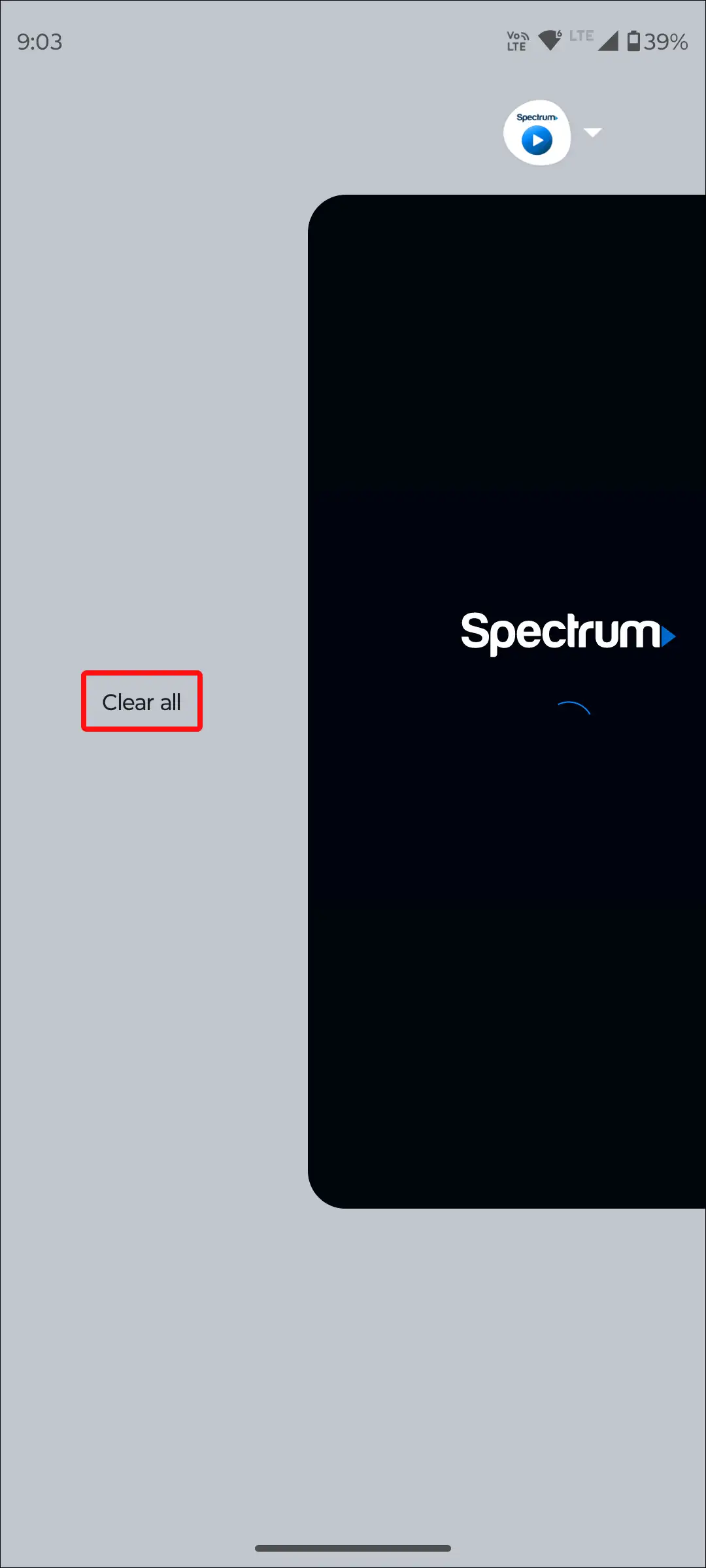
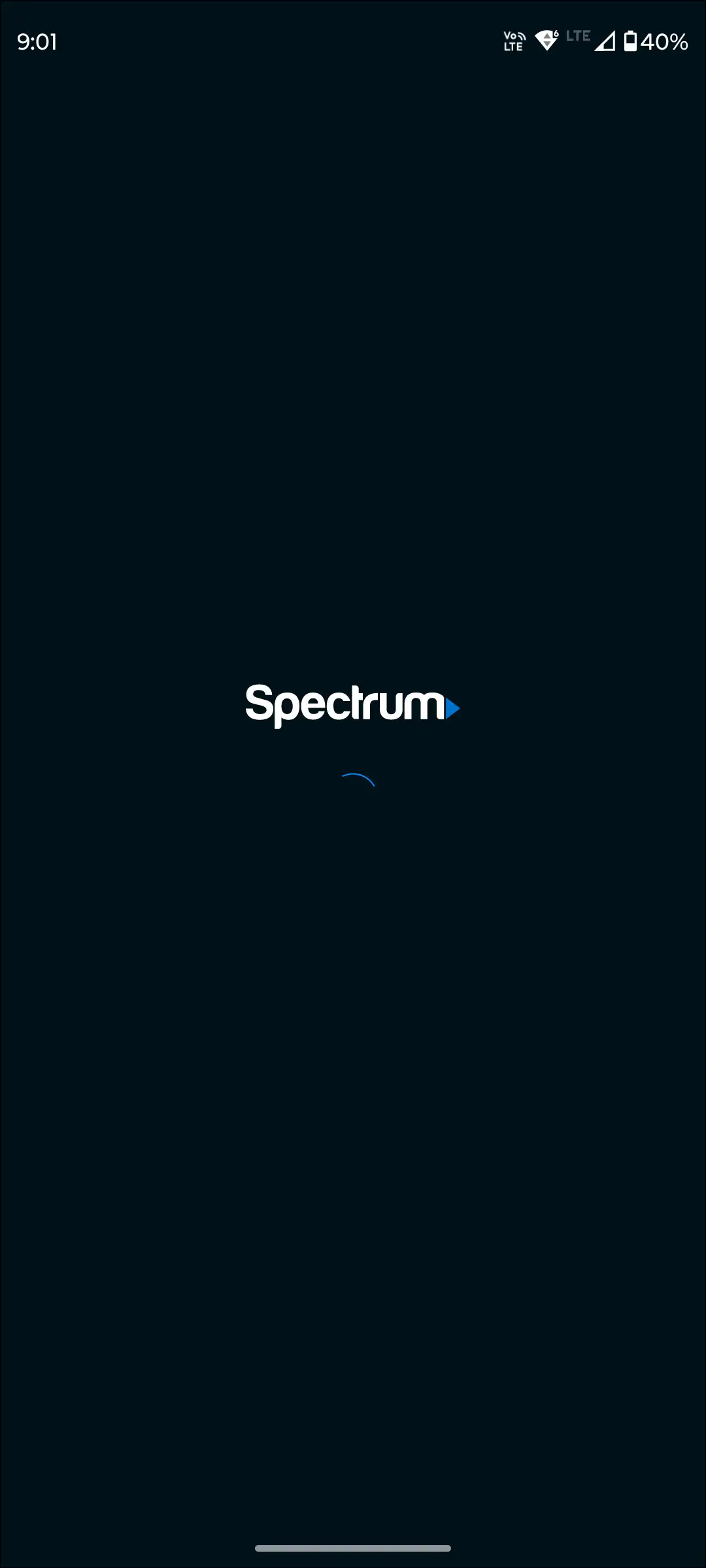
#3. Clear Spectrum TV App Cache
If the Spectrum TV app keeps crashing or stuck on the loading screen, one of the reasons could be a corrupted cache. However, cache always helps applications load faster. But if this cache gets corrupted, it prevents the Spectrum TV app from working properly. You can fix this problem by clearing the cache of the Spectrum TV app.
To clear Spectrum TV app’s cache on an Android:
- Open Settings App on Your Phone.
- Navigate to Apps > See All Apps > Spectrum TV.
- Tap on Storage & Cache.
- Tap on Clear Cache.
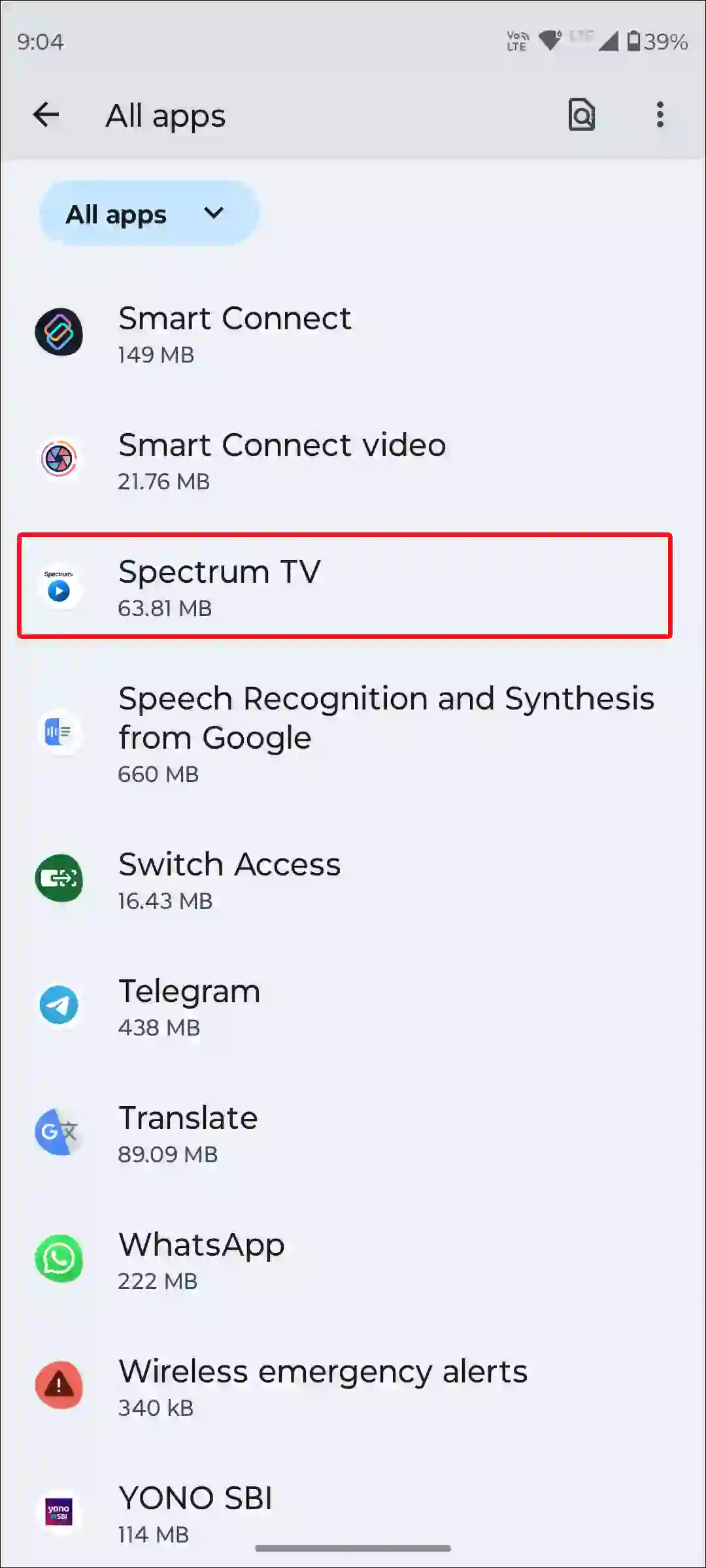
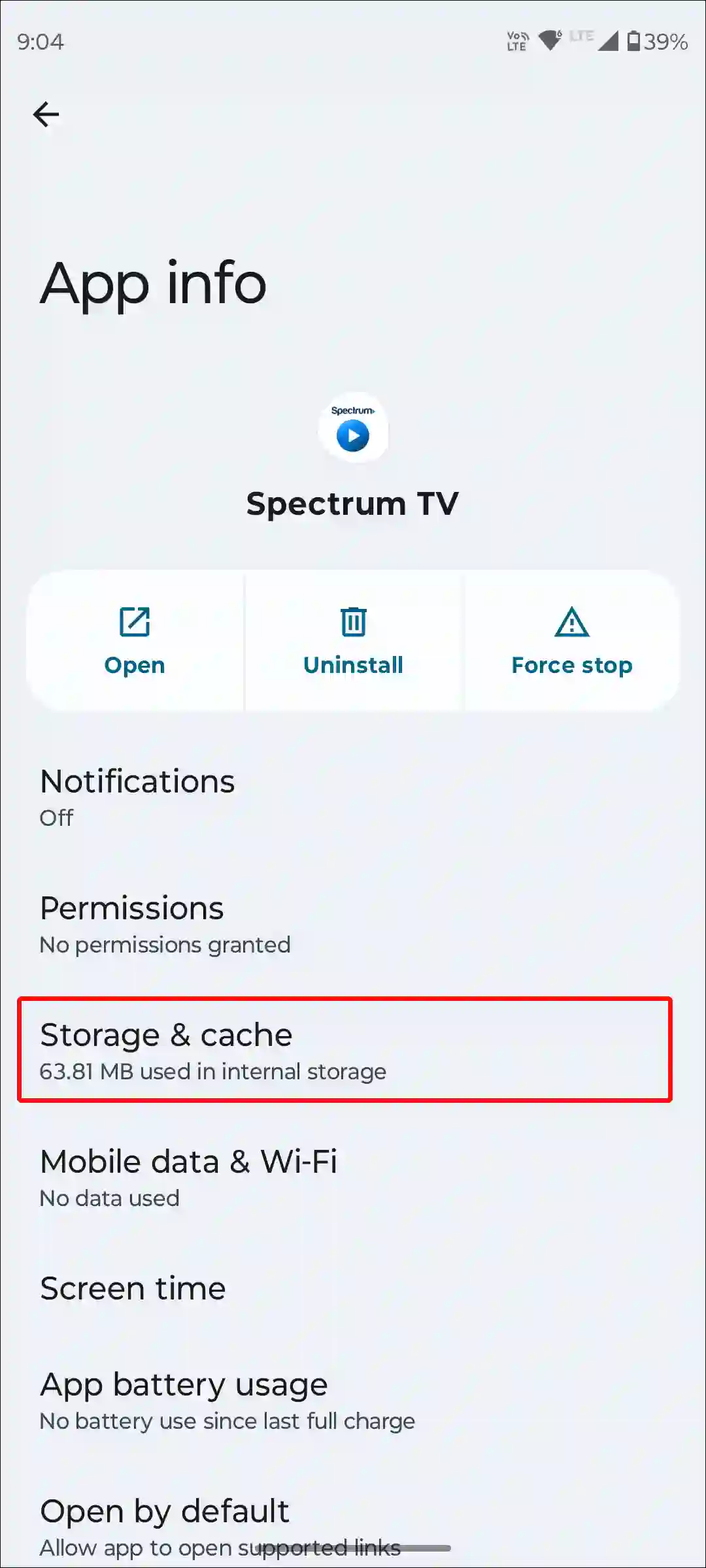
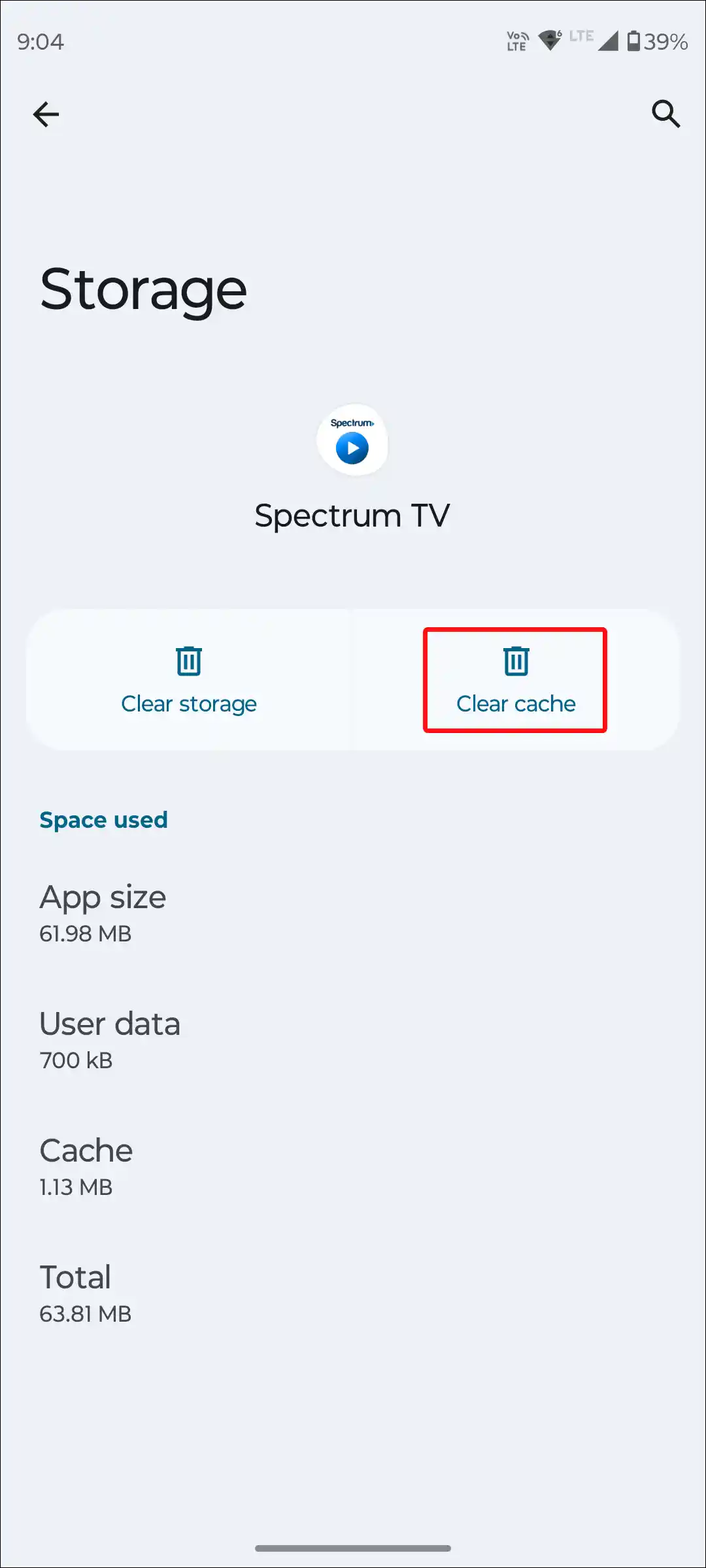
Also read: How to Clear All App Cache on Android at Once
If you are an iOS (iPhone) user, unfortunately you do not have any dedicated option to clear the cache. However, on an iPhone, you can delete the outdated data of the Spectrum TV app by offloading it.
To do so, go to iPhone’s Settings > iPhone Storage > Spectrum TV App > Offload App > Offload App to Confirm > Reinstall App.
#4. Restart Your Device
Many times, while watching live TV or other shows on the Spectrum TV app, error codes spoil your streaming experience. This is a common problem that occurs due to a device malfunctioning. And luckily, you can fix this problem by restarting your device.
To restart your Android phone; Press and hold the Power button on your phone. Then tap on Restart on the screen.
To restart your iPhone:
- Press Volume Up + Side or Volume Down + Side on your phone.
- Then drag the slider to the right to turn off your phone.
- Next, Press and hold the Power button until the Apple logo appears.
#5. Log Out and Log Back in
Sometimes misconfiguration between your Spectrum account and the app affects the app functionality. To do this, sign out of your account from the Spectrum TV app, and then, after restarting the device, log in to your account again in the Spectrum TV app. By doing this, account-related problems get resolved.
Also read: How to Turn On or Off Ambient Mode on YouTube (Mobile and Desktop)
#6. Check If There’s a Spectrum Server Outage
If the Spectrum servers are experiencing any kind of outage or downtime, it can cause issues with content loading in the Spectrum TV app, various error codes, and buffering during streaming. Sometimes the server goes down due to too many users streaming simultaneously or during maintenance.
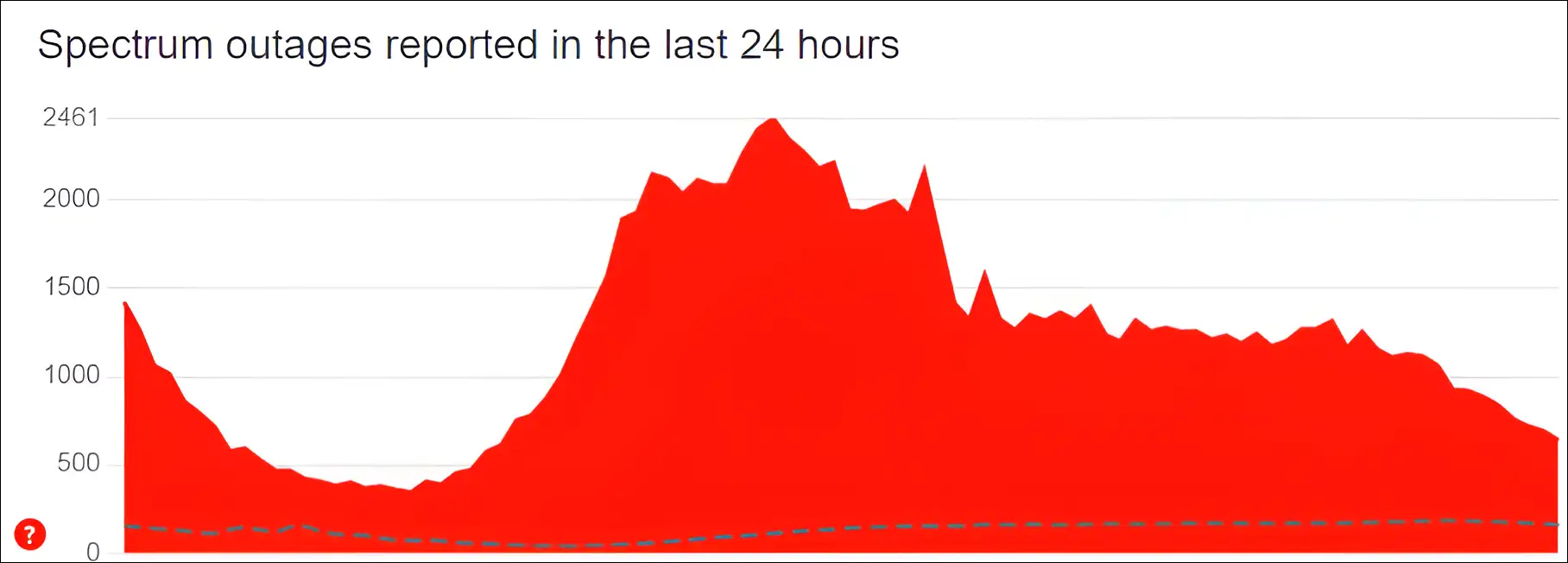
You can check Spectrum server status by clicking on this Downdetector link ↗. If the server is actually down, you cannot do anything from your end. You will have to wait until the server goes live again.
#7. Update Your Spectrum TV App
If you are using an outdated version of the Spectrum TV app, then most likely you will face streaming or content loading issues on your device. You can update it by going to the Play Store for Android and the App Store for iPhone or iPad.
However, on other devices, the Spectrum TV app automatically updates to the new version. As soon as you update the Spectrum TV app, all your problems will be solved, and you will be able to enjoy the content on the Spectrum app without any issues.
Also read: 9 Quick Ways to Fix Mobile Hotspot Keeps Turning Off on Android
I hope you have found this article very helpful. And by following the methods mentioned in the article, you have fixed the Spectrum TV app not working problem. If the problem still exists, then let us know by commenting below. Please share this article with your friends.