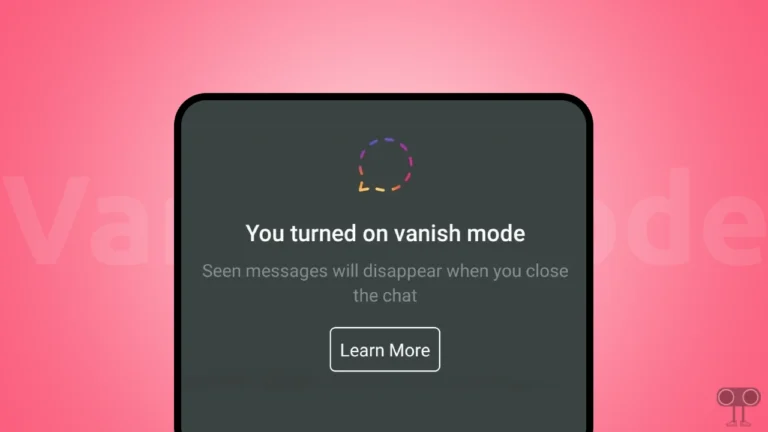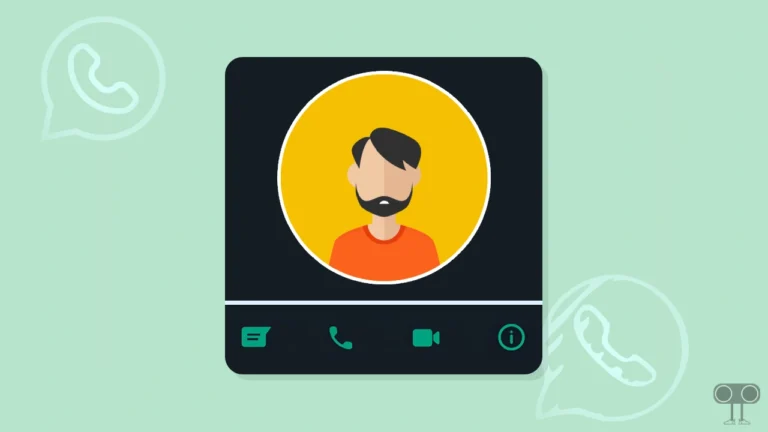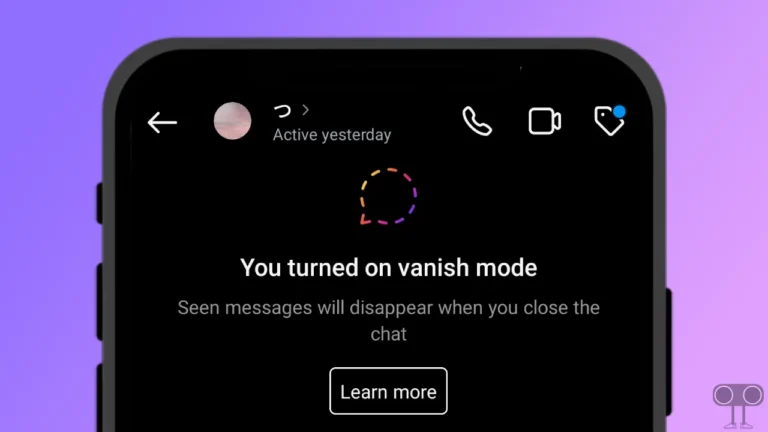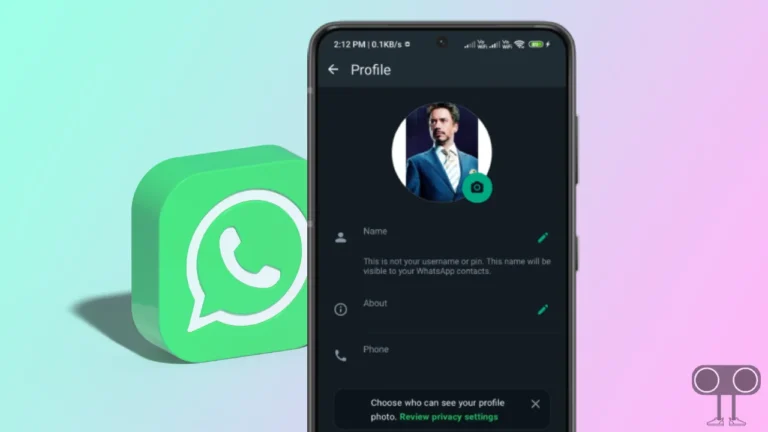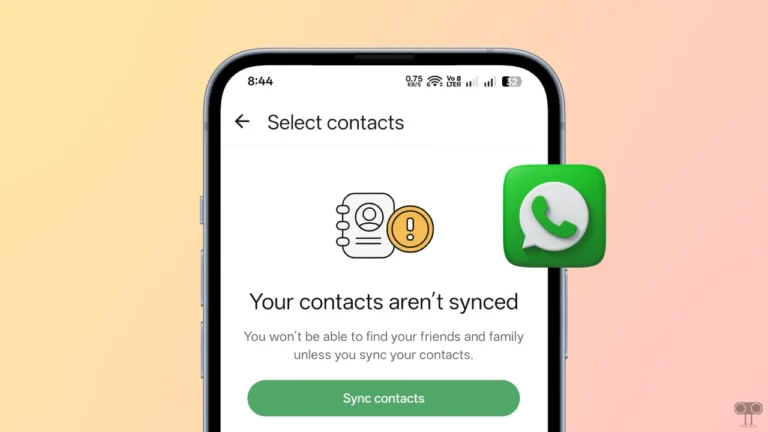2 Quick Ways to Hide Tagged Photos on Instagram
If you want to hide tagged photos from your Instagram profile, you can easily do so with the 2 methods given in this article. If someone tags you in an Instagram post, that post appears in the Tagged section of your profile. Fortunately, Instagram allows you to hide these tagged posts from your profile.
Tagged photos on Instagram are photos that have been tagged with your Instagram username. Other users can also see these tagged photos in the Tagged section of your profile. However, sometimes users casually tag your username in a photo, which can frustrate you a bit. In this article, I have shared how you can hide tagged photos on Instagram.

2 Quick and Easy Ways to Hide Tagged Photos on Instagram
#1. Hide Tagged Photos from IG Settings
Instagram has a dedicated option in its profile settings that allows you to hide tagged photos from your profile. If you are using an outdated Instagram application on your Android or iPhone, then update it quickly and follow the steps given below. By following the steps given below, you will be able to hide multiple tagged photos at once.
To remove tagged photos from Instagram profile via settings:
1. Open Instagram App on Your Android or iPhone and Go to Your Profile.
2. Tap on Three Lines (☰) at Top Right Corner.
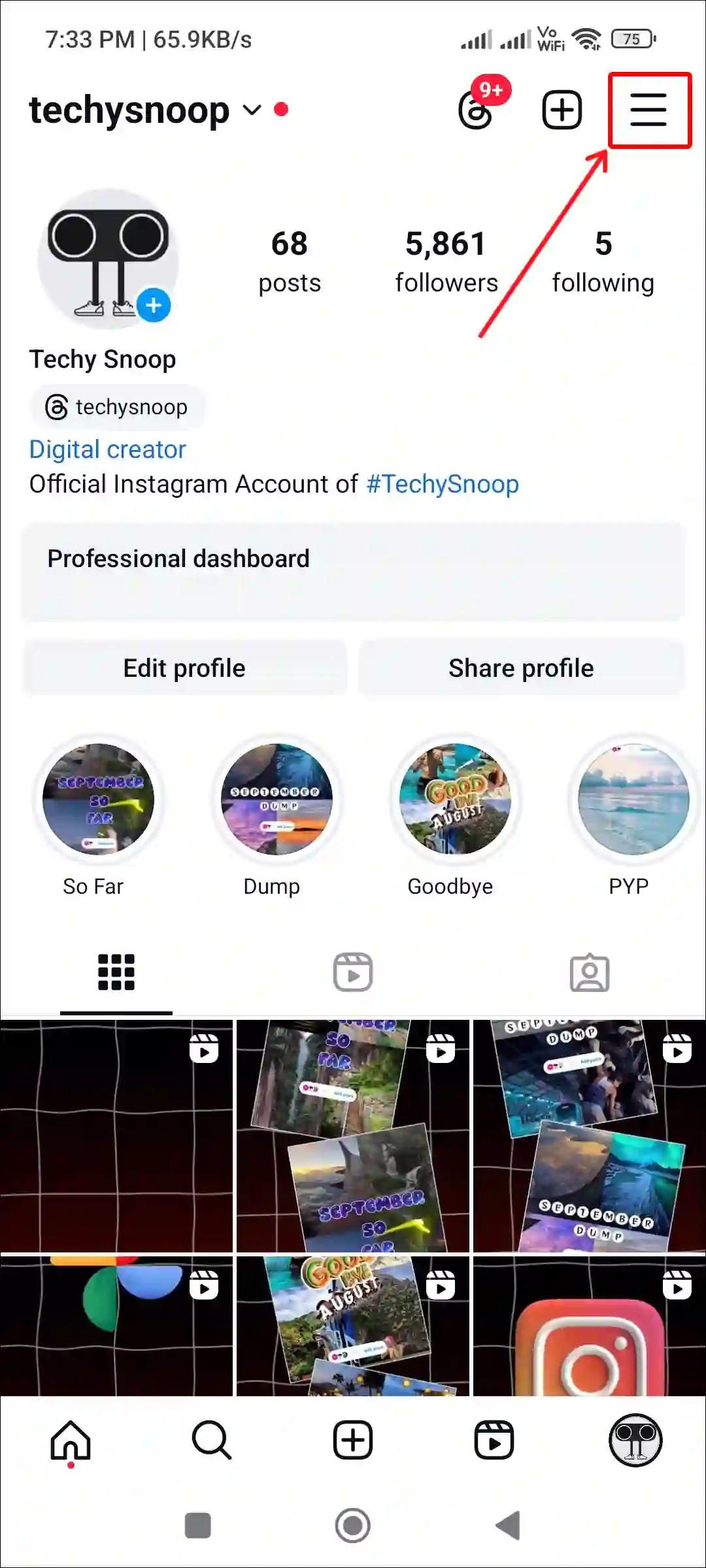
3. Tap on Tags and Mentions.
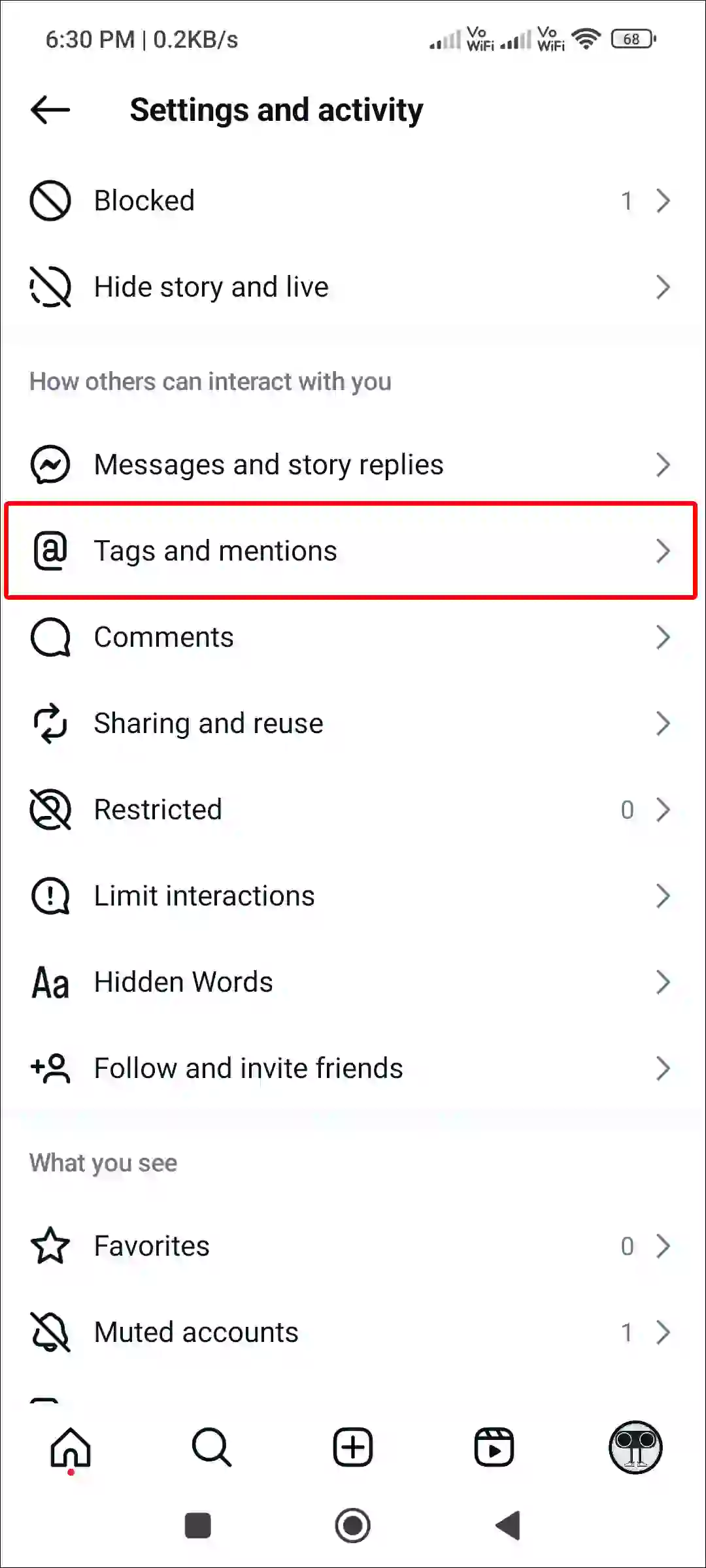
4. Tap on Review Tags.
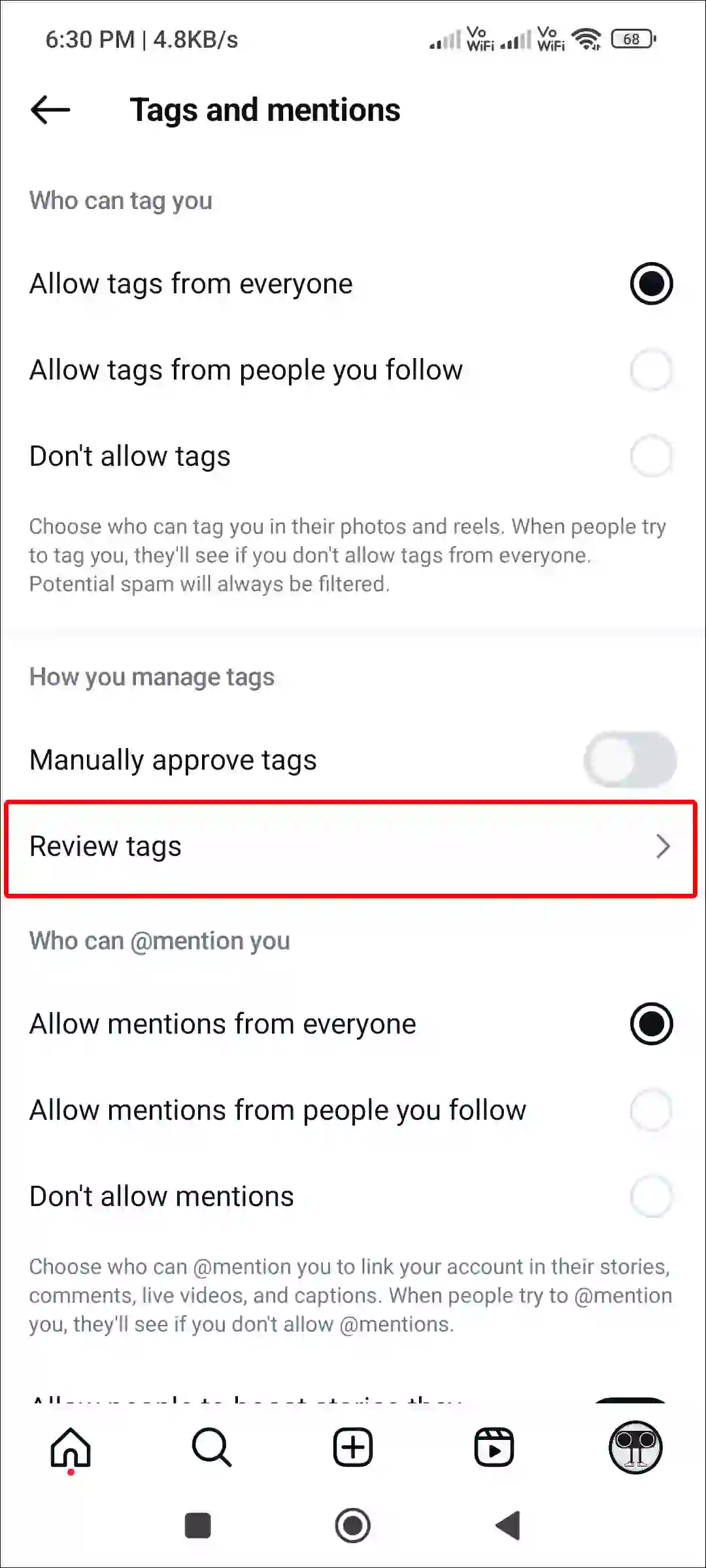
5. Tap on Tagged.

6. Here You can See All Tagged Posts and Reels. Tap on Select at Top Right.
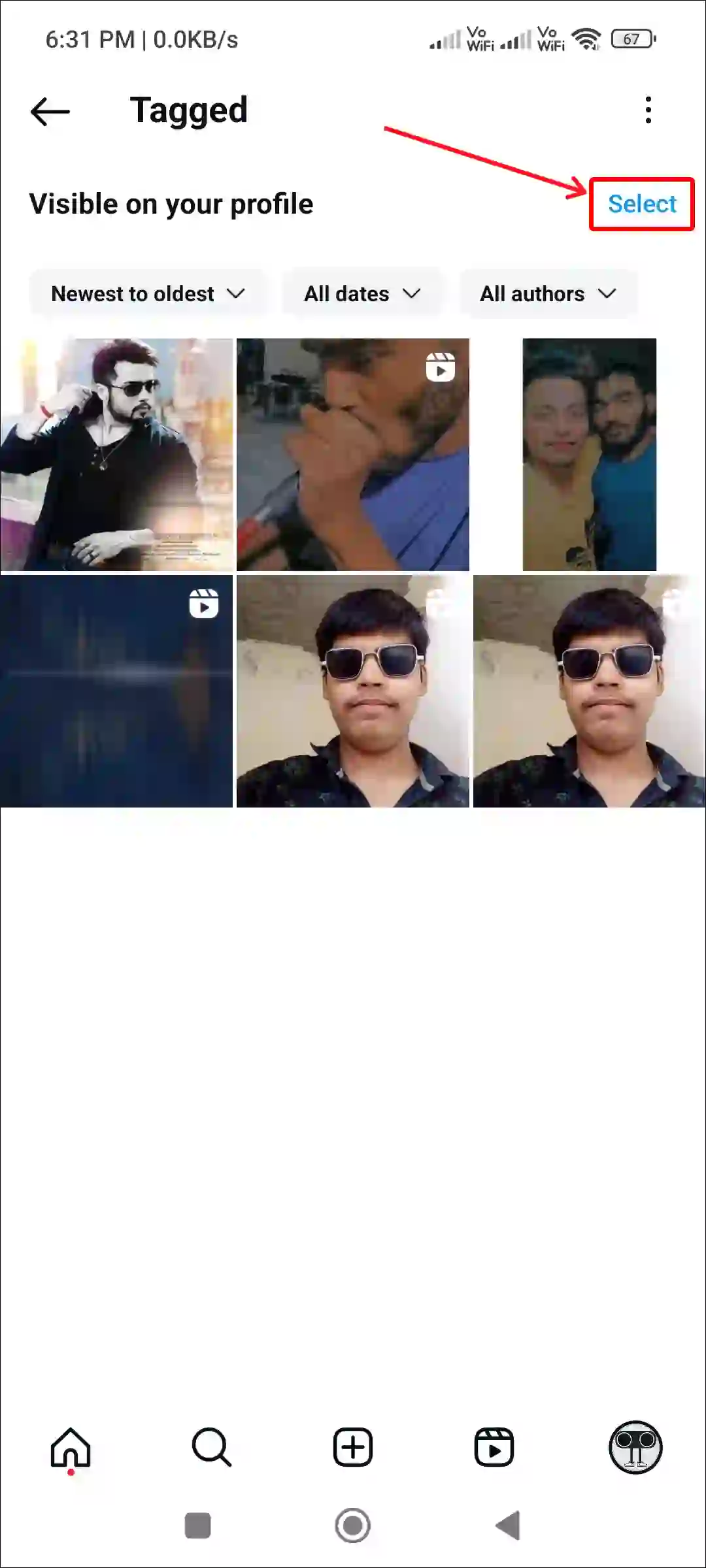
7. Select Unwanted Tagged Photos or Reels and Tap on Hide at Bottom Left.
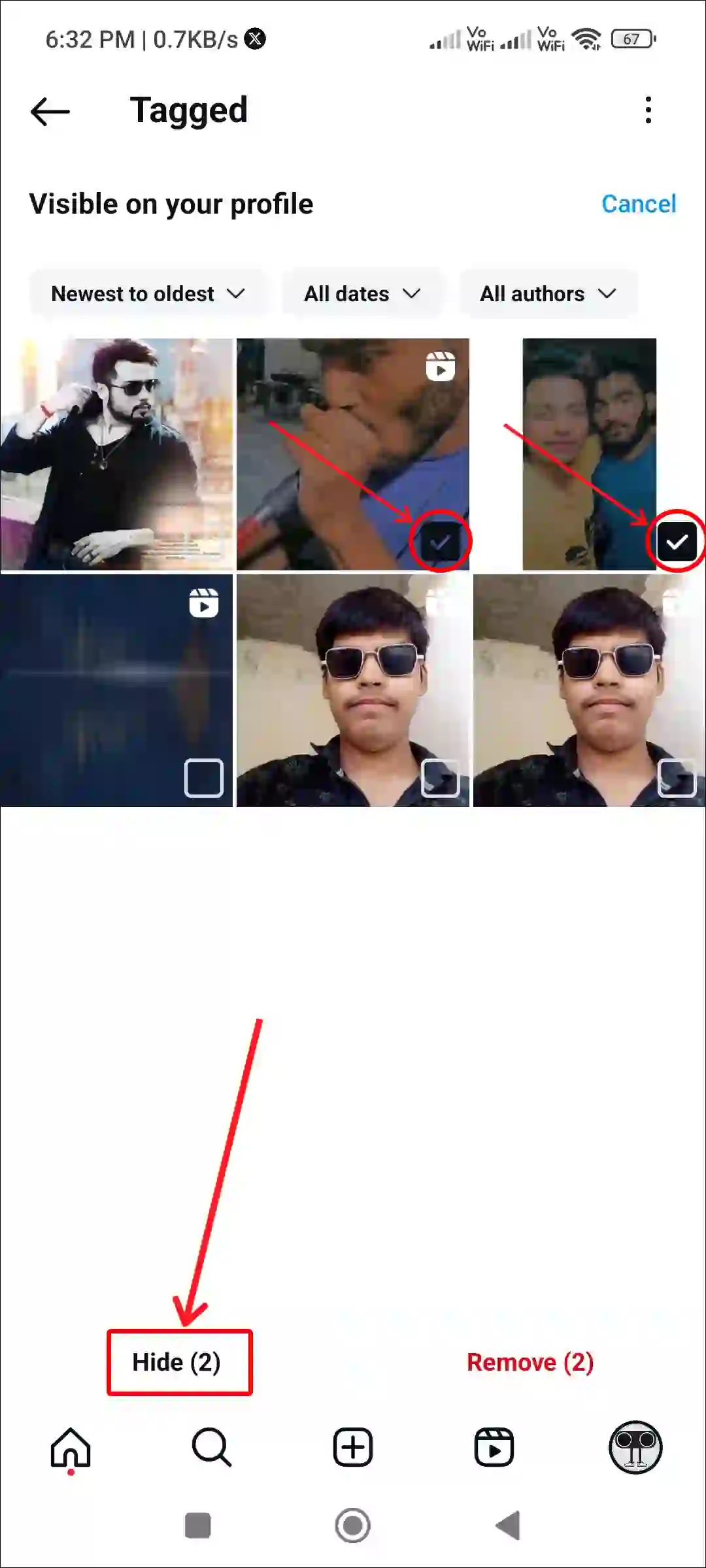
That’s it! All the photos you selected have been removed from your profile.
Also read: 3 Ways to Block Someone from Seeing Your Story on Instagram
#2. Hide Tagged Photos via Instagram Profile
If you have so many tagged photos on your profile but you want to block people from seeing these tagged photos, then you can do so very easily. By following the steps given below, you will be able to hide tagged photos one by one.
To remove tagged photos from Instagram profile:
Step 1. Open Instagram App on Your Phone and Go to Your Profile.
Step 2. Go to Tagged Section and Open Any Tagged Photo.
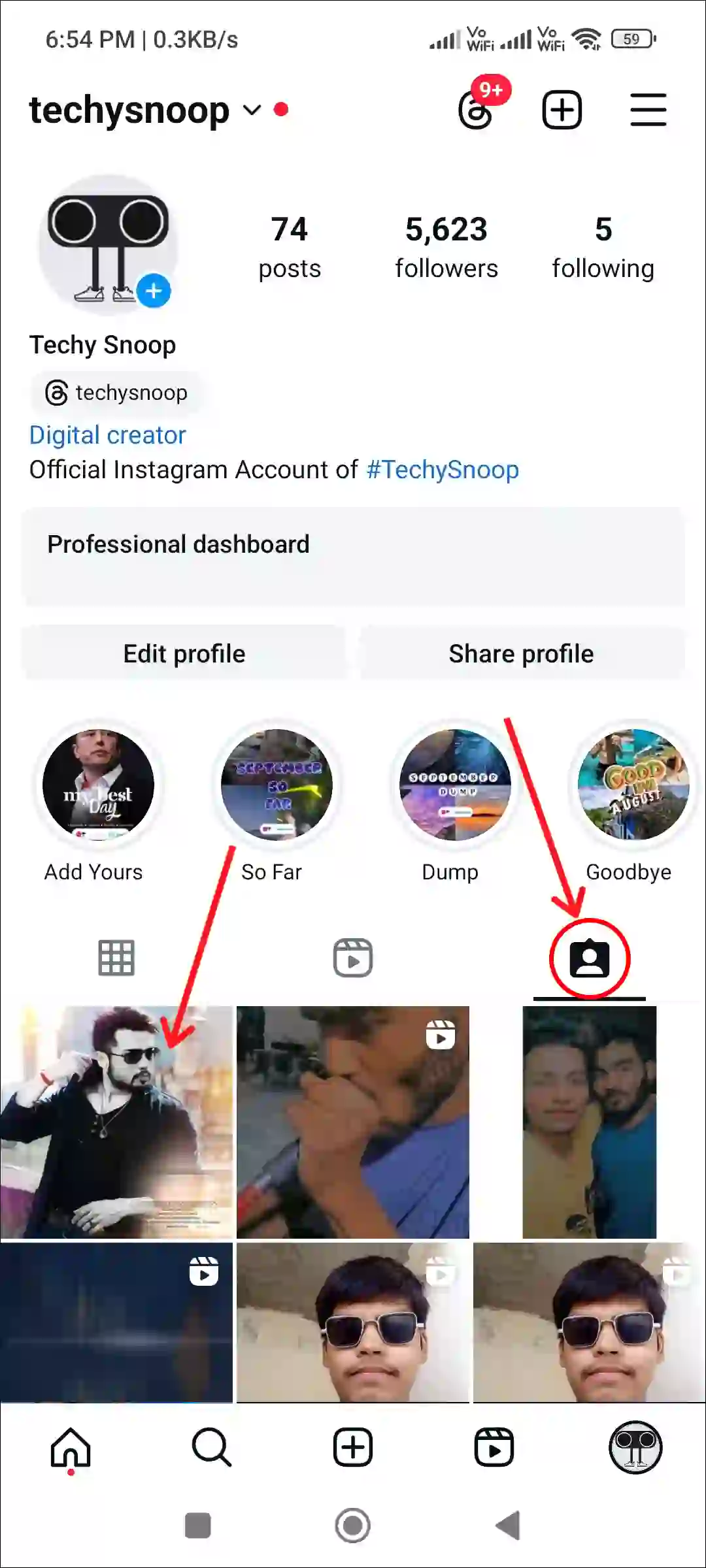
Step 3. Tap on Three Dots (⋮) at Top Right Then Select Tag Options…
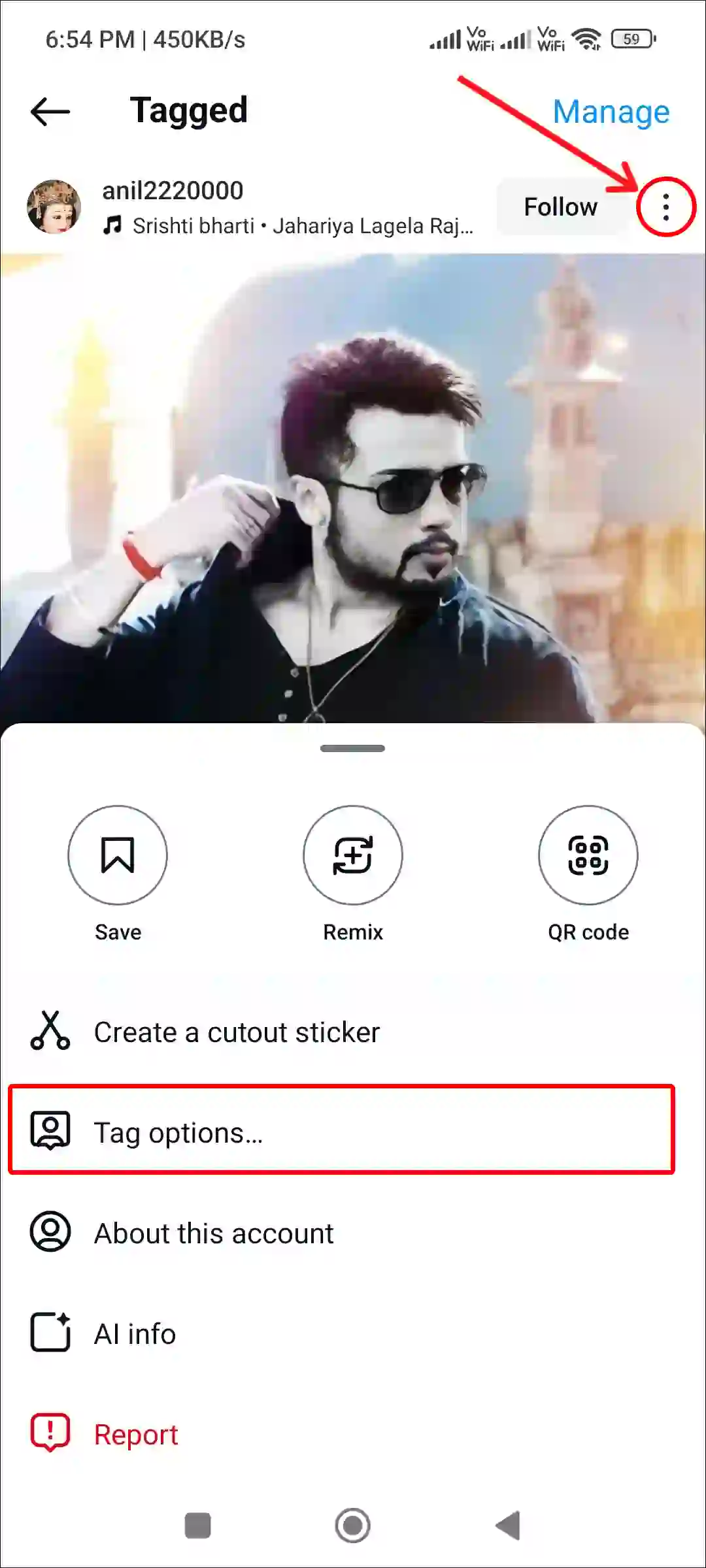
Step 4. Tap on Hide from My Profile.
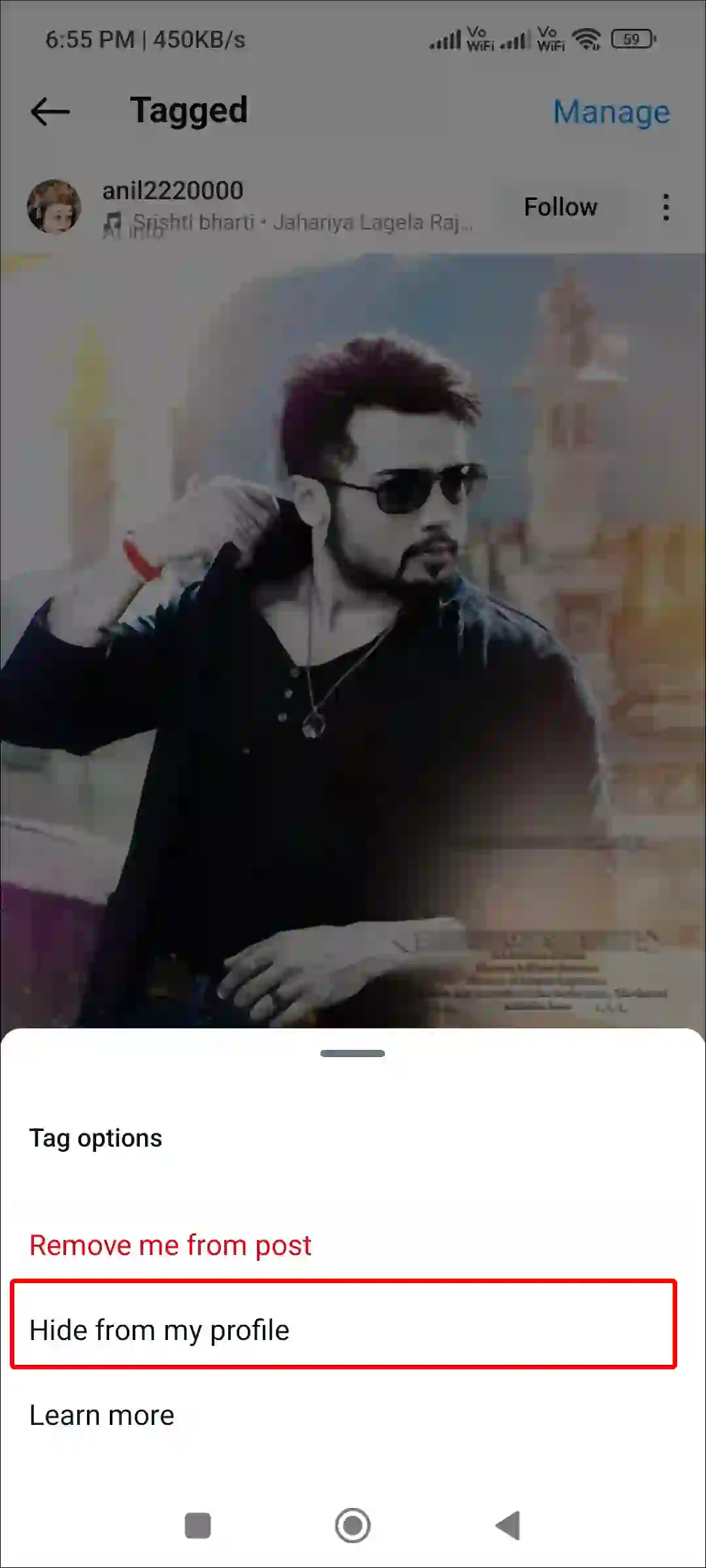
That’s all! Once you complete the above steps, the tagged photos will automatically disappear from your Instagram profile.
You may also like:
- How to Post 20 Photos in One Post on Instagram at Once
- How to Add Song to Instagram Profile
- How to Pin and Unpin a Post on Instagram
- How to Post Quietly on Instagram Without Notifying Followers
- How to Add Multiple Audio to Instagram Reels
FAQs
Q 1. If I hide a tagged photo on Instagram, will the person know?
Answer – No! If you hide tagged photos on Instagram, the person who made the post doesn’t get notified. Hiding tagged photos prevents them from appearing on your profile.
Q 2. What happens when you hide a tagged photo on Instagram?
Answer – If you hide a tagged photo on Instagram, that photo will no longer appear under the “Tagged” section on your profile. However, the tagged photo will still be visible to the original poster’s profile and their followers.
Q 3. Why can’t I hide tagged photos on Instagram?
Answer – If Instagram is not letting you hide tagged photos from your profile, there could be several reasons for this, such as an outdated Instagram app version, an internet issue, technical glitches, tagging permissions, an account type problem, etc.
I hope you have found this article very helpful. And you have learned how you can hide tagged photos on Instagram. If you are facing any problem related to Instagram, then let us know by commenting below. Please share this article with other friends.