How to Turn Off Autoplay on X (Twitter) for Mobile and Desktop
Video autoplay is a feature that automatically plays videos that appear on the X app or X website feed. There are many users who like the autoplay feature; however, there are some X (twitter) users who do not like video autoplay. And they want to stop X videos from playing automatically. In this article, I have shared how to turn off autoplay on X (Twitter) on Android, iPhone, and desktop step-by-step.
X (Twitter) enabled autoplay by default for Twitter on the web, iOS, and Android. There are some disadvantages of X video autoplay. If your daily internet plan is limited, then this video autoplay will consume a lot of your internet data. That means it would be wise for you to keep the autoplay option off on X. Besides, video autoplay also drains the phone’s battery quickly.
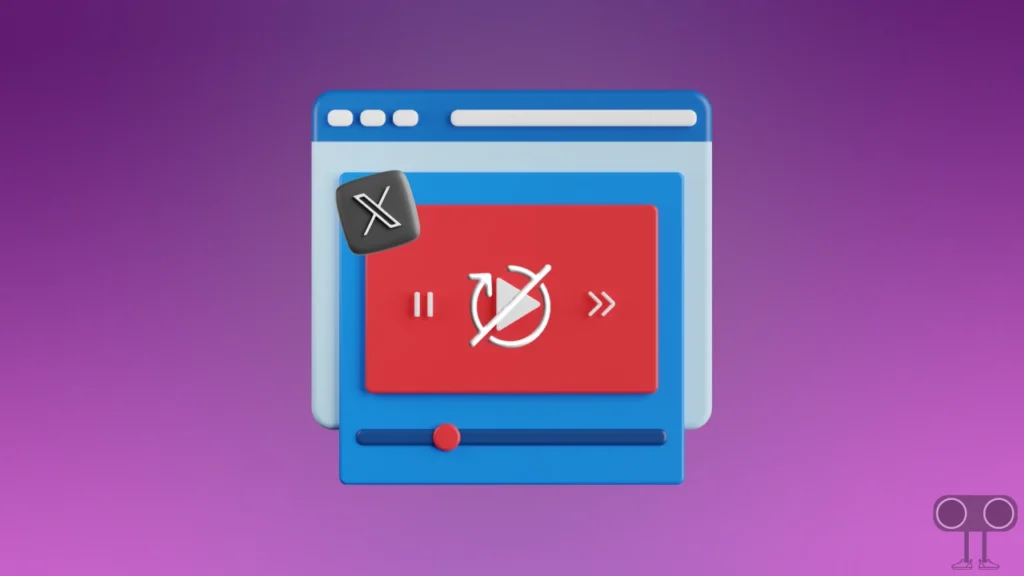
For your kind information, let me tell you that the sound remains muted during videos autoplaying on X, and sometimes autoplay also affects the X video calculation for transparency. If you want to reduce your daily internet consumption, then you can turn off video autoplay on X by following the steps given below.
How to Turn Off Autoplay on X (Twitter)
If you use the X app on your Android mobile phone or iPhone (iPad), then you can now easily get rid of X video autoplay. For this, first of all, update your X app from the Play Store or App Store and follow the steps given below carefully.
To Disable X (Twitter) Video Autoplay on Android:
- Open X App on Your Android Phone.
- Click on Profile Icon on Top-Left Corner.
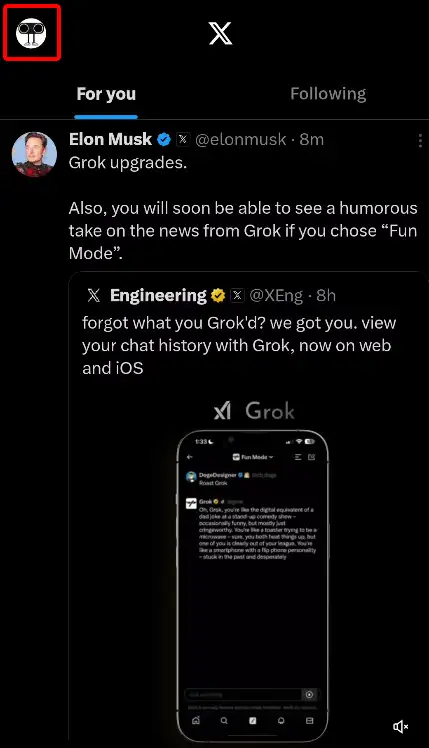
- Tap on Settings and Privacy under Settings & Support Section.
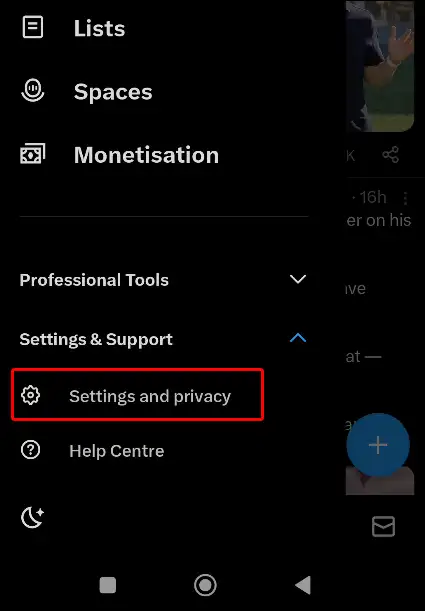
- Scroll Down and Tap on Accessibility, Display and Languages.
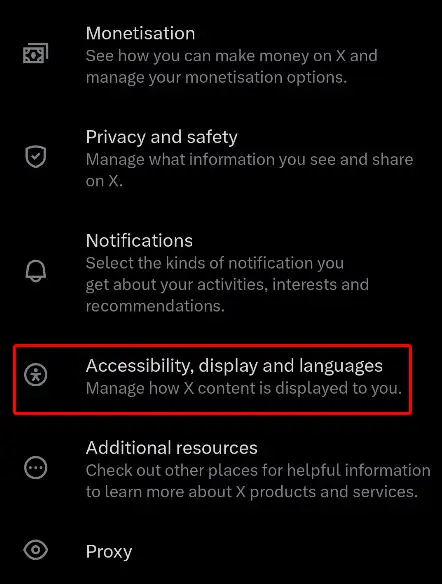
- Click on Data Usage Option.
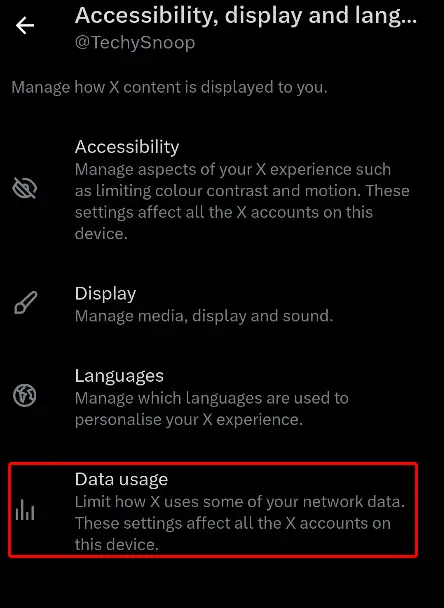
- Scroll Down and Tap on Video Autoplay and Select Never.
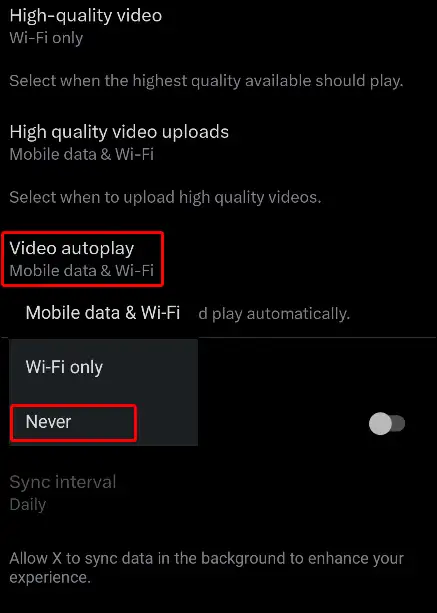
As soon as you select the ‘Never’ option, video autoplay will stop working on your X account. And your internet data and phone battery will be saved.
Also read: How to Pin a Post on X (Twitter) for Android, iPhone and Desktop
To Disable X (Twitter) Video Autoplay on iPhone:
- Open X App and Tap on Profile Icon.
- Tap on Settings and Privacy.
- Click on Accessibility, display and languages.
- In the Data usage Section, Click on Video Autoplay.
- Select Never.
Also read: How to Turn On Data Saver on 𝕏 (Twitter)
How to Stop X Videos from Automatically Playing on Desktop
If you use the X website on your laptop or computer and you want to stop X videos from autoplaying on desktop as well, then follow the steps given below. However, if users using the internet on a desktop use Wi-Fi, then they do not need to worry about the internet data limit.
1. Visit X Website (X.com) on Your Desktop Browser.
2. Click on More > Settings and Privacy.
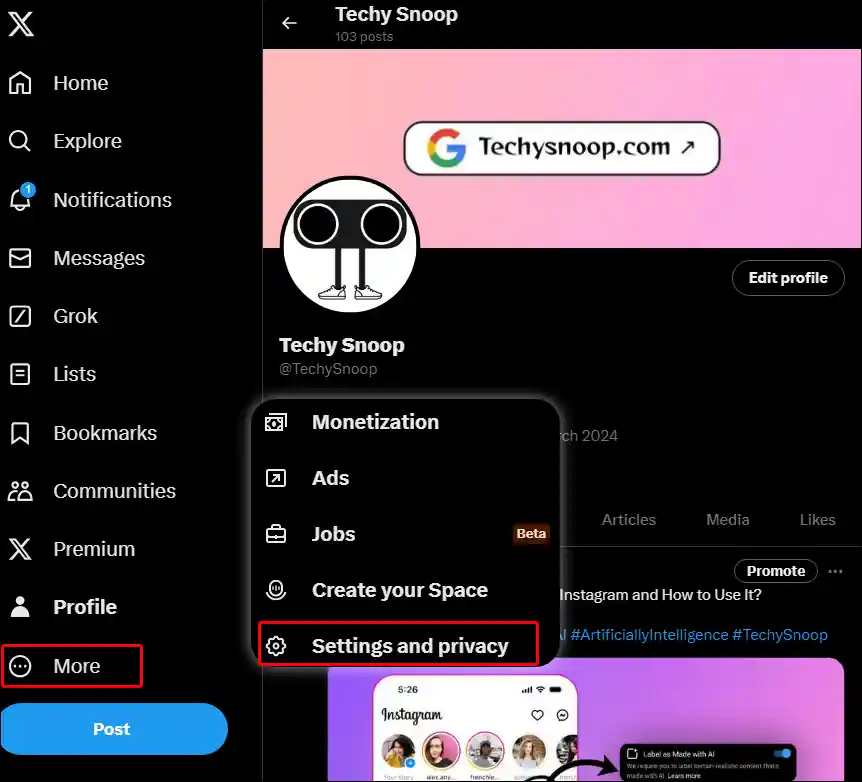
3. Click on Accessibility, display, and languages > Data Usage.
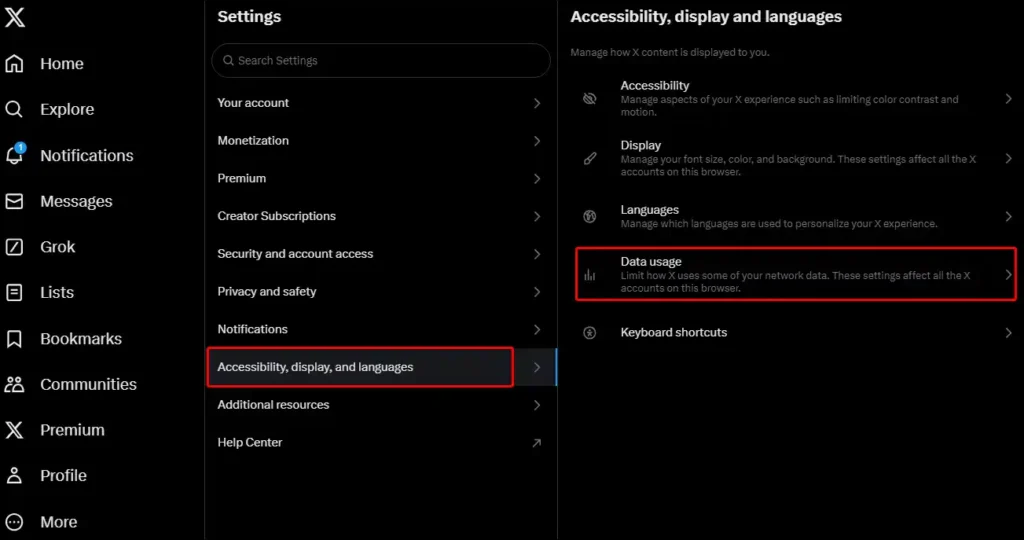
4. Tap on Autoplay and Select Never.
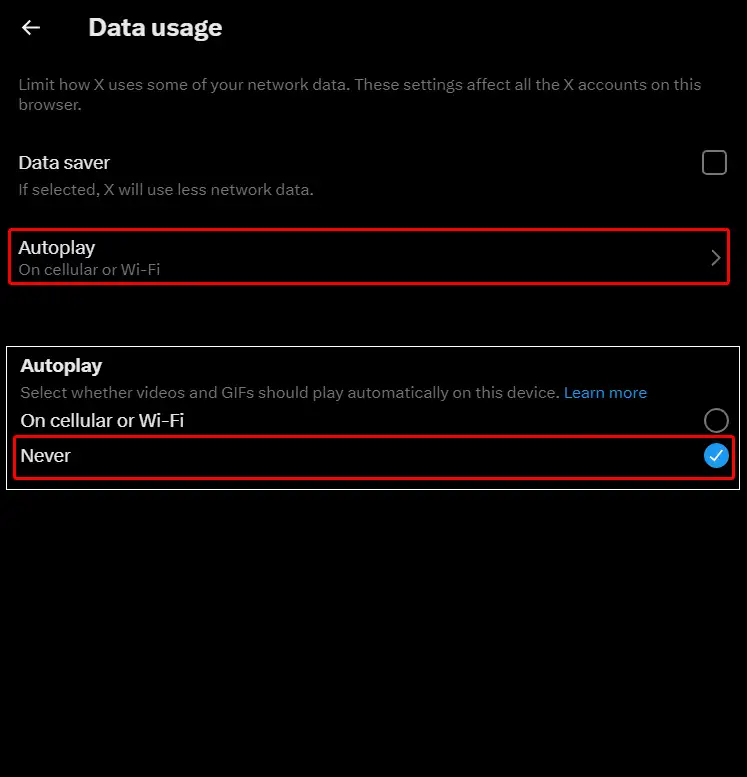
By doing just this, your work is done. Now videos coming on the X website feed will not autoplay in your desktop browser.
Also read: How to Disable Pop-up Blocker in Chrome (Mobile & Desktop)
I hope you liked this article and learned how to turn off video autoplay on X. If you have any questions, please comment below. Share this article with your friends as much as possible.

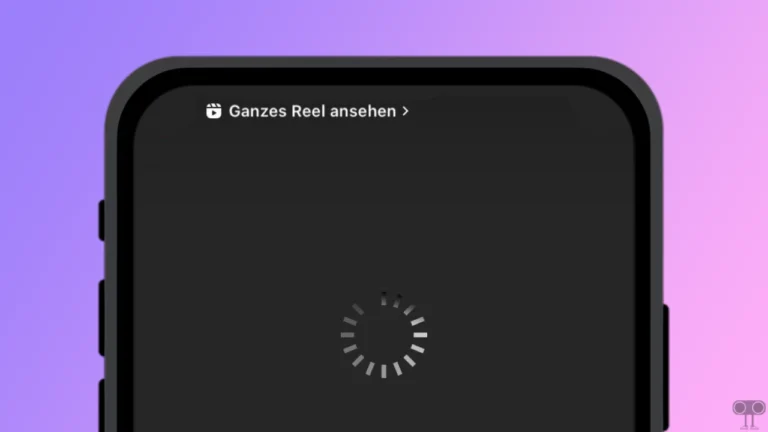
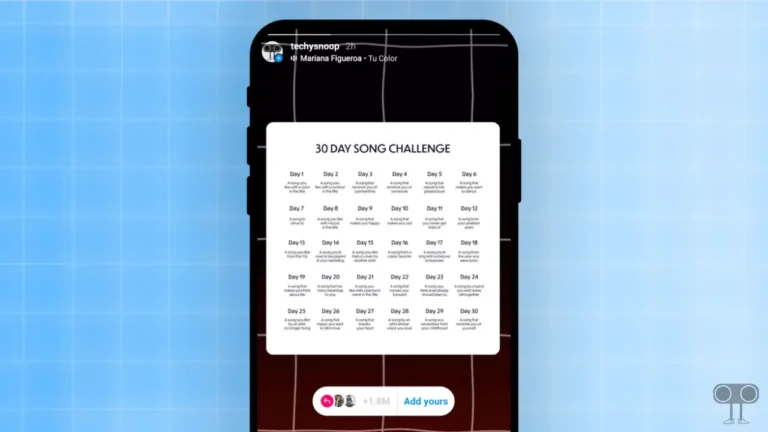
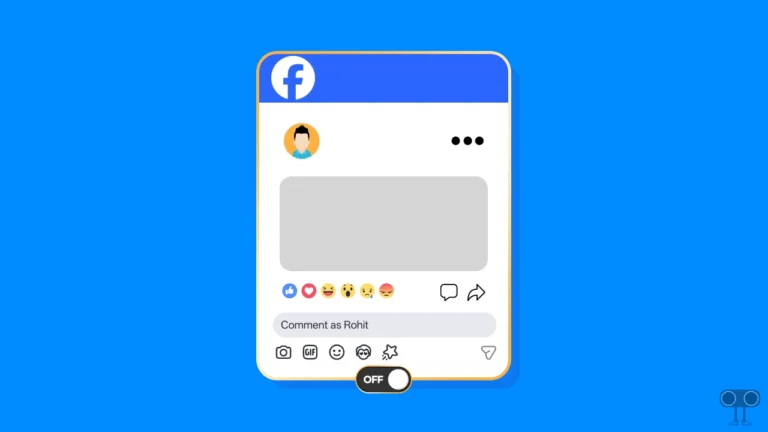
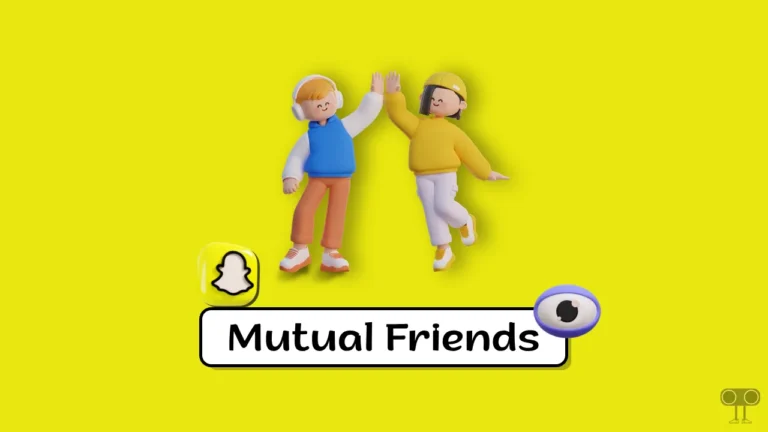
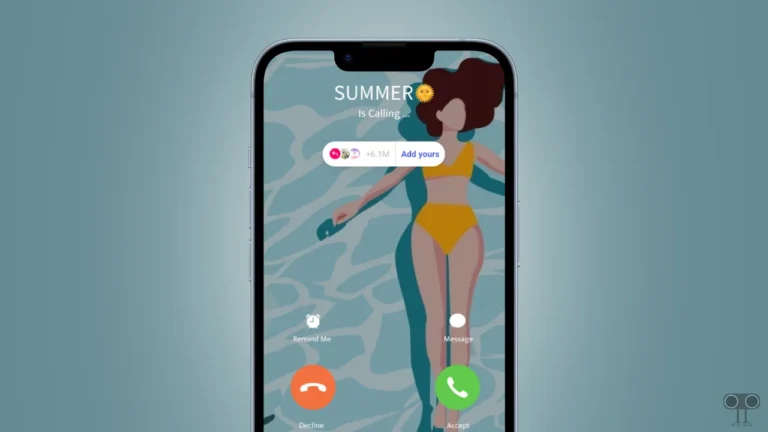
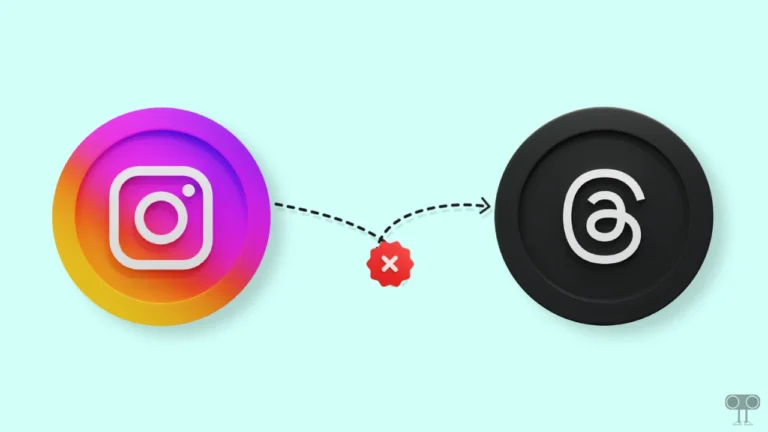
Wonderful, what a webpage it is! This website presents
helpful data to us, keep it up.
This only works in the first video. Once that video ends another one opens and it starts to play.
You are 100% correct and it’s driving me crazy. There has to be a fix for this. I’m using a recent Android phone.