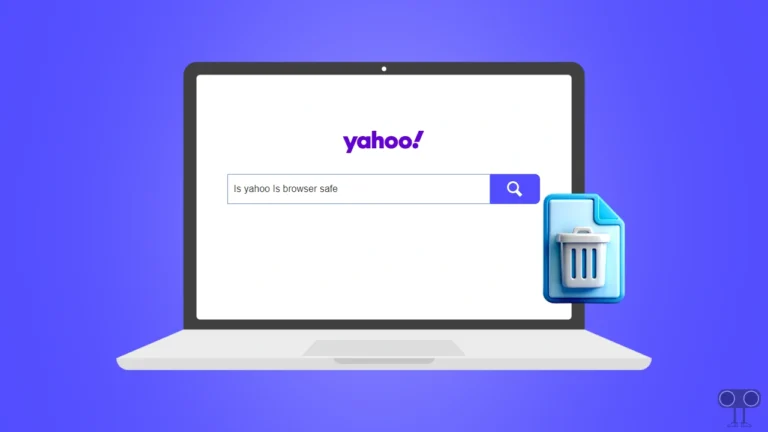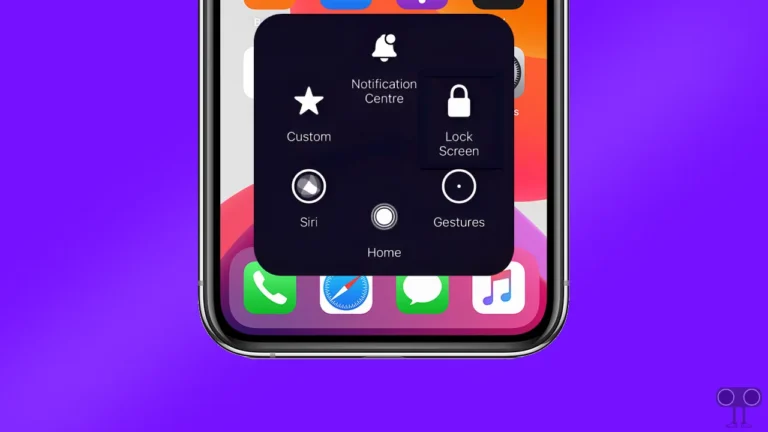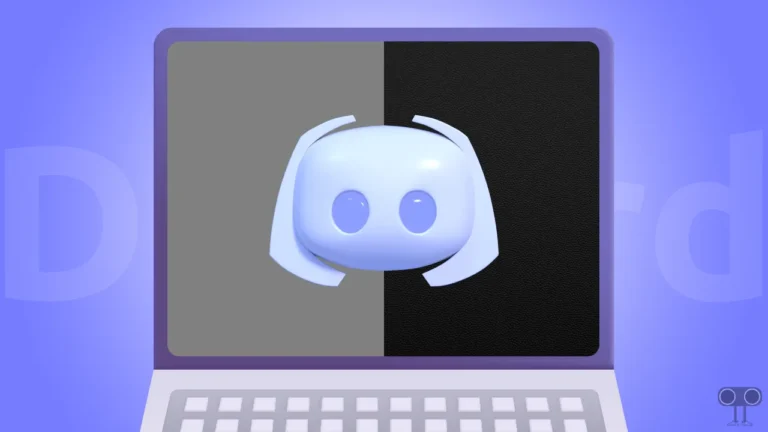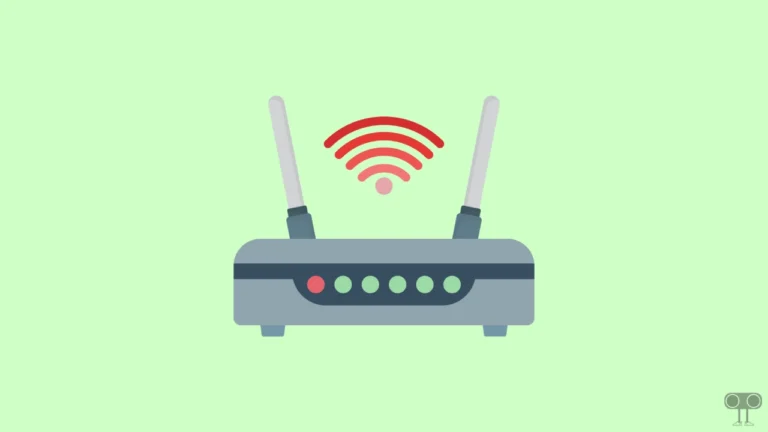What is True Tone on iPhone and How to Enable or Disable It?
Apple keeps launching many new and useful features with updates to its iPhone. And one of these features is “True Tone”. This feature is related to the iPhone’s screen. Let’s know below what is True Tone feature on iPhone and how to enable and disable it.
What is True Tone on iPhone?
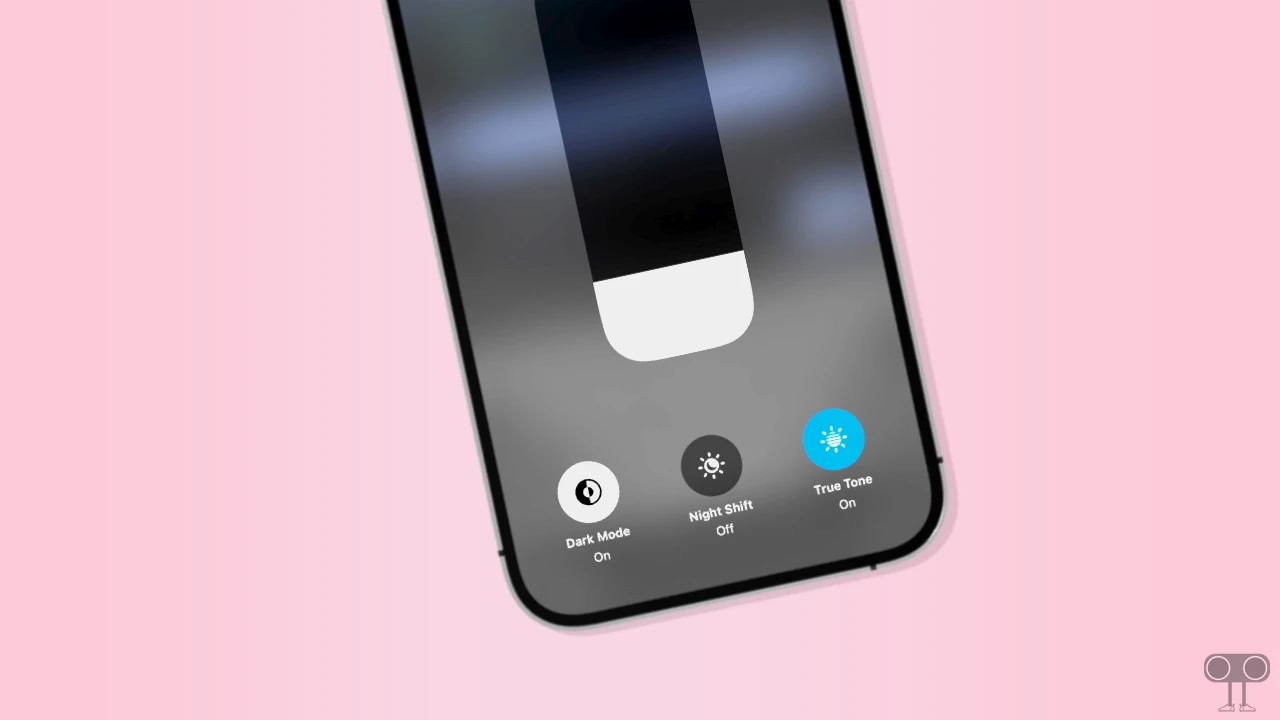
True Tone is a display feature in the iPhone that adapts the brightness and colors of the screen to the surrounding light. Apple first introduced the True Tone feature for iPads in 2016. Later, the feature was launched on the latest iPhones as well.
True tone greatly enhances your viewing experience. For example, if your iPhone has True Tone mode enabled and you’re sitting in front of a bright light, this feature will automatically display warmer colors on your screen at lower intensity to match your screen surroundings.
Now, if you want to turn True Tone on or off on your iPhone, you will have to follow the steps given below.
Also read: How to Enable Wi-Fi Calling on iPhone
How to Enable True Tone on iPhone
When True Tone is turned on on your iPhone, your screen will automatically adjust the display color by absorbing the surrounding lighting conditions. To enable it, follow the steps given below.
To turn on True Tone on your iPhone:
1. Open the Settings app on Your iPhone.
2. Tap on Display & Brightness.
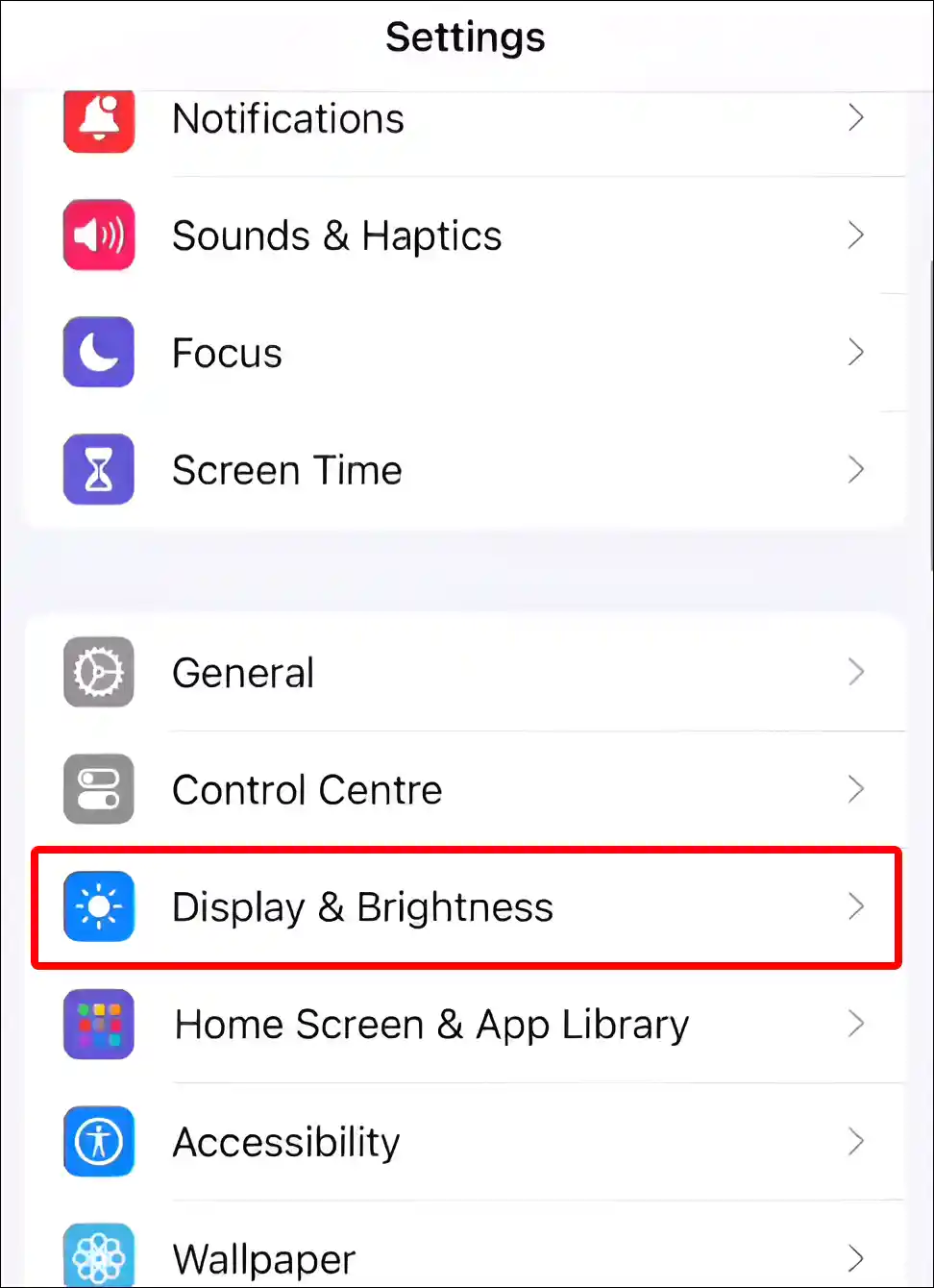
3. Turn On Toggle Switch next to ‘True Tone’ under BRIGHTNESS Section.
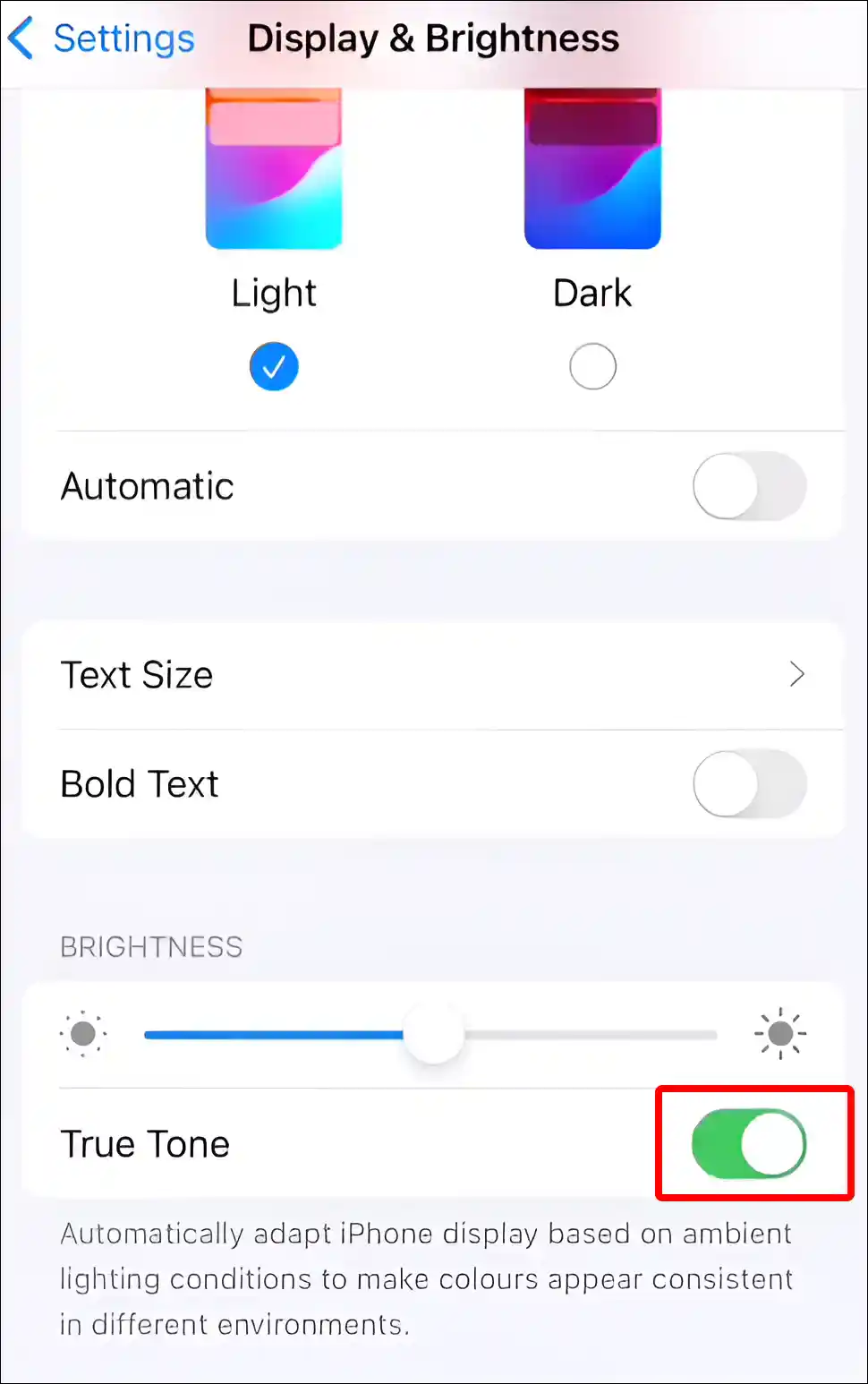
That is all! As soon as you enable this feature, the toggle color turns green.
Also read: How to Cancel an App Subscription on iPhone
How to Disable True Tone on iPhone
If True Tone is turned off, your display will not automatically adjust to match ambient light, and colors will remain the same regardless of your surroundings. To turn it off, follow the steps given below.
To turn off True Tone on your iPhone:
1. Open the Settings app on Your iPhone.
2. Tap on Display & Brightness.
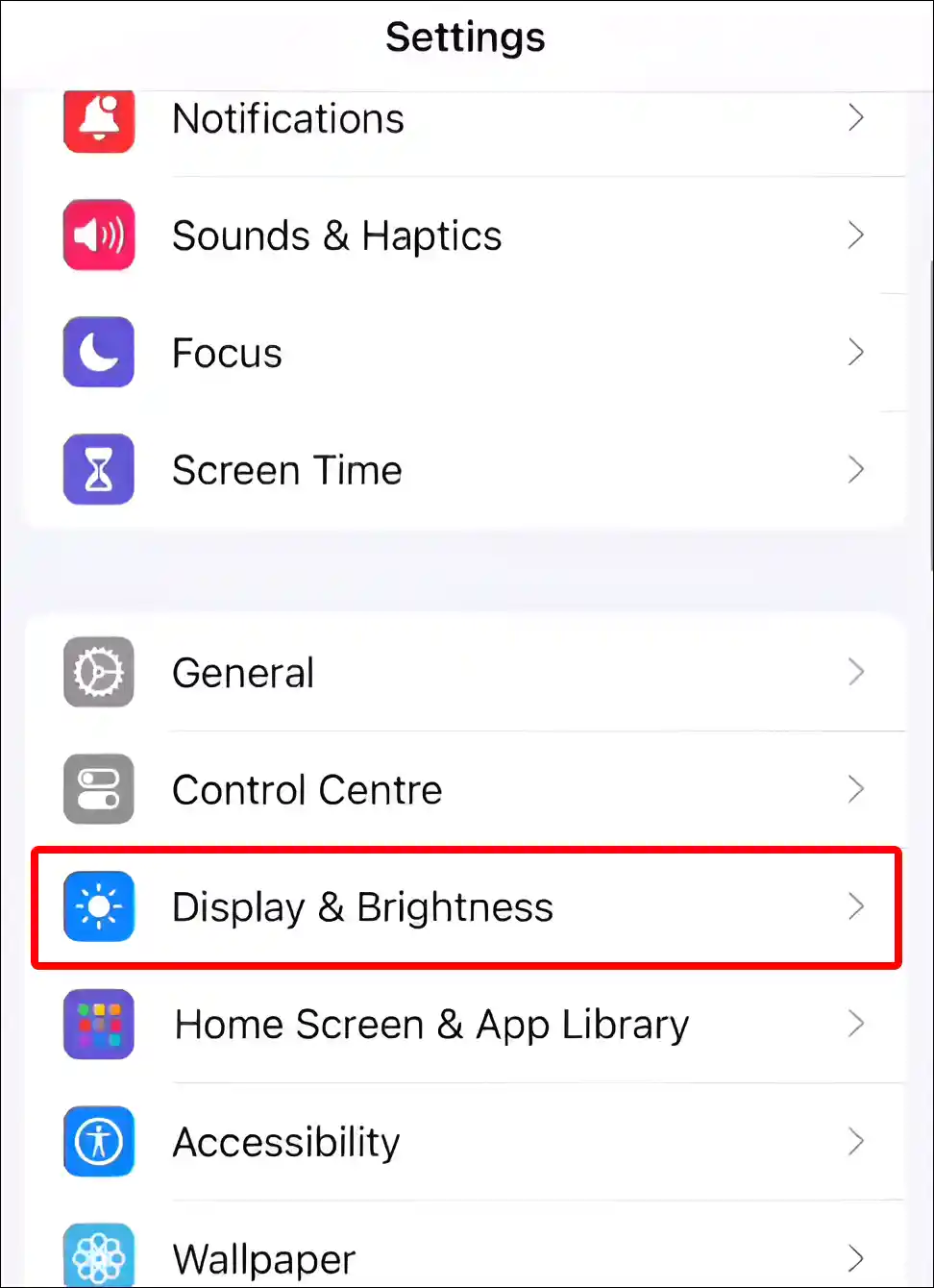
3. Turn Off Toggle Switch next to ‘True Tone’ under BRIGHTNESS Section.
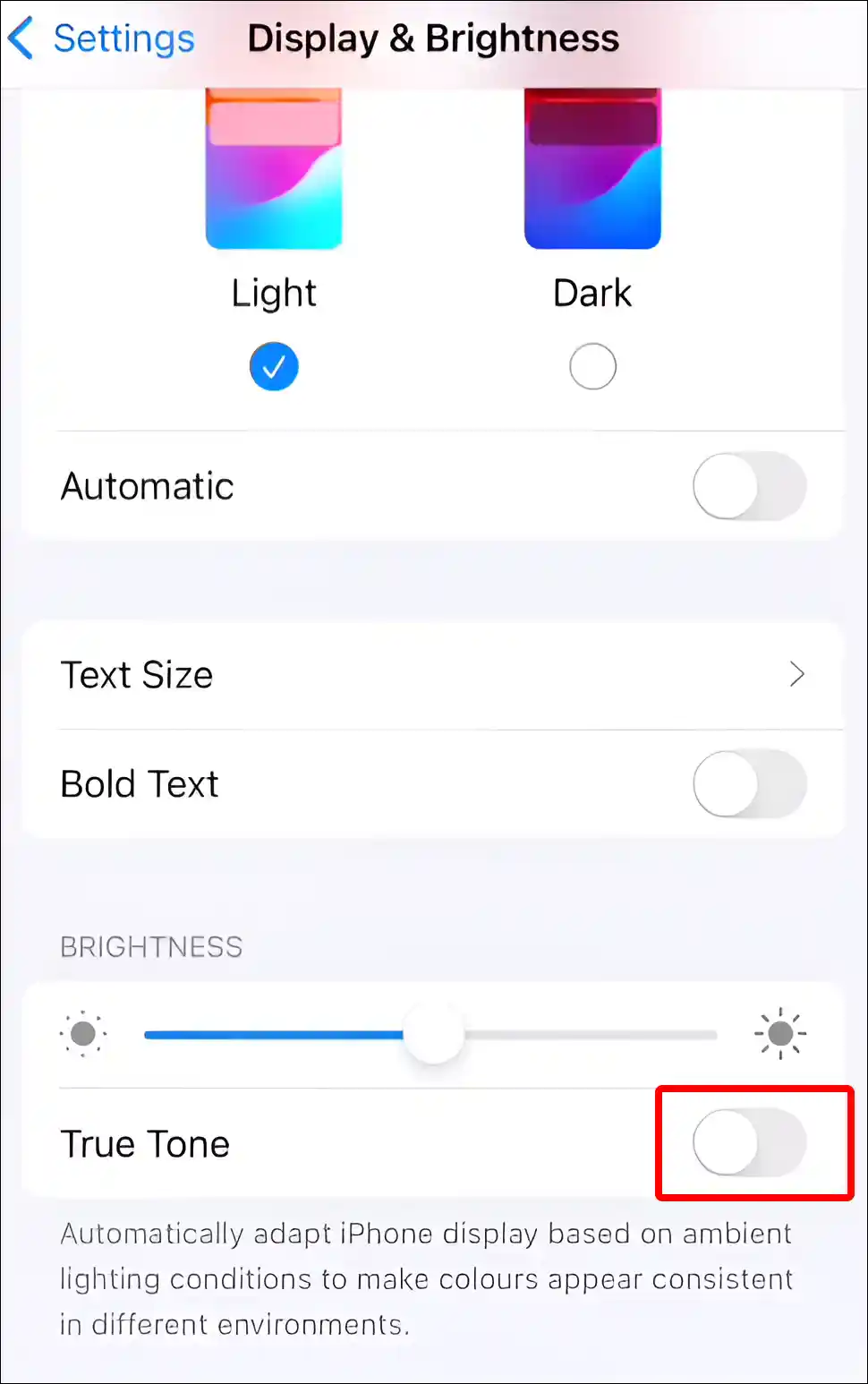
That’s it! Once the True Tone option is turned off, the toggle color turns gray.
Alternatively, you can enable or disable this feature from your iPhone’s control center. To do so, open Control Center > Touch and Hold the Brightness Slider > Tap on the True Tone Icon to Turn it On or Off.
You may also like:
- How to Reset Network Settings on iPhone
- Turn Off ‘Content & Privacy Restrictions’ on iPhone
- How to Turn OFF or ON Flashlight Notifications on iPhone
- How to Schedule a Text Message to Send Later on iPhone
- How to Turn OFF Caller ID on iPhone (3 Ways)
- How to Hide App Names on iPhone Home Screen
FAQs
Q 1. Does True Tone consume more battery in iPhone?
Answer – No! The battery does not drain quickly when the True Tone feature is enabled on the iPhone. However, this is a display feature that adjusts the screen color temperature according to the surrounding lighting conditions. Sometimes this process may have some impact on your battery.
Q 2. Why is my iPhone not showing True Tone?
Answer – If the True Tone option is missing or not showing up on your iPhone, then there could be many reasons for this, like model limitations, display issues, software updates, etc. The True Tone feature is only available on iPhone 8 or later models.
I hope you have found this article very helpful. And you learned what is True Tone on iPhone and how to turn it on and off. Please share this article on social media.