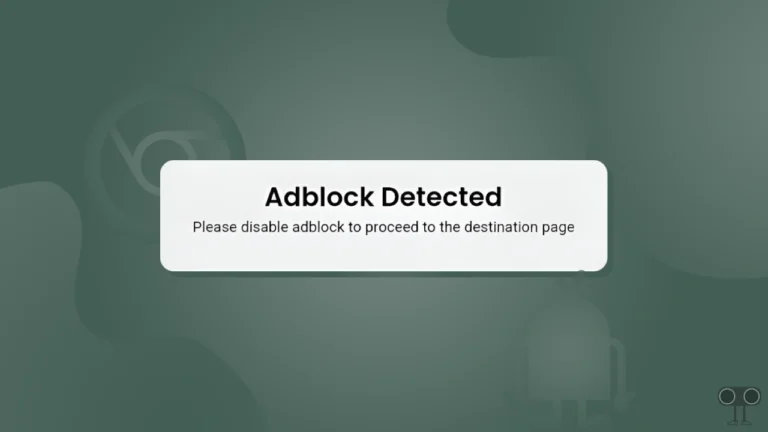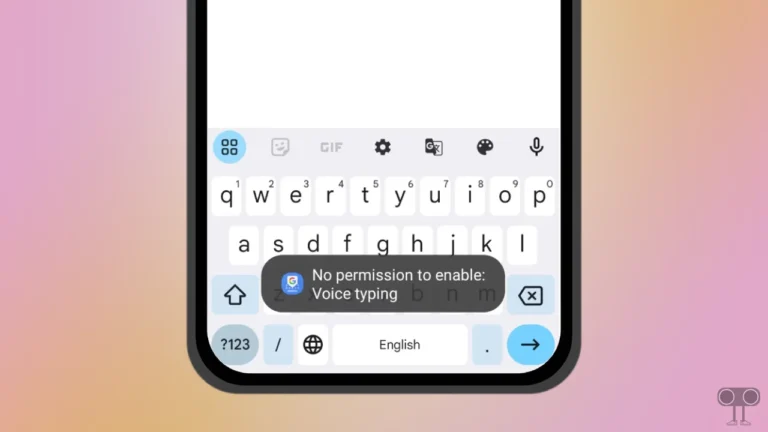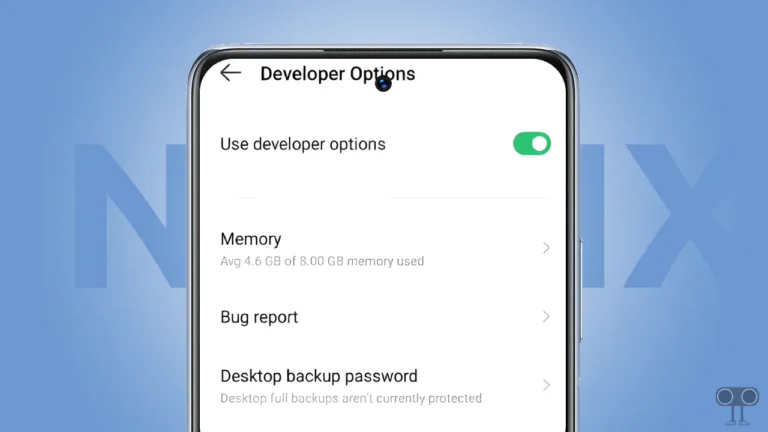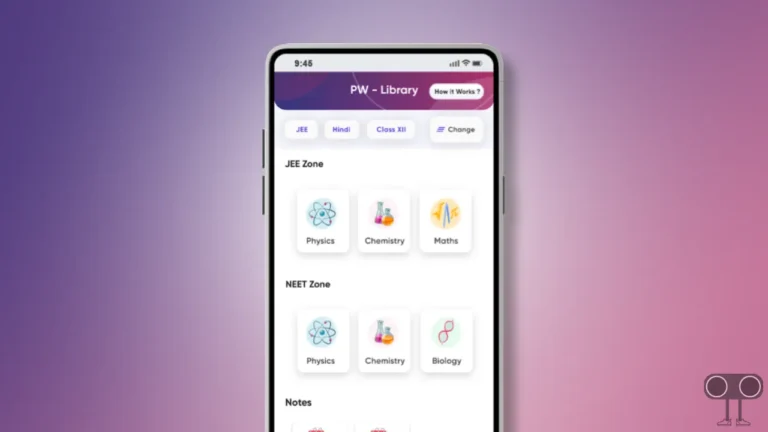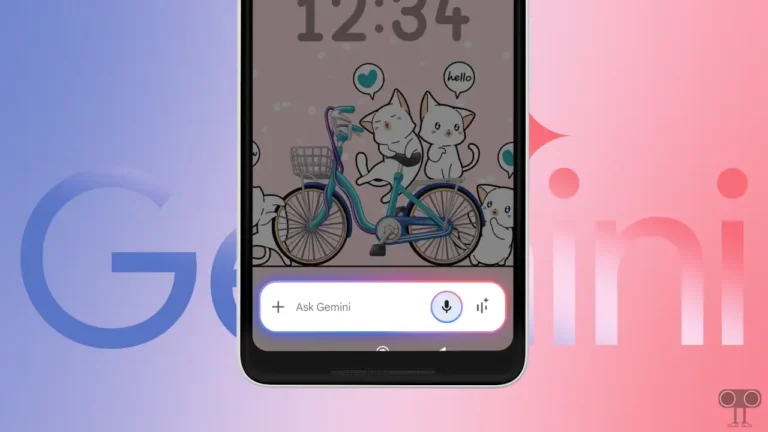8 Ways to Fix ‘Zedge Servers Cannot be Reached’ Problem on Android
Zedge is a popular mobile application that lets you personalize your phone with different wallpapers, ringtones, notification sounds, and widgets. But suddenly Android users started seeing the “Zedge servers cannot be reached. Please try again shortly.” message when they opened the app. If you are also one of those users, then in this article I have shared how you can fix this problem.
What Does ‘Zedge Servers Cannot be Reached’ Message Mean?
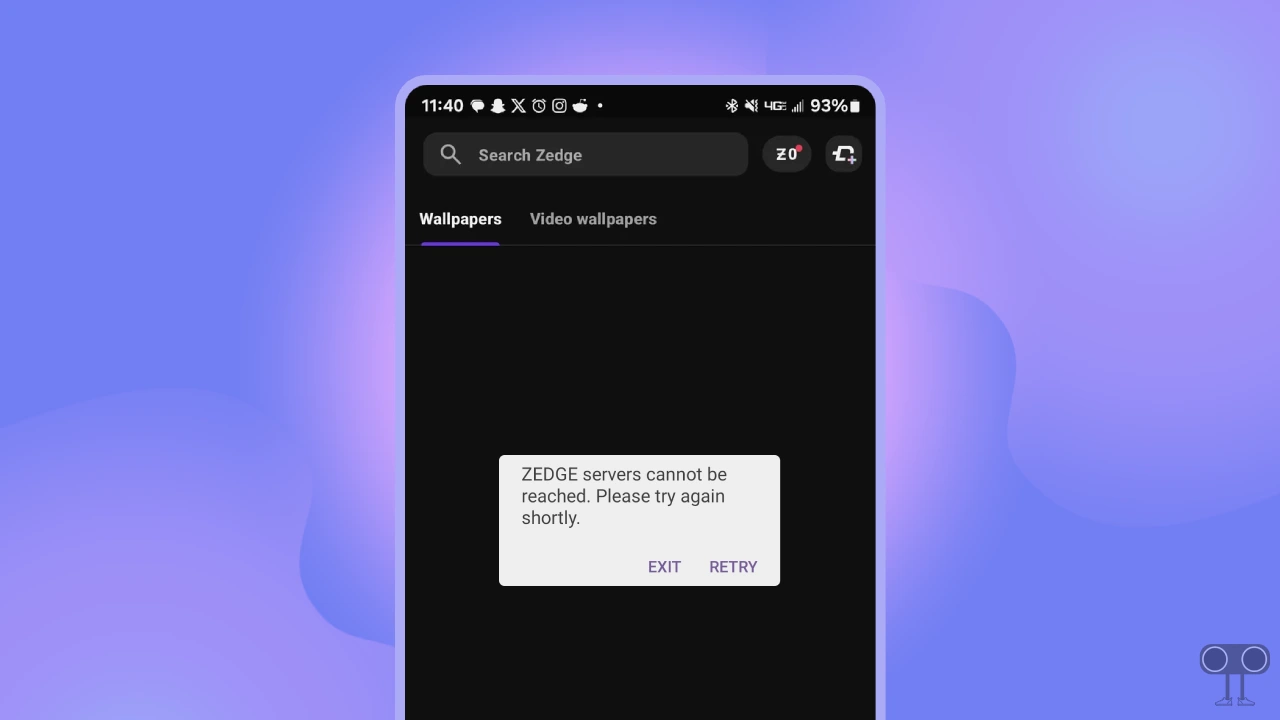
The message ‘Zedge servers cannot be reached. Please try again shortly’ means that the Zedge app is unable to connect to its servers, which could be due to internet issues, server downtime, or app glitches.
If the Zedge app doesn’t work, you won’t be able to set Zedge wallpapers or use ringtones or widgets on your phone.
8 Ways to Fix ‘Zedge Servers Cannot be Reached’ Problem on Android
#1. Check Your Internet Connection
If the Zedge app is not connected to the internet, the Zedge app will not work on your phone, and the wallpapers will not load. Make sure your phone is connected to a stable Wi-Fi. If WiFi is not working properly, then you should use mobile data.
#2. Close and Restart the App
Sometimes the Zedge app may experience temporary glitches that prevent the app from working properly. You can also fix this by restarting the app. For this, close the Zedge app on the phone and then remove it from the recent apps menu. After this, open the Zedge app on the phone again and see if the error message still shows up.
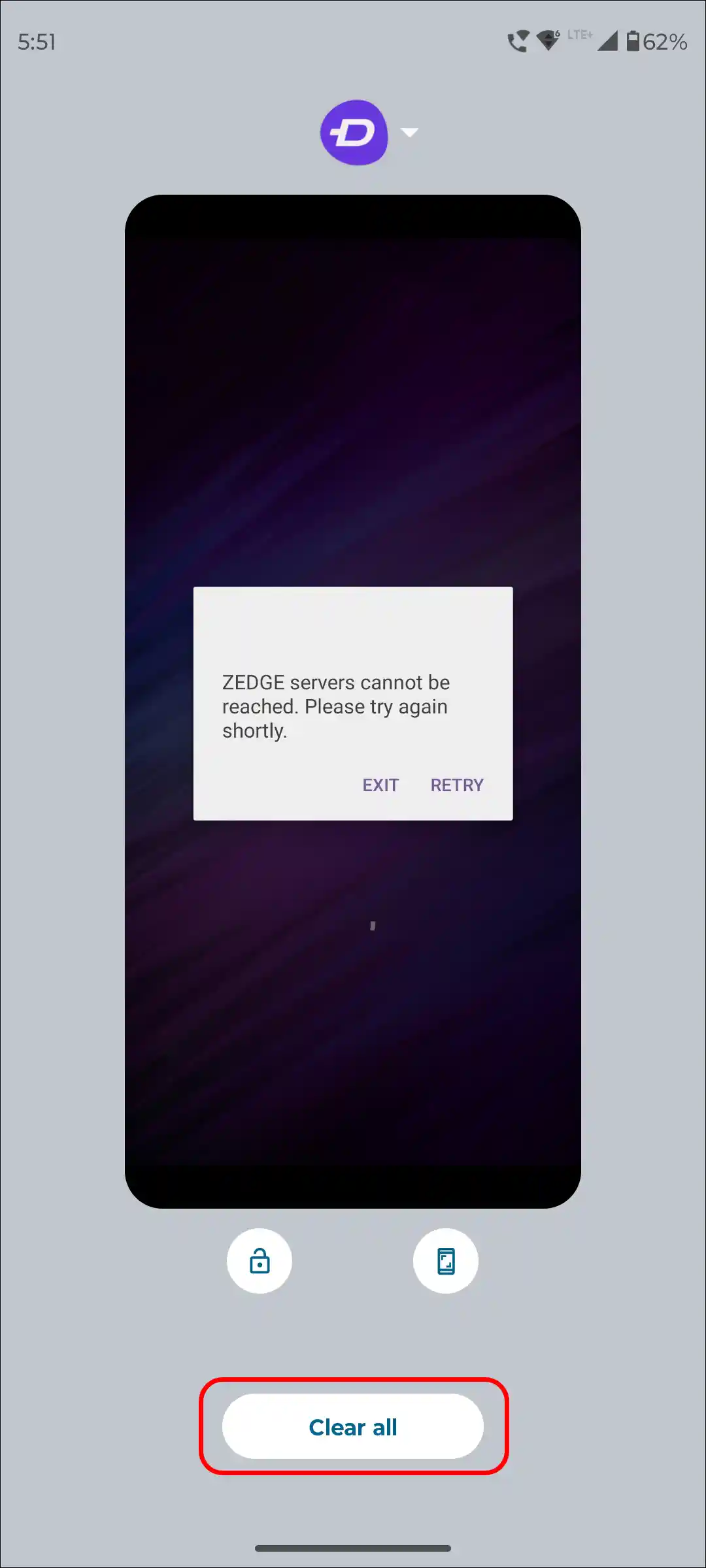
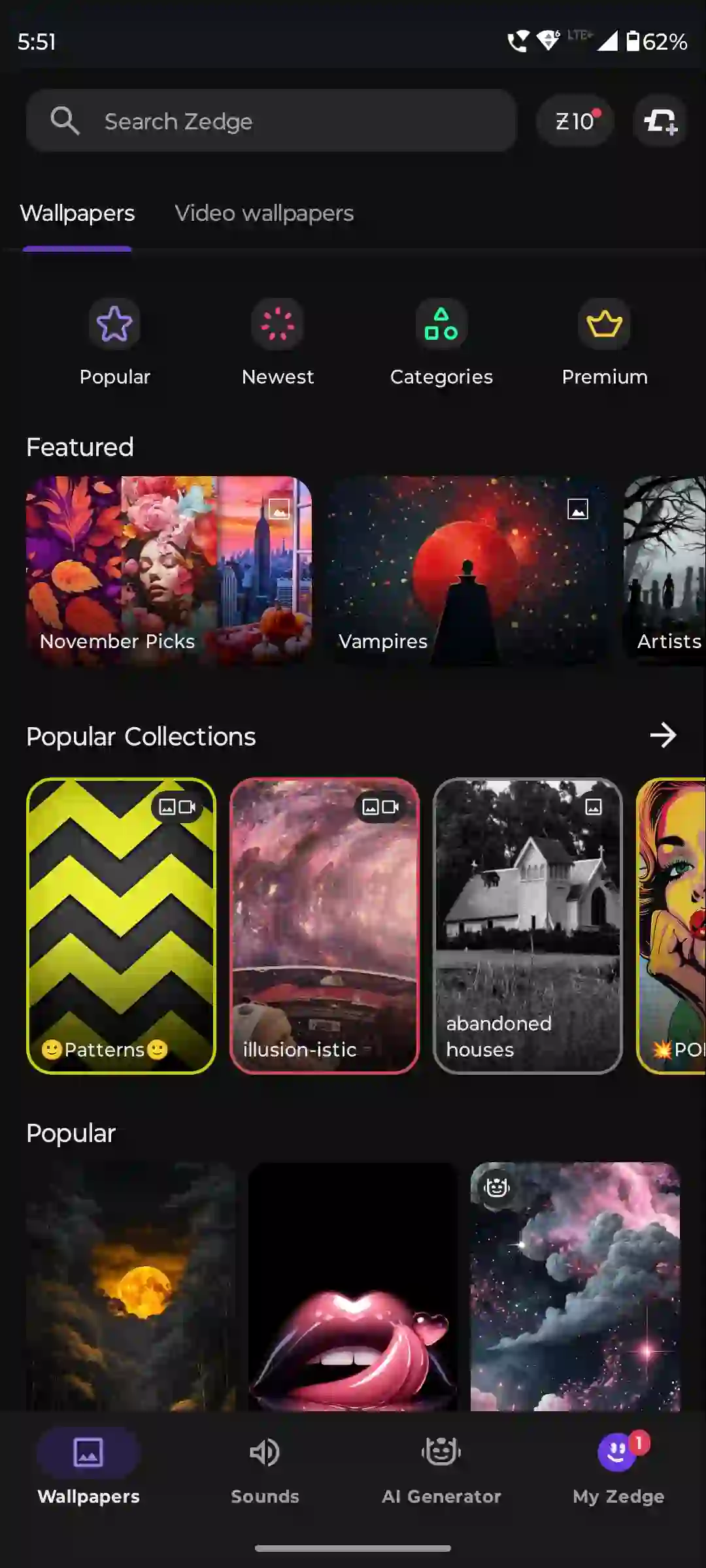
#3. Check Zedge Server Status
Most of the time, the server goes down due to high traffic or during maintenance, which causes users to see the ‘Zedge servers cannot be reached’ message. Users are unable to use the features of the Zedge app due to a server outage. You can check the status of the Zedge server by clicking this link ↗.
If the server is indeed experiencing downtime, there is nothing you can do except wait. If the server is up but you still can’t access the app, then follow the other methods given below.
#4. Clear Zedge App Cache
On Android phones, apps store cached data that sometimes gets corrupted, causing functionality issues. You can also resolve this problem by clearing the corrupt cache of the Zedge app.
To clear Zedge app’s corrupt cache on your Android phone:
- Open Settings App on Your Phone.
- Navigate to Apps > See All Apps > Zedge.
- Tap on Storage & Cache.
- Tap on Clear Cache.
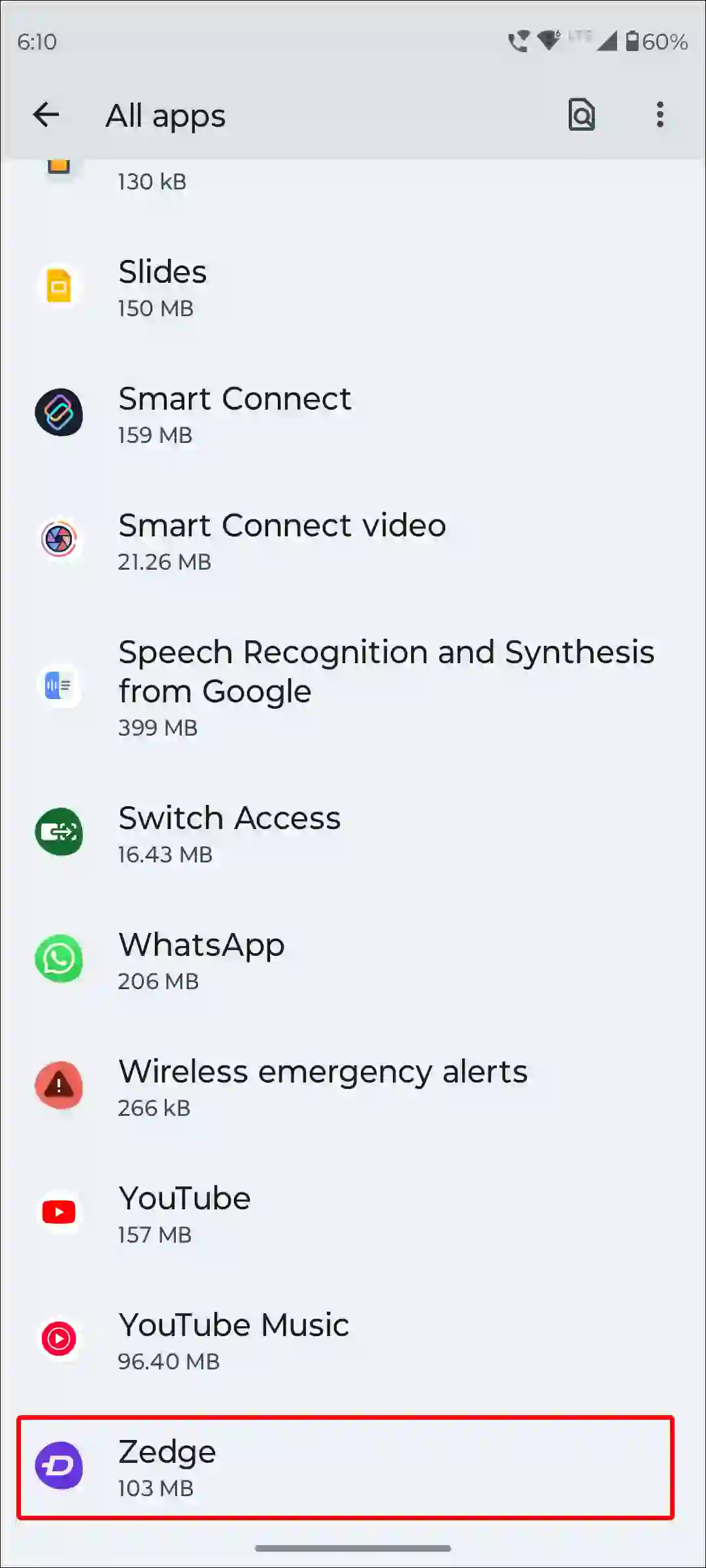
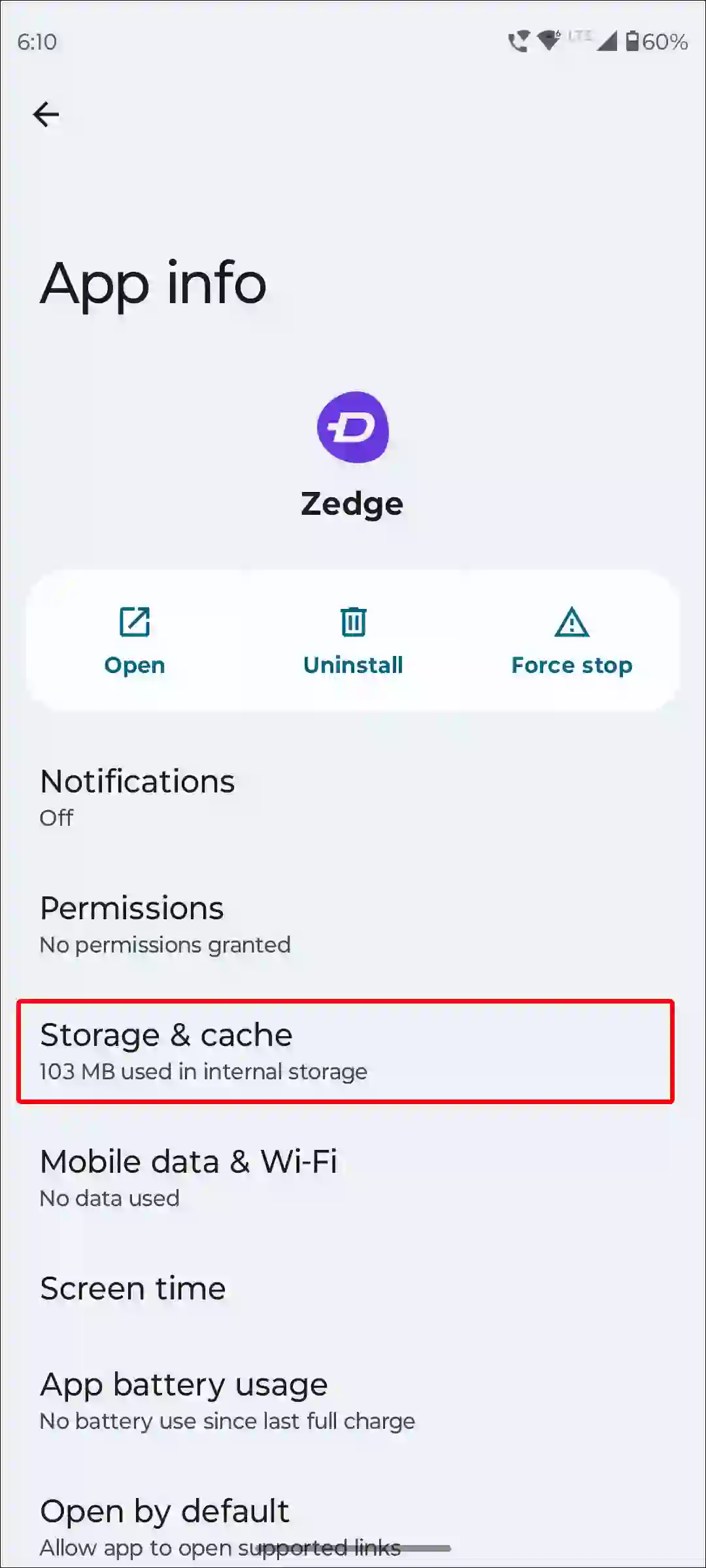
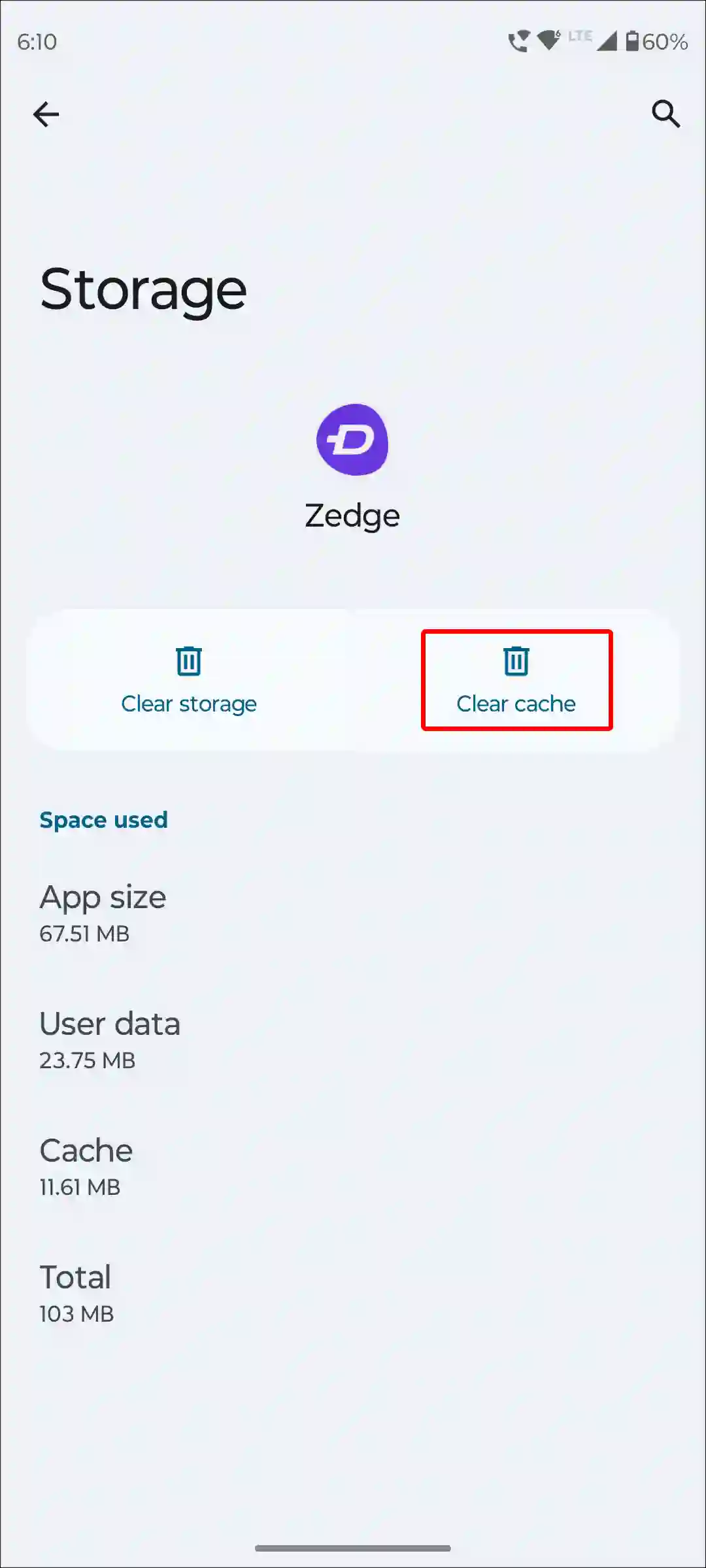
#5. Update Your Zedge App
An outdated version of the Zedge app may also cause various problems due to bugs. For this, make sure that you have the latest version of the Zedge application. You can update the Zedge app by going to the Google Play Store.
#6. Restart Your Device
Device restart is a simple but quite effective solution. This process clears system errors and also refreshes your network settings, which may also fix Zedge’s servers cannot be reached issue.
To restart your Android phone; Press and hold the Power button on your phone. Then tap on Restart on the screen.
#7. Disable Your VPN or Proxy
Sometimes a VPN or proxy may prevent your Zedge app from connecting to the server. Because the VPN or proxy routes your internet traffic to another IP location. For this, disable VPN or proxy on your phone.
#8. Uninstall and Reinstall the Zedge App
If the Zedge app is still not working after trying all of the methods mentioned above, now you will need to reinstall it. Sometimes if the Zedge app files get corrupted, it won’t work. And after reinstalling it, the corrupt file gets deleted, and then a new file is created, due to which the app starts working again.
For this, completely delete the Zedge app from the phone, then go to the Google Play Store and reinstall the Zedge app. Next, by logging into your account, you can use the Zedge app without any problem.
I hope you found this article quite helpful and you have fixed this ‘Zedge servers cannot be reached’ problem. If the problem still exists, then let us know by commenting below. Please share this article.