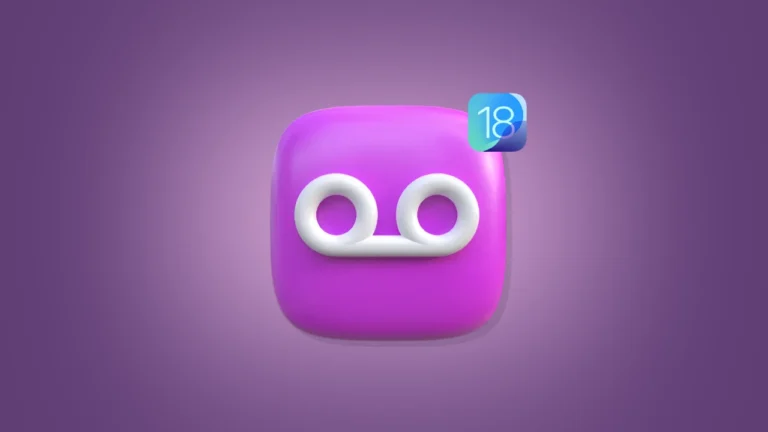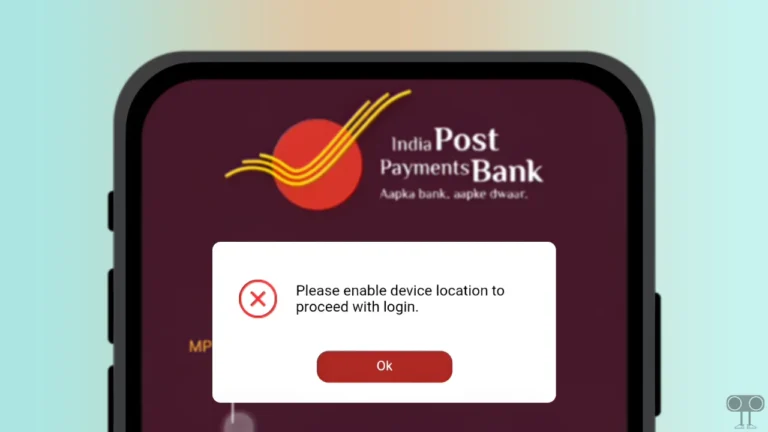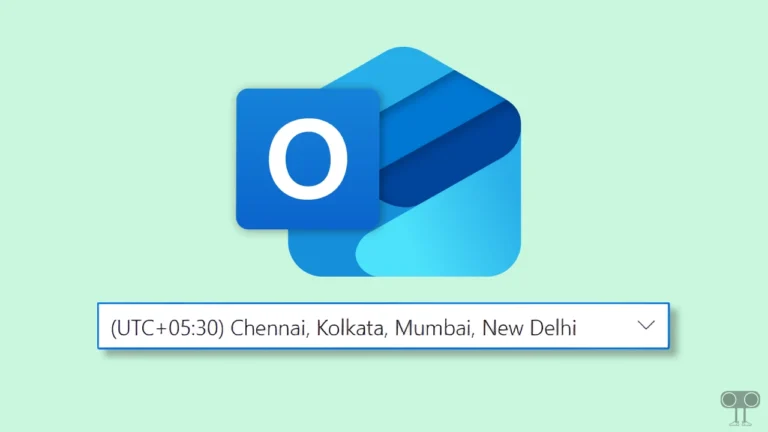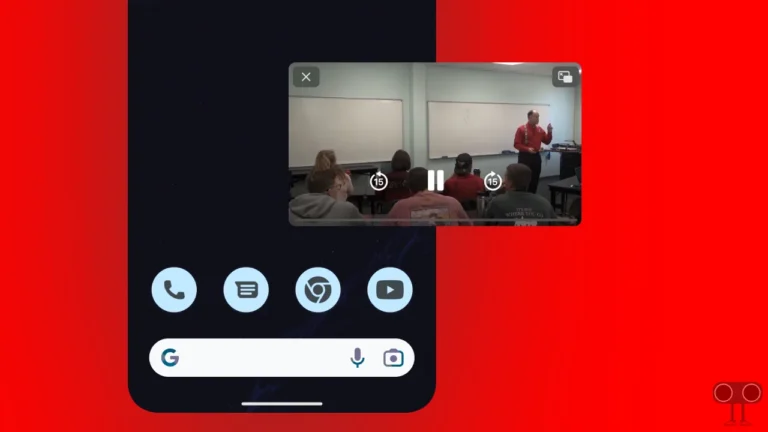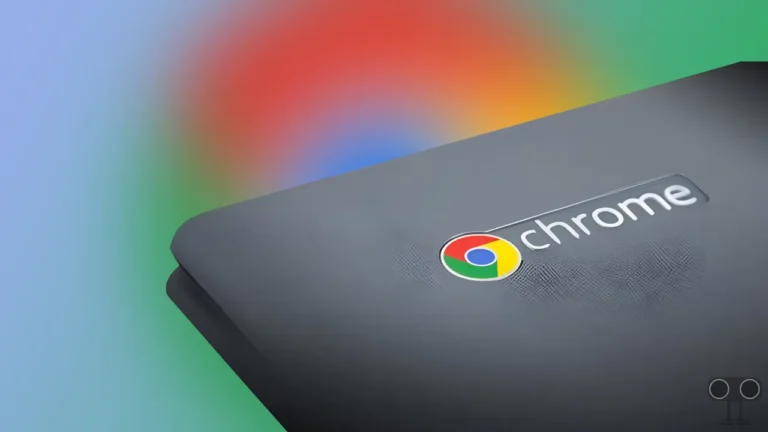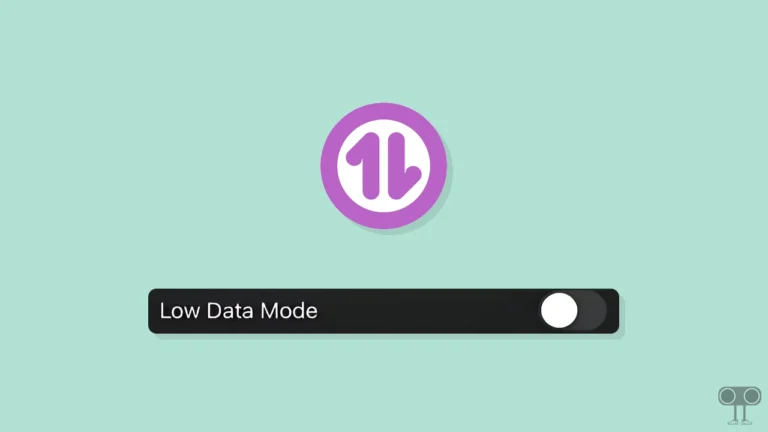2 Ways to Turn Off Custom Scrollbars in Microsoft Edge
Nowadays developers add different types of custom and unique scrollbars to websites, which can distract users. To solve this problem, Microsoft has introduced a new setting called “Turn off custom scrollbars” in the Edge browser.
This setting allows users to disable custom scrollbars on websites. This means you will now see the Edge browser’s default scrollbar instead of the website’s custom scrollbar when scrolling a page.
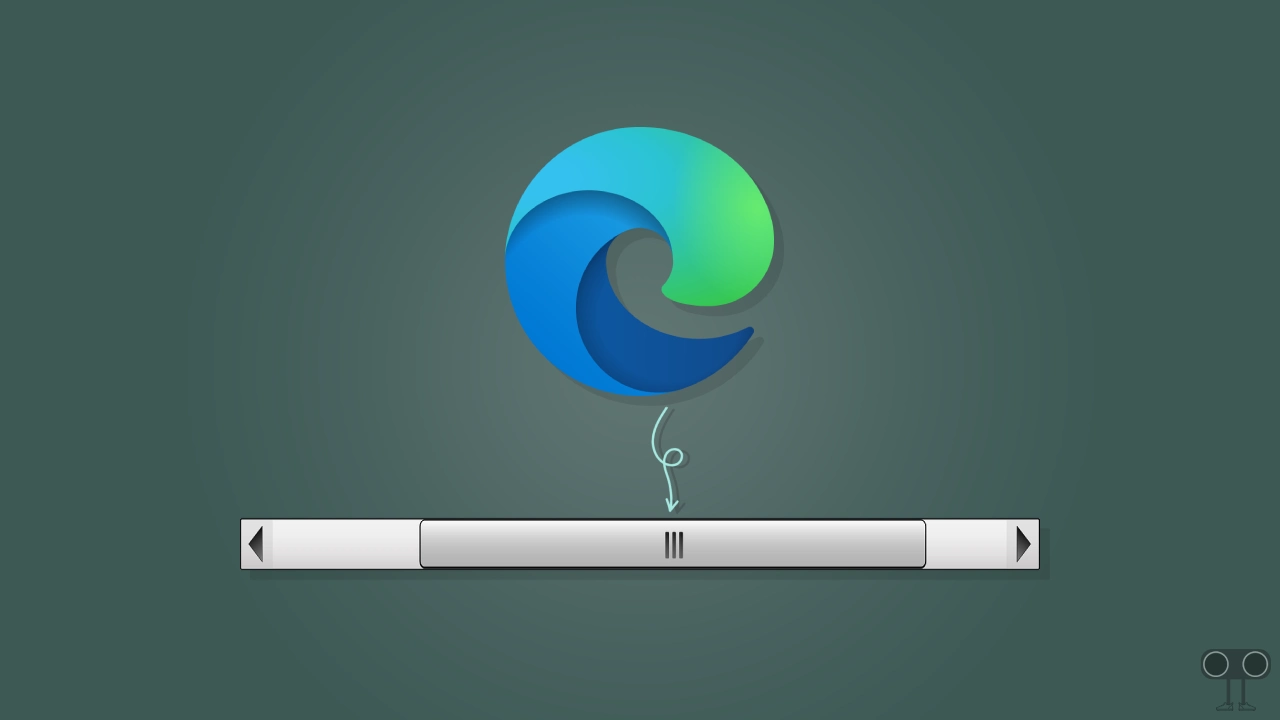
According to Microsoft, this new feature has been introduced to improve the scrolling experience of users. This feature is available in Microsoft Edge version 130 or later. There are two ways to disable custom scrollbars in the Edge browser, which are given below.
2 Ways to Turn Off Custom Scrollbars in Microsoft Edge
If you use the Microsoft Edge browser on your Windows or Linux-running PC, laptop, computer, or Mac, then make sure your Edge browser version is updated to version 130 or above.
1. From Appearance Settings
Step 1: Open Edge Browser and Go to edge://settings/appearance.

Step 2: Scroll Down to the Customize Browser Section and Turn On the Toggle Next to ‘Turn Off Custom Scrollbars’.
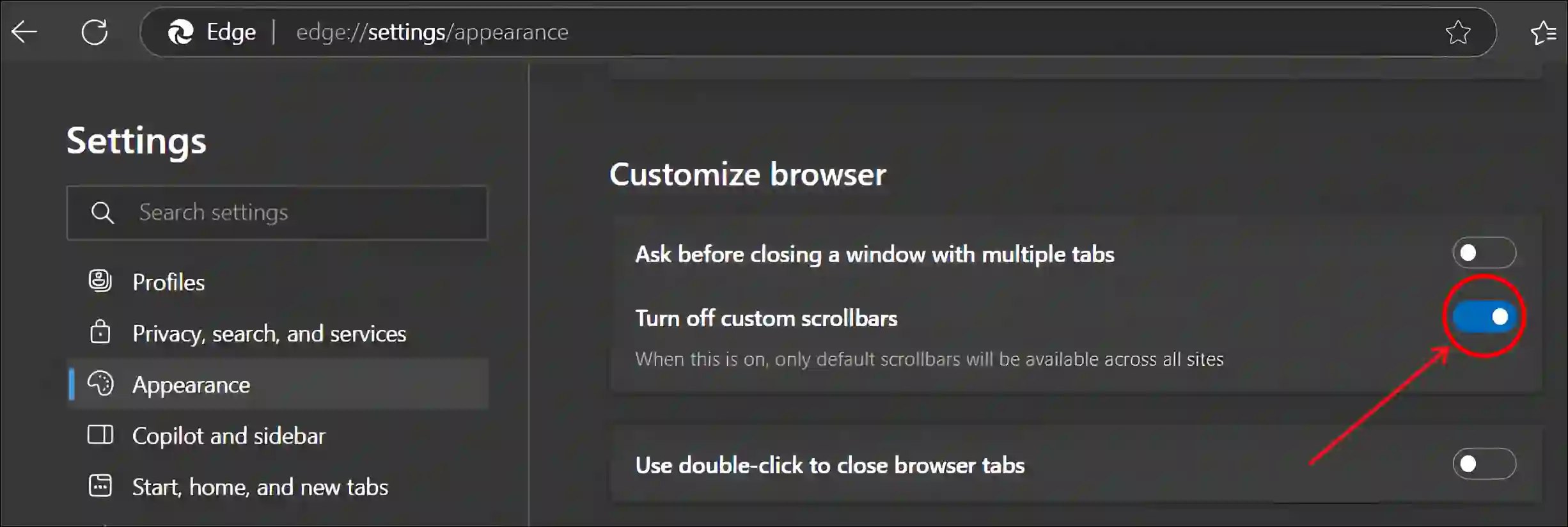
2. From Accessibility Settings
Step 1: Launch Edge Browser and Go to edge://settings/accessibility.

Step 2: Turn On the Toggle Next to ‘Turn Off Custom Scrollbars’.
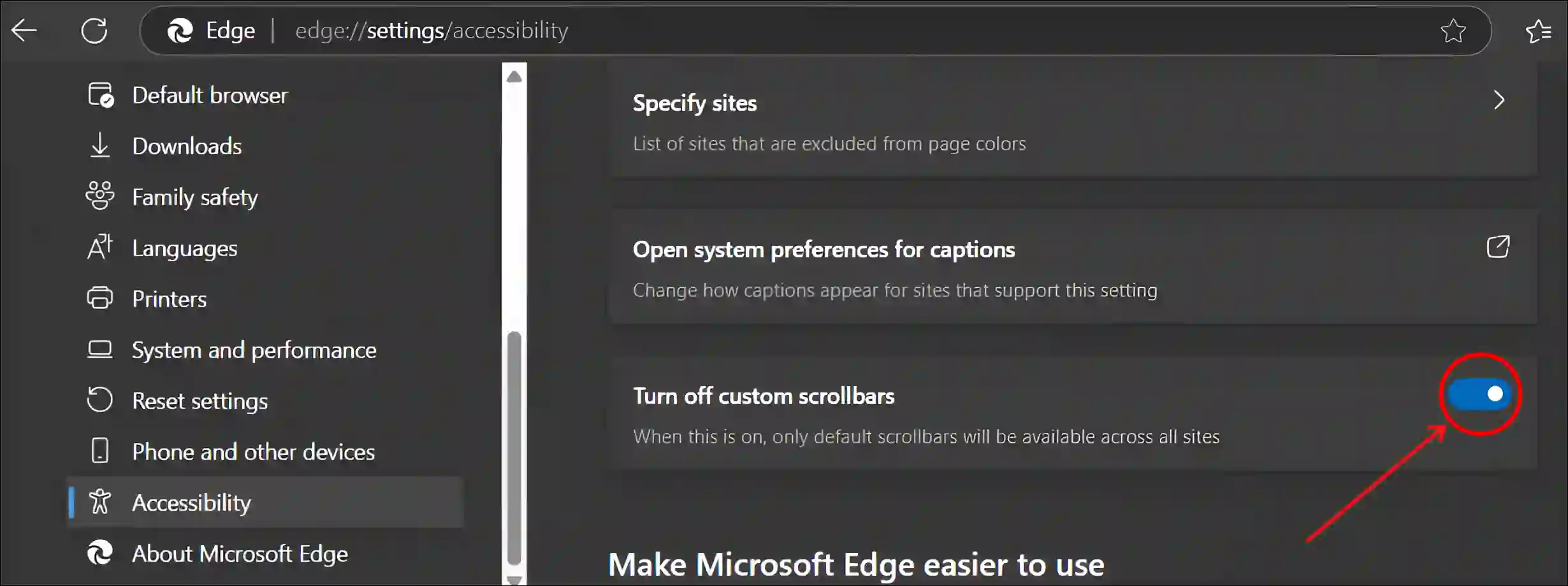
That’s it! You’re done. Now, when it is on, all sites will have only the browser’s default scrollbars instead of the custom scrollbars.
You may also like:
- Disable Tab Hover Preview in Chrome, Firefox, Edge
- Enable Extensions in Incognito Mode on Chrome, Edge, Opera, Firefox
- How to Disable Smooth Scrolling in Chrome, Firefox and Edge
- How to Disable QUIC Protocol in Chrome, Edge and Firefox
- Enable Parallel Downloading in Chrome, Firefox, Opera, Edge, Brave
FAQs
Q 1. Why would I want to turn off custom scrollbars in Edge?
Answer – Some users find custom scrollbars on websites difficult to use or incompatible with their browser’s default look. The Edge’s Turn Off Custom Scrollbars setting allows users to return all scrollbars to the default.
Q 2. Does turning off custom scrollbars affect my browsing experience?
Answer – No! Turning off custom scrollbars will not affect your overall browsing experience except for the appearance of the scrollbars. However, it ensures that you see and use the default, more consistent scrollbars across all websites, improving usability and accessibility.
I hope you found this article quite helpful and learned how to disable custom scrollbars in the Microsoft Edge browser. If you have any problems or questions related to the Edge browser, then let us know by commenting below. Please share this article.