Quick Guide to Downgrade One UI 7 Beta to Stable One UI 6 on Samsung
Samsung has recently released the One UI 7 beta version for its Galaxy phone users, and many users have also joined the One UI 7 beta. But now for some reason those users want to downgrade One UI 7 beta to One UI 6.0 or 6.1 on their Samsung Galaxy smartphones.
If you are also one of those users, then don’t worry. In this article, I have explained in detail how you can downgrade One UI 7 Beta to Stable One UI 6 on Samsung without data loss. Most of the users don’t want to continue with the One UI 7 Beta version because it has many bugs that are spoiling their user experience.
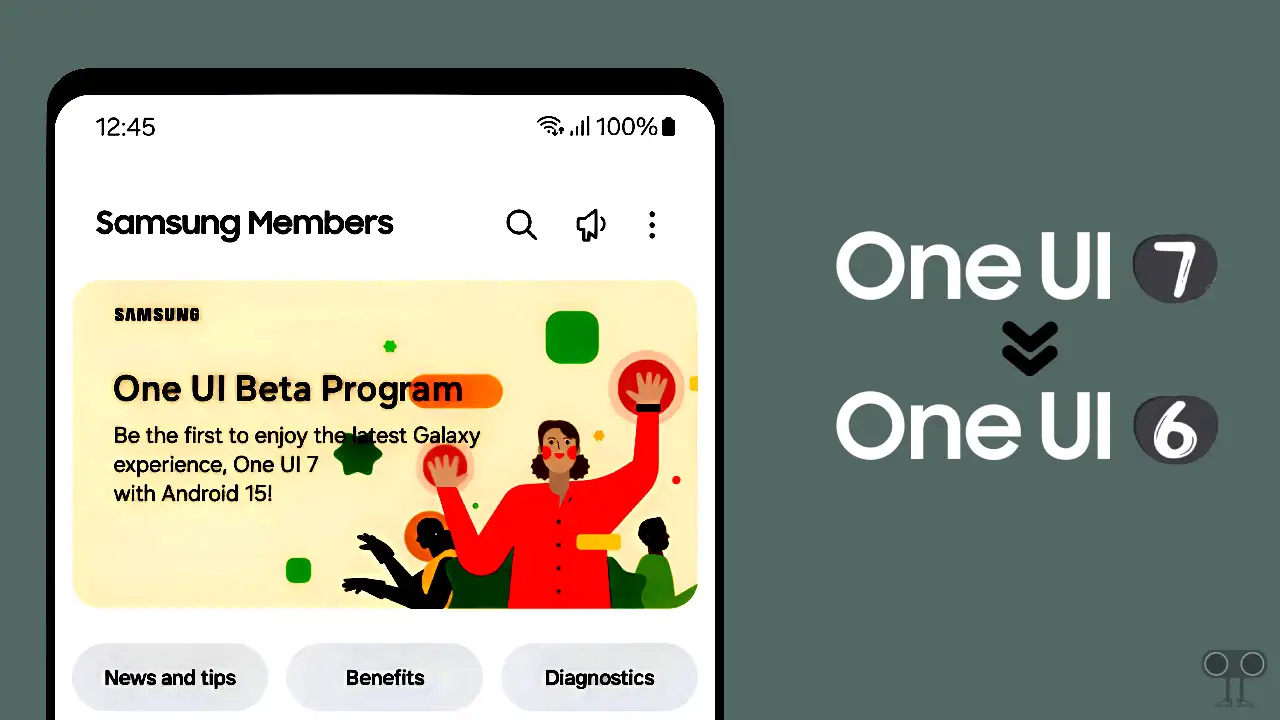
By joining the beta version, you can test new features. But if you want to roll back the One UI 7 beta version, then let me tell you that once you leave the One UI 7 beta, you will not be able to join the One UI 7 beta again.
How to Downgrade One UI 7 Beta to Stable One UI 6 on Samsung
If you want to go back to the previous One UI version from the current One UI 7 beta, for this you have to follow two steps, which are given below.
Step 1. Withdraw from the One UI Beta 7 Program
To shift from One UI 7 beta to the previous stable One UI, you must first leave the One UI 7 beta program. For this, follow the steps given below.
To officially leave the One UI 7 Beta Program on your Samsung galaxy:
- Open “Samsung Members Application“ on Your Phone.
- Tap on “Settings” Icon at Top Right and Open One UI Beta Program Status.
- Tap on “Withdraw” Button and Follow the On-Screen Instructions to Confirm Your Withdrawal.
Step 2. Downgrade from One UI 7 beta to One UI 6
Once you have opted out of the One UI 7 beta program, follow the further process given below. Because just leaving the One UI 7 Beta Program will not automatically remove the already installed beta One UI software. You will have to do this work manually.
To revert One UI 7 beta to the previous stable One UI version:
1. Install Smart Switch on Your Samsung Galaxy Phone and PC.
2. Now Connect Your Phone to PC Using USB Cable.
3. Launch the Smart Switch Software on Your PC and and Select the Downgrade Option.
Note: Before starting the downgrade process, make sure to have a backup first.
4. Now Within the Downgrade Section, Click on Downgrade Button.
5. Tool will Show You One UI 6 as Previous Stable Version. Click on Continue > Confirm.
Note: While the process is running, do not disconnect the USB cable.
Now your Samsung Galaxy phone will be factory reset, and the stable One UI 6 version will be installed. That’s it!
You may also like:
- Disable ‘Auto Blocker’ on Samsung Galaxy Phones
- Fix Call Recording Option Not Showing in Samsung
- How to Change Screenshot Format on Samsung
I hope you found this article helpful and learned how to revert One UI 7 beta to the previous stable One UI 6 version. Please share this article.

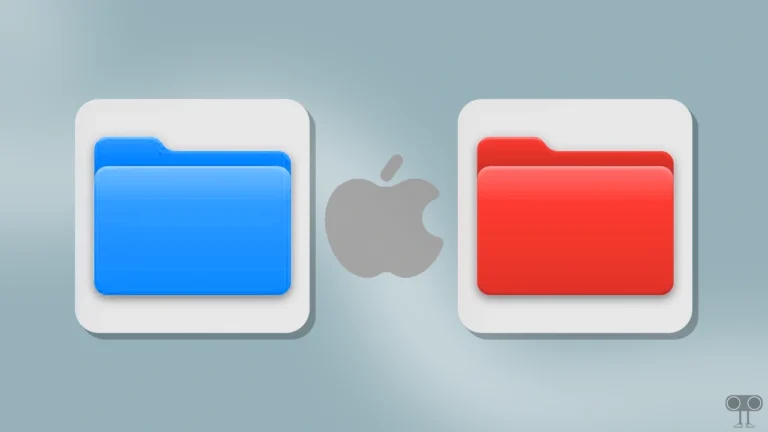
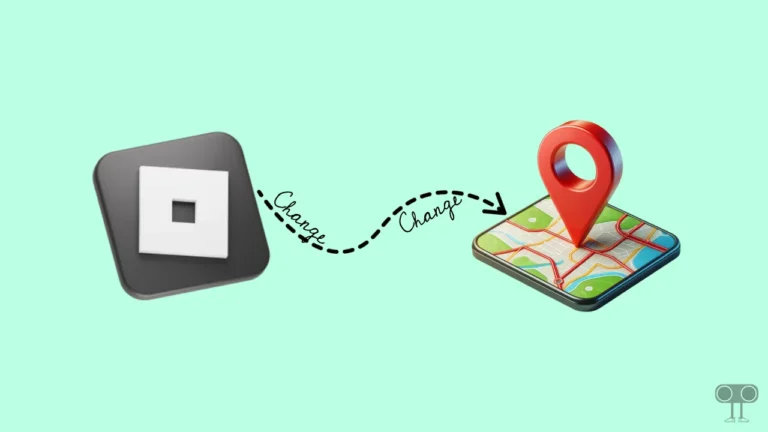
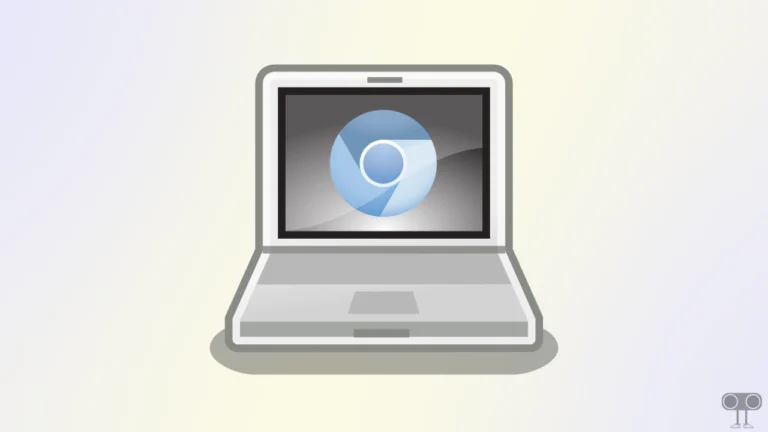
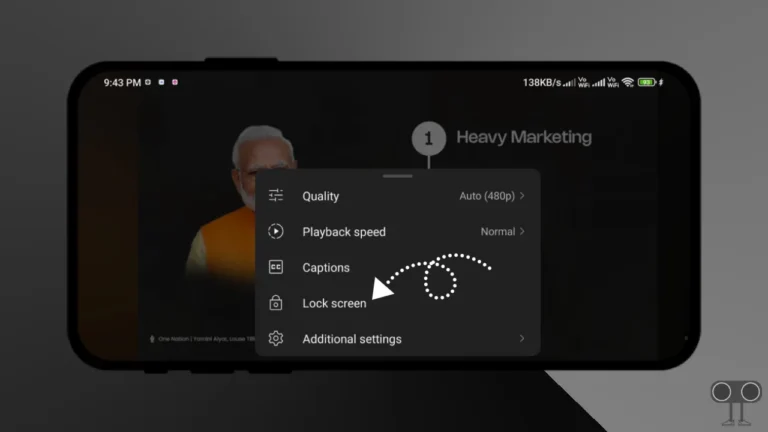
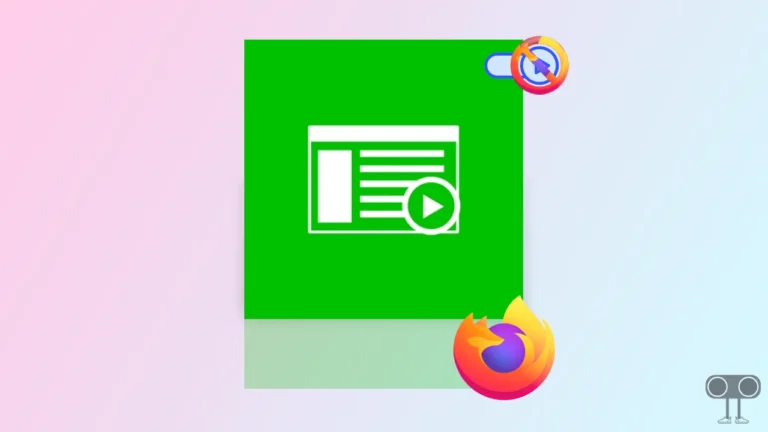
![How to Increase Volume in Google Chrome [Best Sound Booster Extensions]](https://techysnoop.com/wp-content/uploads/2025/06/increase-volume-in-chrome-768x432.webp)