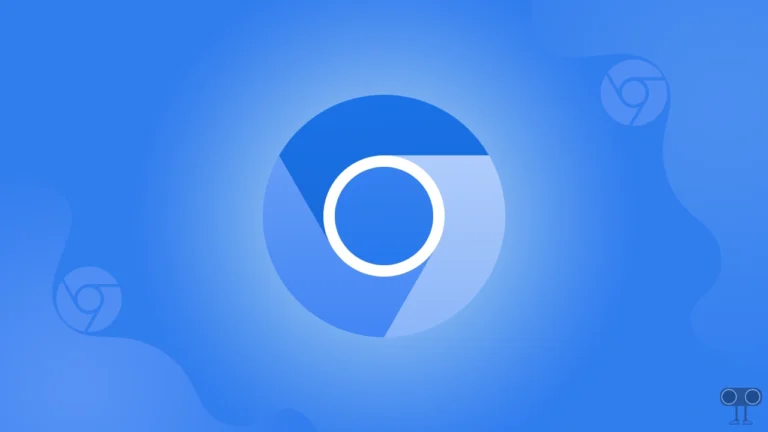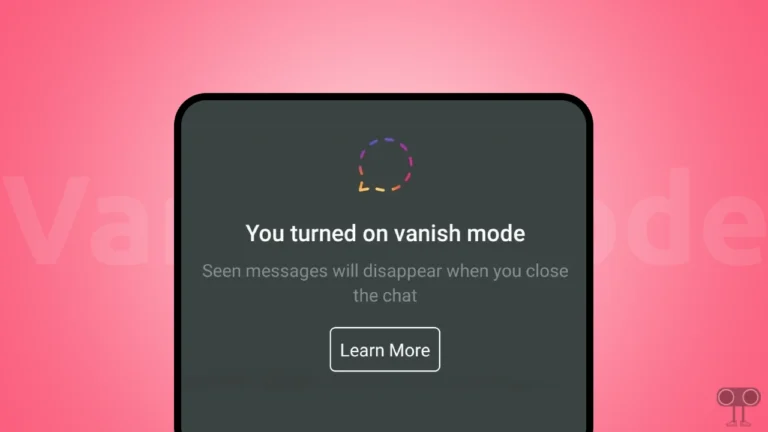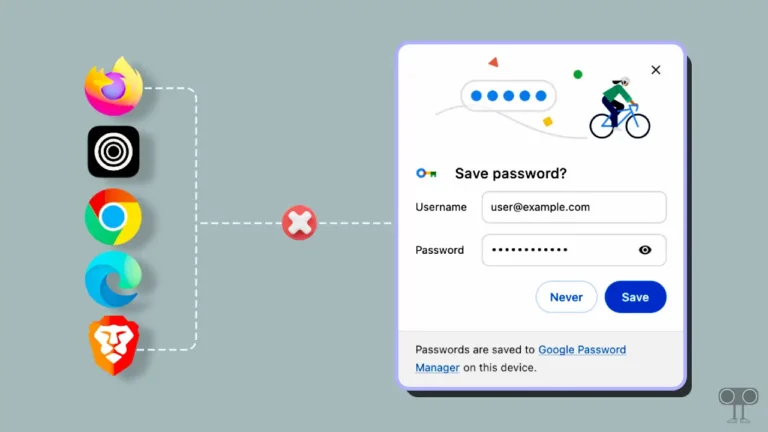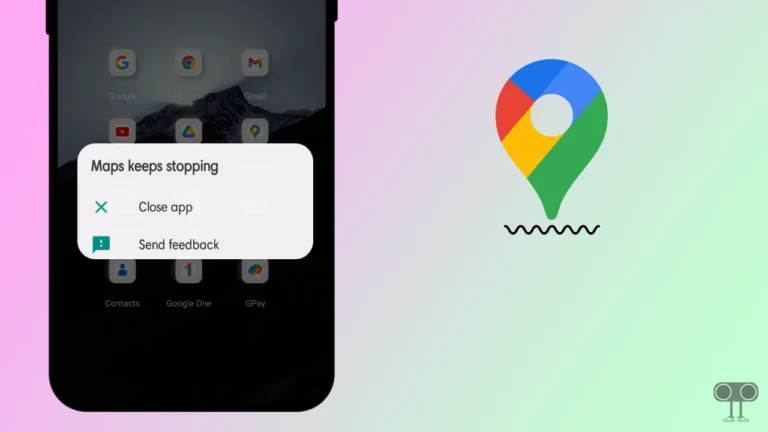How to Turn ON or OFF ‘Voice Isolation’ on iOS 18 (iPhone)
If you’ve updated your iPhone to iOS 18, you might have noticed the ‘Voice Isolation’ feature in the Control Center at some point. If you don’t know about it, in this article I have explained what is voice isolation mode and how to enable and disable it on your iPhone.
What is Voice Isolation on iOS 18 in iPhone?
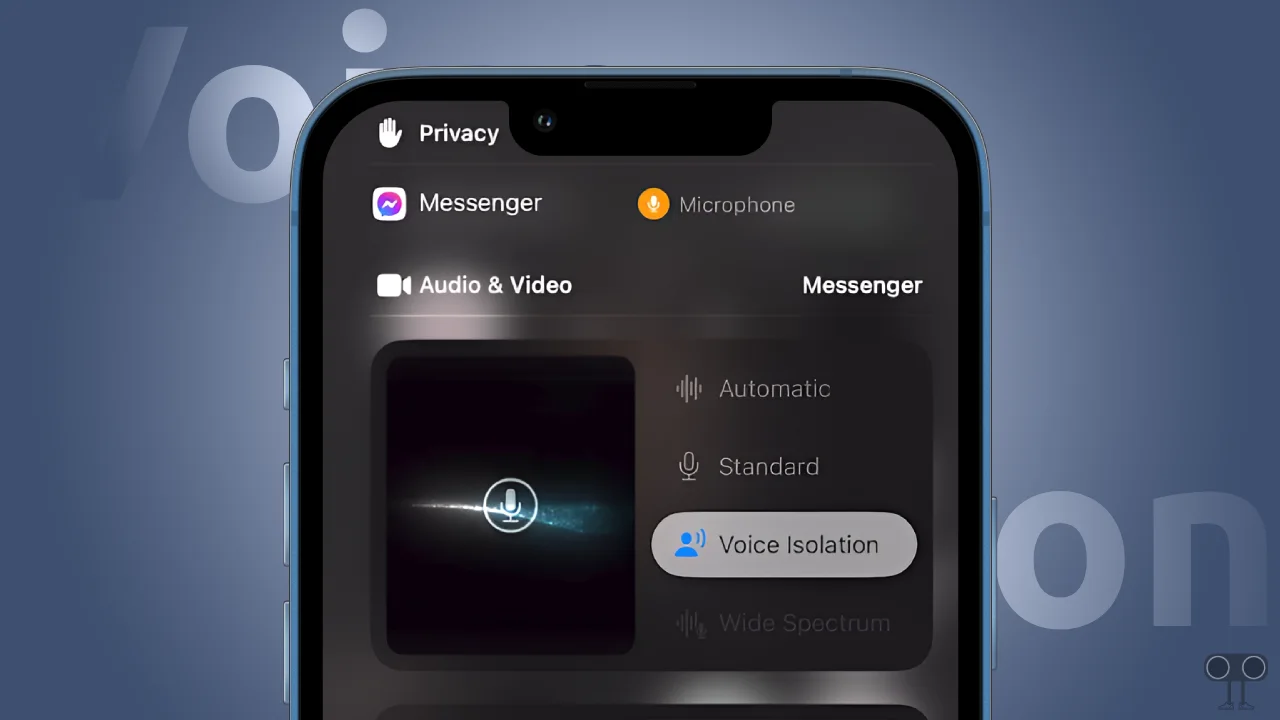
Voice Isolation on iOS 18 is an enhancement feature that improves the clarity of iPhone users’ voices during calls. Additionally, this feature minimizes (reduces) background noise to a great extent. When enabled, this technology focuses on isolating and amplifying the speaker’s voice, making sound clear even in noisy environments.
Automatic VS Standard VS Voice Isolation VS Wide Spectrum in iPhone
Apple offers audio modes in the Mic Mode feature on its iOS 18-running iPhones, which optimize sounds in different ways while calling. These four modes determine when and how much background noise is optimized.
1. Automatic
The “Automatic” mode can automatically detect your surroundings and adjust the microphone settings to optimize the audio accordingly.
2. Standard
The “Standard” mode provides a balanced microphone input without much modification, capturing both your voice and surrounding noise equally.
3. Voice Isolation
The ‘Voice Isolation’ mode on iPhone prioritizes your voice by reducing ambient noise and focusing on capturing your voice clearly.
4. Wide Spectrum
Wide Spectrum mode leaves ambient noises unfiltered. That is, this mode captures a wider range of sounds, including your voice and the surrounding environment.
Voice Isolation Supported Apple Devices
- iPhone XR, iPhone XS models, and later
- iPad (8th generation) and later
- All iPad Pro 11-inch models
- iPad Pro 12.9-inch (3rd generation) and later
- iPad Air (3rd generation) and later
- iPad mini (5th generation) and later
Also read: How to Disable (or Enable) Voicemail in iOS 18 (iPhone)
How to Turn On ‘Voice Isolation’ on iOS 18 in iPhone
If your iPhone is running on iOS 18, the Voice Isolation option will appear when you are on a call. However, you will need to activate it by going into mic mode. And activating it is quite simple. For this, just follow the steps given below.
To enable voice isolation on your iPhone (iOS 18):
1. First of All, Make a Call on Your iPhone.
Note: You can make calls from the Phone app, Facebook Messenger, Instagram, WhatsApp, FaceTime calls, or other voice isolation-supported apps.
2. Once You’re on a Call, Swipe Down Your Screen to Open Control Center.
3. Now Tap on ‘Controls’ Button at Top of Control Center.
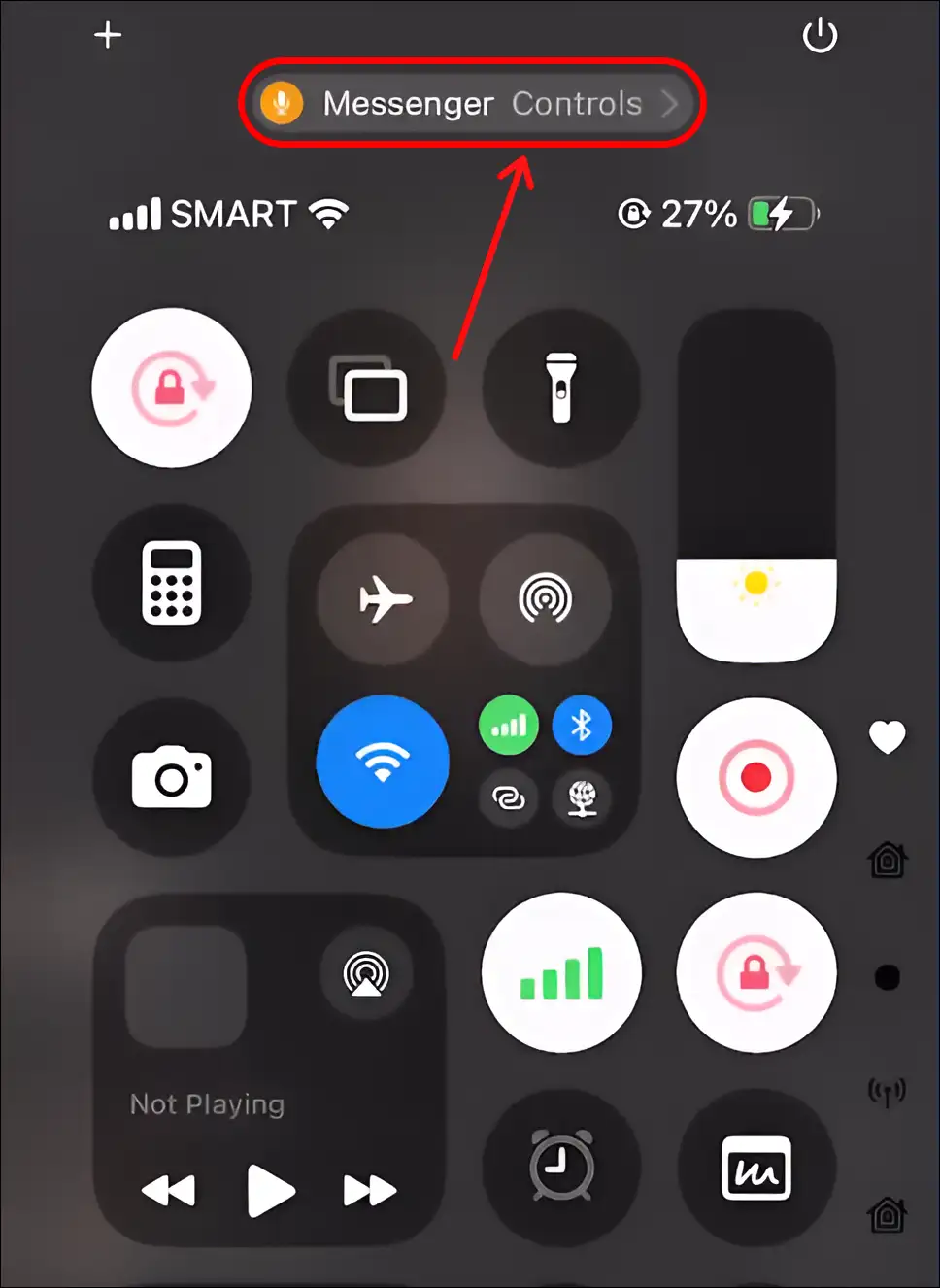
4. Tap on ‘Voice Isolation’ to Select It.
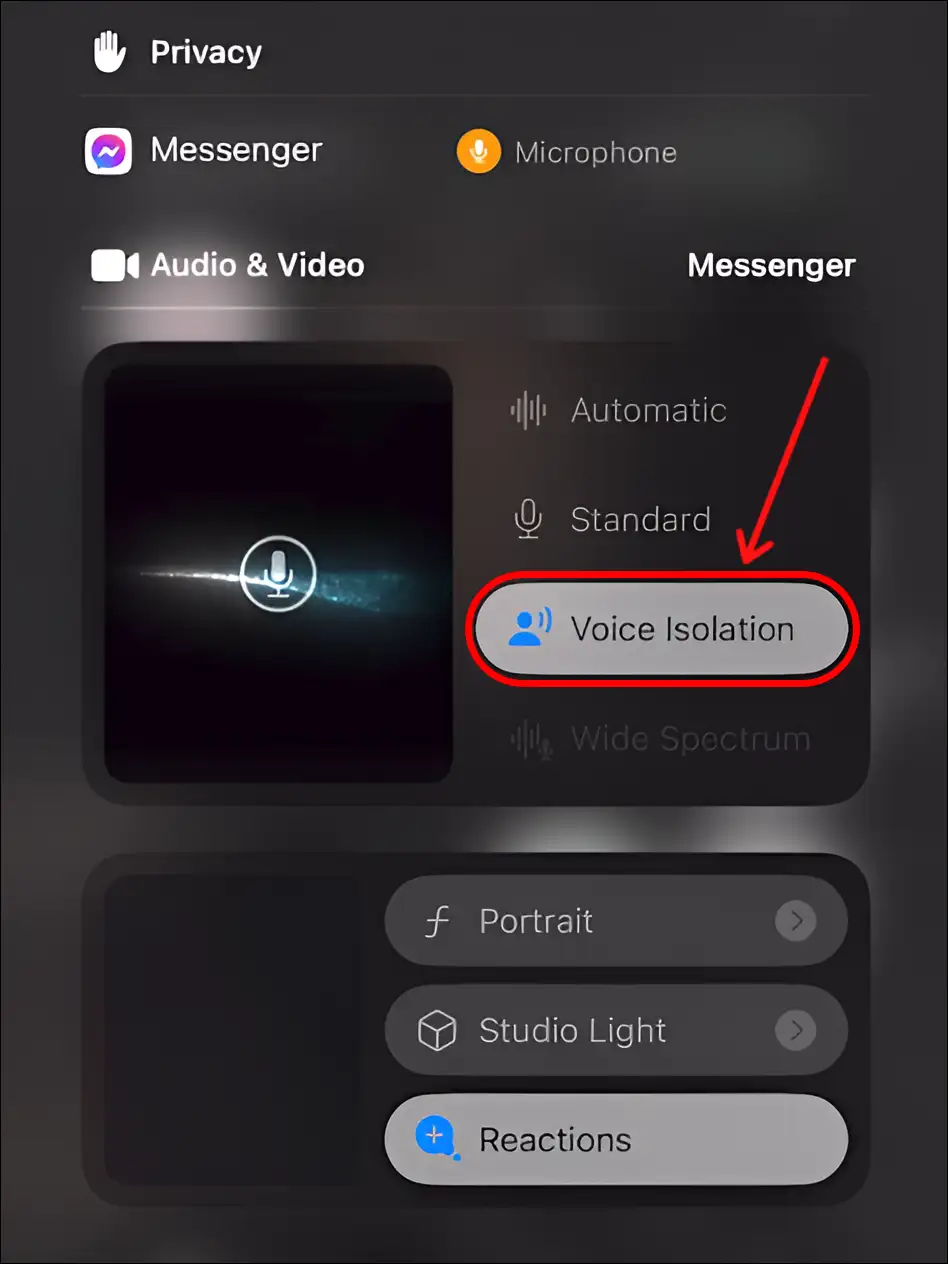
That’s it! By following these four steps mentioned above, Voice Isolation mode will be enabled on your iPhone.
Also read: What is True Tone on iPhone and How to Enable or Disable It?
How to Turn Off ‘Voice Isolation’ on iOS 18 in iPhone
If you previously enabled Voice Isolation mode while calling but now want to deactivate it for some reason, you can do so effortlessly. For this, just follow the steps given below.
To disable voice isolation on your iPhone (iOS 18):
1. Make a Call on Your iPhone.
2. Once You’re on a Call, Swipe Down Your Screen to Open Control Center.
3. Next, Tap on ‘Controls’ Button at Top of Control Center.
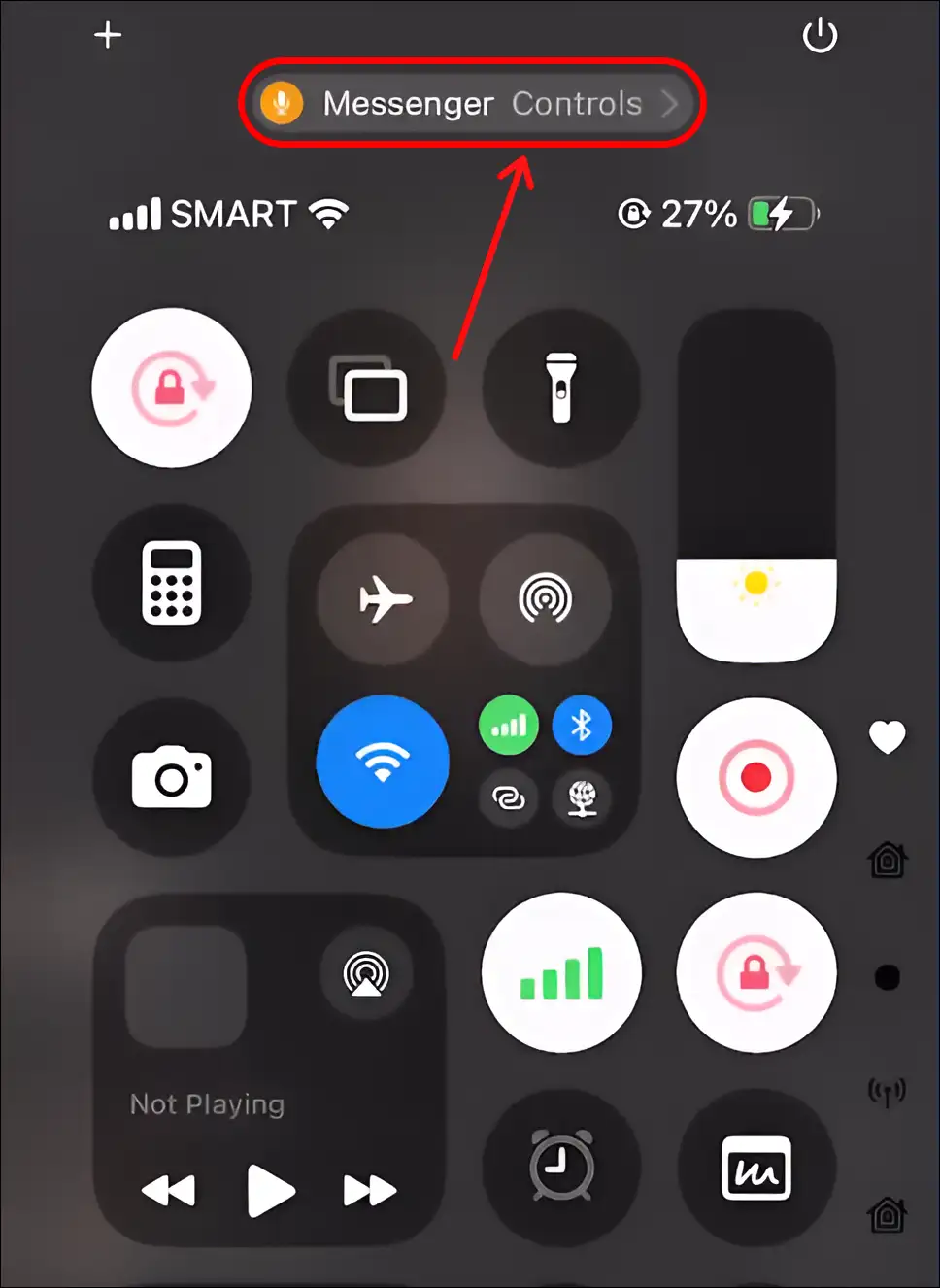
4. Now Select ‘Automatic’ or ‘Standard’ Option Instead of Voice Isolation.
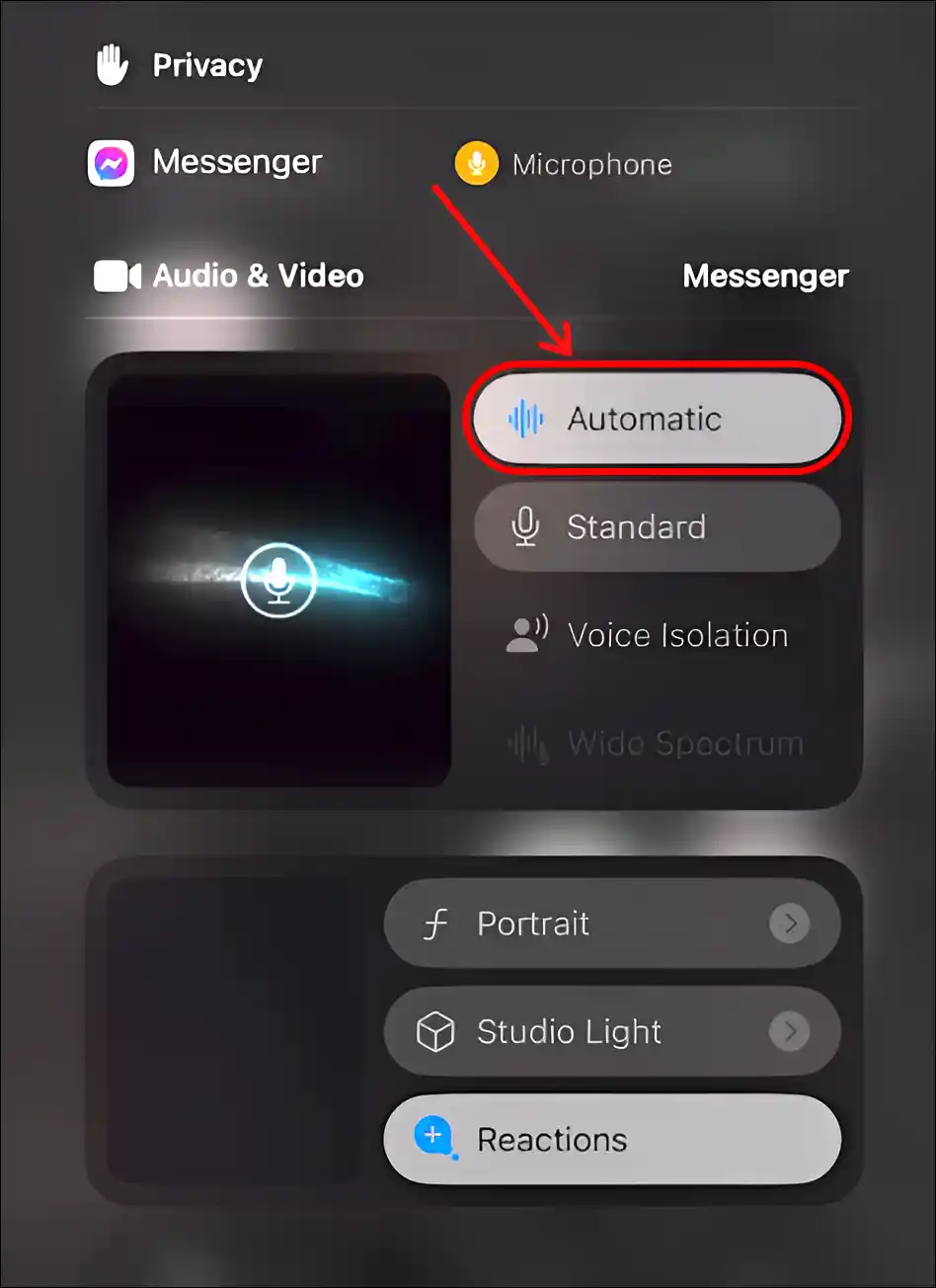
That’s all! When you select the automatic or standard option in Mic mode during a call, your iPhone’s Voice Isolation is automatically disabled.
Also read: How to Enable Call Recording in iOS 18 (iPhone)
I hope you found this article quite helpful and learned how to enable and disable Voice Isolation on iPhone. If you are facing any problem, then let us know by commenting below. Please share this article.