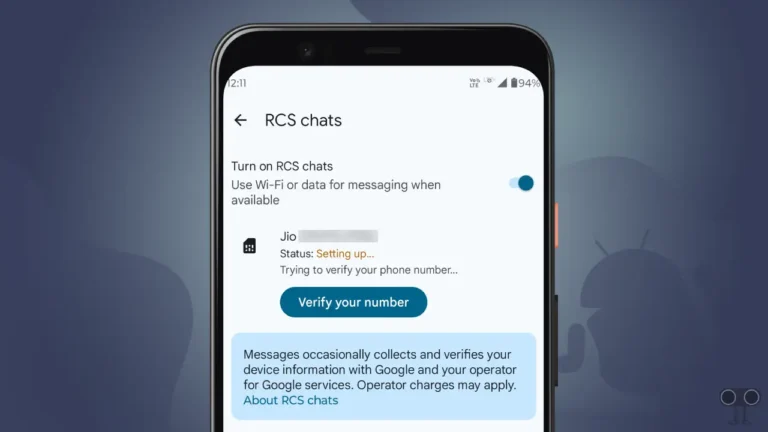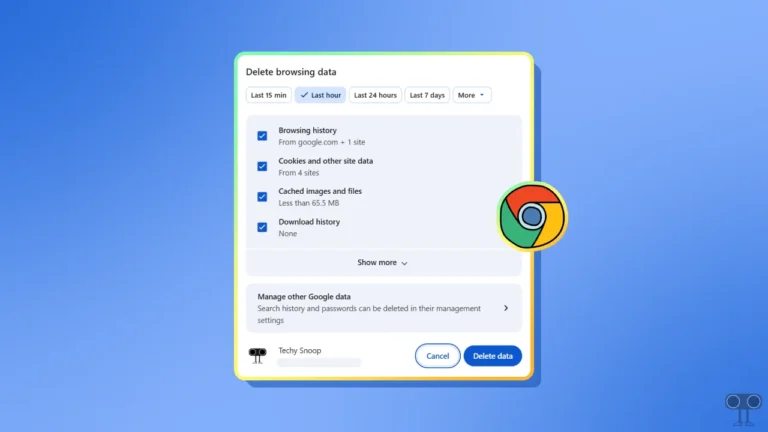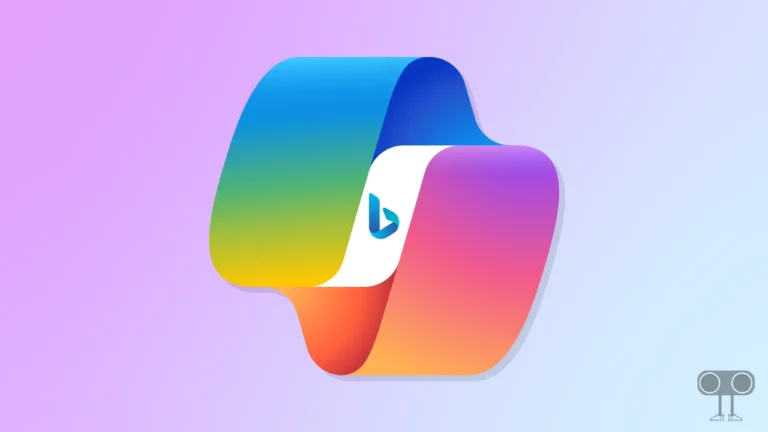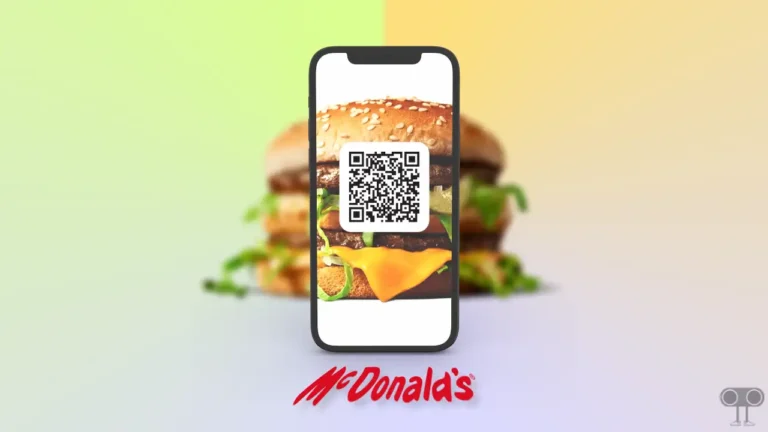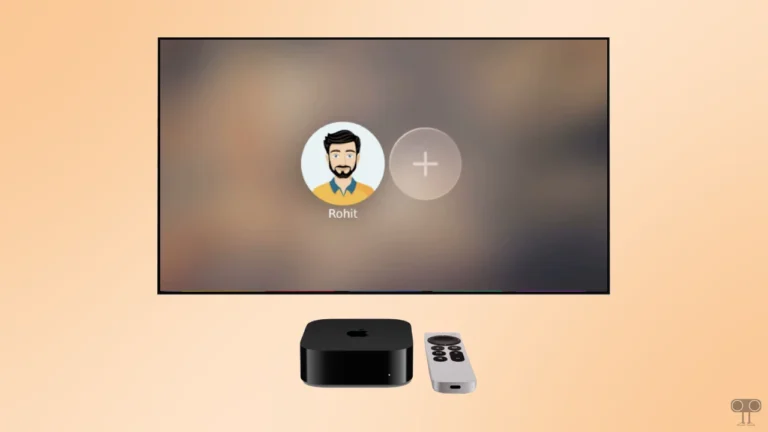Turn On or Off ‘Search and Service Improvement’ in Edge Browser
Turning “Search and Service Improvement” on and off in Microsoft Edge is quite simple, whether you’re a Windows 11 or 10 user. This feature has started appearing by default in the latest version of the Microsoft Edge browsers.
Edge’s Search and Service Improvement

“Search and service improvements” is a setting in Microsoft Edge1 that lets the company use your web search data to make the web and search experience better, more relevant, and more useful for users.
When you search on Microsoft Edge, data is collected, including what you search for, what results you’re shown from that search, and how you interact with those results (such as clicking links).
Here are some additional information:
- Data security and privacy: After collecting the data, Microsoft de-identifies it completely, meaning it is not linked to you or your device.
- Control and transparency: You have the right to decide whether you want to share this data or not. Even if you don’t share data, Microsoft will securely use past data to continue providing the service.
Enable Search and Service Improvement in Microsoft Edge
- Open Microsoft Edge Browser on Your PC or Laptop.
- Click on ••• > Settings.
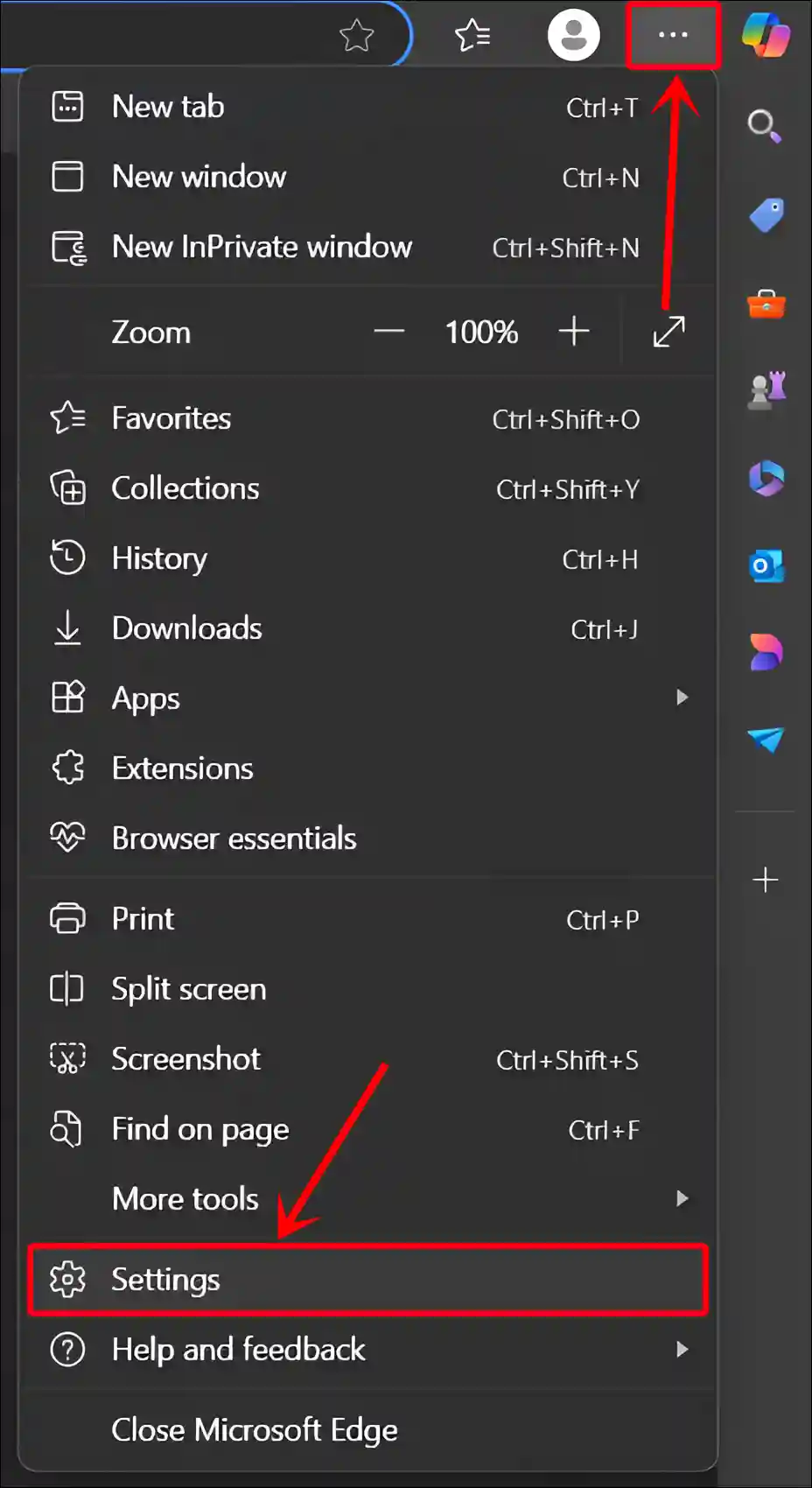
- Select Privacy, Search, and Services.
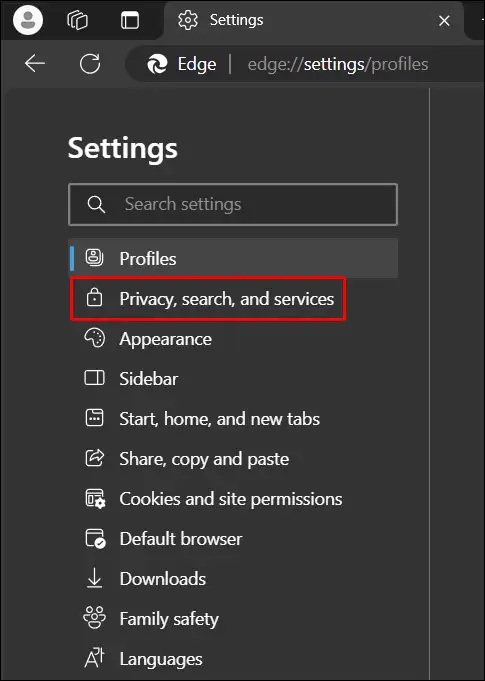
- Scroll Down to the Search and service improvement, and Turn On the Toggle for Help improve Microsoft products by sending the results from searches on the web.
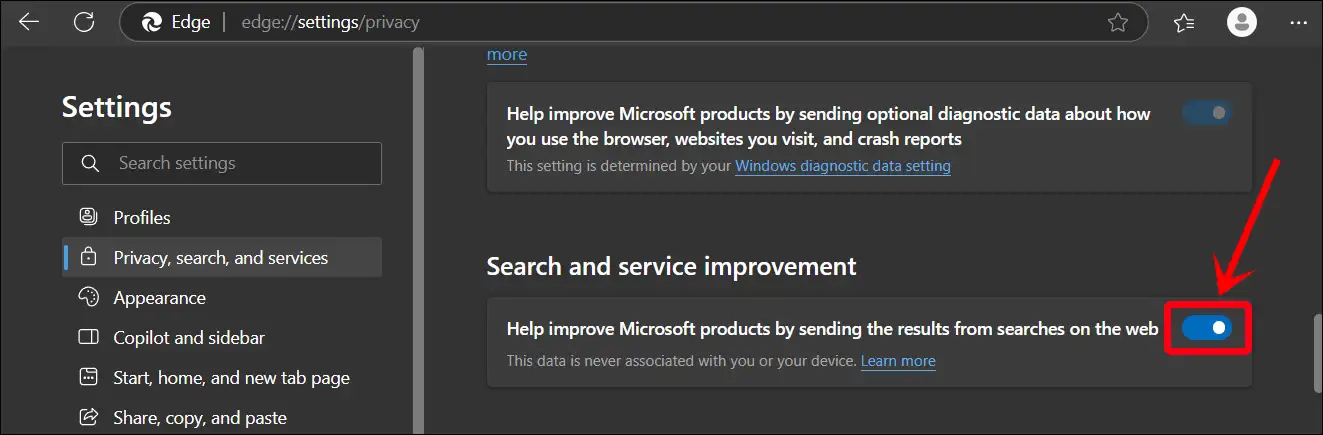
You may also like:
- Enable (Disable) Extension Performance Detector in Edge
- Turn Off Custom Scrollbars in Microsoft Edge
- Disable QUIC Protocol in Chrome, Edge and Firefox
Disable Search and Service Improvement in Microsoft Edge
- Open Microsoft Edge Browser on Your PC or Laptop.
- Click on ••• > Settings.
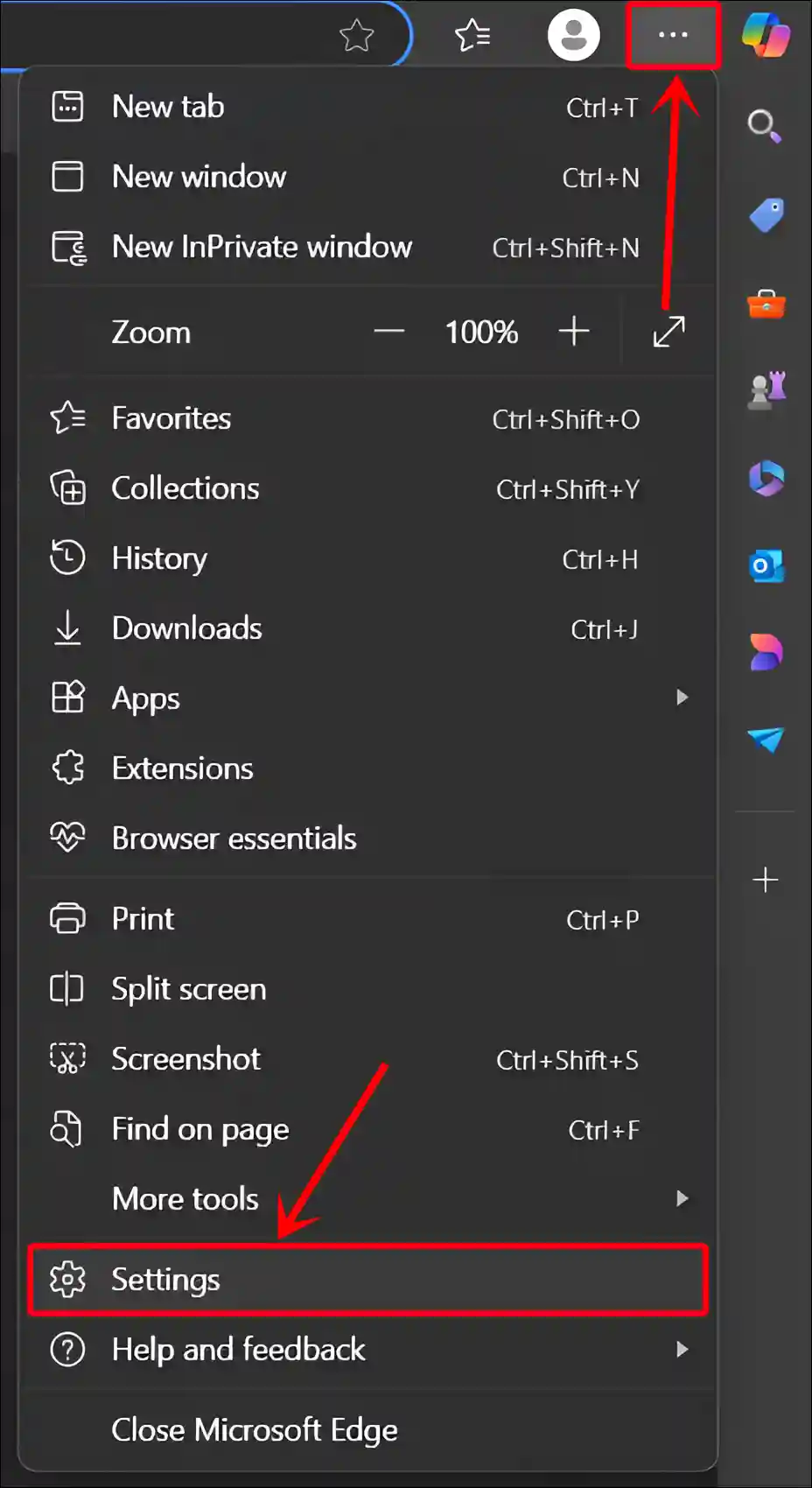
- Select Privacy, Search, and Services.
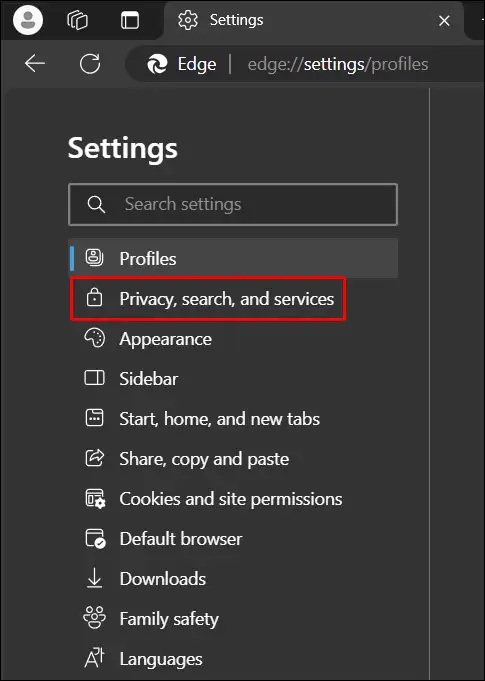
- Scroll Down to the Search and service improvement, and Turn Off the Toggle for Help improve Microsoft products by sending the results from searches on the web.
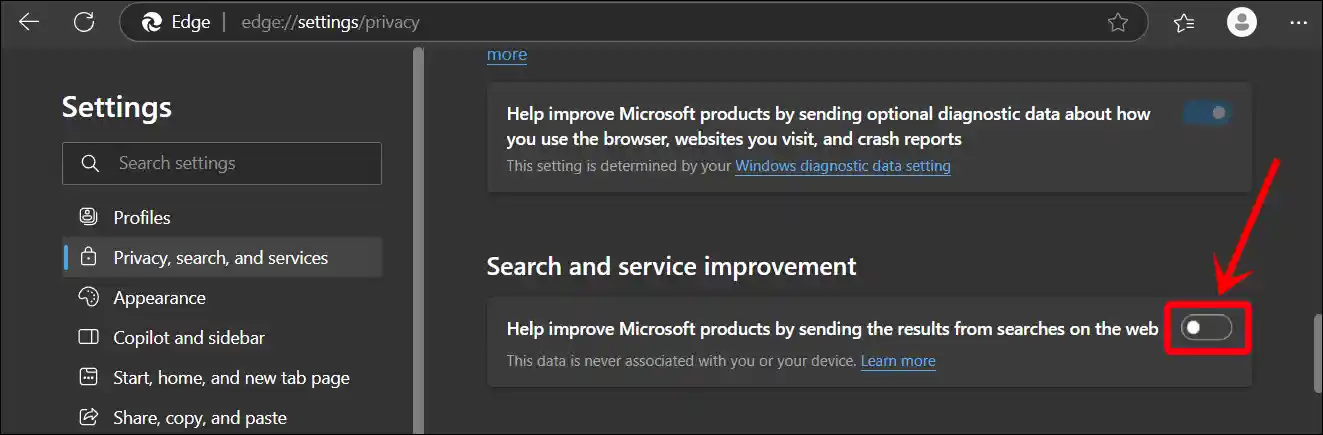
Reference: