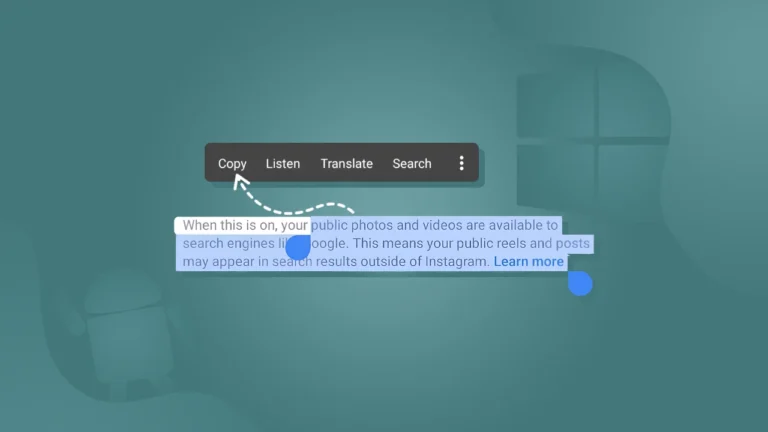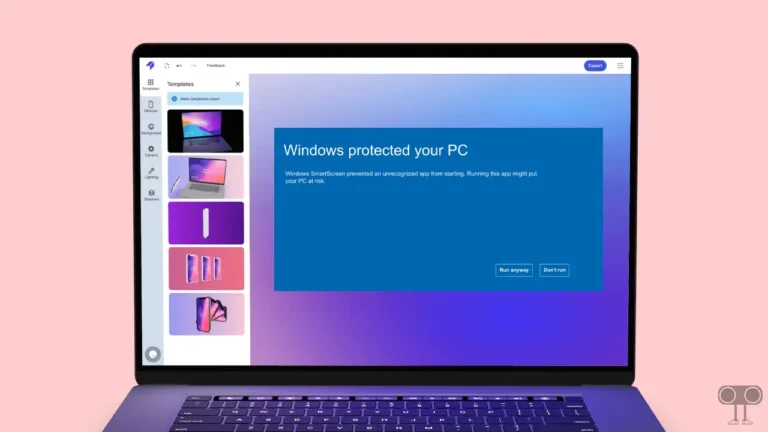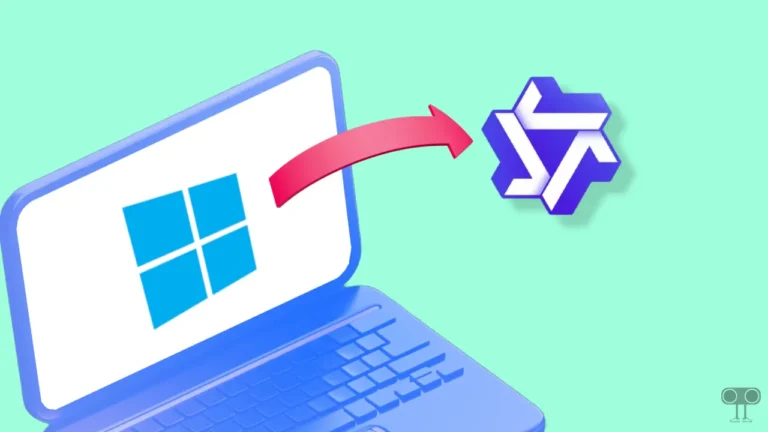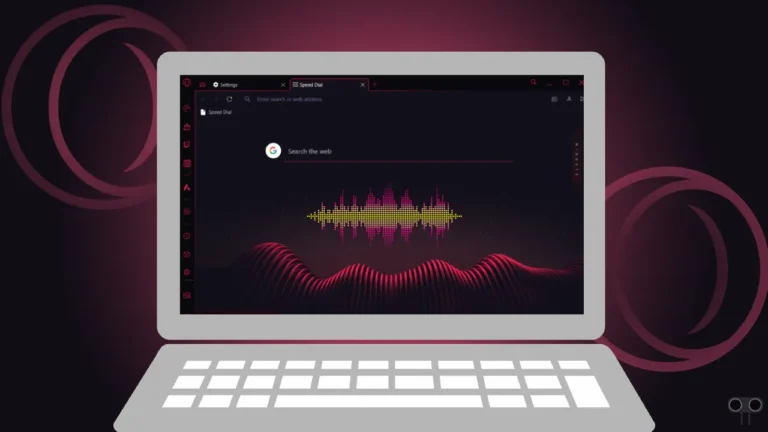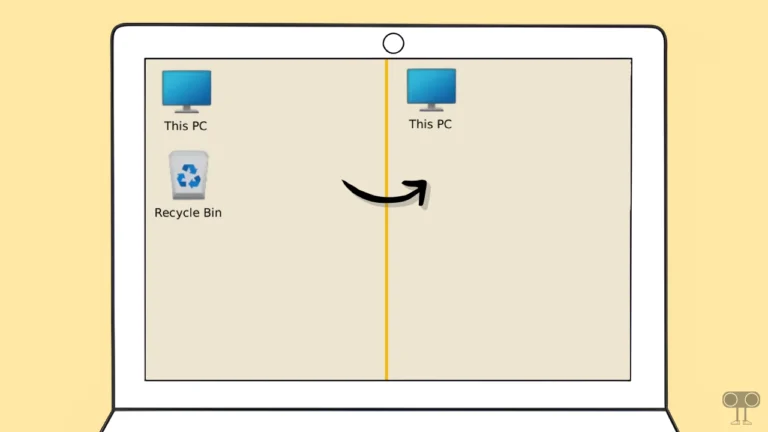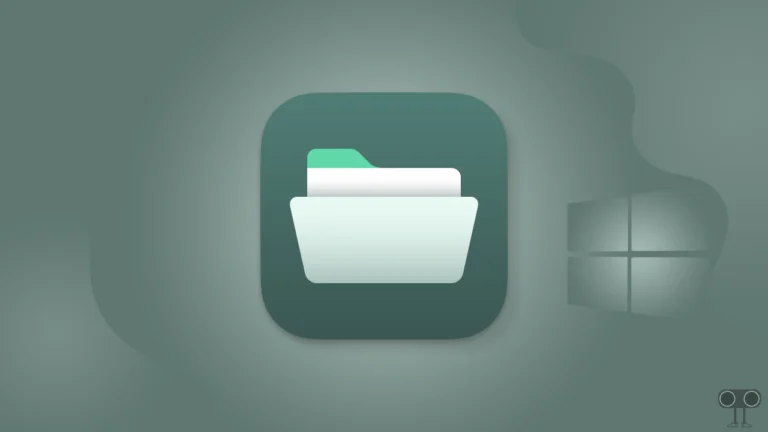Enable or Disable Bing “Trending Searches” in Microsoft Edge
Microsoft Edge is the default browser of the Windows OS, which comes pre-installed. The Edge browser has a feature called “Trending Searches,” which shows the latest and popular search trends. But many users like this feature while some do not. In this article, I have shared how to enable and disable Bing Trending Searches in Microsoft Edge.
When you click on the New Tab page address bar or home page in the Microsoft Edge browser, you will see Bing Trending Search by default in the address bar’s suggestion dropdown. These trends keep changing daily so that users get the latest updates.
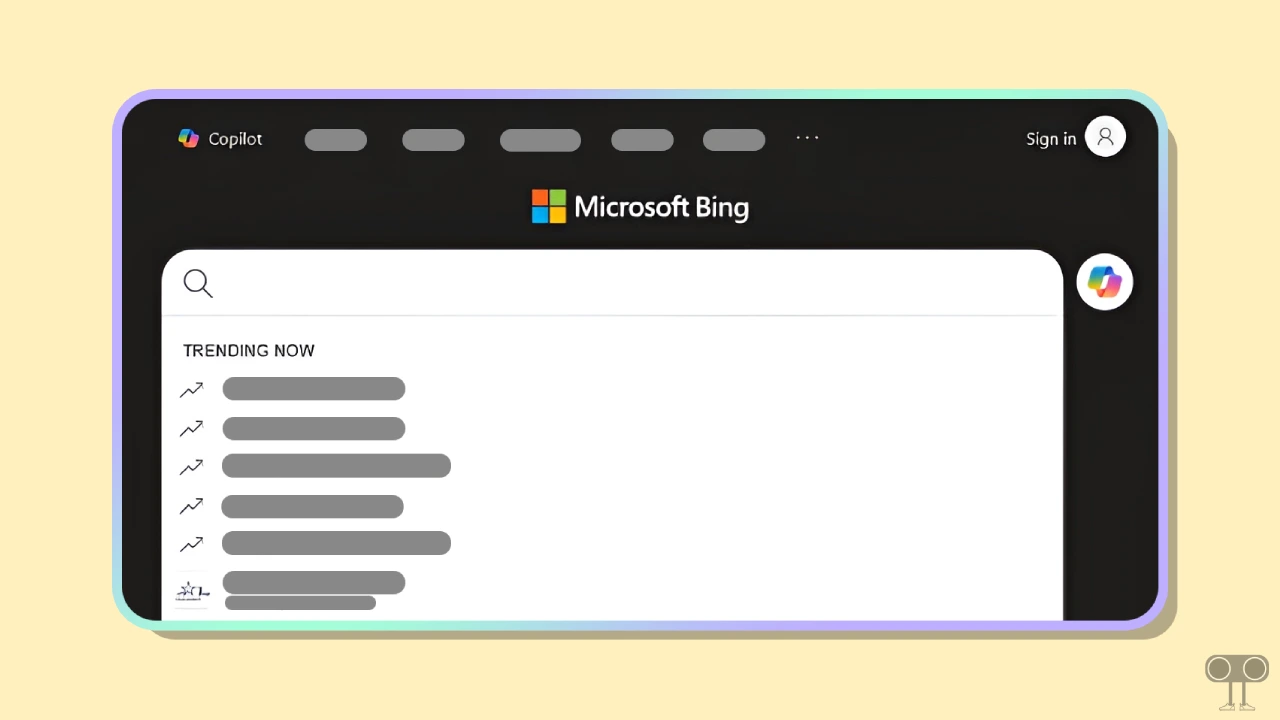
Turn On/Off Bing Trending Searches in the Address Bar in Edge from Settings
The settings of the Edge browser allow its users to manage these Bing trending searches. This means users can enable and disable these trending searches as per their convenience.
- Open Microsoft Edge Browser on Your PC or Laptop.
- Type
edge://settings/searchand Hit Enter.
- Click on Search Suggestions and Filters.
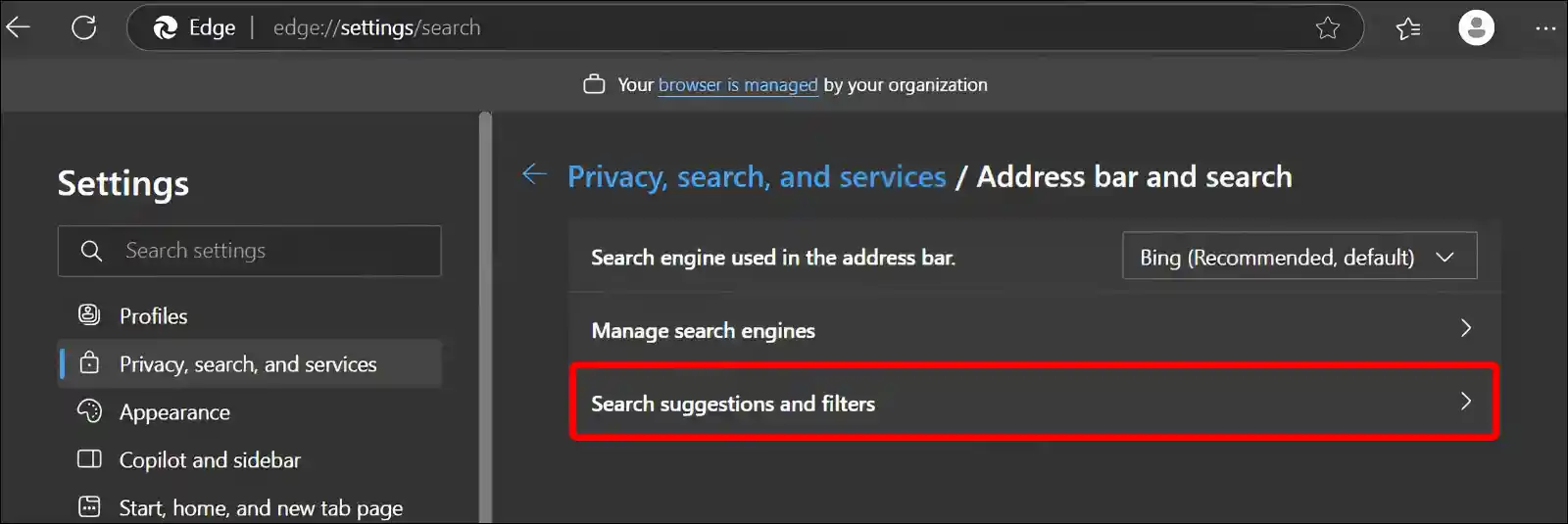
- Turn On or Off ‘Show Me Trending Searches from Microsoft Bing’ Toggle.
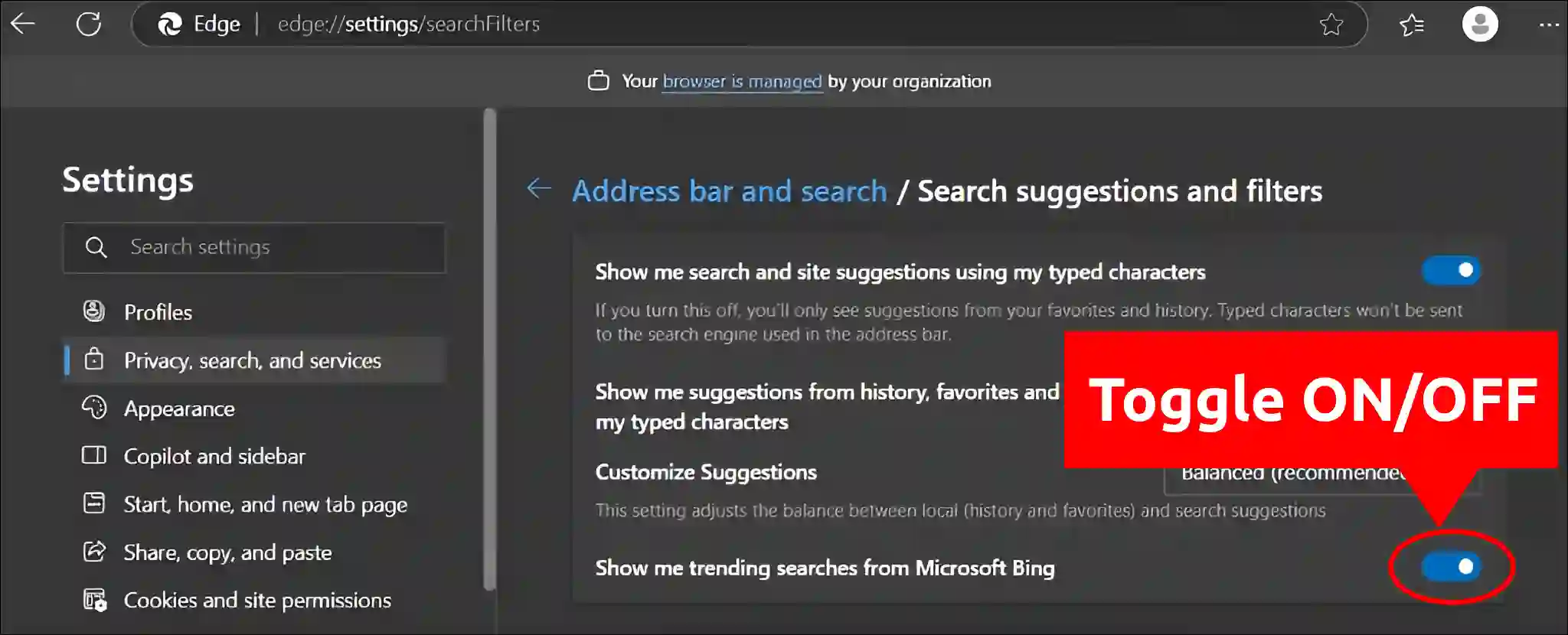
Turn On/Off Bing Trending Searches in the Address Bar in Edge Using Registry Editor
Apart from adjusting Edge Browser settings, Bing Trending Searches can also be enabled or disabled through the Registry Editor on Windows computers. This process is quite simple, but it is important to be careful when making changes in the Registry Editor, as even a small mistake could negatively affect your system.
- Press 🪟 Windows + R to Open Run Dialog Box.
- Now, Type
regeditin the Text Box and Click on OK.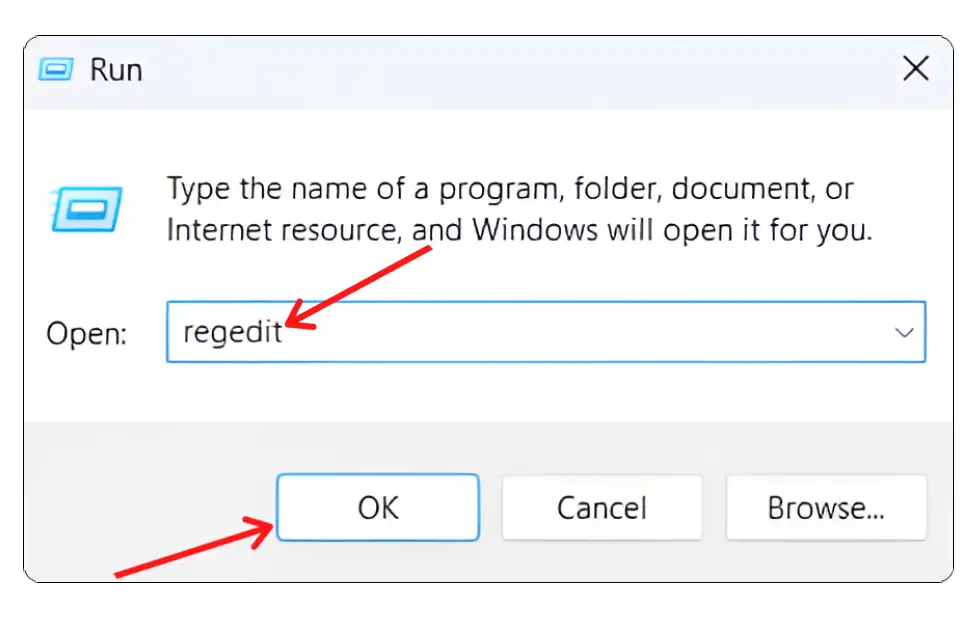
- Click Yes on User Account Control (UAC) Pop-up.
- Now, Navigate to
Computer\HKEY_LOCAL_MACHINE\SOFTWARE\Policies\Microsoft\EdgePath. - Now, Double-Click on the AddressBarTrendingSuggestEnabled.
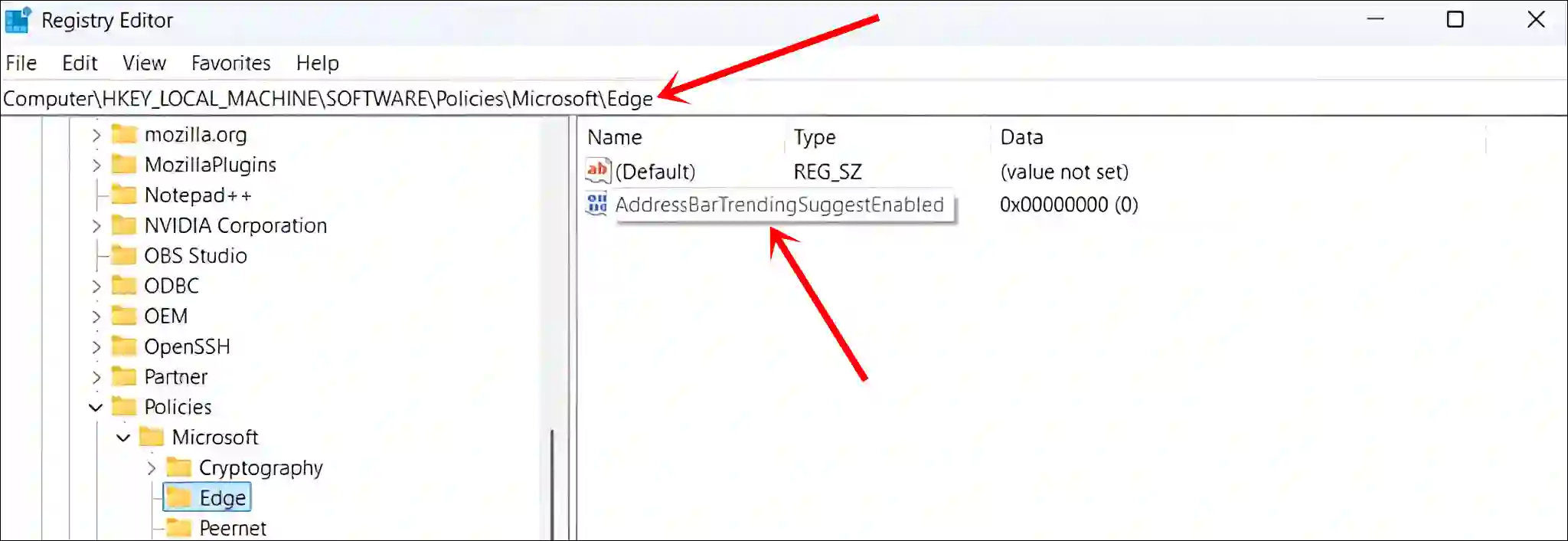
- Set the Value Data to
0(to Disable) and Click on OK Button.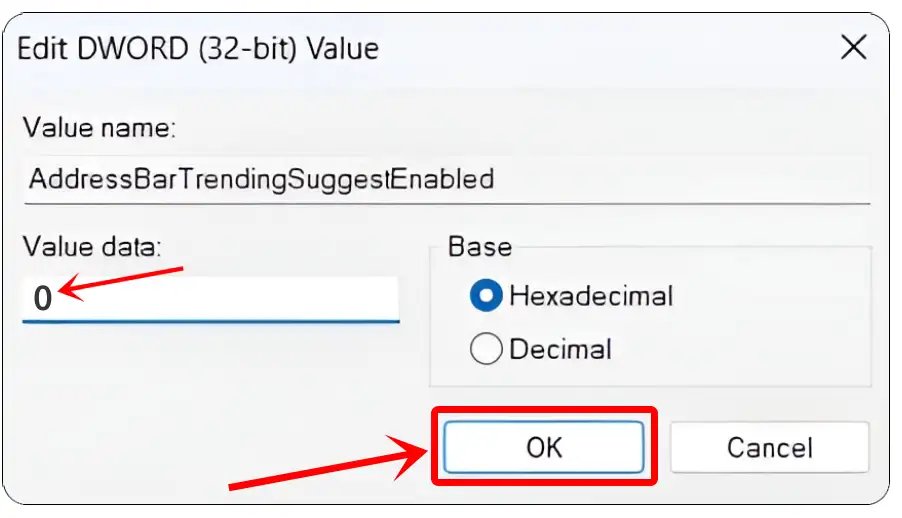
- Set the Value Data to
1(to Enable) and Click on OK Button.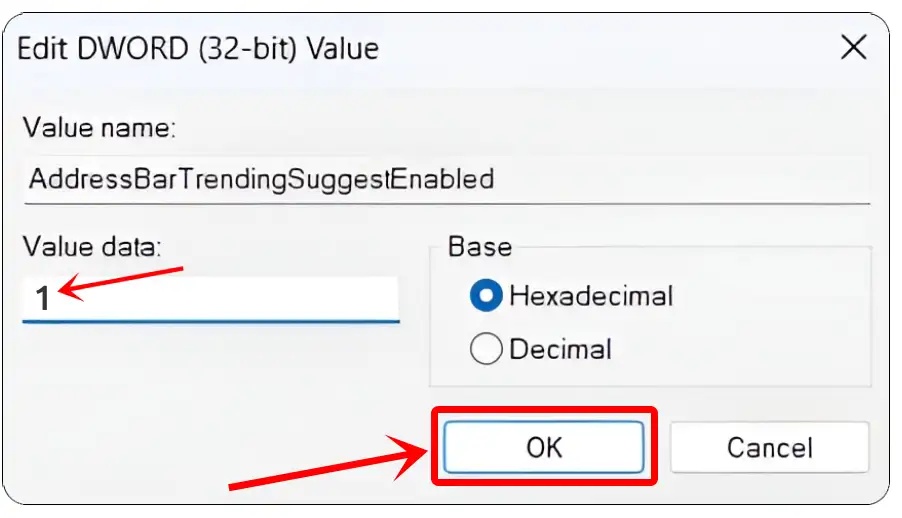
That’s all! Completing any of the two methods mentioned above will turn Bing Trending Searches on and off in your Edge browser.
You may also like: