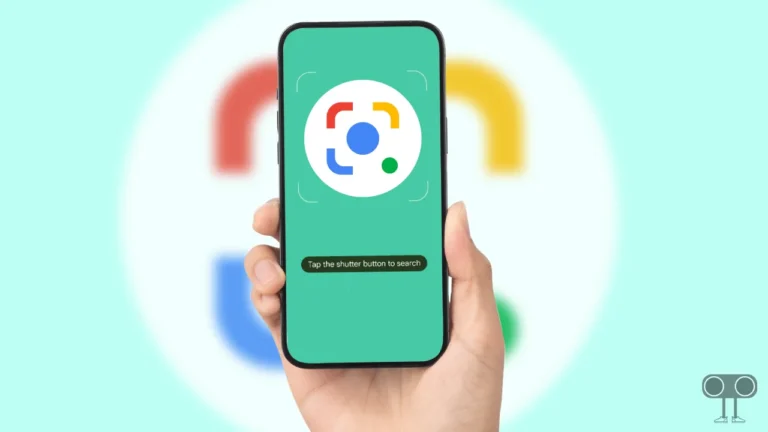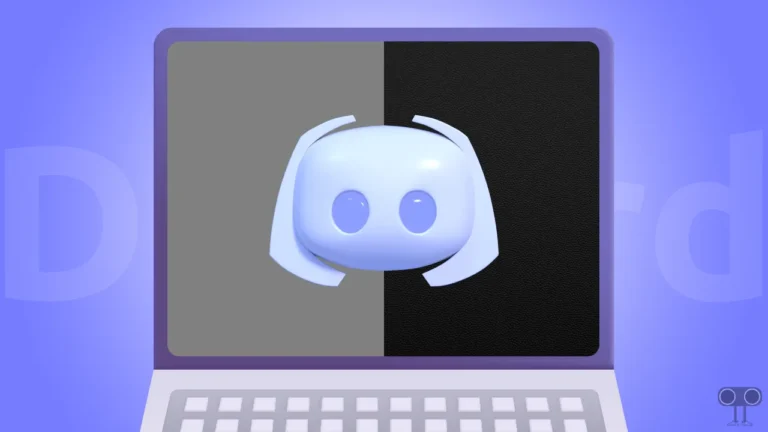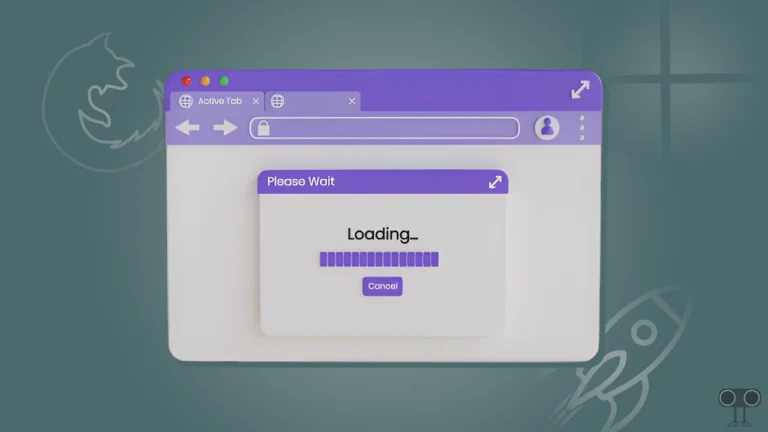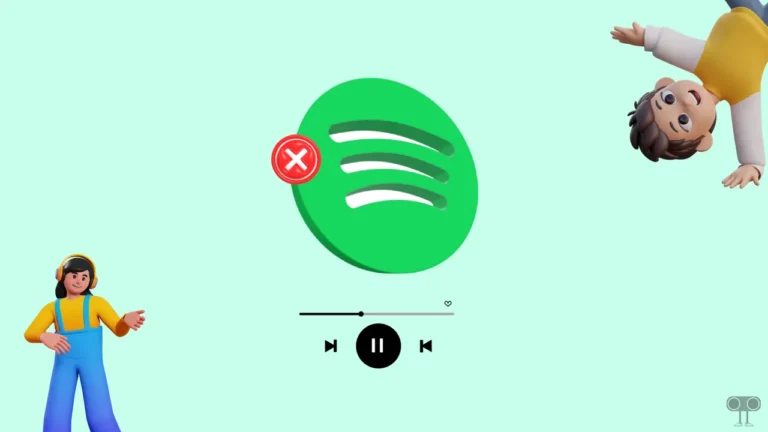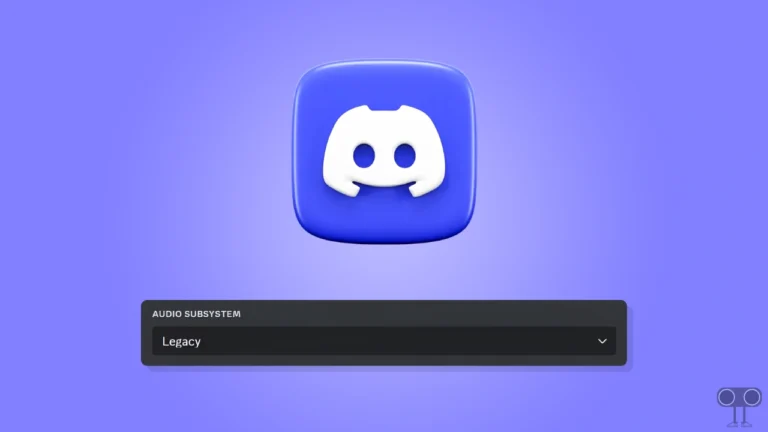How to Disable Chrome Profile Selector on Startup (3 Ways)
Whenever you open the Google Chrome browser on your computer or laptop, does the “Profile Selector” or “Profile Picker” window appear on the screen? If you’re also annoyed by Chrome’s Profile Selector window on startup, don’t worry! You’re not alone. Fortunately, you can disable this.
Profile selector is a built-in feature in the Chrome browser that lets you switch between different user profiles right at startup. When you open Chrome, a “Who’s using Chrome?” pop-up window appears showing a list of all saved profiles, and you can choose the appropriate profile for yourself.
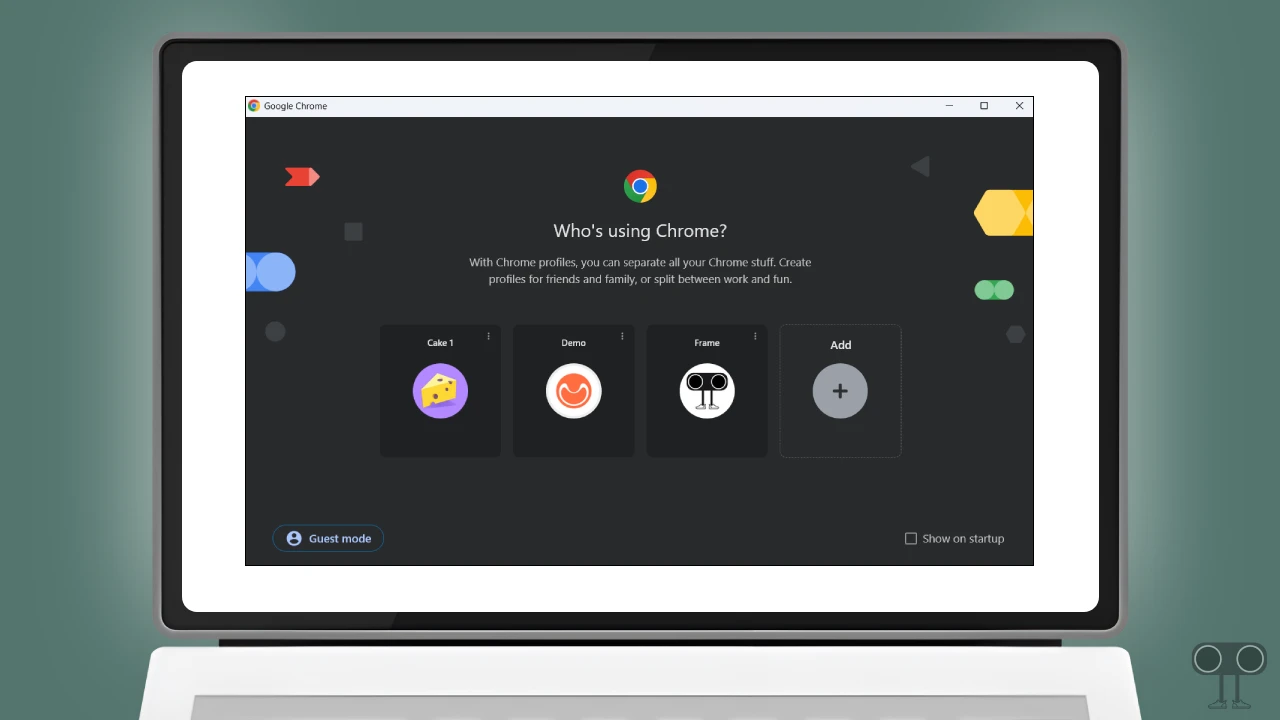
The best part is that each profile has different bookmarks, history, extensions, and settings. But if you’re also frustrated by the profile selector pop-up window and want to stop Chrome from launching the profile selection screen, you can easily disable it. Below, I’ve listed three different methods to do this.
3 Ways to Disable Chrome Profile Selector on Startup
#1. From Profile Selection Screen
When you launch Chrome on your Windows, Linux, ChromeOS, or Mac devices, you can disable the profile selector at startup by unchecking the “Show on startup” option on the initial Profile Selection Screen.
- Launch Chrome Browser to Open the Profile Selection Screen.
- Simply, Uncheck the Box Just Before the “Show on Startup” Option in the Bottom-Right Corner.
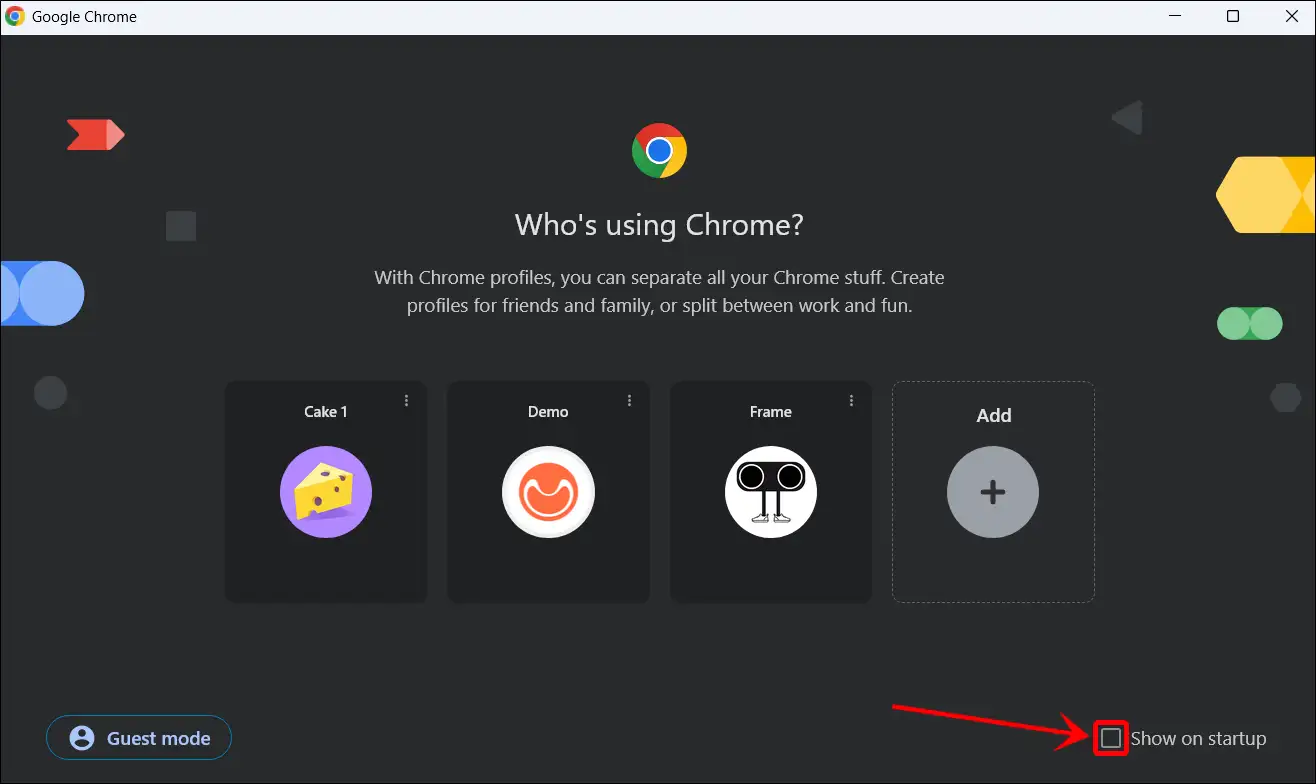
- Now, Select a Profile to Log in With.
Also read: How to Stop Chrome from Stopping Dangerous Downloads
#2. From Chrome Profile Management
The Chrome browser has a built-in profile management system that allows you to edit, delete saved profiles, and create new profiles in the browser. You can also use this built-in Profile Management tool to prevent Chrome from launching the profile selection screen.
- Open Chrome Browser and Click on Profile Icon at Top Right Side.
- Click on Manage Chrome Profiles.
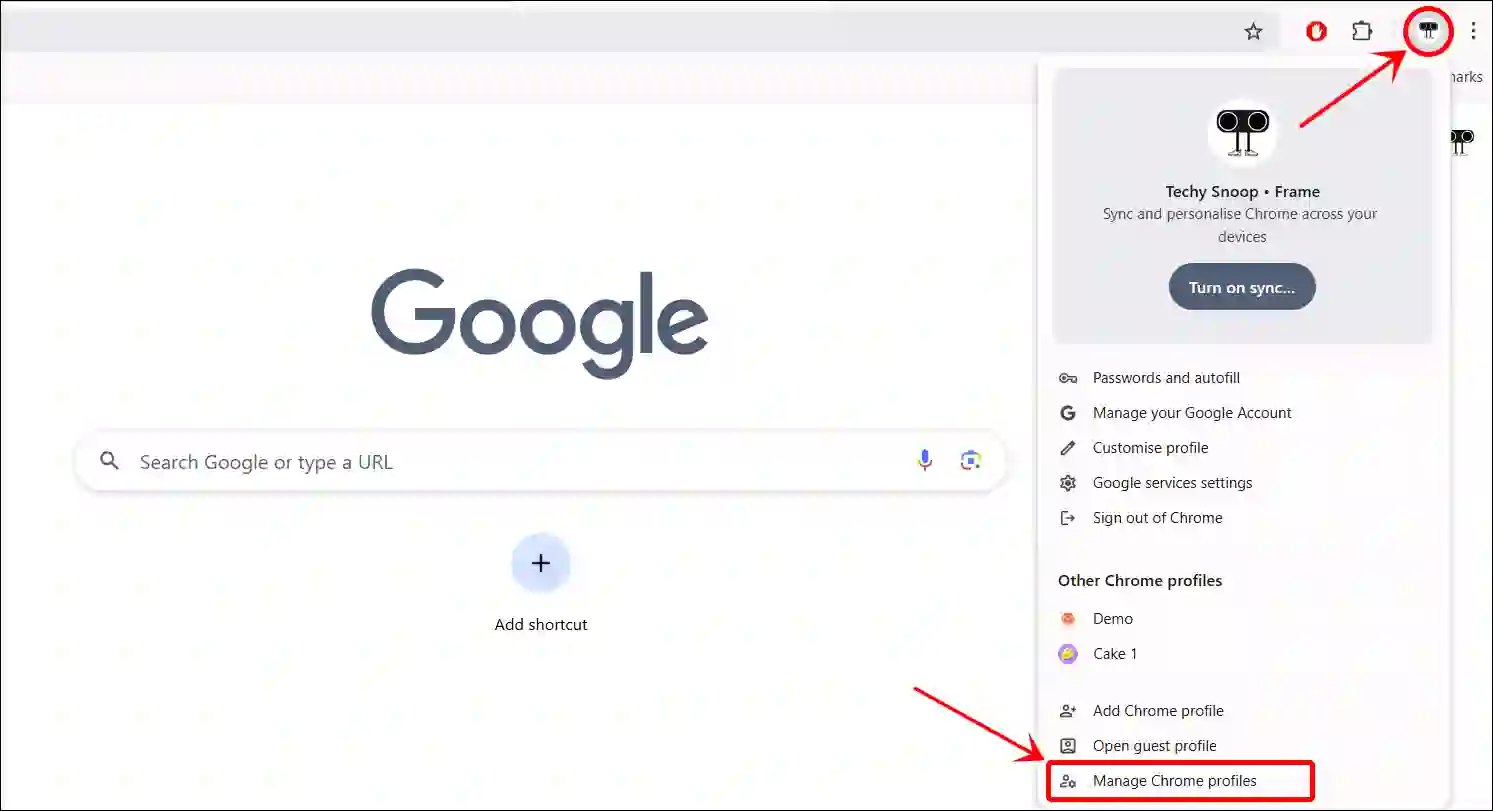
- Now, Uncheck the Box Just Before the “Show on Startup” Option in the Bottom-Right Corner.
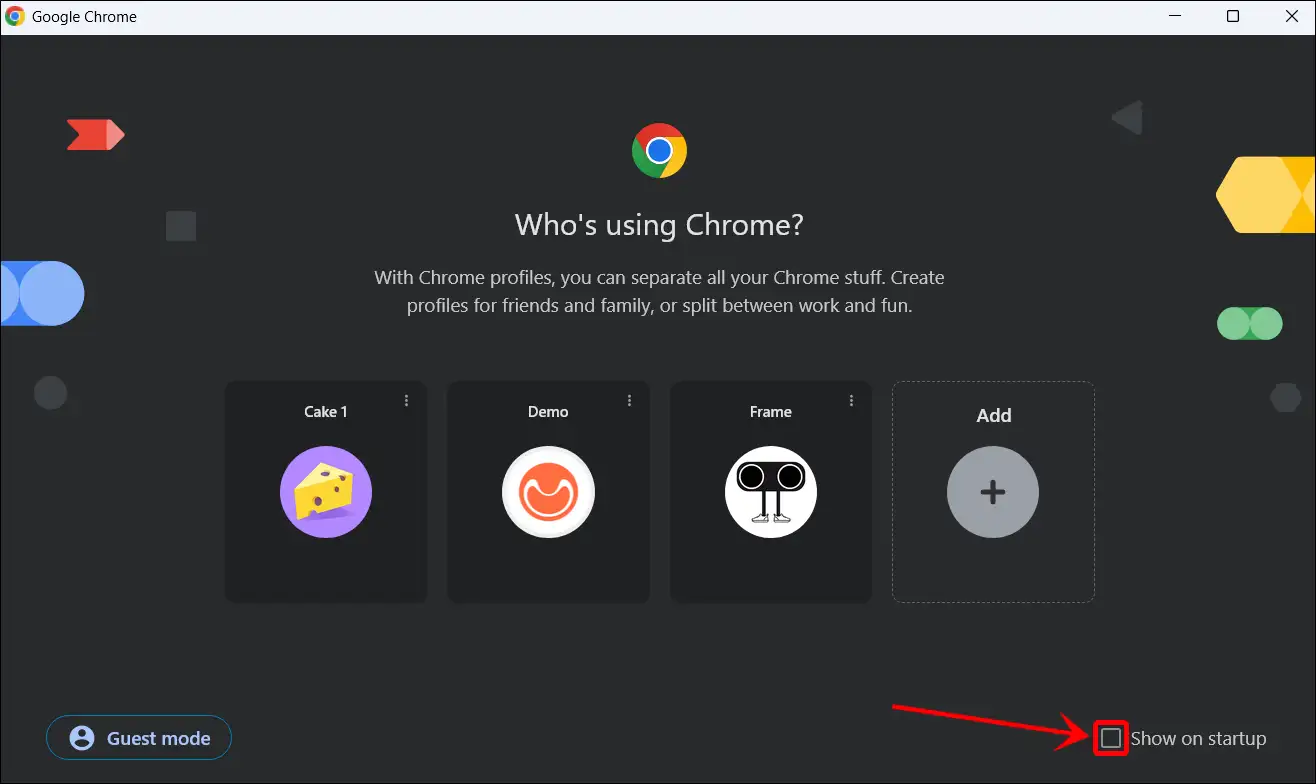
#3. By Deleting Other Profiles
Also read: How to Add IDM Extension in Google Chrome Browser
The Chrome browser shows you the profile selector window only when you have multiple profiles saved in your Chrome.
If you also have many unwanted profiles saved in your Chrome, you can delete them and permanently disable the “Who’s using Chrome?” pop-up window. However, you must keep at least one profile so that Chrome can always open.
- Relaunch Chrome Browser to Open the Profile Selection Screen.
- Click Three Dots (⁝) Icon on the Profile You Want to Remove.
- Click on Delete Option.
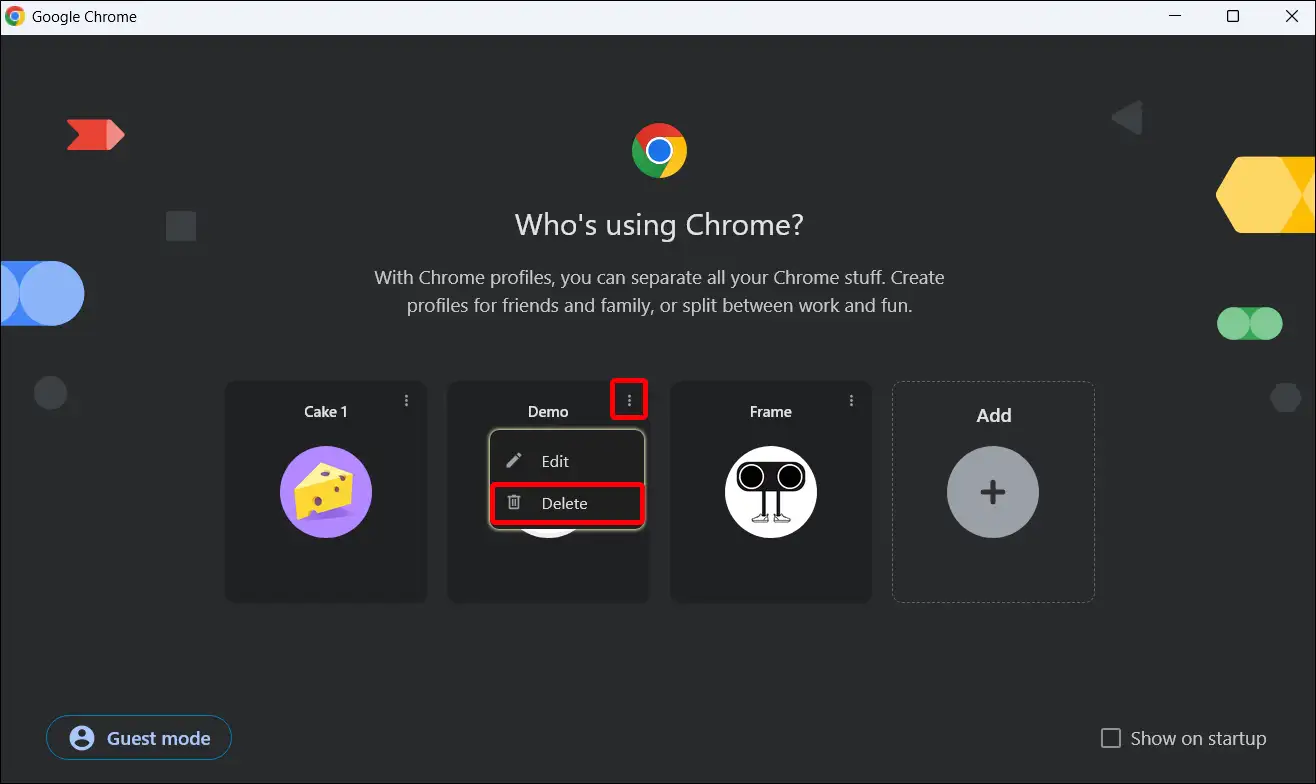
- Tap on Delete Button to Confirm.
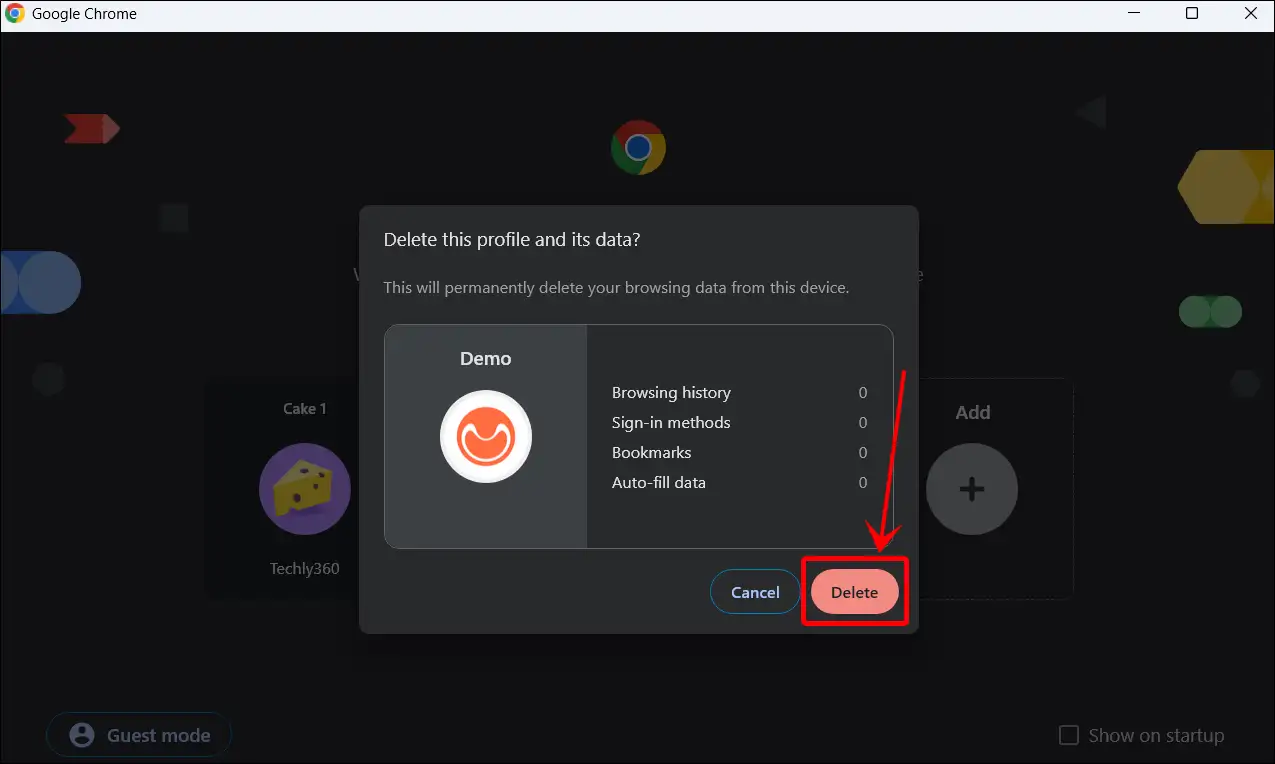
Once you delete all the profiles except the primary one, the Chrome browser will no longer show the “Who’s using Chrome?” screen on startup.
That’s all! You’re done…
Also read: How to Remove Yahoo Search from Chrome Browser
I hope you found this article quite helpful and learned how to disable the Chrome profile selector on startup. If you are facing any problems, then let us know by commenting below. Please share this article.