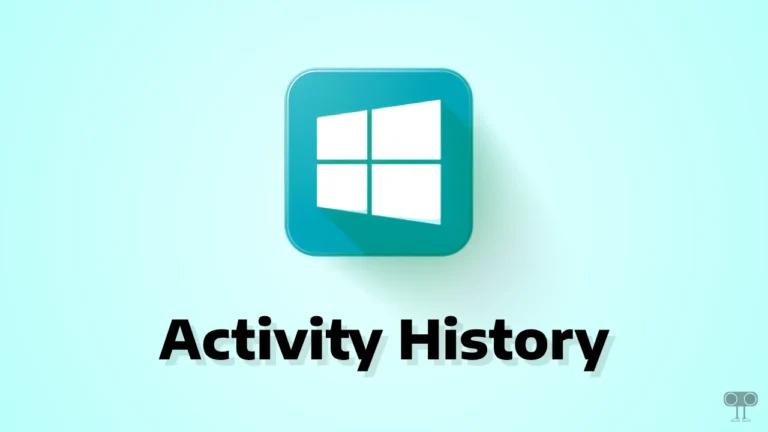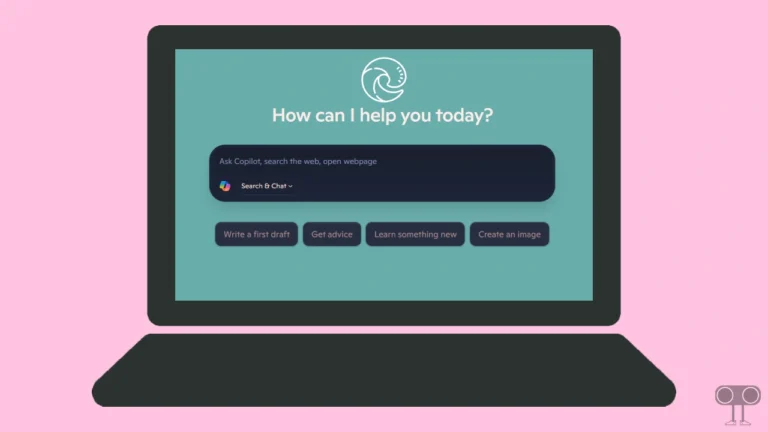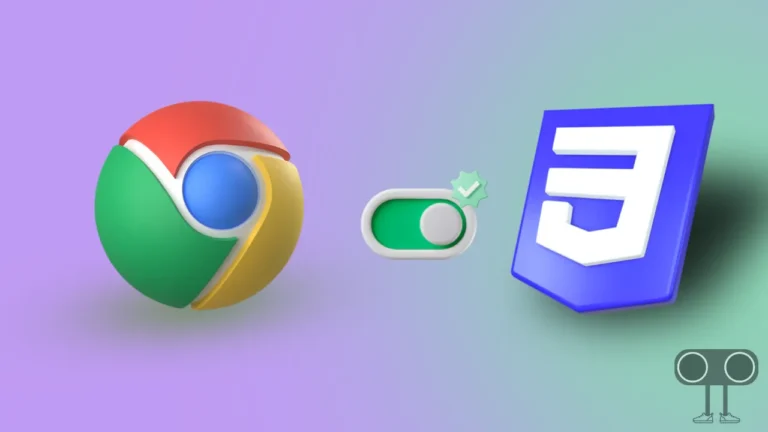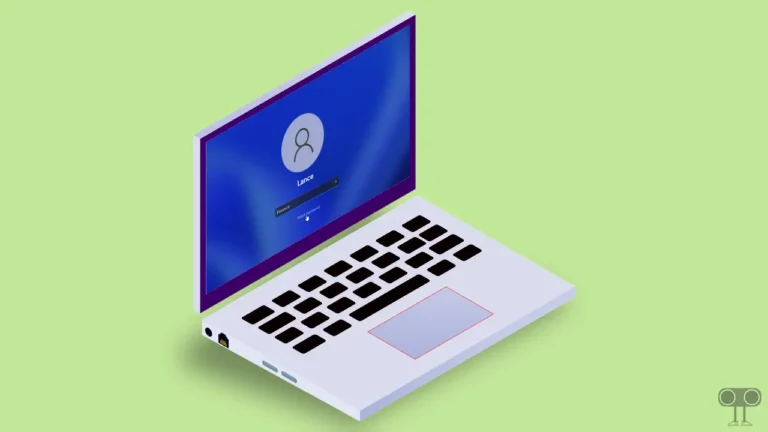How to Stop Wi-Fi from Switching Between 2.4 GHz and 5 GHz in Windows 11
Does your Windows 11 laptop or PC repeatedly switch between 2.4 GHz and 5 GHz Wi-Fi bands? If yes! Don’t worry, you are not alone. In this article, I have shared how you can stop WiFi from automatically switching between 2.4 GHz and 5 GHz in Windows 11.
This is a very common problem, which often results in sudden internet problems like slow speed or dropped connection. Modern operating systems such as Windows 11 support dual-band Wi-Fi by default, automatically switching bands based on the network signal strength.

When the 5 GHz signal is weak, the system automatically switches to 2.4 GHz, causing a drop in internet speed, an unstable connection, and lag during online gaming or streaming. But in Windows 11, you can select a specific band, which will always connect to the same band and will not switch automatically.
How to Stop Wi-Fi from Switching Between 2.4 GHz and 5 GHz in Windows 11
If you’re also troubled by the automatic switching between 2.4 GHz and 5 GHz Wi-Fi bands, then it’s time to choose a specific band. That means you can choose either 2.4 GHz or 5 GHz. For this, carefully follow the steps mentioned below.
To change wi-fi band (2.4GHz to 5GHz) on windows 11:
- Press Windows + X Simultaneously, Then Press M Key to Open Device Manager.
Alternatively, you can use the Windows key + R, type devmgmt.msc, and press Enter. - Expand Network Adapters Option and Find the Adapter with “Wi-Fi” or “Wireless” in the Name.
- Right Click on Adapter and Select Properties.
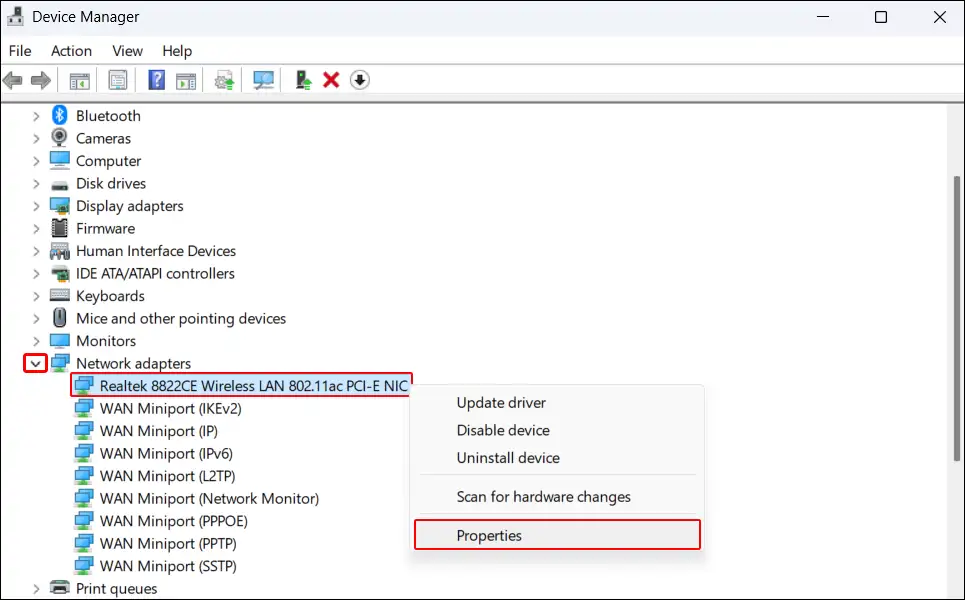
- Go to The Advanced Tab, Select Preferred Band and then Select Prefer 5GHz Band.
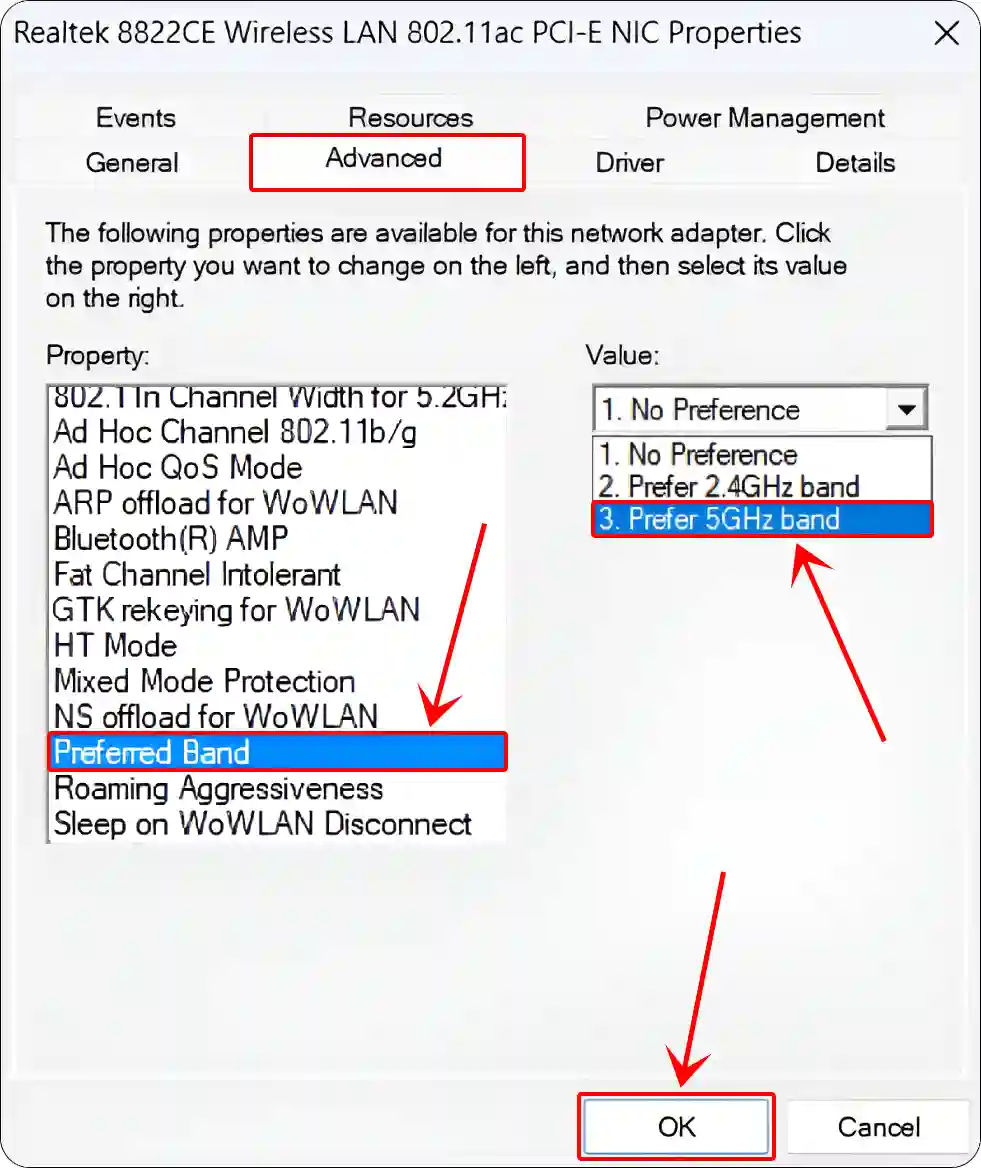
- Next, Click OK to Save Changes.
- Now, Restart Your Laptop or PC.
That’s it, my friend! Your system will now only work on the 5 GHz WiFi band instead of 2.4 GHz, as this ensures Windows uses the 5 GHz WiFi band. It means if your system is unable to scan 5 GHz WiFi, the connection will be disconnected.
You may also like:
- Make Text Size Bigger on Mac, Windows, Chromebook
- Check SSD Temperature in Windows 11
- Stop Windows 11 from Saving Files to OneDrive
5GHz WiFi Option Not Showing Up in Windows 11
If the 5 GHz band option is not visible in the Windows 11 WiFi adapter properties, there can be many reasons for this, like outdated drivers, incorrect adapter settings, a WiFi adapter that only supports the 2.4 GHz band, or other technical issues. To fix this problem, you can follow the methods mentioned below.
1. Verify WiFi Adapter
If your system is older, there is a high chance that your WiFi adapter only supports the 2.4 GHz band. In such a case, you should buy and install a new dual-band (2.4 GHz/5 GHz) WiFi adapter.
2. Update Your Driver
Sometimes the 5 GHz band is not visible even if you have a dual-band adapter. However, did you know that you can resolve this problem by updating it?
- Open Device Manager (Win+X > Device Manager).
- Expand Network Adapters.
- Right Click on WiFi Adapter and Select Update Driver.
- Click on Search Automatically for Drivers.
3. Update Your Windows 11 OS
If you do not update your Windows 11 OS to the latest version on your laptop or PC, this problem may occur. To fix this, simply update your system’s OS to the latest version.
I hope you found this article helpful and learned how to stop Wi-Fi from switching between 2.4 GHz and 5 GHz in Windows 11. If you have any other questions about Windows 11, feel free to ask in the comments below. Don’t forget to share this article.