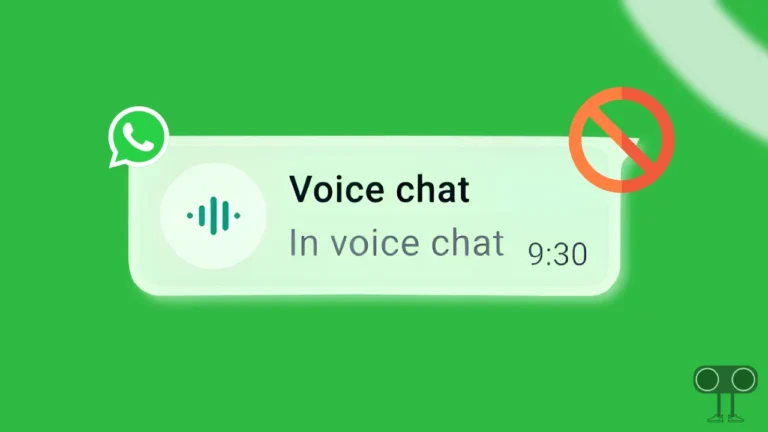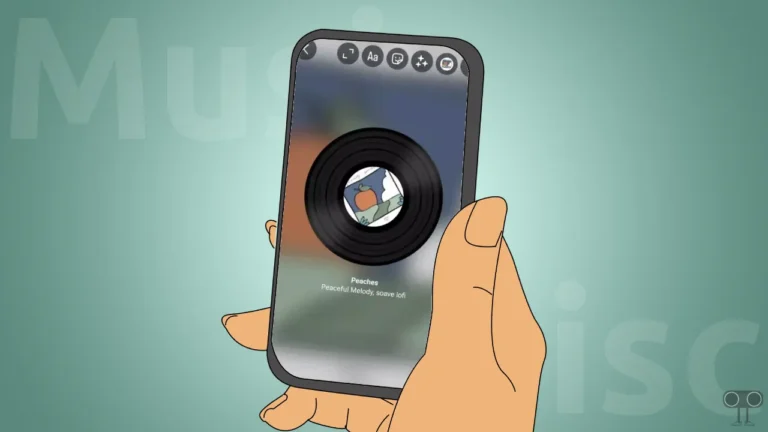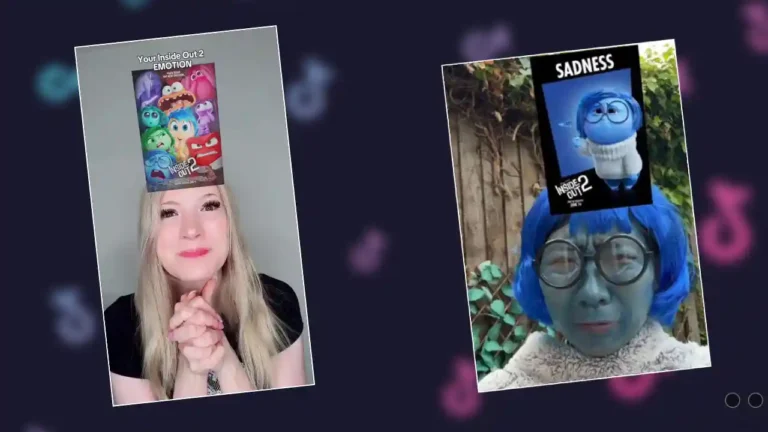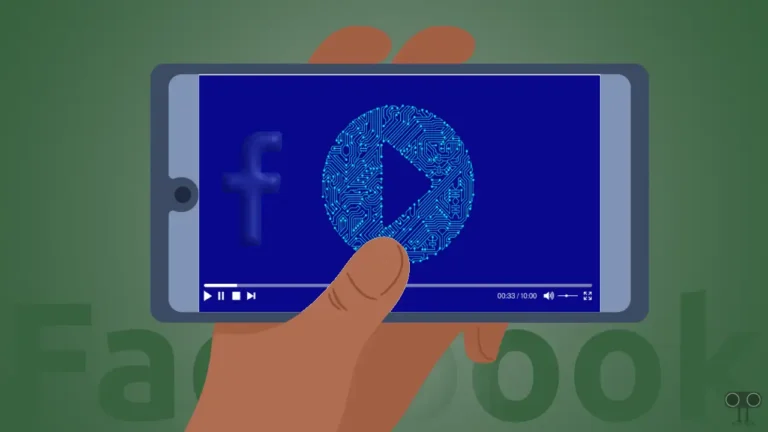Instagram Not Showing Posts on Profile? Here’s How You Can Fix It
Suddenly, users have stopped seeing posts on others’ Instagram profiles; some users are not even able to see their own posts. Whenever they open their own or someone else’s IG profile and go to the Posts section, instead of seeing all the posts, they see the message “Create your first post”. Even if they haven’t been blocked.
If you’re experiencing this issue, don’t worry, you’re not alone. In this article, I’ve explained how to fix Instagram’s issue of posts not showing on profiles. There can be many reasons for this problem to occur, such as an outdated app, a corrupted cache, a bug or glitch, etc.
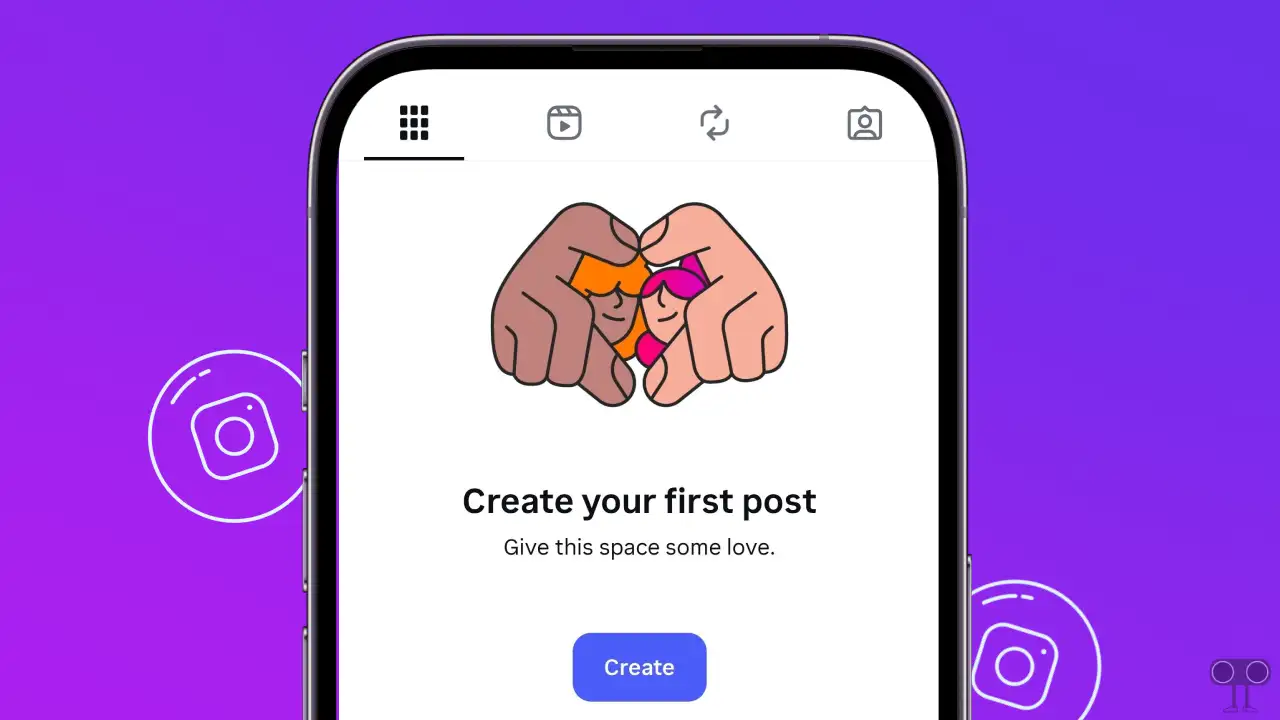
According to some Reddit and Twitter (Now X) posts, this issue has arisen after a recent Instagram update. The previous update broke some of Instagram’s features, causing many features to malfunction. Although users say that they are not able to see the posts already present on the profile, they are still able to see the reels on the profile.
How to Fix Instagram Not Showing Posts on Profile
#1. Clear Instagram App Cache (Android)
Sometimes a corrupted cache doesn’t allow features on Instagram to function properly, causing users to face a lot of problems. It can also be a major reason for missing posts on Instagram profiles. However, you can easily get rid of this problem by clearing the Instagram app’s corrupted cache.
To clear Instagram cache on your Android phone:
- Open Settings on Your Phone.
- Tap on Apps > All Apps or Manage Apps.
- Find Instagram from the App List and Tap on Storage and Cache.
- Tap on Clear Cache.
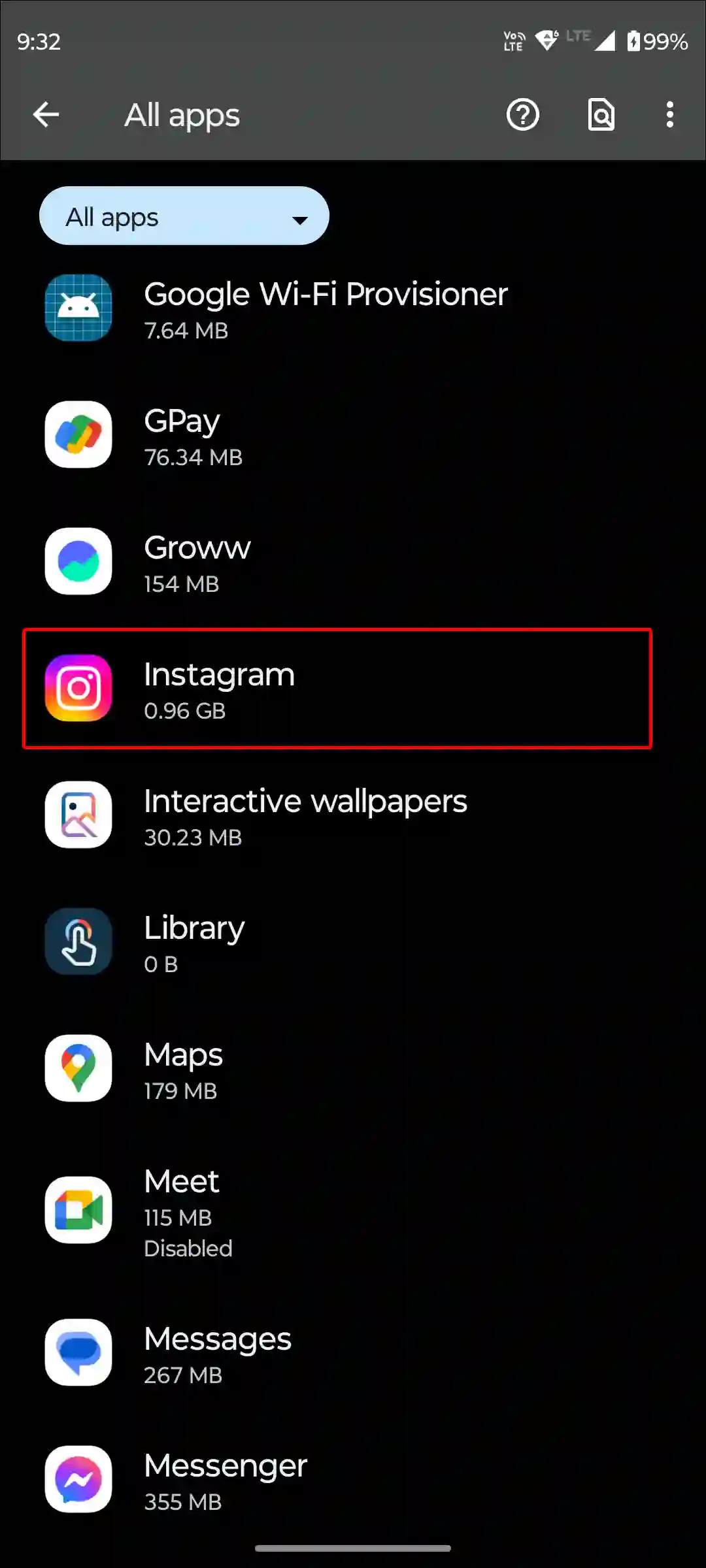
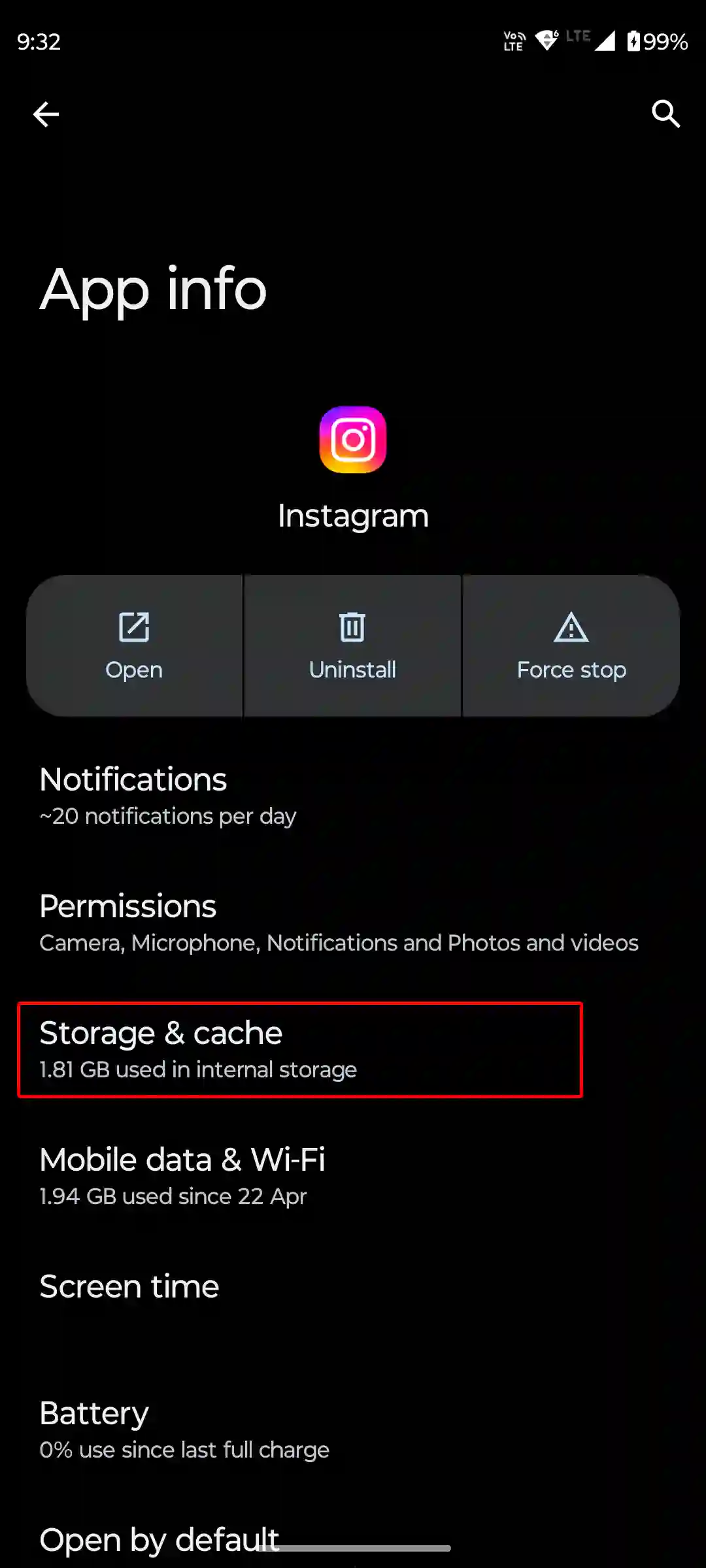
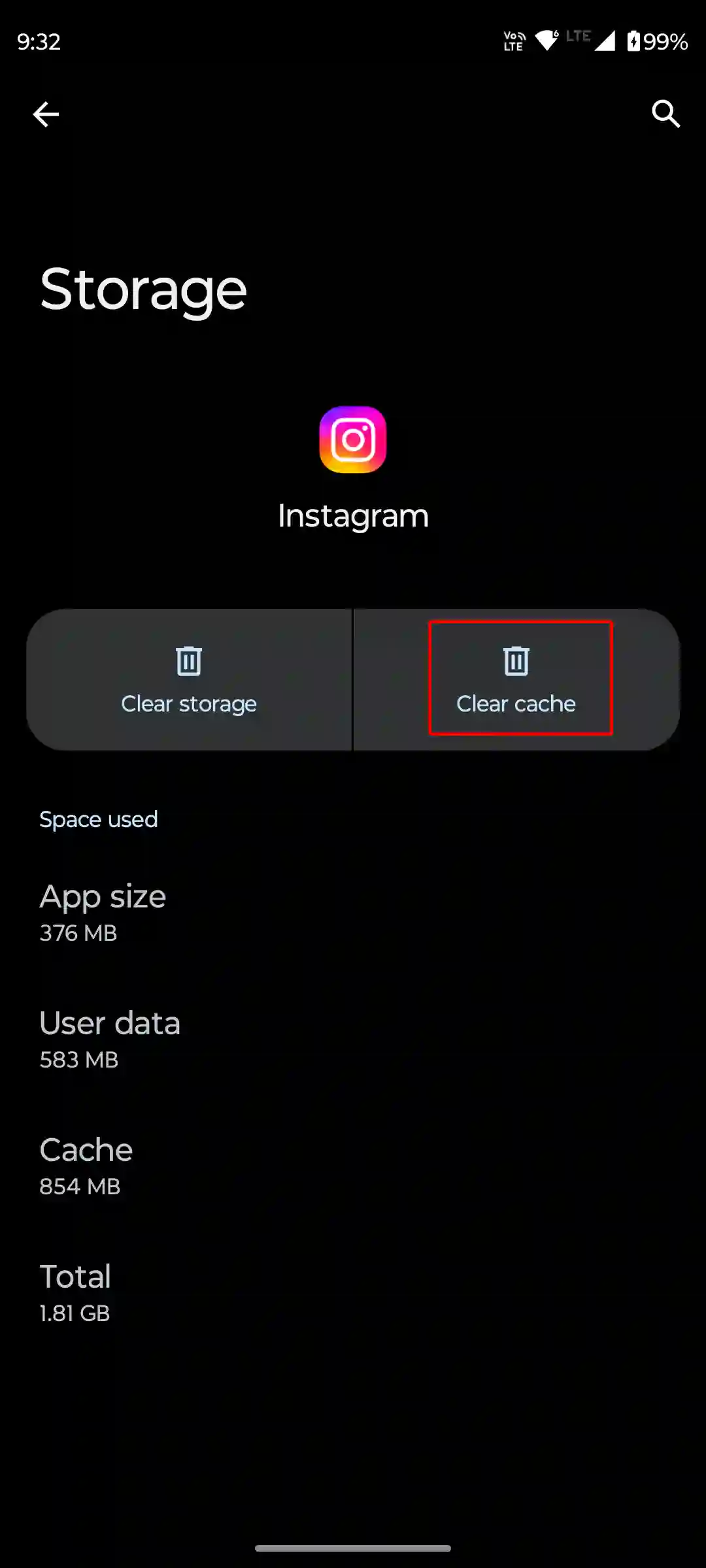
#2. Offload Instagram App (iPhone)
Unlike Android, there is no dedicated cache clear option in iOS or iPadOS. However, Apple offers an offload feature for users, which helps in removing outdated data of any app and installing fresh files.
For this, go to iPhone’s Settings > iPhone Storage > Instagram App > Offload App > Offload App to Confirm > Reinstall App.
Also read: How to Change (or Remove) Song on Instagram Post After Posting
#3. Log Out and Log In Back
Sometimes account-related problems can also cause the posts to disappear. Yes! In such cases, you should try logging out of your Instagram account and then logging back in. Doing this resynchronizes your login information, and the missing posts may reappear.
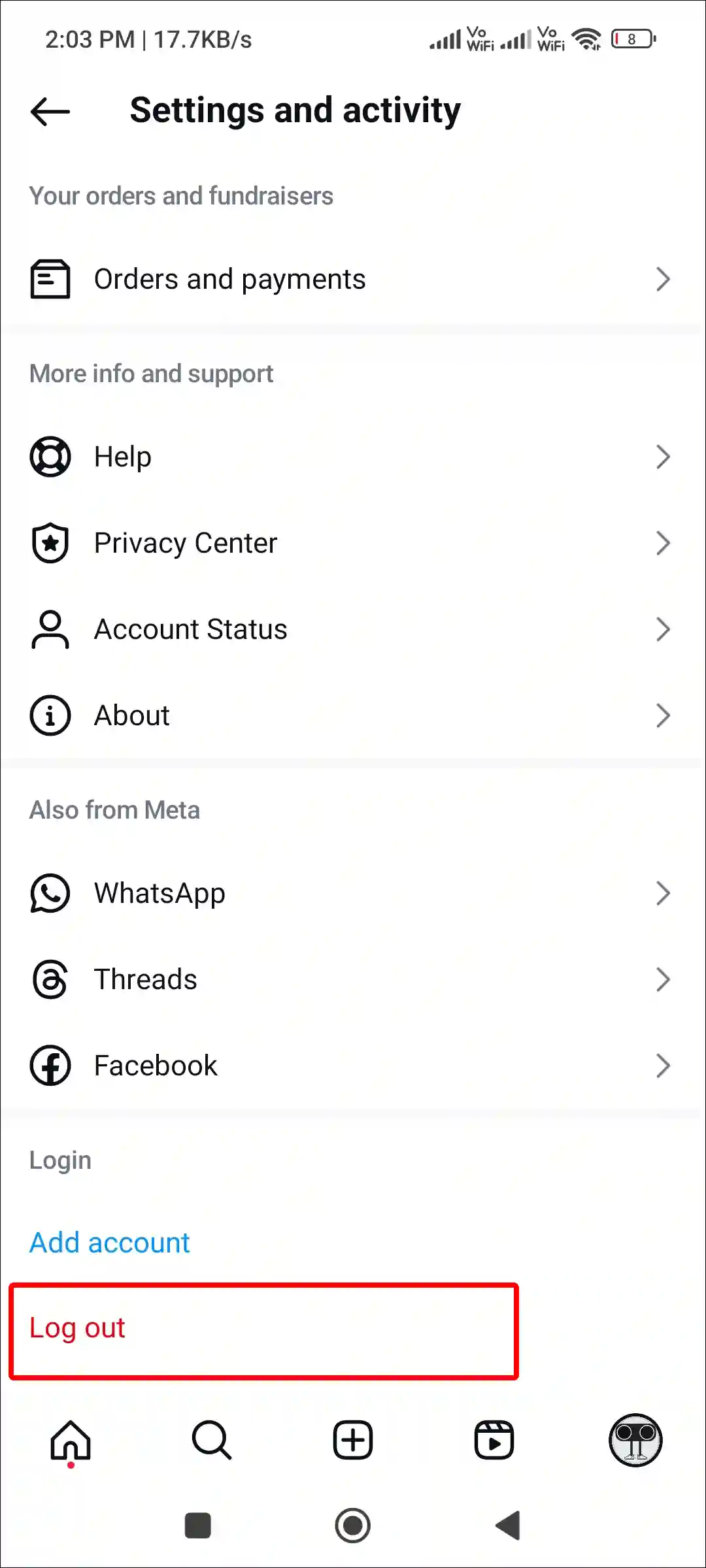
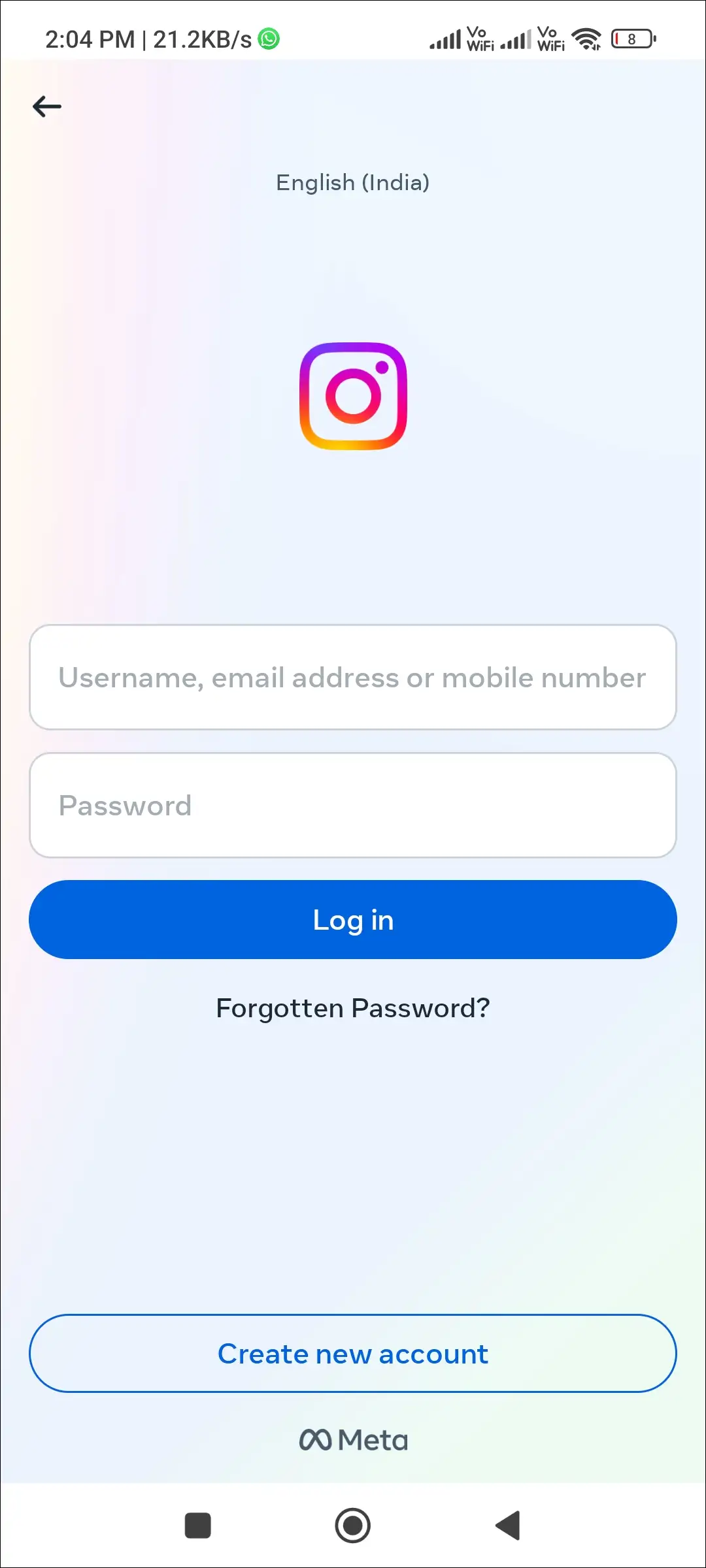
#4. Update Your Instagram App
As I mentioned above, this problem has occurred after a recent update. This means that there were some bugs or glitches in the latest update, which caused this issue. However, as soon as Instagram becomes aware of a problem, they fix it and release a new update.
If you have recently updated your Instagram, then you need to update it once again. Yes! This new update fixes this issue. To do this, go to the Google Play Store (for Android) or Apple App Store (for iPhone or iPad) and update it immediately.
#5. Reinstall Your Instagram App
If you can’t see posts on your profile even after updating Instagram, then you need to reinstall the Instagram app. Often, even after updating the app, some old files remain in the device, which can cause the problem again. But the Reinstall action deletes all the files and installs new files.
To do this, completely uninstall the Instagram application from your phone, then reinstall it from the Play Store or App Store and log back into your account. You will now see all your posts on your profile and on other people’s profiles.
Also read: How to Post 20 Photos in One Post on Instagram at Once
I hope this article was helpful to you, and you learned how to fix Instagram not showing posts on your profile. If you have any other questions about Instagram, feel free to ask in the comments below. Don’t forget to share this article.