How to Delete or Disable Apps on Android
If your Android phone is working slowly or is troubled by storage problems, then you can improve the performance of the phone by deleting or disabling apps. Android allows its users to manage apps on the phone. In this article, I have shared with you a complete guide on how to delete or disable apps on Android.
First of all, you should know that deleting and disabling are two different things on an Android device, and the work of both is also different. If you delete any app on the phone, that means you uninstall that app completely. If you disable any app, then that app gets temporarily deactivated on the phone. And you can enable it again at any time.
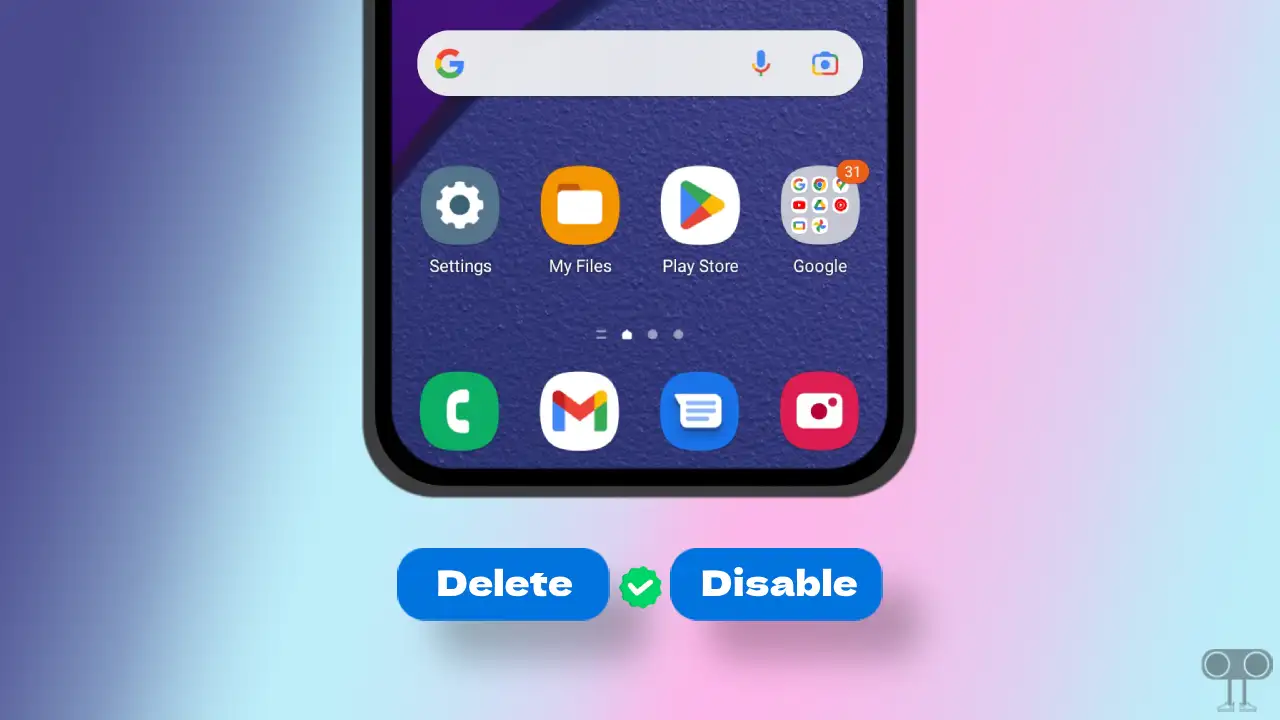
How to Delete Apps on Android Phone
Often, many unused apps are installed on our Android phones, which sometimes clutters our phones and also creates the risk of personal data leakage. So it is better to remove these unused apps from the phone. You can get rid of the problem of ‘running out of storage’ by uninstalling unnecessary apps from your Android phone.
#1. Delete Apps from Android Settings
You can easily uninstall any application by going to Settings on your Android device. This method is often used by users. For this, follow the steps given below.
1. Open Settings on Your Phone.
2. Tap on Apps.
3. Click on See All Apps.
4. Find That App You Want to Delete and Select It.
5. Tap on Uninstall > OK.
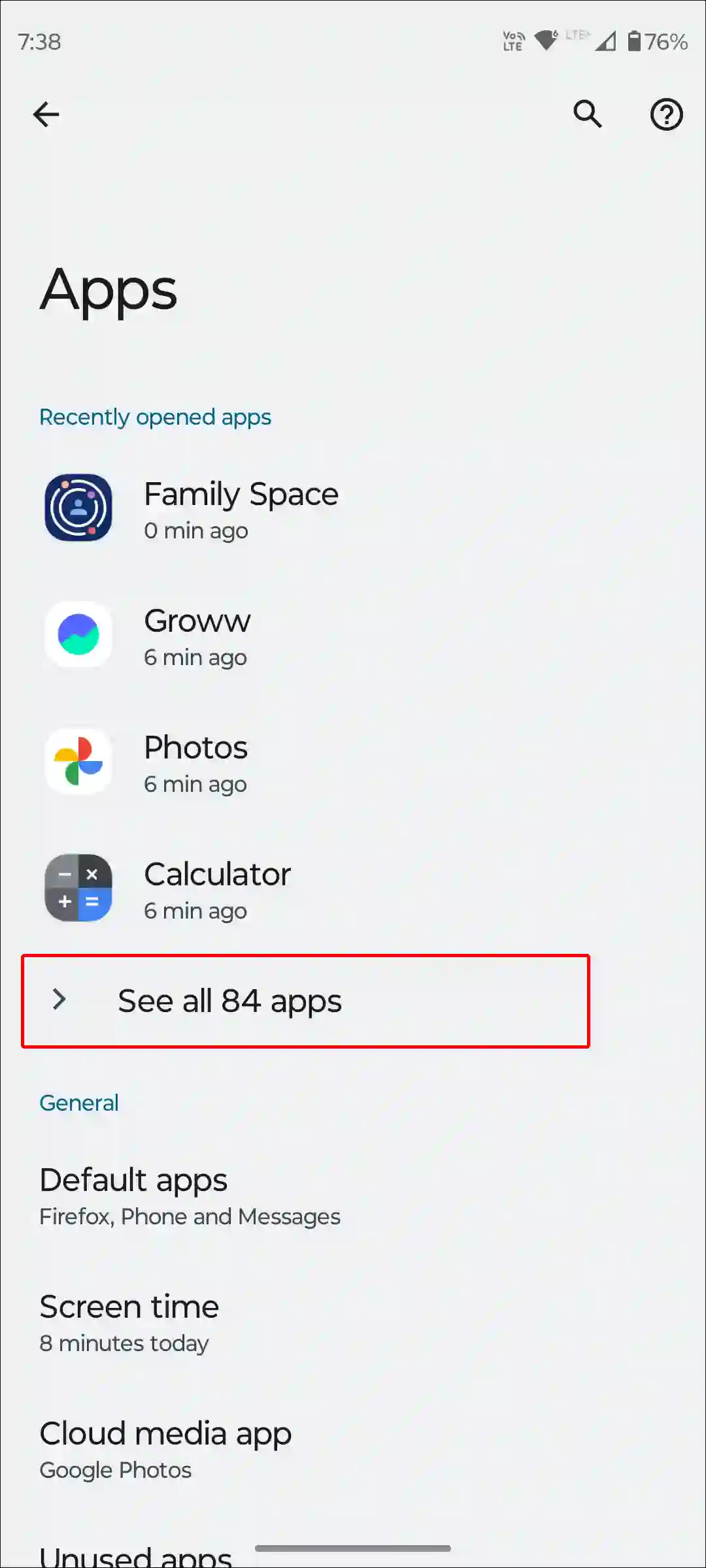
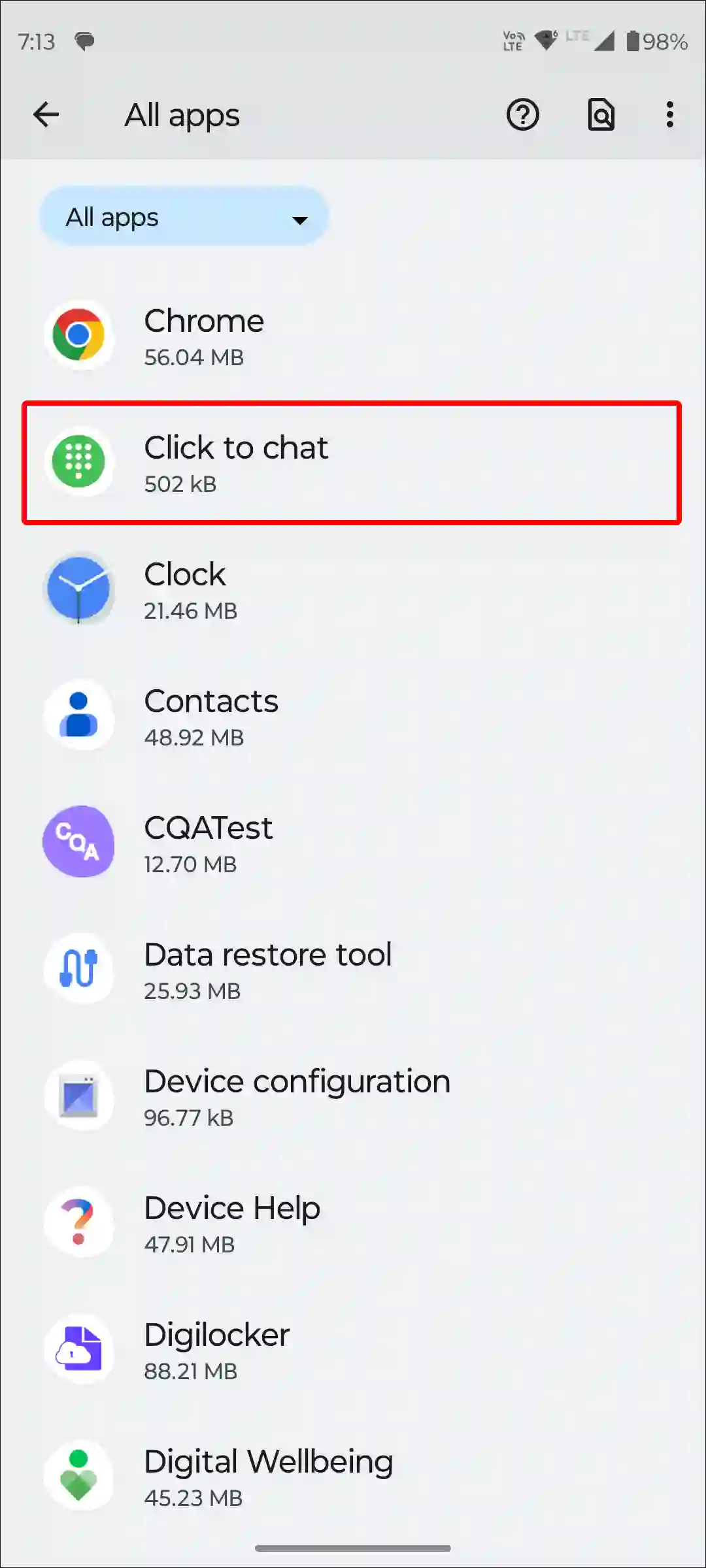
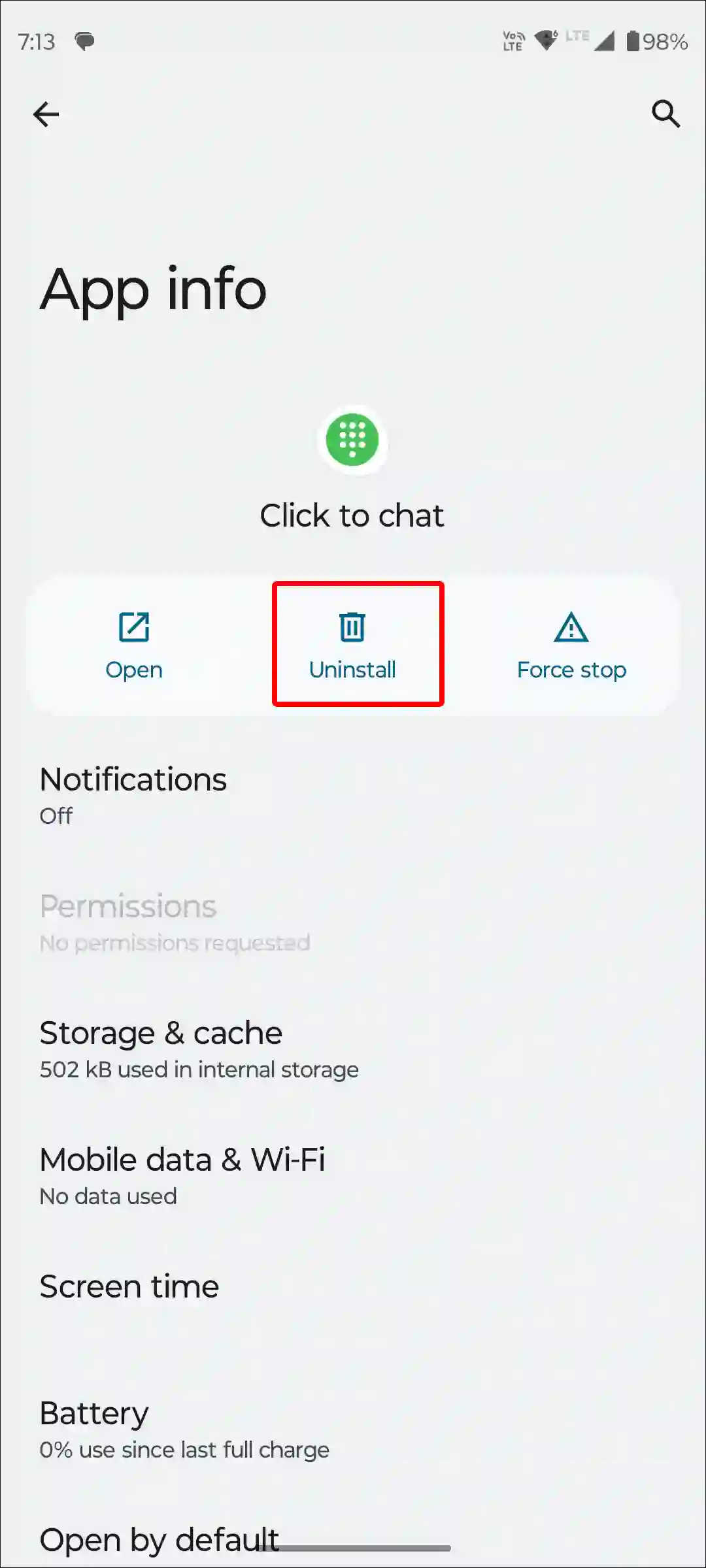
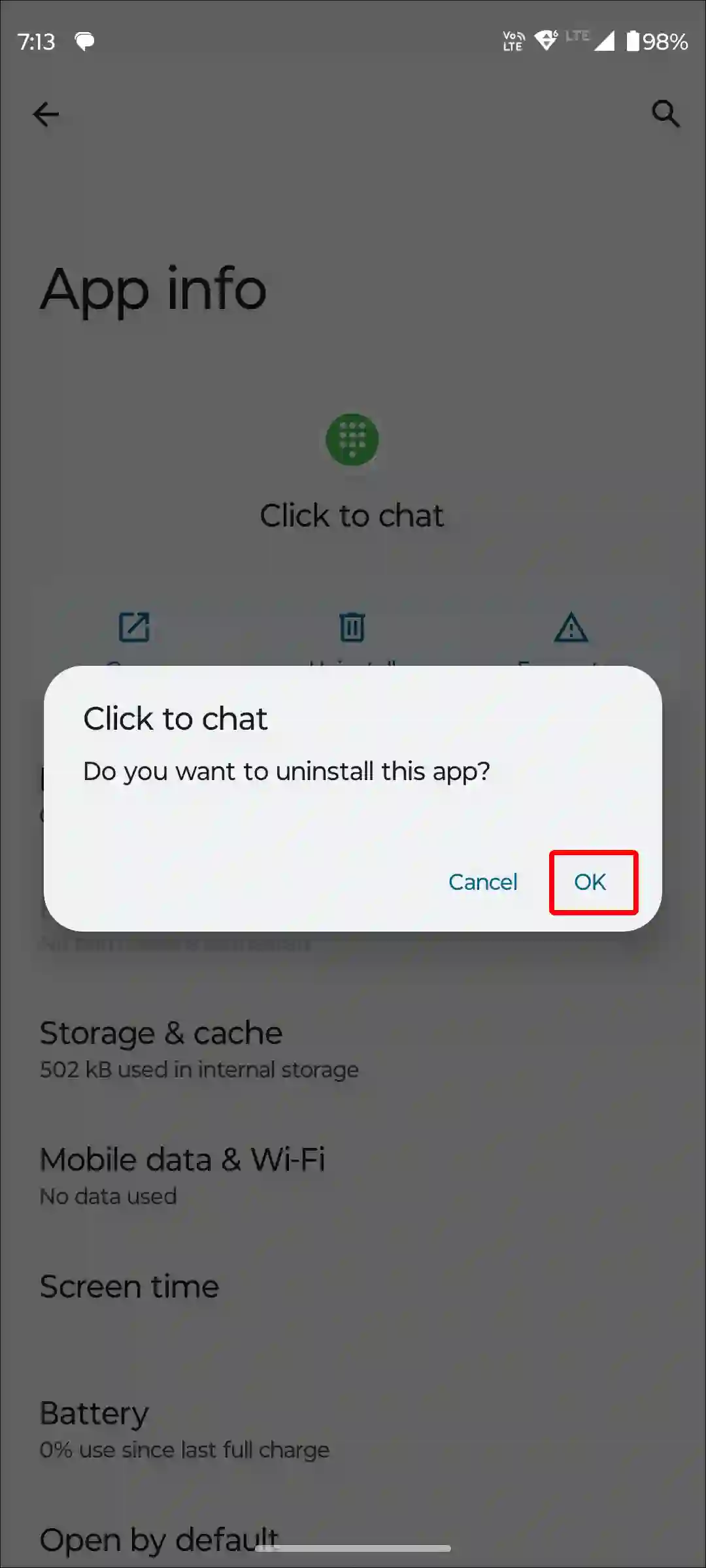
Also read: How to Change Bluetooth Name on Android
#2. Uninstall Apps from App Drawer or Home Screen
This method does not work on phones with older Android versions. On the latest Android OS phones, users can delete apps from the home screen or app drawer. This is usually the easiest way to uninstall apps on an Android phone or tablet.
1. Tap and Hold App Icon.
2. Tap on Uninstall.
3. Tap on Uninstall to Confirm.
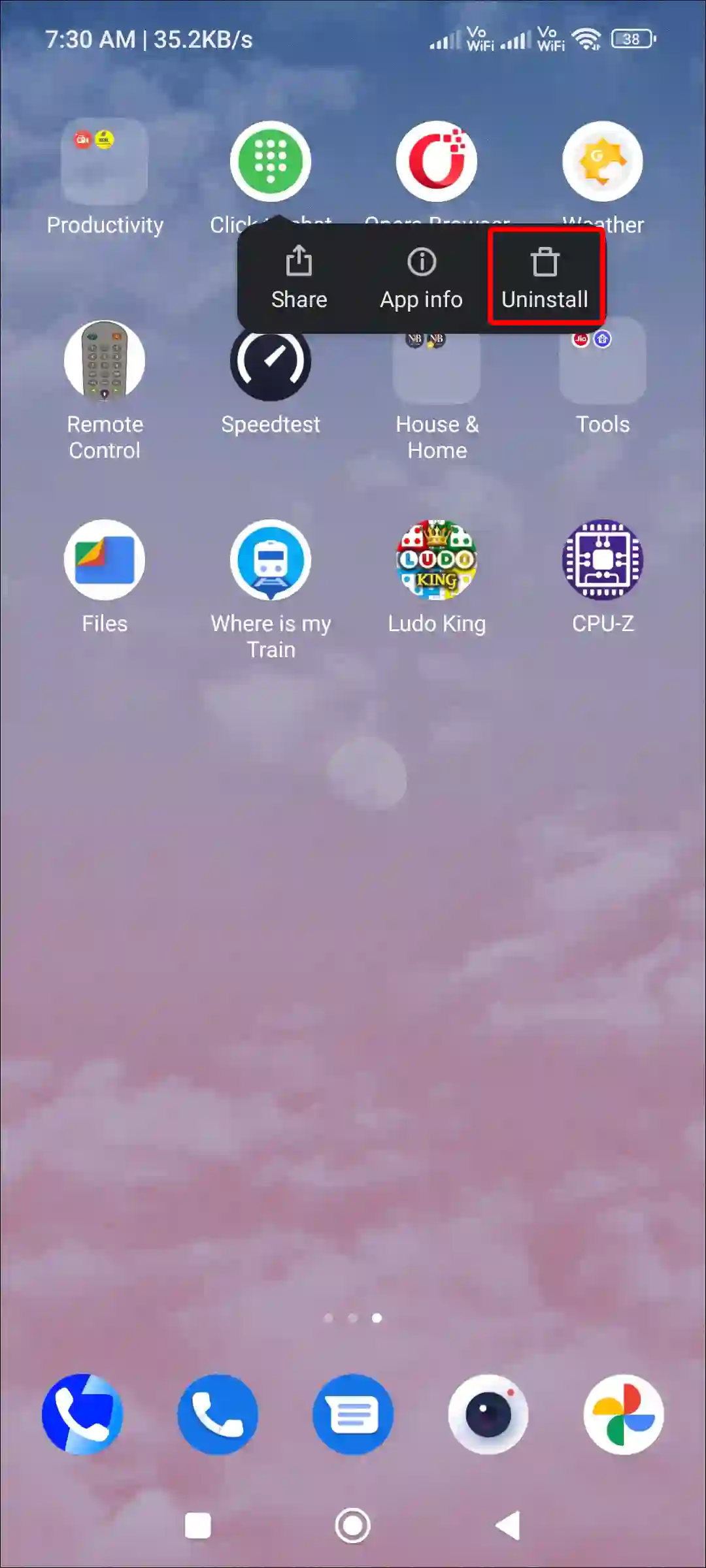
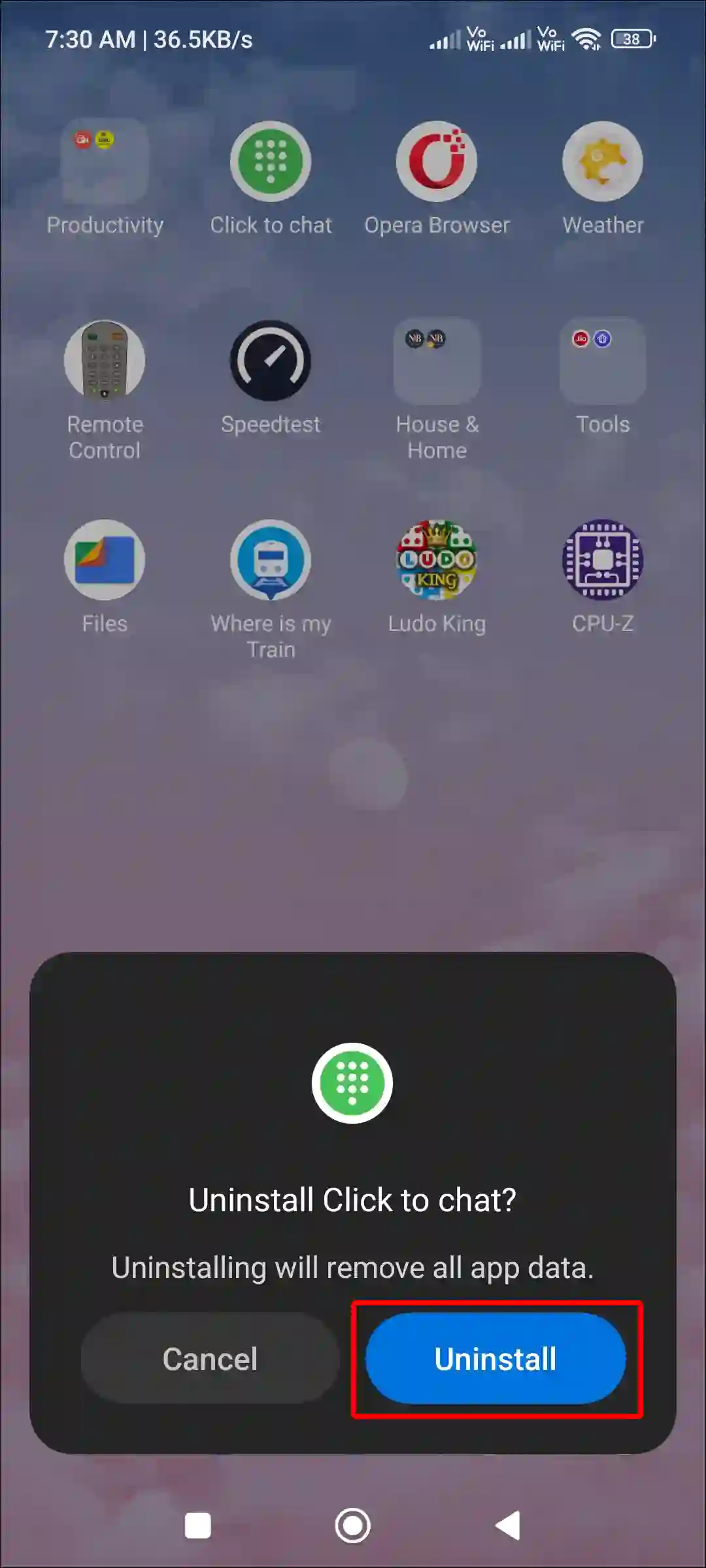
Also read: 3 Ways to Check Internet Speed on Android Phone
#3. Uninstall Apps on Samsung Galaxy
Like other Android mobiles, you can also delete or uninstall apps on Samsung Galaxy phones. Just that app should not be preinstalled. The steps for this are given below.
- Navigate to Settings on Your Samsung Phone.
- Tap on Apps.
- Select App Which You Want to Uninstall.
- Tap on Uninstall at Bottom.
- Tap on OK to Confirm.
That’s it!
How to Disable Apps on Android Phone
Nowadays, Google provides many pre-installed apps on all Android phones, which are often not used by users. Android does not allow uninstalling these pre-installed apps. However, the good news is that you can disable them. If you are also among those users who do not use these pre-installed apps, then you can disable them by following the steps given below.
#1. Temporarily Disable Apps on Android
1. Open Settings on Your Phone.
2. Tap on Apps.
3. Click on See All Apps.
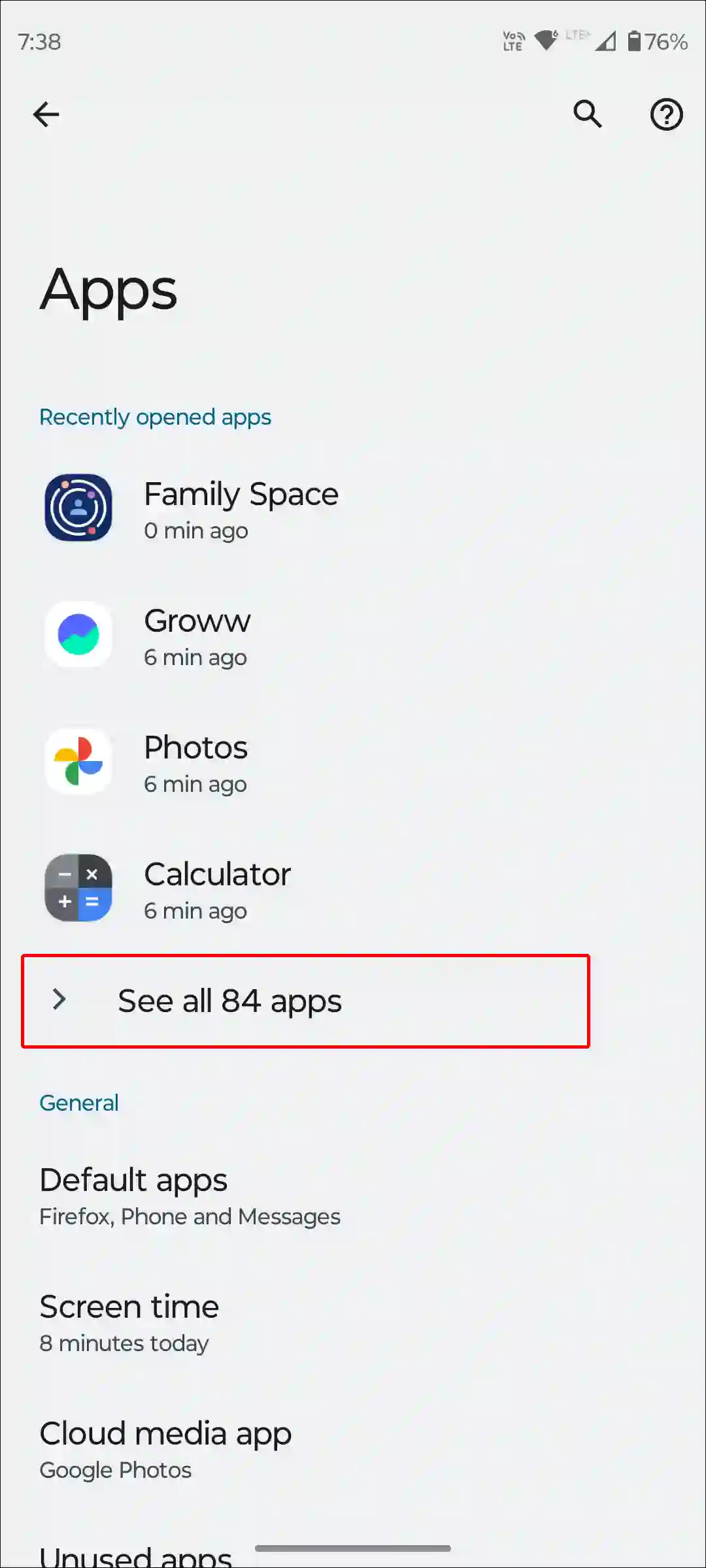
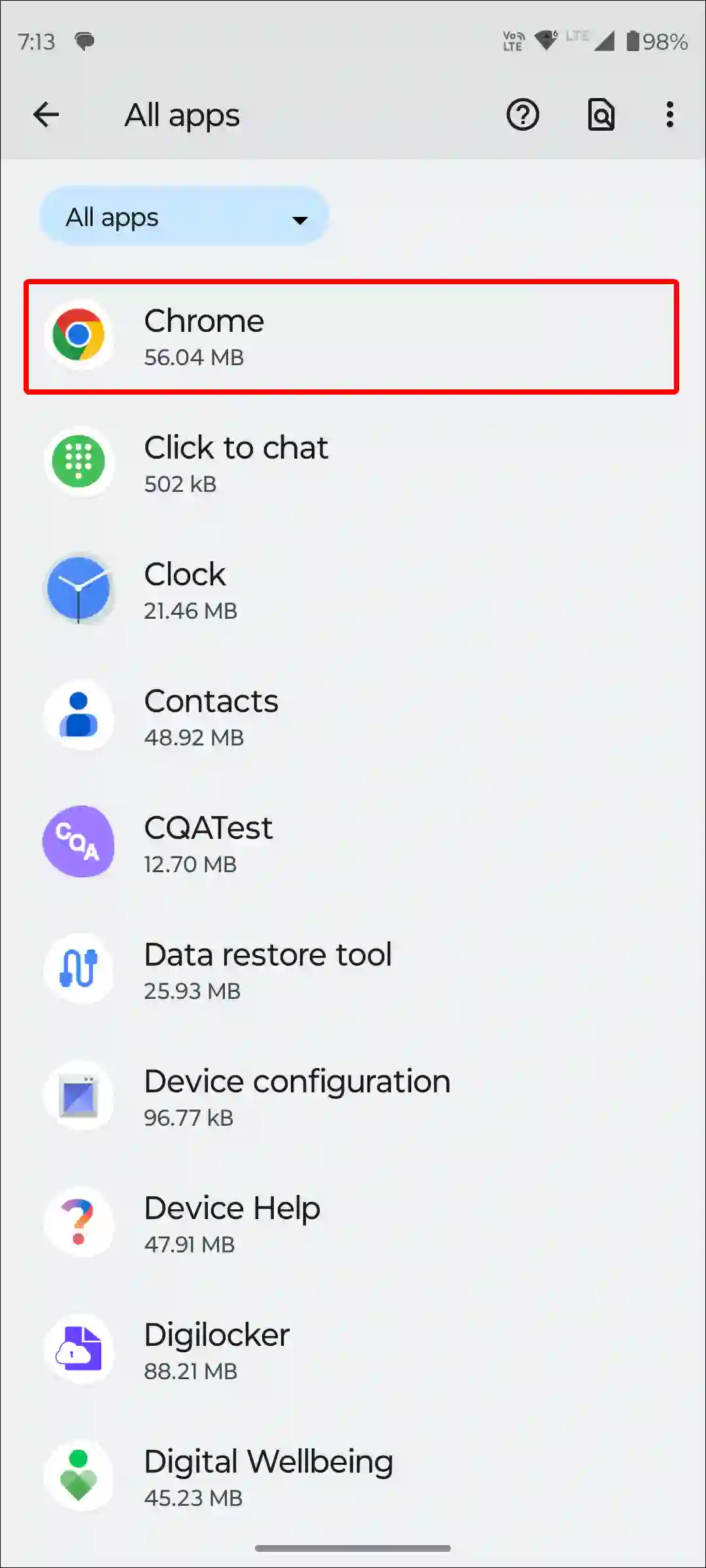
4. Find and Select That App You Want to Disable.
5. Tap on Disable App.
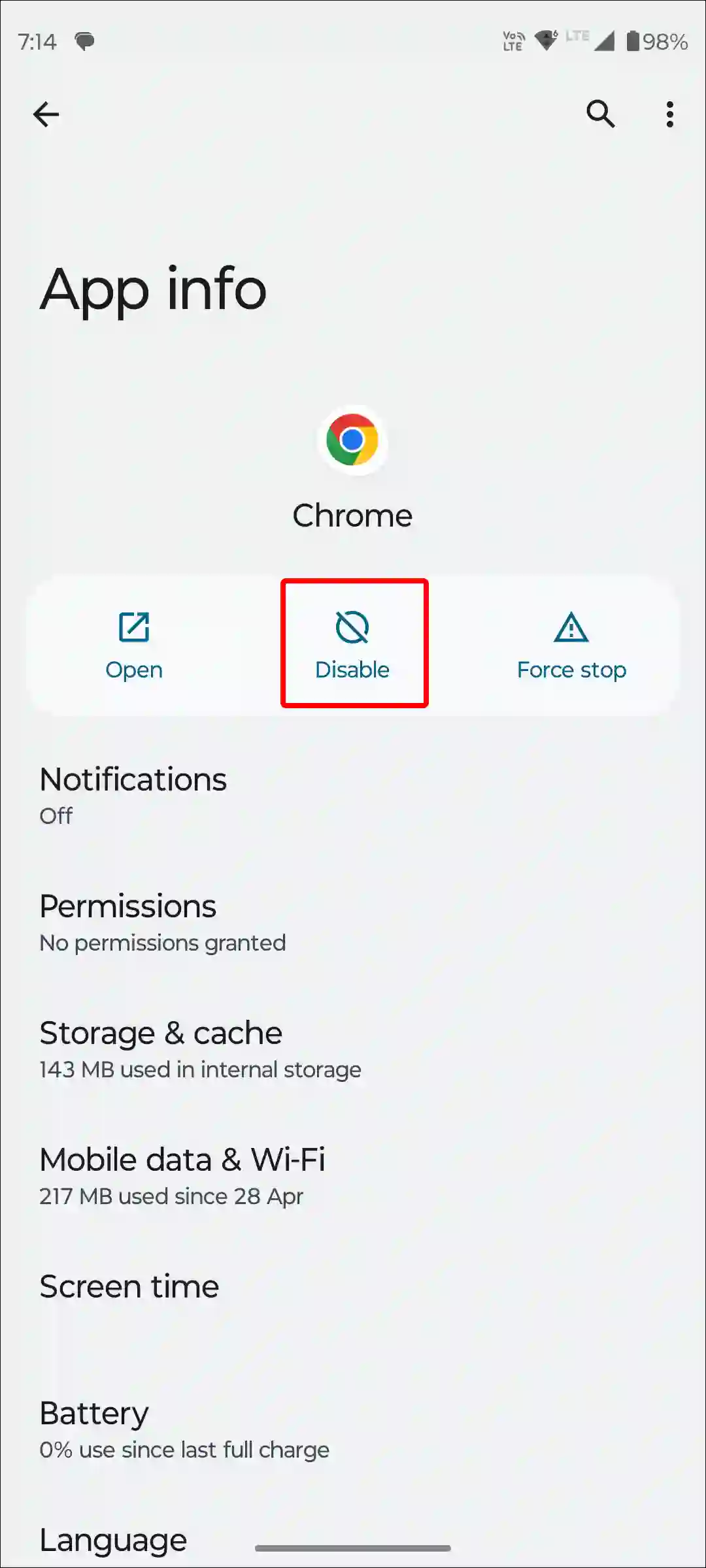
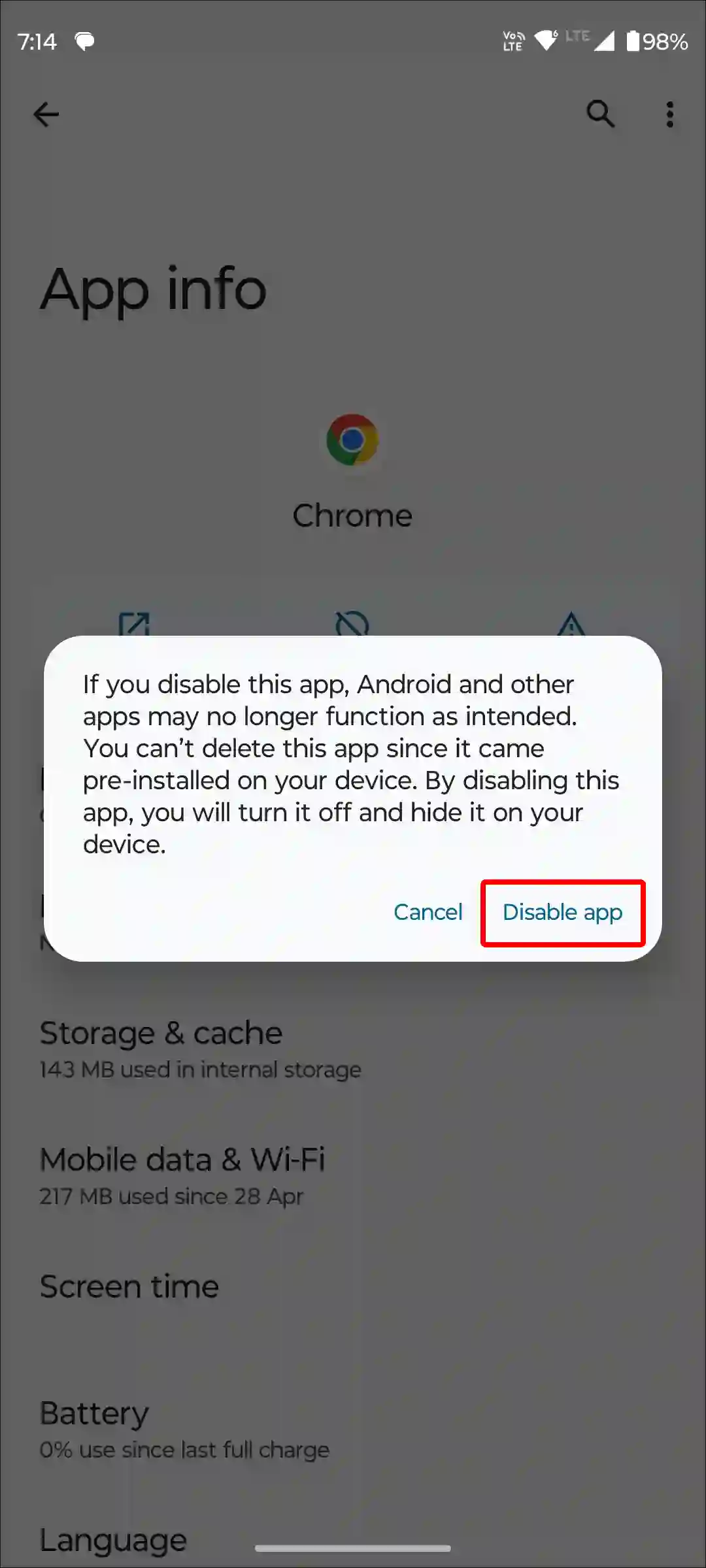
Also read: 3 Easy Ways to Turn Off Data Saver on Android Phone
#2. Disable Apps on Samsung Galaxy Smartphones
There are many preinstalled apps on Samsung Galaxy phones that you can disable but not uninstall. Samsung Galaxy has a custom user interface called OneUI, whose settings are slightly different from Android. By following the steps given below, you can temporarily disable apps on Samsung Mobile.
- Go to Settings on Your Galaxy Phone.
- Tap on Apps.
- Select the App Which You Want to Disable.
- Tap on Disable at Bottom.
That’s all! Your app is successfully disabled on your Galaxy phone.
Also read: How to Enable Speedometer on Google Maps for Android
I hope you have found this article very helpful. And you have learned how to delete or disable apps on Android. Please share this article with your friends.


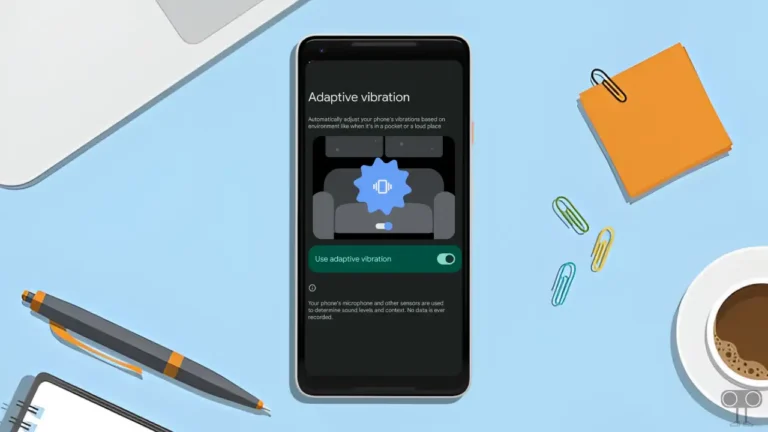
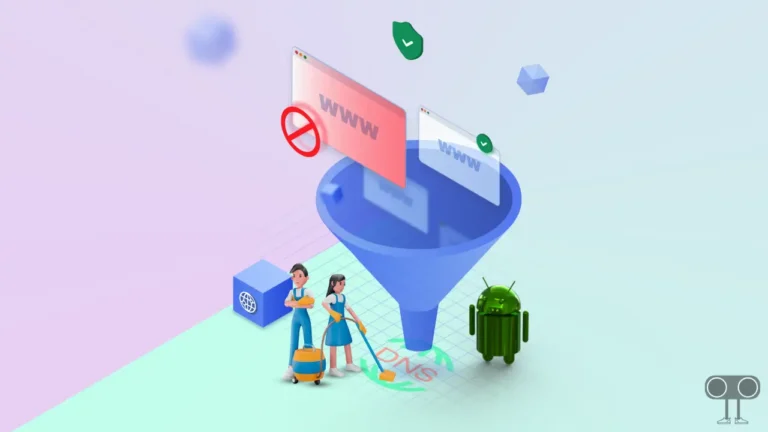


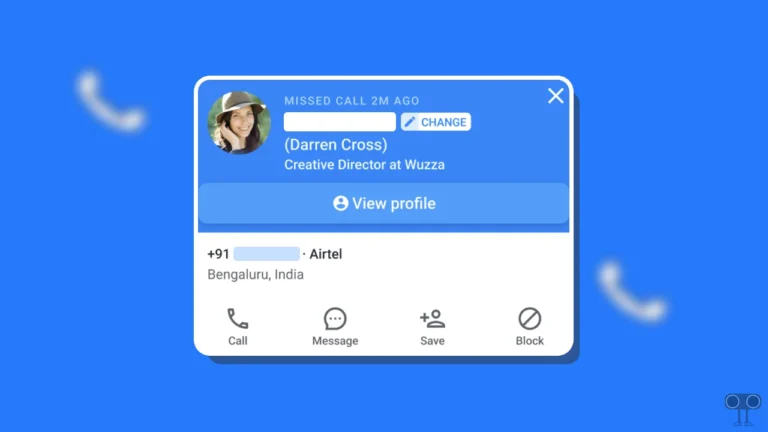
In step 5 for disabling apps you say to tap on ‘disable app’ but there is nothing on that page that says that. Nowhere does it say that, not even at the bottom of the page.