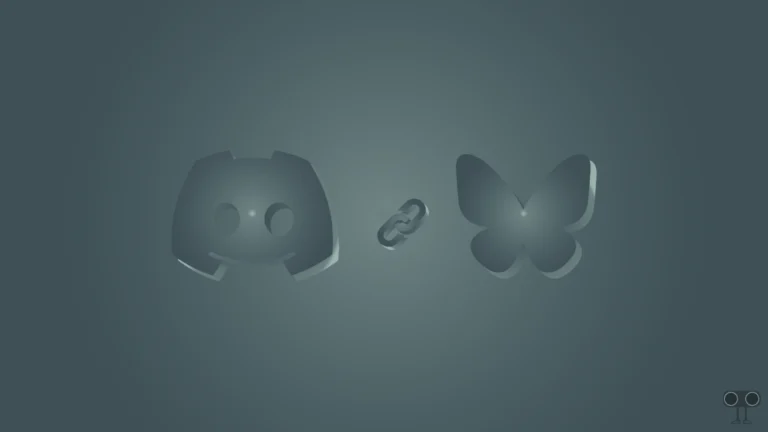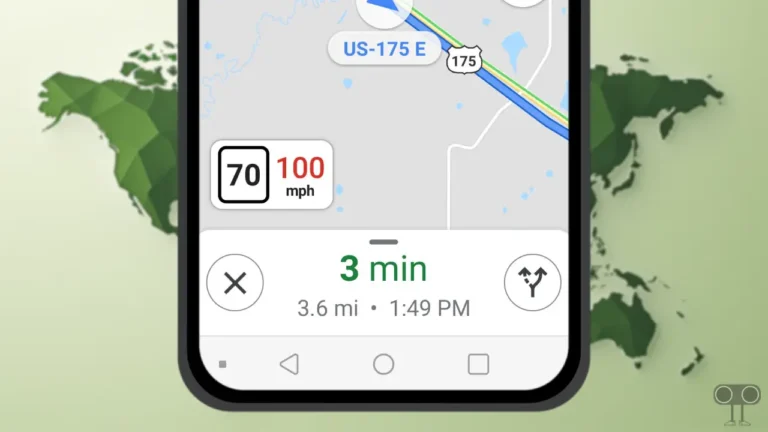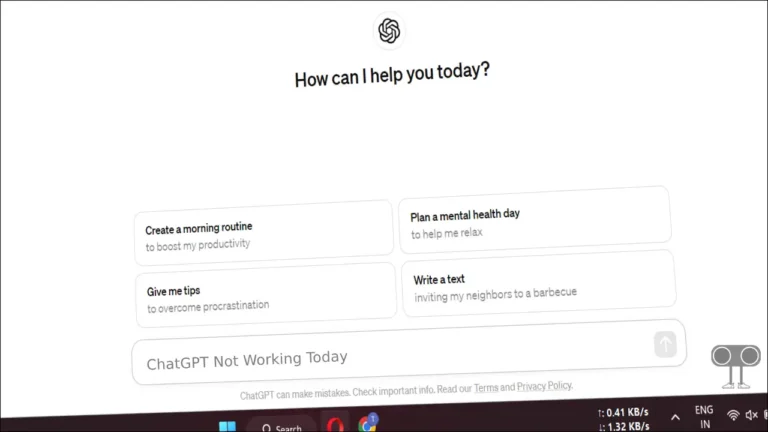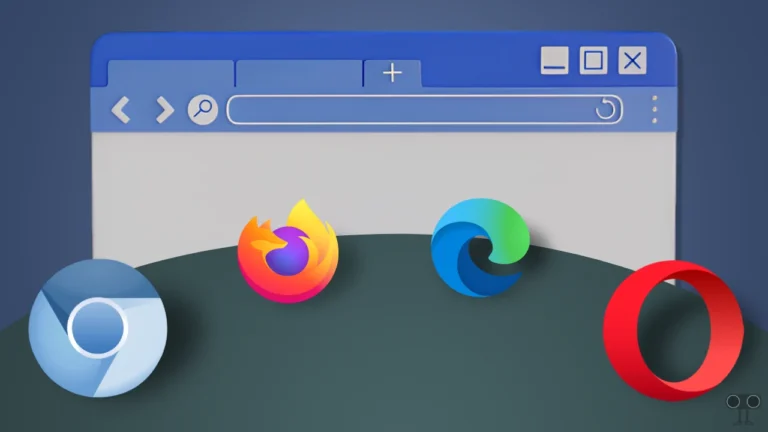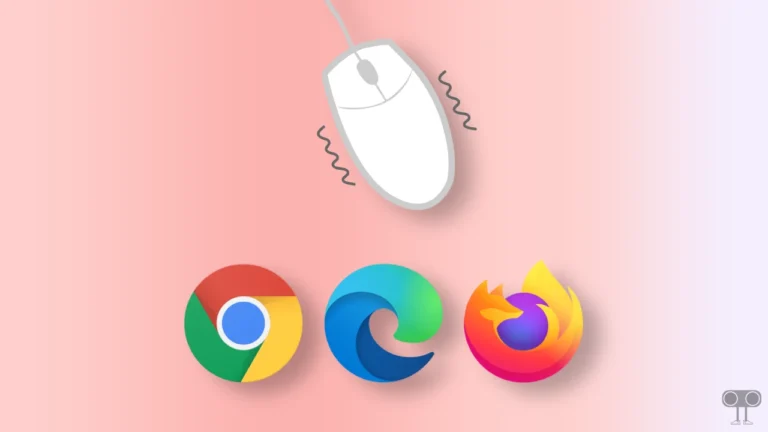How to Turn OFF or ON Flashlight Notifications on iPhone
On iPhone, the Flashlight notifications feature is also known as ‘LED Flash for Alerts’. This feature uses the iPhone’s camera flash to alert you when you receive incoming calls, texts, or other notifications. This feature is very helpful in noisy environments or when the phone is silent. In this article, I have shared how to turn off or on flashlight notifications on iPhone.
It is common for the phone to be silent in a meeting, but in such a situation, this ‘LED Flash for Alerts’ feature is quite useful. If the feature is enabled, whenever any notification is received, the iPhone’s flashlight notifies you by blinking.
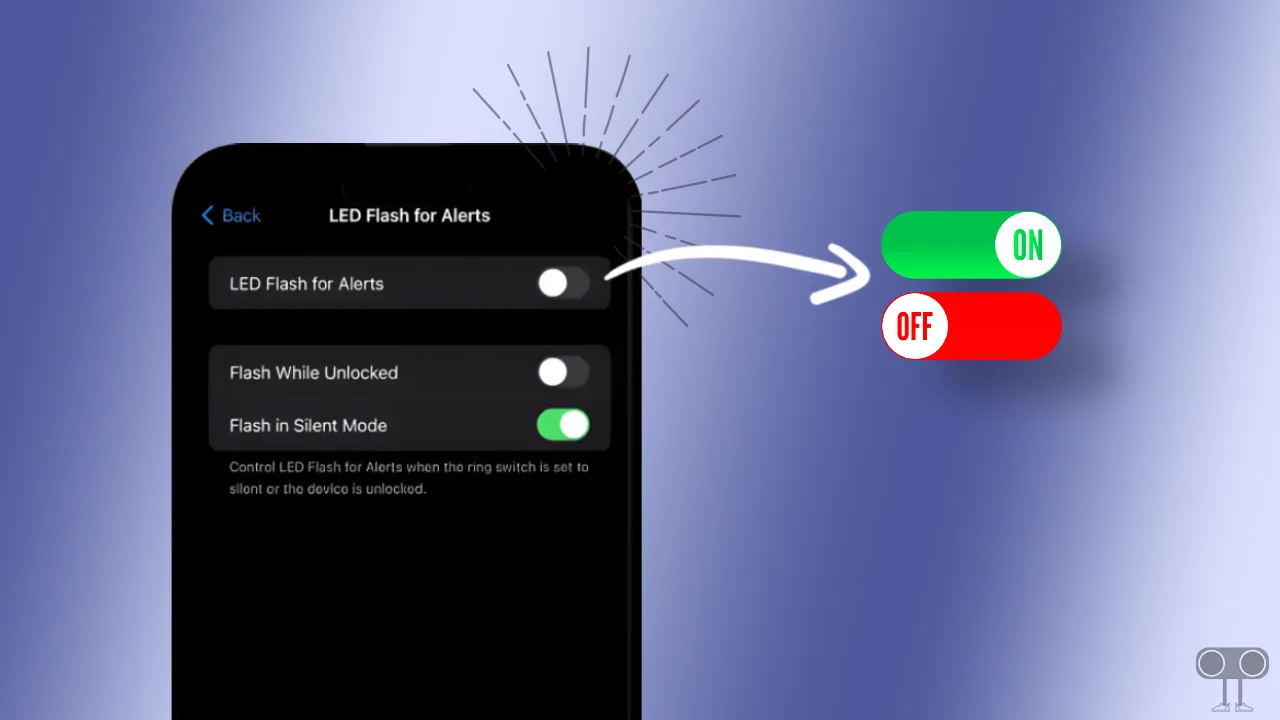
In this article, I have shared a complete guide with you in which I have explained how you can enable or disable the ‘LED Flash for Alerts’ feature in your iPhone. You will find all the steps below; read and follow them.
How to Turn Off Flashlight Notifications on iPhone
Although the Flash notifications feature is quite helpful for iPhone users. But sometimes this feature irritates the users a lot. If you are also one of them, then you can easily disable Flashlight notifications on your iPhone by following the steps given below.
To remove Led Flash for Alerts on your iPhone:
1. Open Settings App on Your iPhone.
2. Tap on Accessibility.
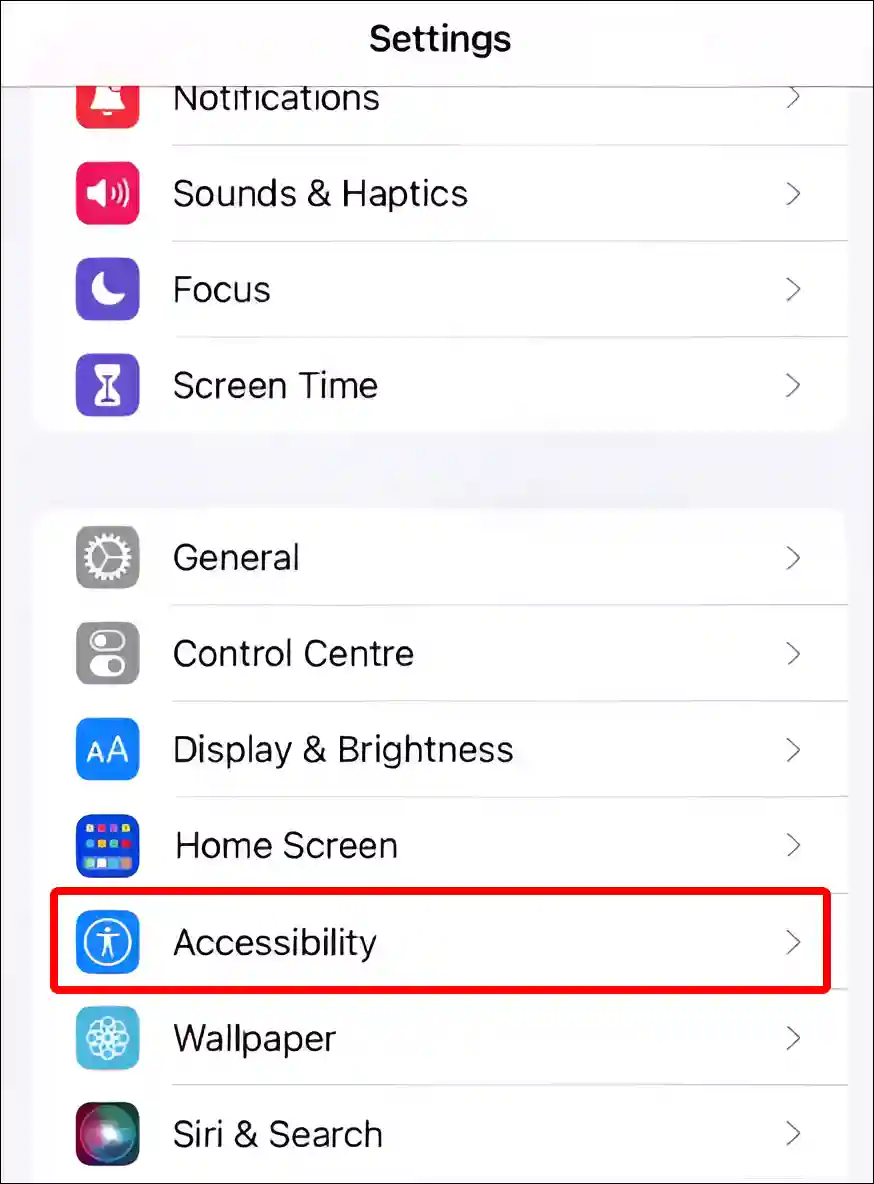
3. Scroll Down and Tap on Audio/Visual.
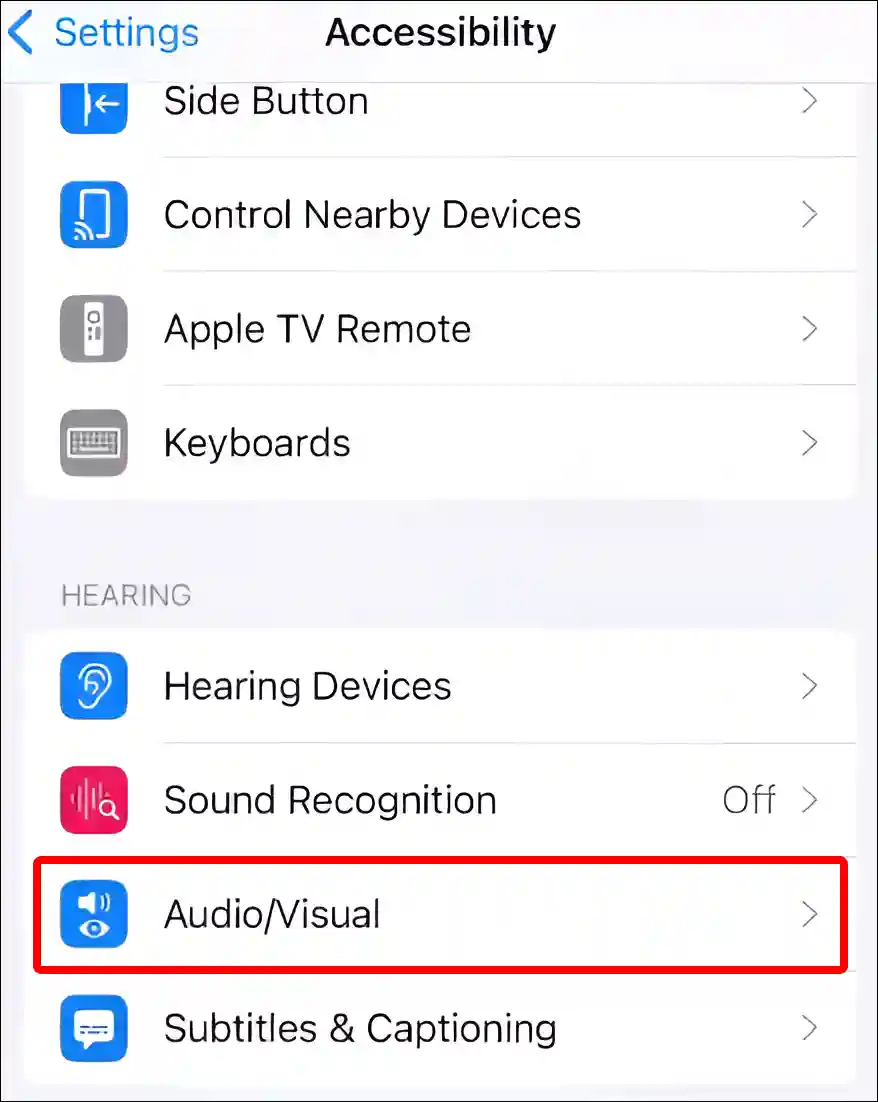
4. Tap on LED Flash for Alerts.
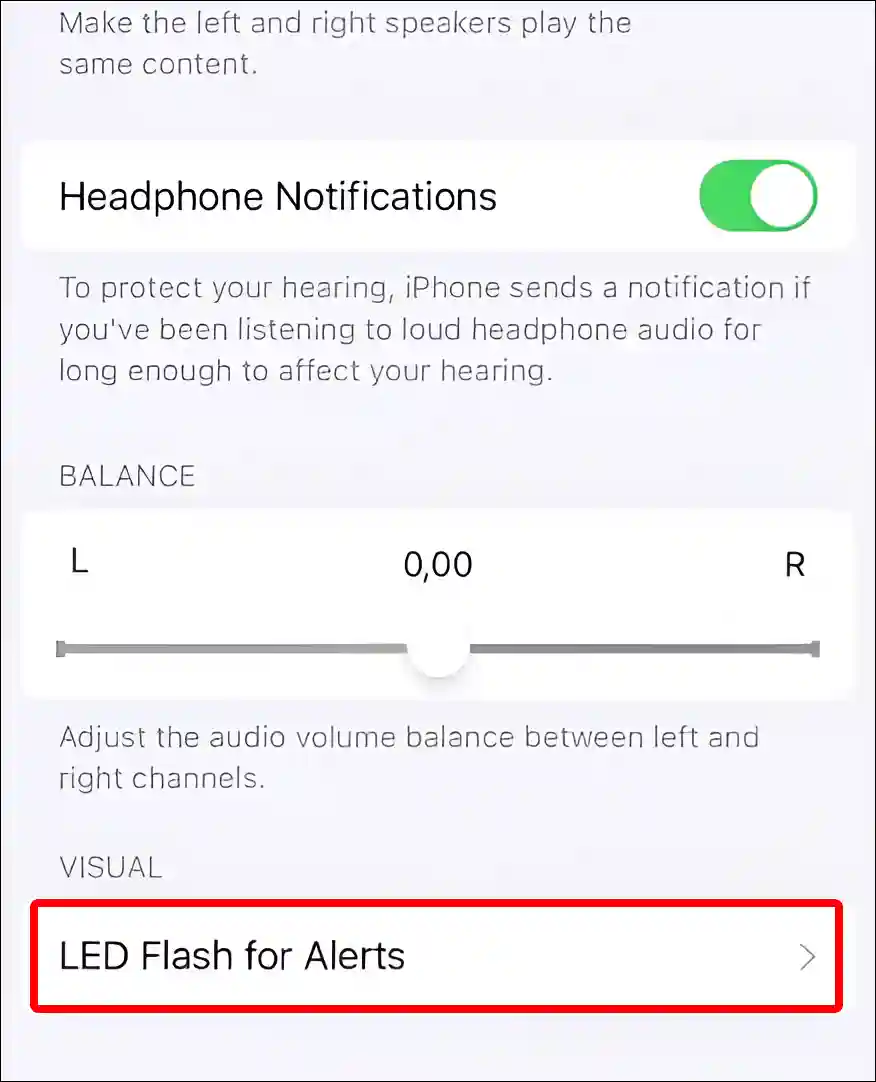
5. Turn Off Toggle Switch next to LED Flash for Alerts.
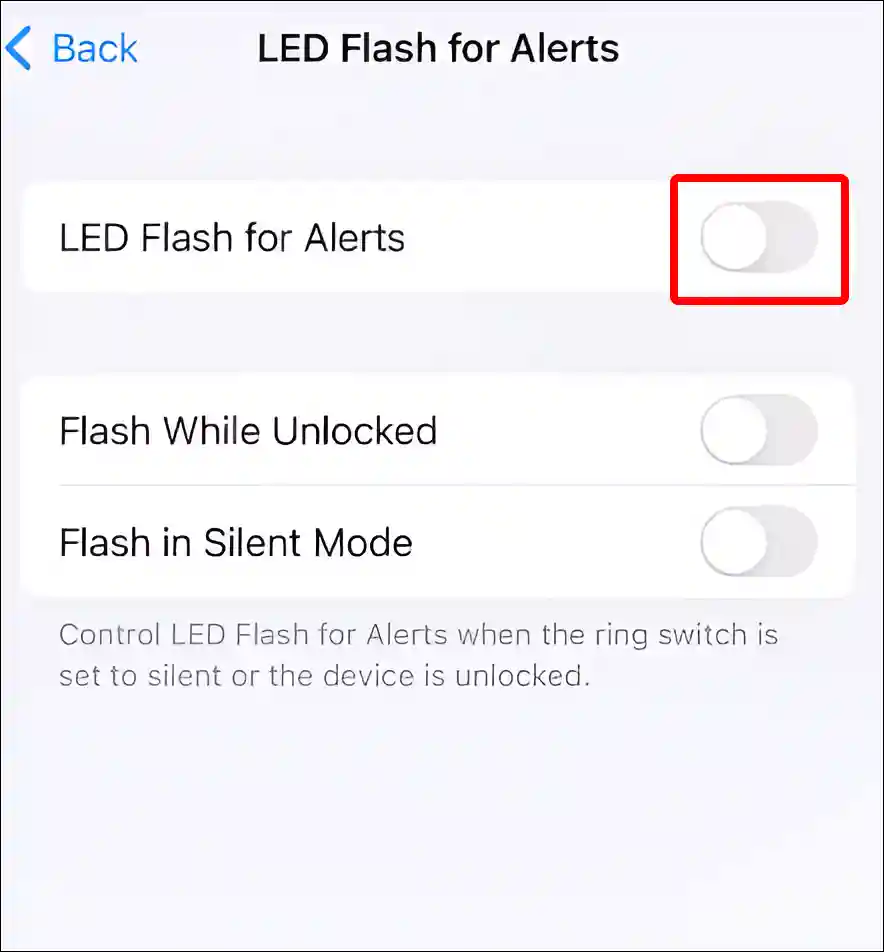
That’s it! Now the flash notification alert has been successfully turned off on your iPhone. The camera flashlight will no longer blink when you receive a notification.
Also read: How to Schedule a Text Message to Send Later on iPhone
How to Turn On Flashlight Notifications on iPhone
If you want to turn on the flash notification in your iPhone, it is a very easy process. You can activate flash alert mode by following the steps given below.
To activate LED Flash Alerts on your iPhone:
Step 1. Go to Your iPhone’s Settings.
Step 2. Tap on Accessibility.
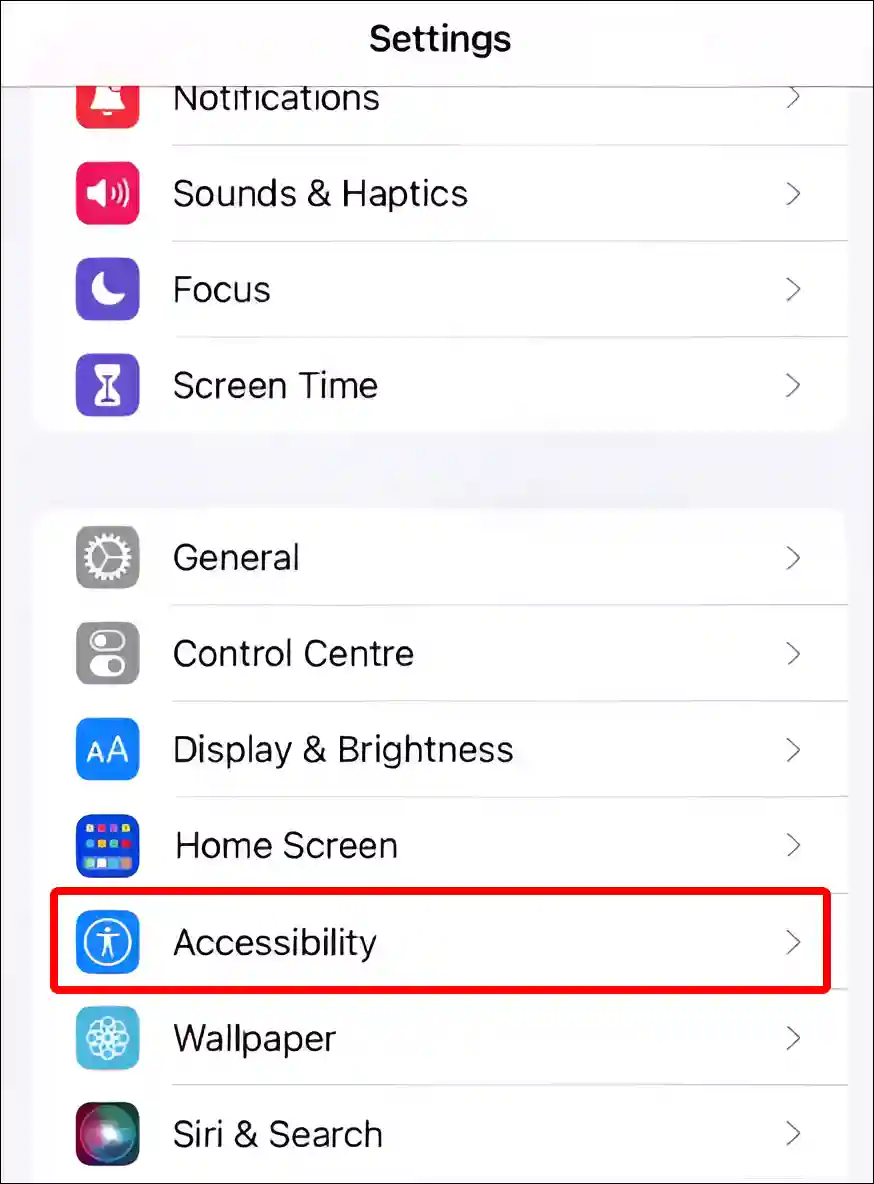
Step 3. Tap on Audio/Visual.
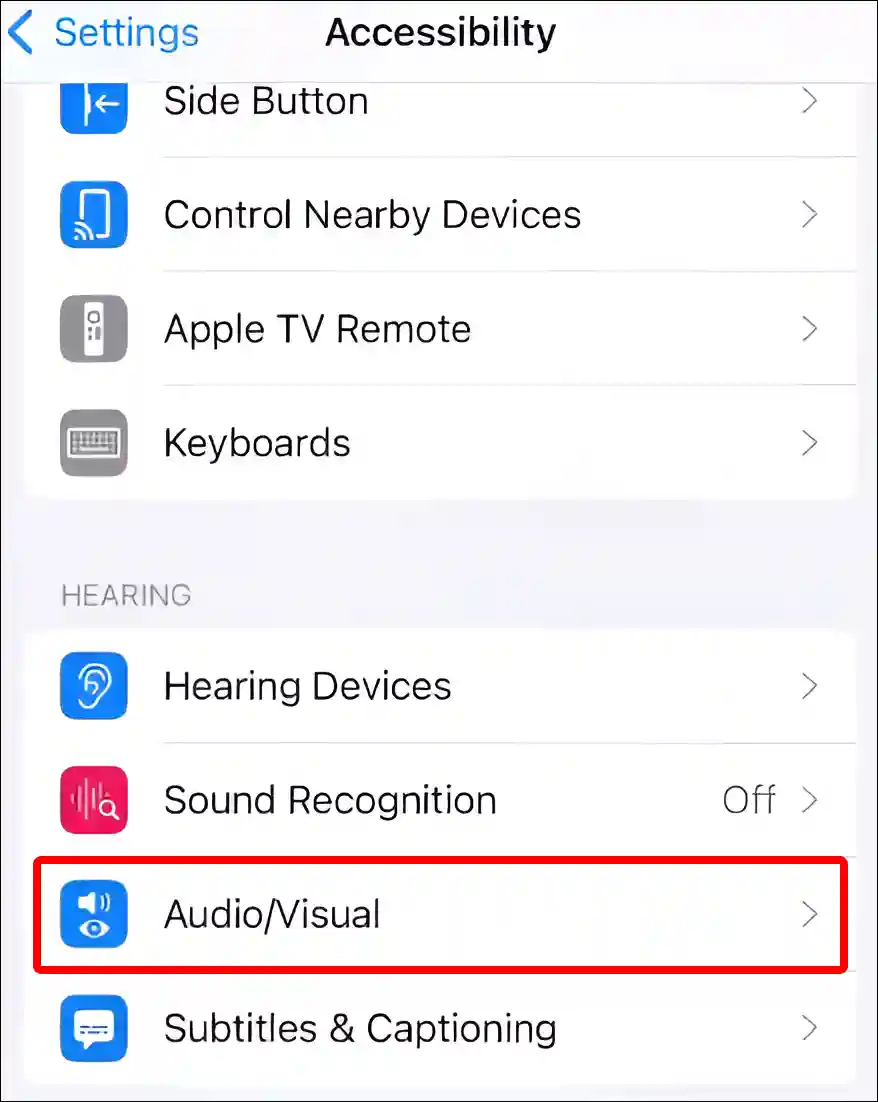
Step 4. Tap on LED Flash for Alerts.
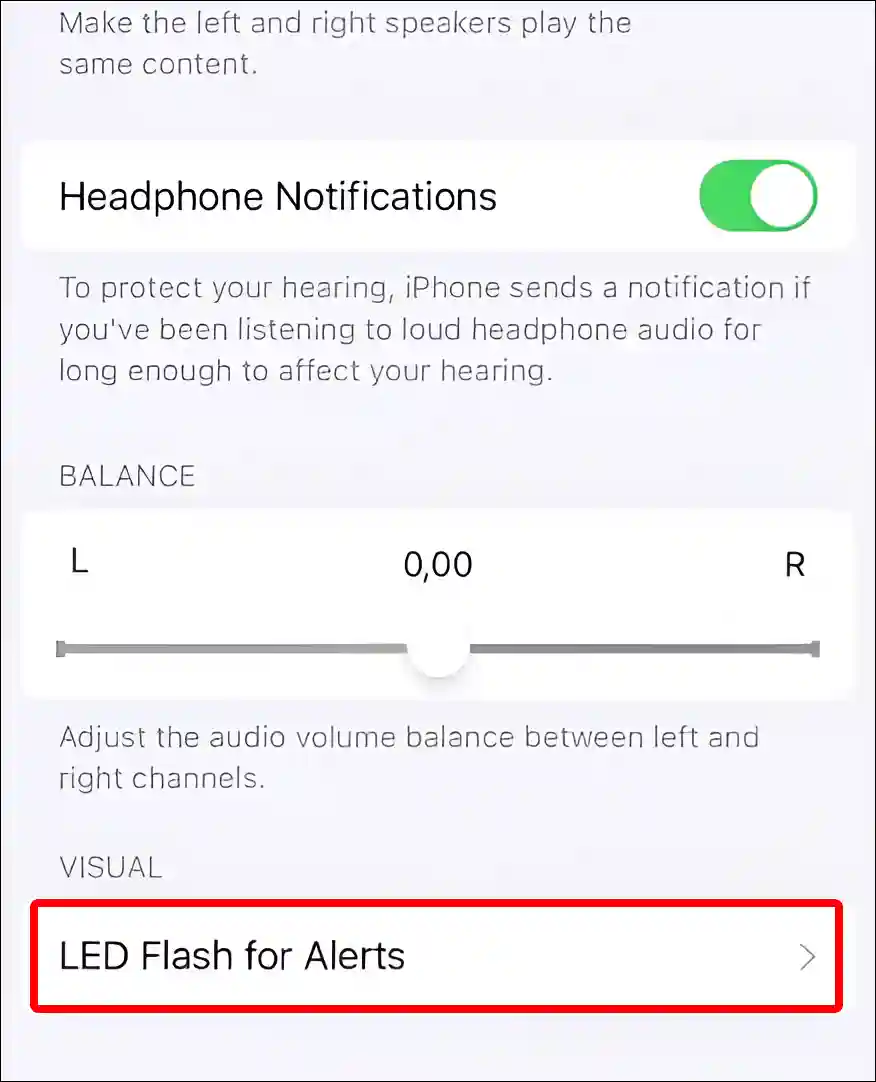
Step 5. Now Turn On the Toggle next to LED Flash for Alerts.
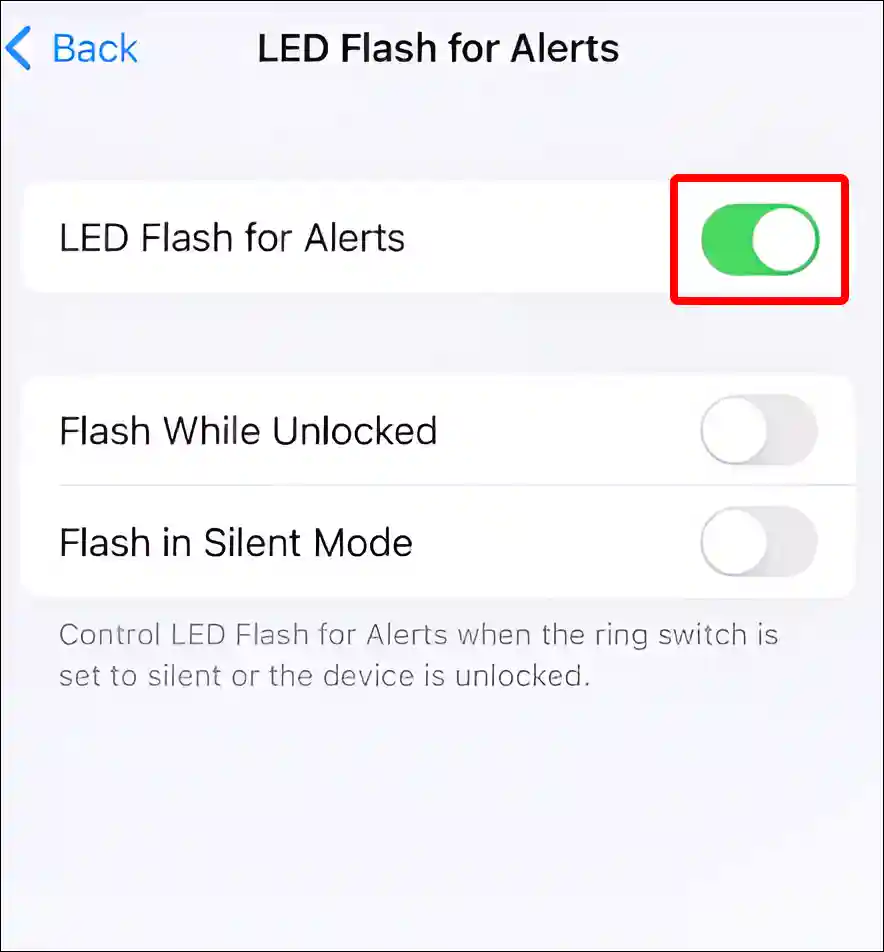
That is all! Now the ‘LED flash alerts’ feature has been enabled in your iPhone. Now when you receive a notification, your iPhone will alert you by blinking the flash.
You may also like:
- How to Turn ON or OFF Optimized Battery Charging on iPhone
- How to Turn OFF Caller ID on iPhone (3 Ways)
- How to Turn ON or OFF Eye Tracking on iPhone
- How to Change Bluetooth Name on iPhone
- How to Hide App Names on iPhone Home Screen
I hope you found this article very helpful. And you have learned how to turn off or on flashlight notifications on iPhone. Please share this article with your friends.