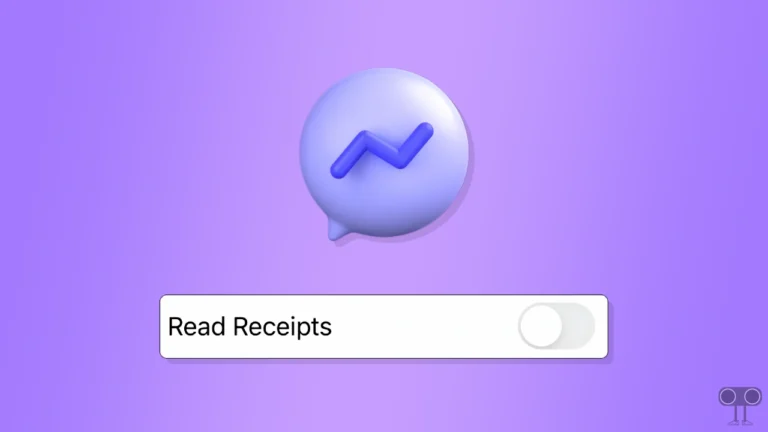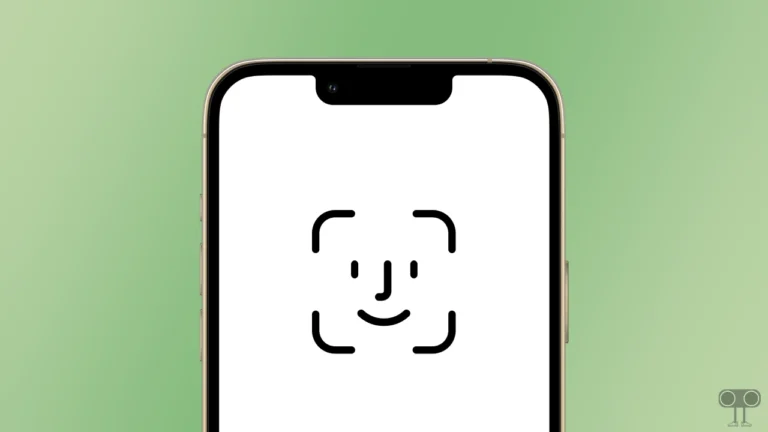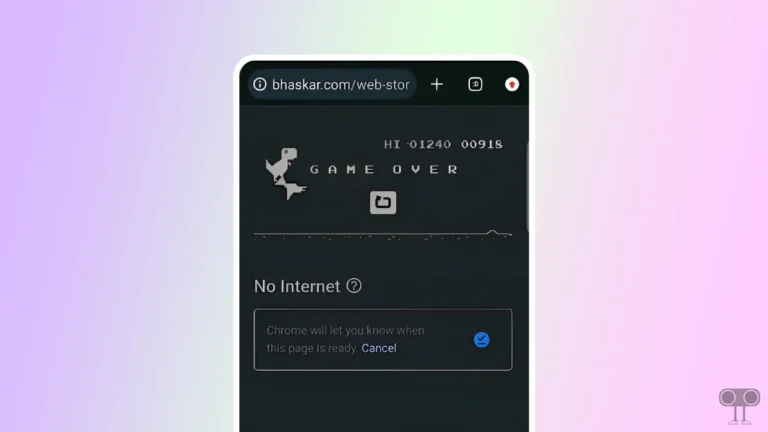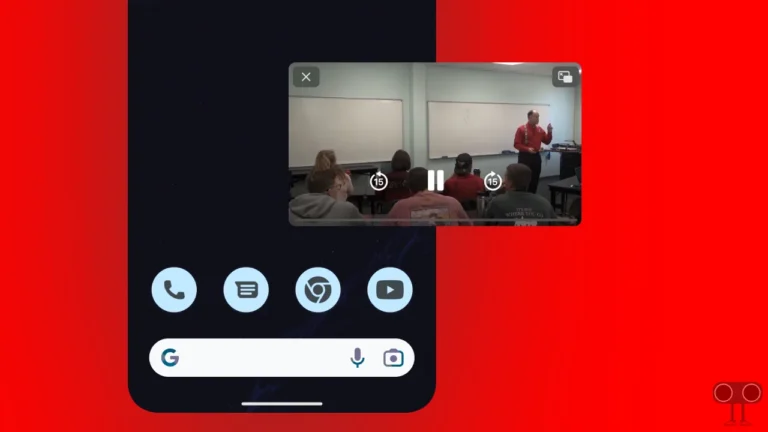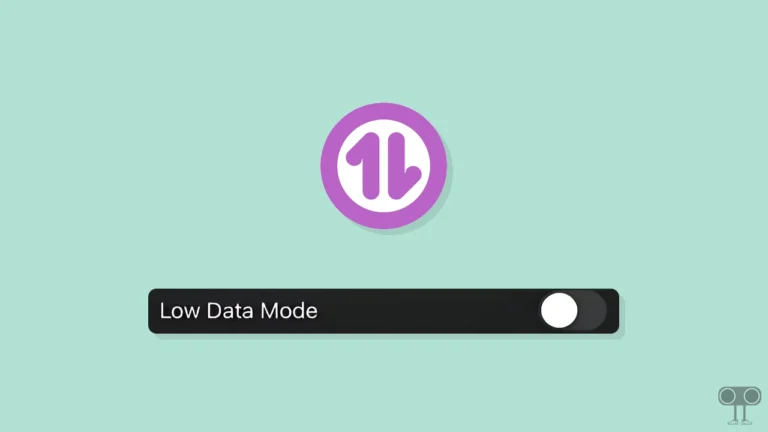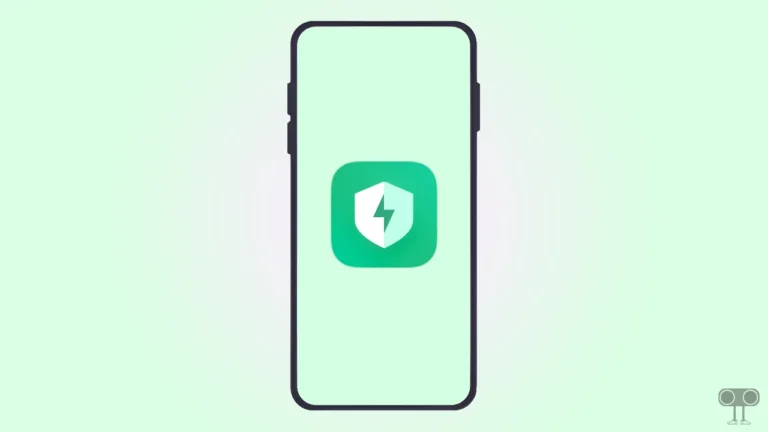How to Automatically Delete Zen Browser History and Cookies on Exit
Like Firefox, Zen Browser also saves browsing history, cookies, cache, and even searched keywords by default. However, it’s pretty simple to delete them manually. Did you know that Zen automatically deletes everything whenever you exit the browser?
Yes! This feature is very useful for you when you are browsing on a school, college, or any public PC or laptop and want to prevent others from seeing your search history. It means whenever you close Zen Browser on your device, it will automatically delete all your data, including browsing history, cookies, cache, and more.
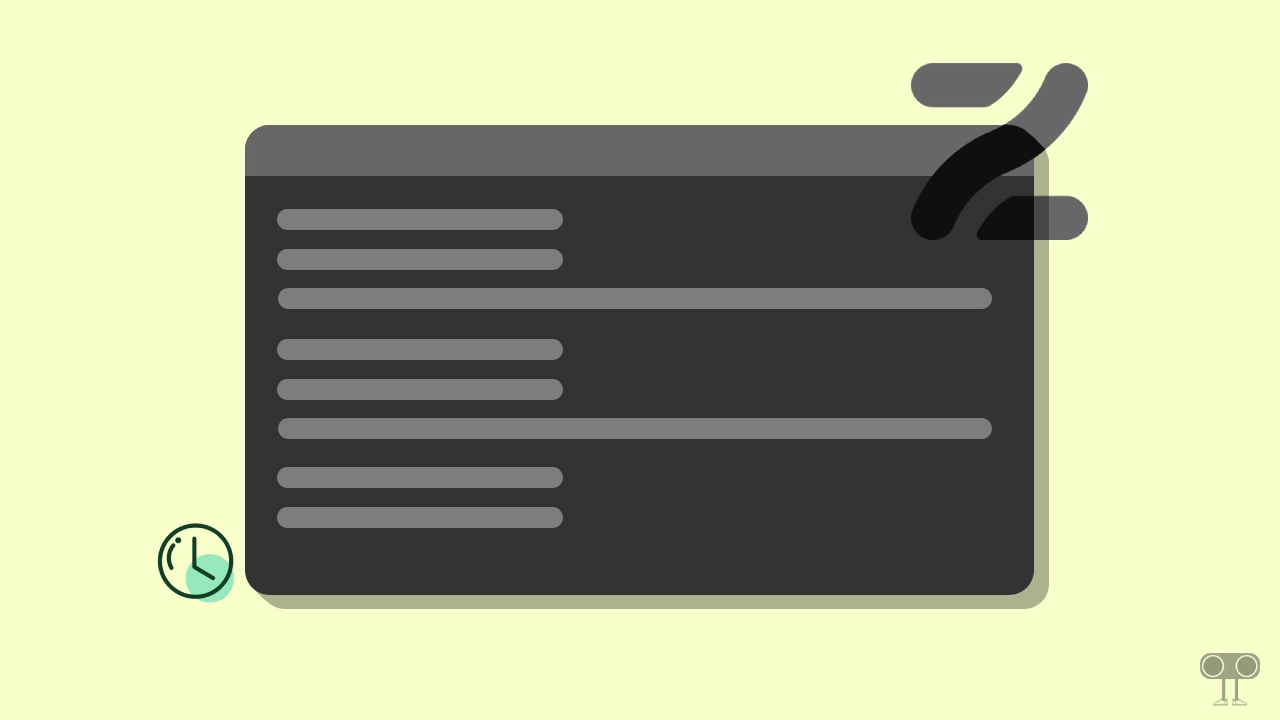
How to Automatically Delete Zen Browser History and Cookies on Exit
Zen is a lightweight and fast browser designed to offer users a secure and private browsing experience. If you want to ensure that your browsing data is not shared with anyone and gets automatically deleted every time you close the browser, this is possible.
To make Zen browser delete history when closed:
- Open Zen Browser on Your Computer.
- Go to
about:preferences.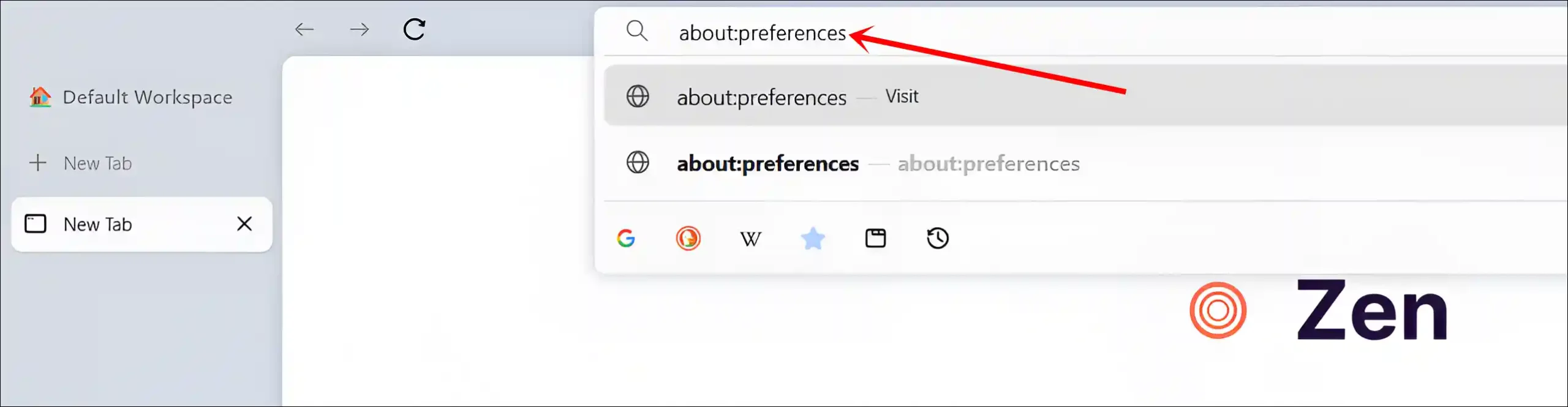
- Click on Privacy & Security and Scroll Down to the History Section.
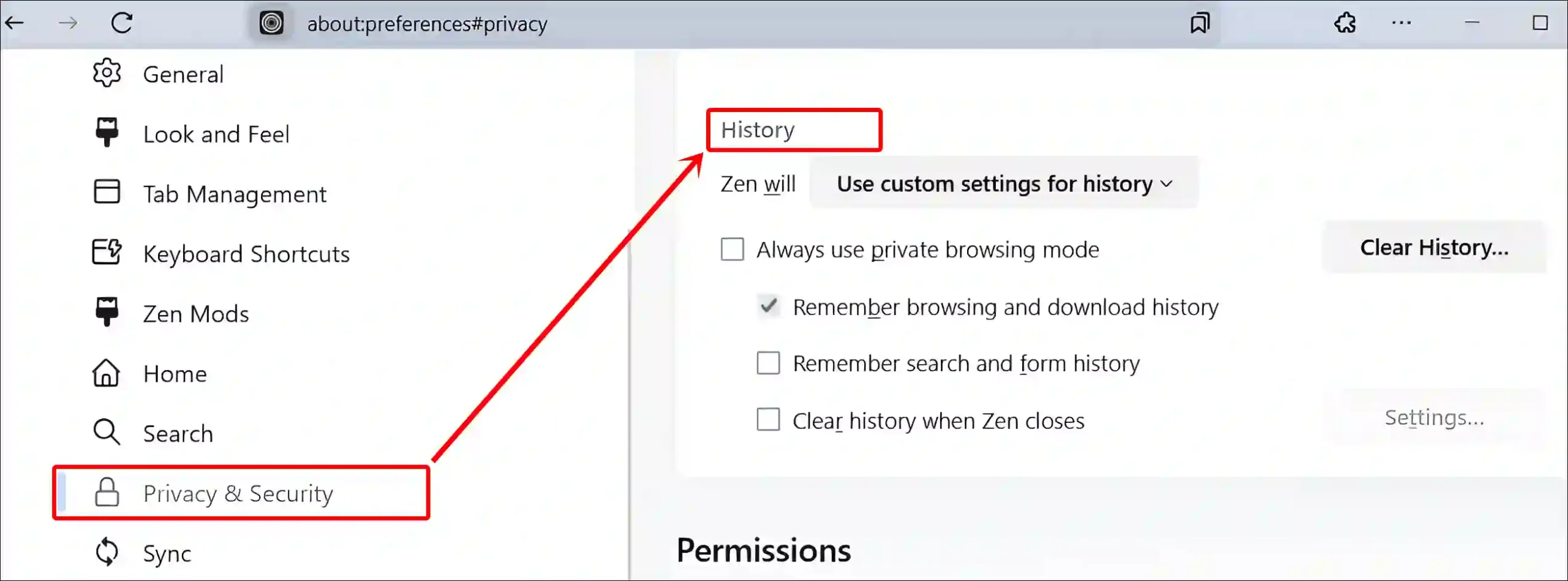
- Check the Box for Clear history when Zen closes and Click on Settings.
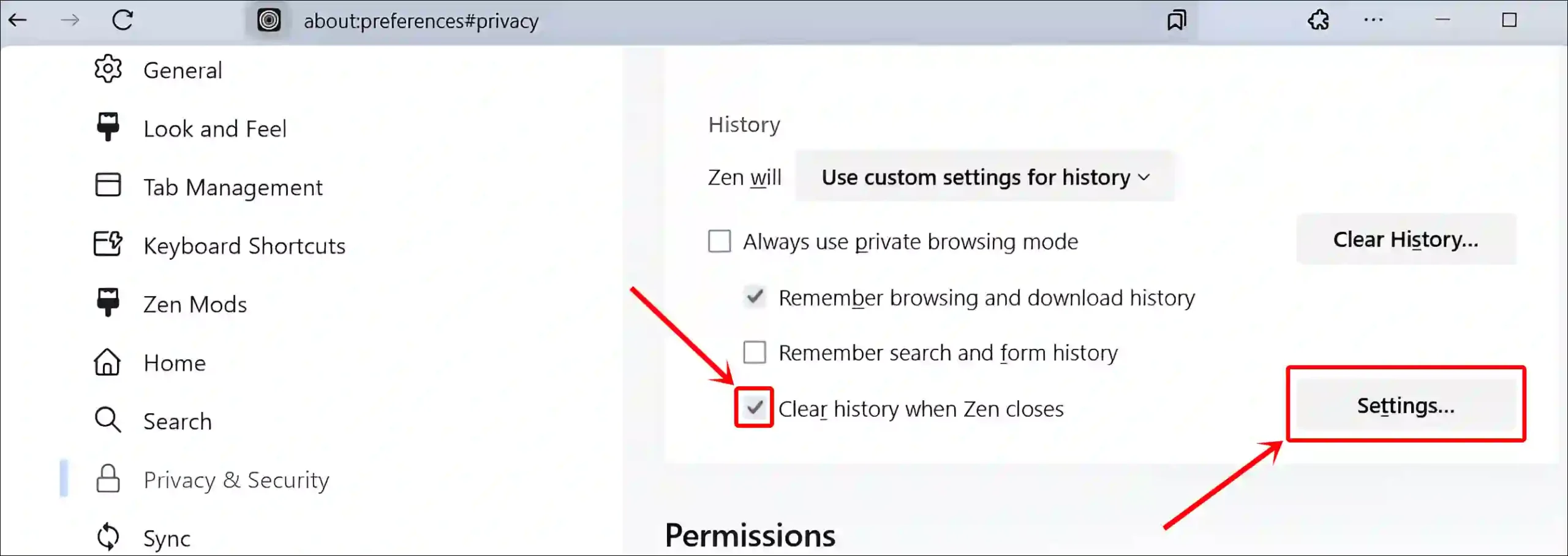
- Check the All Items and Click on Save Changes.
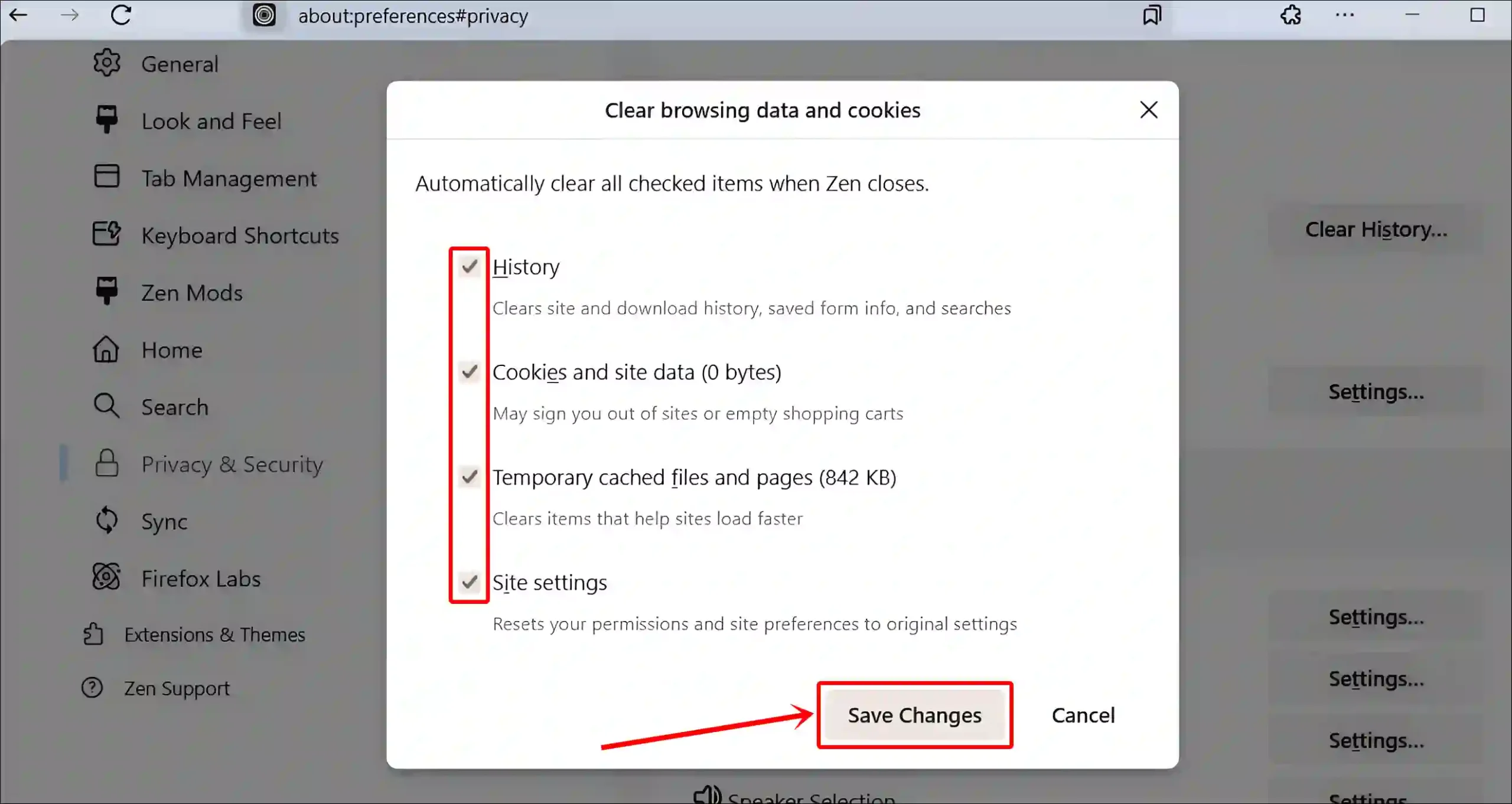
How to Stop Zen Browser from Clearing History and Cookies on Exit
Sometimes it becomes necessary to save browsing history and cookies. In such a situation, if you also want your history and cookies to not be cleared when you exit Zen Browser, then this is absolutely possible. For this, you need to adjust the settings in the “Privacy & Security” section of Zen Browser.
To turn off the option to auto-clear browsing history and cache on Zen browser:
- Open Zen Browser and Go to
about:preferences.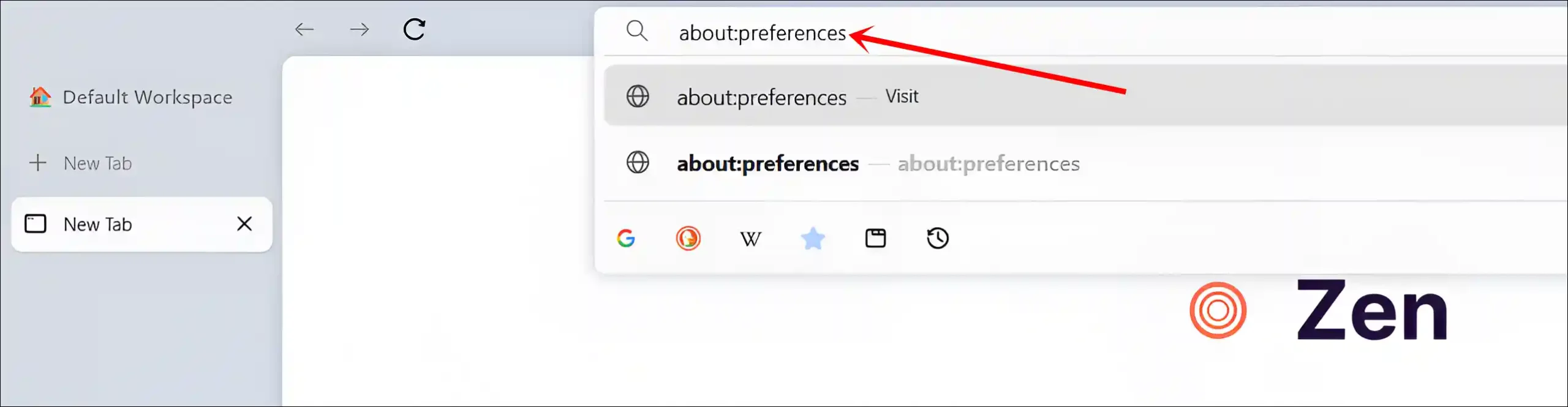
- Click on Privacy & Security and Scroll Down to the History Section.
- Simply, Uncheck the Box for Clear history when Zen closes.
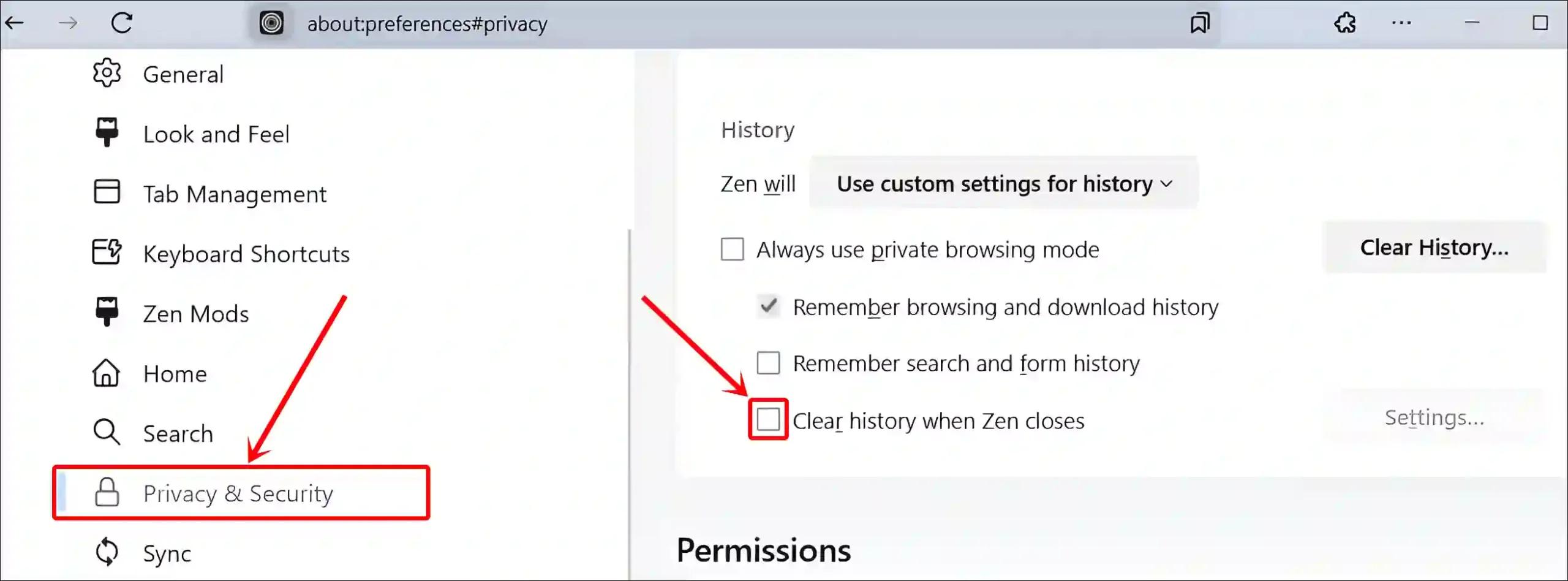
That’s all! You’re done…
You may also like:
- Enable Sidebar and Vertical Tabs in Your Browsers
- Disable (or Enable) Hardware Acceleration in Zen Browser
- Hide Zen Browser’s Floating URL Bar
I hope you found this article very helpful. If you have any other problems, then tell us by commenting below. Please share this article.