How to Block Websites in Chrome on Android Mobile or Tablet
If you are a parent and your child uses your phone, you need to be alert. Nowadays kids often browse dirty (like ad*lt or 18+) and gaming websites, which can make them addicted. However, there is a solution for this! You can now block websites in Chrome on Android phones and tablets.
Nowadays, unhealthy content not only affects adults but also impacts children’s mentality, and keeping children away from these things is a challenge. However, you can prevent children from accessing certain websites by blocking them. Most people use the Google Chrome browser for browsing.
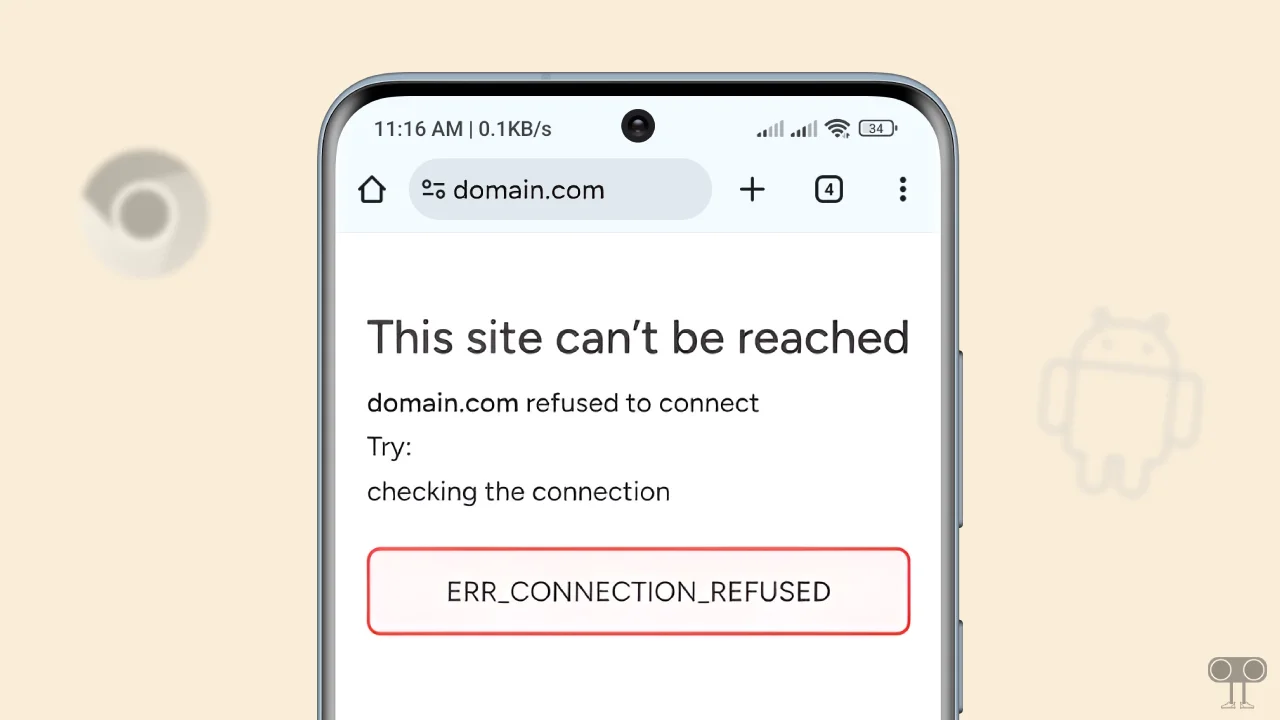
But there is no specific option to block sites in the Google Chrome browser. Instead, Chrome has a DNS feature that does not work properly. However, you can block specific websites as per your need using the method mentioned below.
How to Block Websites in Chrome on Android Mobile or Tablet
For this method, I used the NextDNS Web tool, which is a firewall for the modern Internet. NextDNS not only protects you from all types of security threats but also blocks ads and trackers on websites and apps and provides a safe and supervised internet for kids across devices and networks.
With the help of NextDNS, you can block one specific or multiple websites in just a few moments. After this, if anyone tries to access that website in the Chrome browser, then the website will not open.
To block a website on chrome mobile without app:
- Open Google Chrome Browser on Your Android Phone or Tablet.
- Go to
nextdns.ioand Tap on Try it Now Button.
- Swipe Right the Menu and Tap on DenyList.
- Here, Add Website Domain You Want to Block.
Note: Type only the domain name, not the full URL. For example, type youtube.com, not https://www.youtube.com/.
- Now, Swipe Left the Menu and Tap on Setup.
- Scroll Down to Setup Guide Section, Choose Android and Copy the DNS URL.

- Now, Go to Android Phone’s Settings and Search for DNS and Tap on Private DNS.

- Select Private DNS Provider Hostname and Paste the Copied DNS in the Box and Tap on Save Button.

That’s all! Your work is done. Now if anyone tries to open your blocked website in the Chrome browser on your mobile or tablet, the website will not open, and a message related to blocking will appear on the screen.
Apart from this, if you want to unblock a blocked website, it is also very easy. To do this, go to NextDNS and tap the ‘Try it Now’ button. Then, go to the DenyList section and tap the ‘X’ button next to the website you want to unblock to remove it from the list.

You’re done! Now you can access that website again on Chrome.
You may also like:
- Fix ‘No Permission to Enable Voice Typing’ on Android
- How to Disable Incognito Mode in Chrome on Android
- Turn Off Gemini and Enable Google Assistant on Android
FAQs
Q 1. Can I block a specific site on Chrome mobile?
Answer – Yes! You can easily block specific sites on Chrome mobile. Although there is no such built-in feature in the Chrome browser, but NextDNS makes this task easy for you.
Q 2. If I block a website on my phone’s Chrome, will it also be blocked on my laptop?
Answer – No! Your phone’s Chrome browser and your laptop’s Chrome browser are considered different devices. If you set up NextDNS on an Android device, it will only work on the phone and not on the laptop. If you want to block sites on the laptop, you will need to set up NextDNS on the laptop as well.
I hope you found this article helpful and learned how to block websites in chrome on android mobile or tablet. If you have any other questions about android, feel free to ask in the comments below. Don’t forget to share this article.

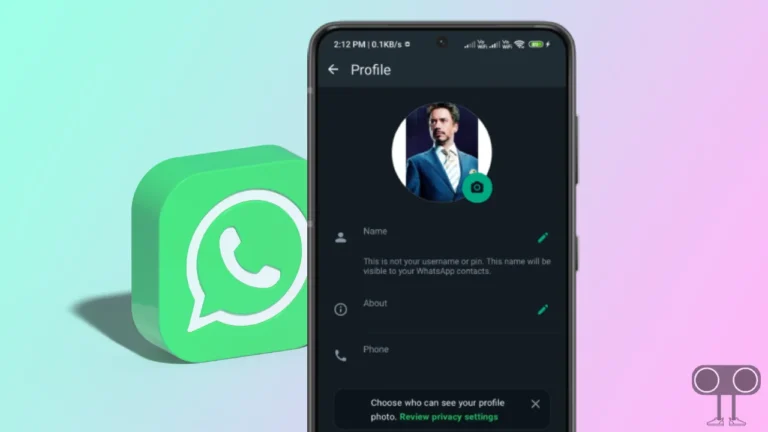
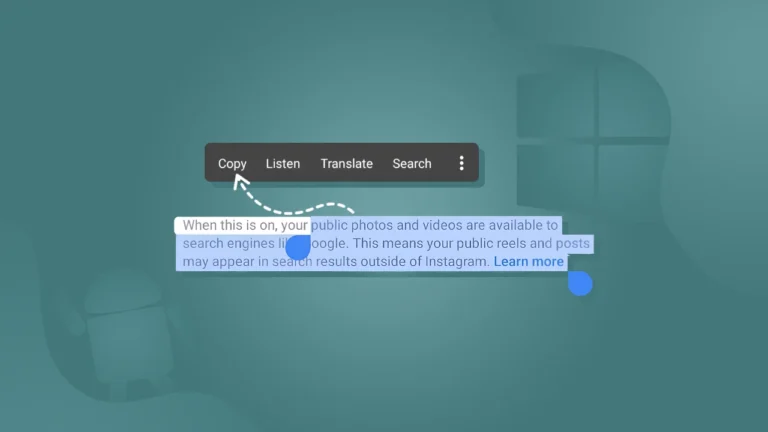
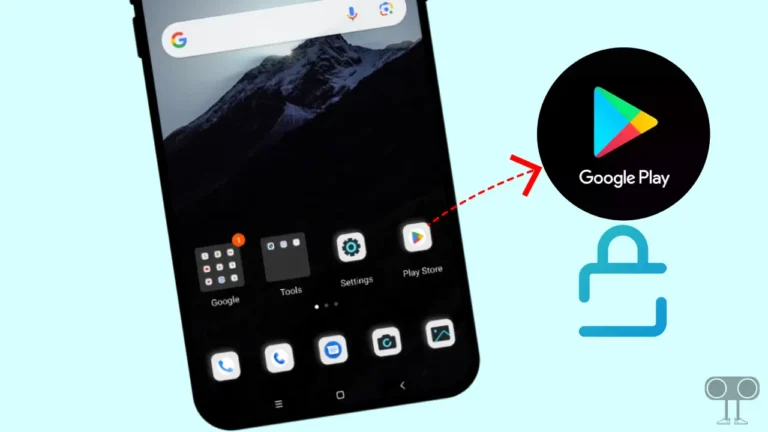
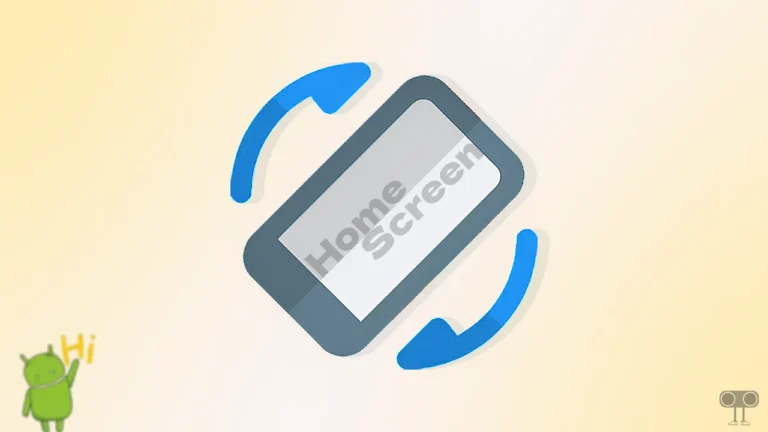
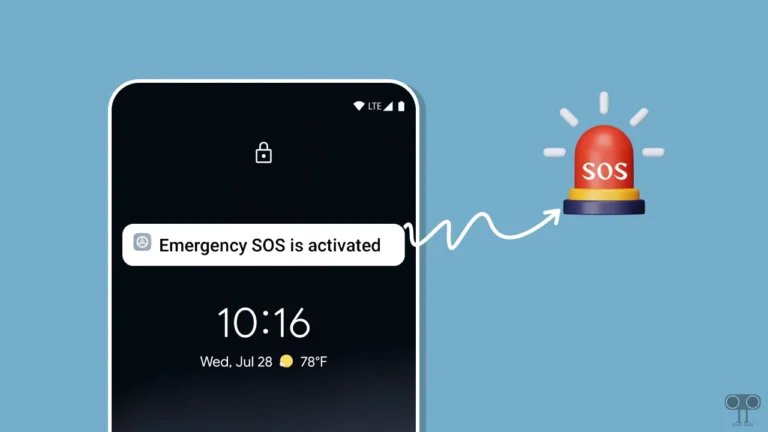
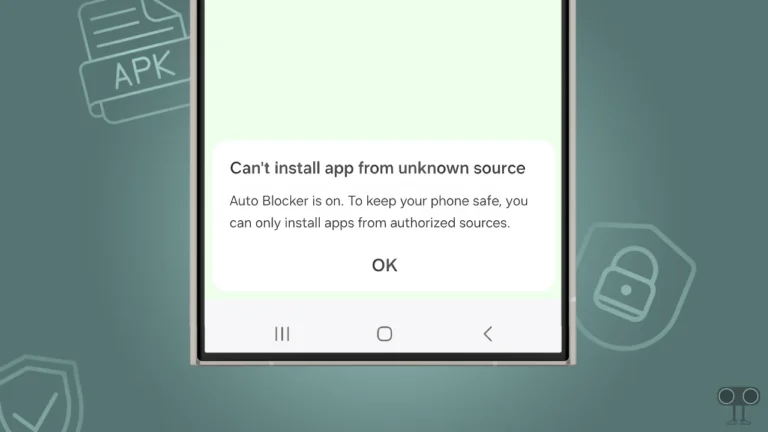
Shyam as I have