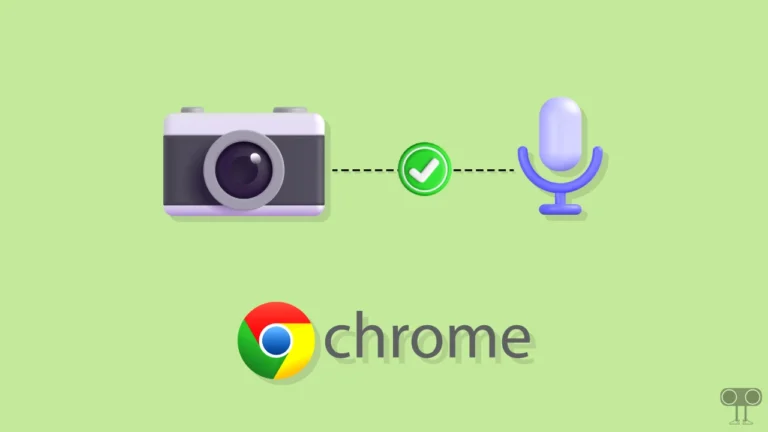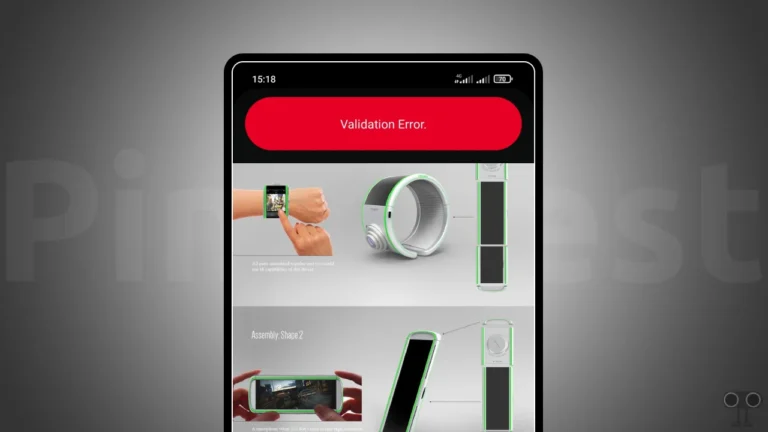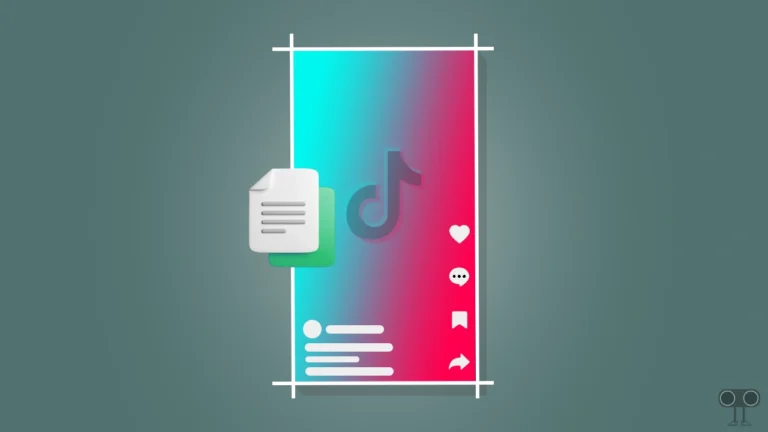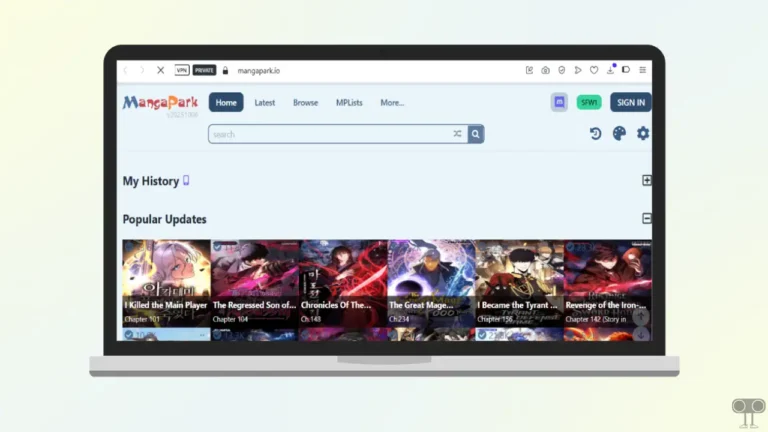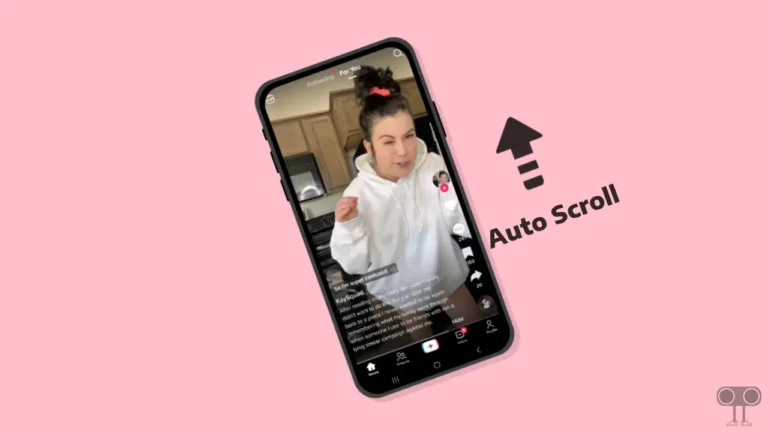How to Cancel an App Subscription on iPhone
If you signed up for app subscriptions on your iPhone and you forgot about them. It’s time to say thank you to Apple. Apple allows its iPhone and iPad users to find and cancel subscriptions for all those apps. In this article, I have explained how to cancel an app subscription on iPhone.
On an iPhone or iPad, users can subscribe to Apple services such as Apple Music or Apple Arcade, as well as third-party apps such as a password manager or music-streaming service. But users do not want to pay for these services later and want to cancel these subscriptions.
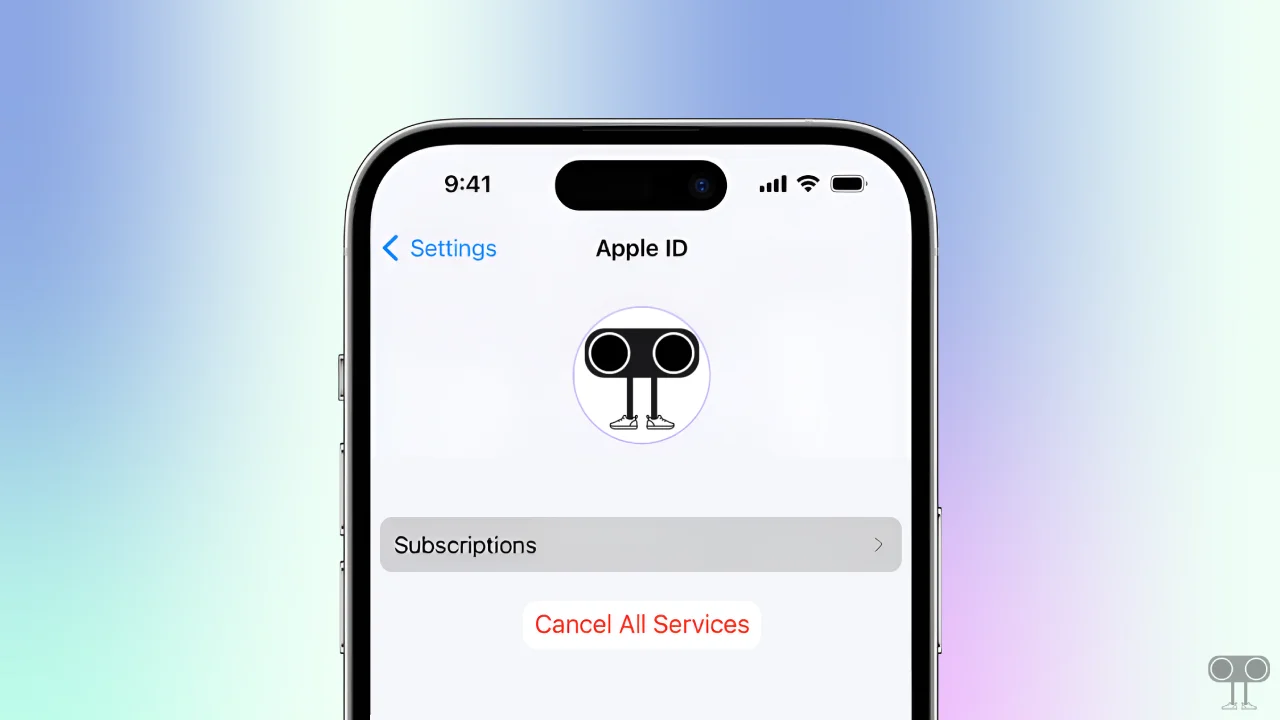
Users can easily track all active and inactive subscriptions as well as cancel them on iPhone and iPad.
How to Cancel an App Subscription on iPhone
If you are thinking about canceling the subscription of an app on your iPhone, it means that your ongoing payment for the premium features or services of that app will end. However, when you cancel a subscription, you will not be charged for the next billing cycle.
To find and cancel an app subscription on your iPhone or iPad:
1. Open Settings on Your Phone.
2. Tap on Apple ID Profile.
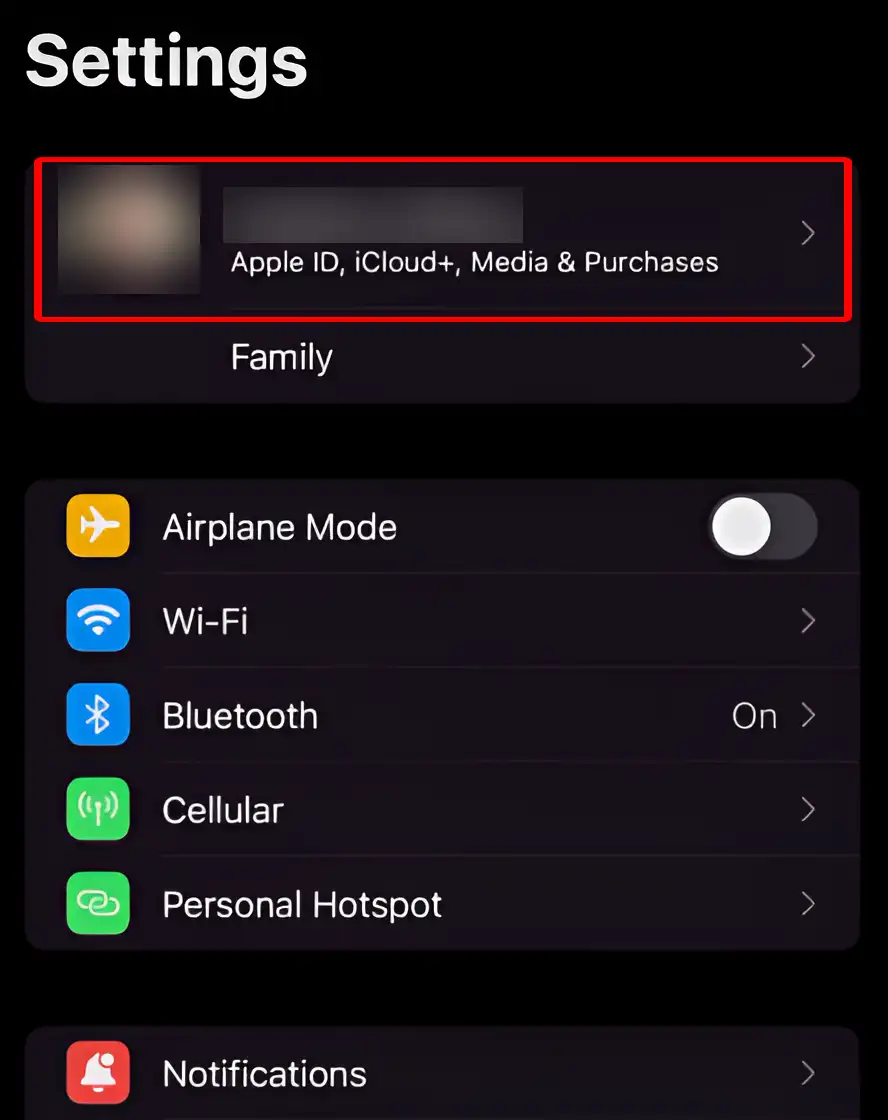
3. Tap on Subscriptions.
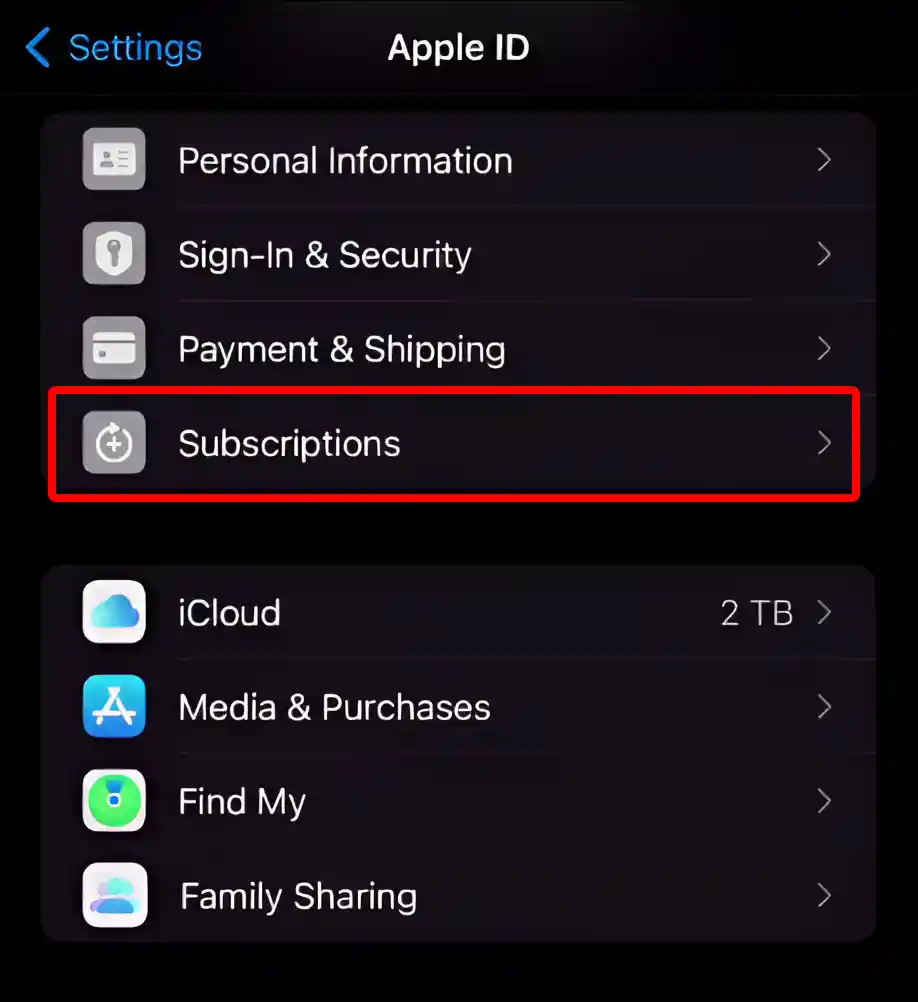
4. Here You will See a List of Active and Inactive App Subscriptions. Tap on the App You Want to Cancel the Subscription for.
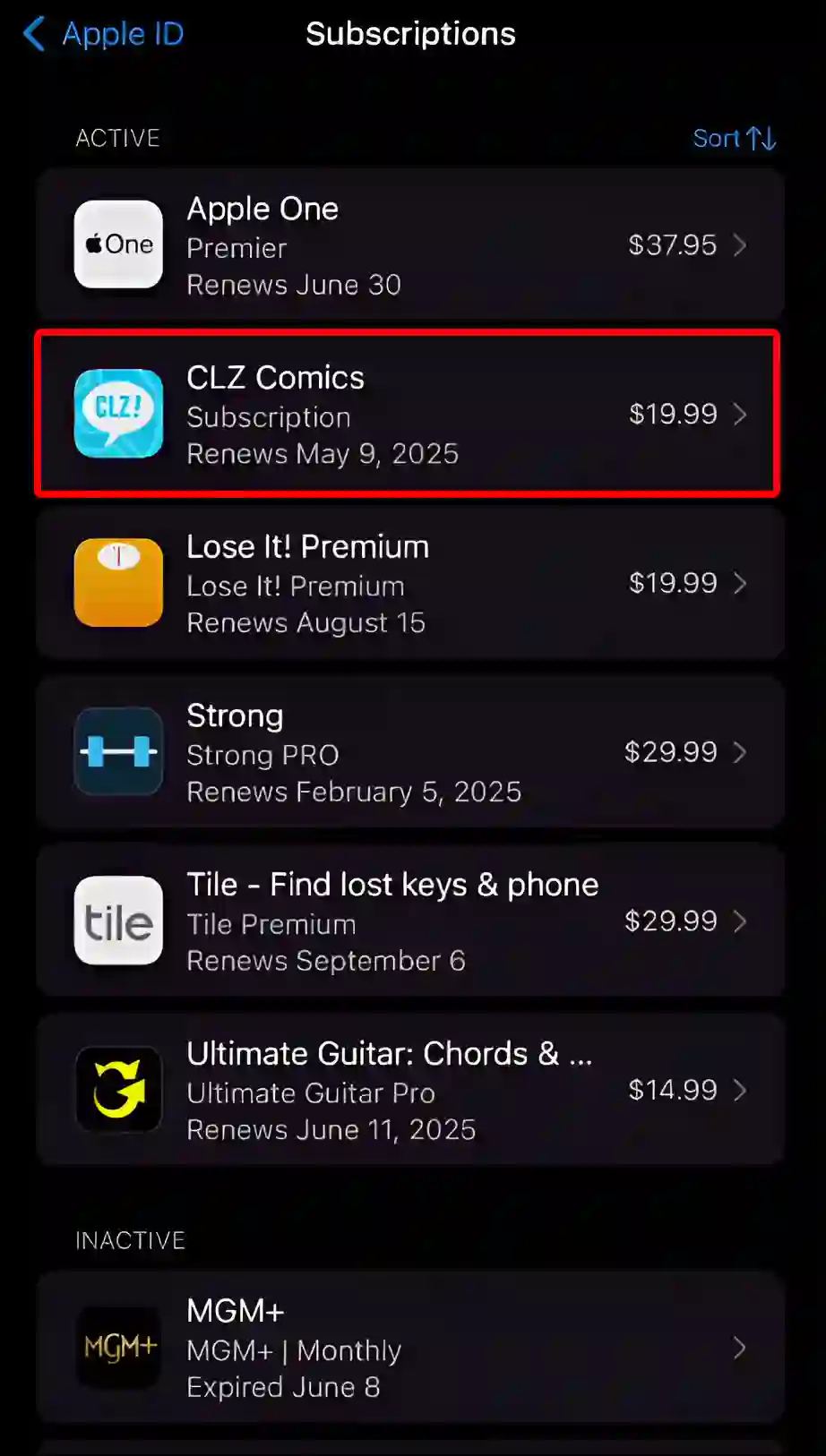
5. Tap on Cancel Subscription.
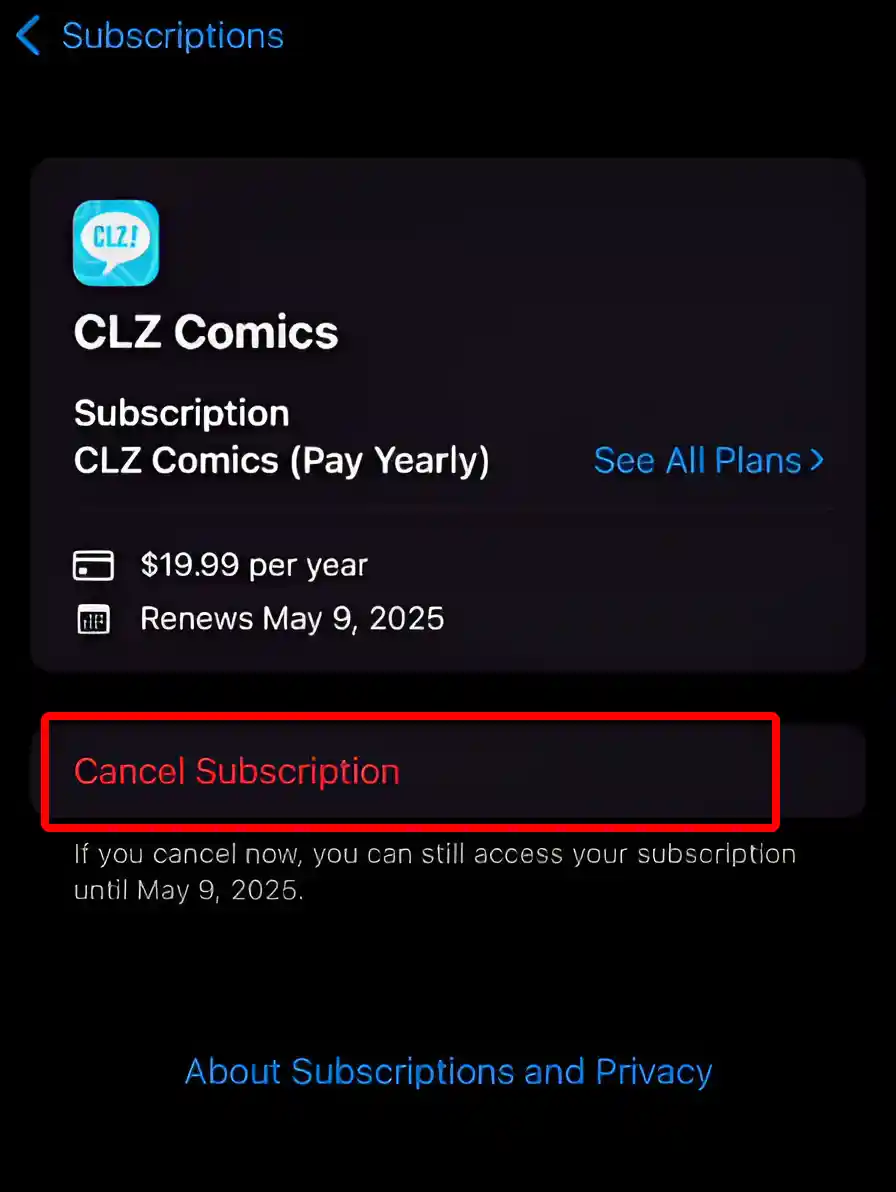
6. It will Ask You to Confirm Cancellation. Tap on Confirm.
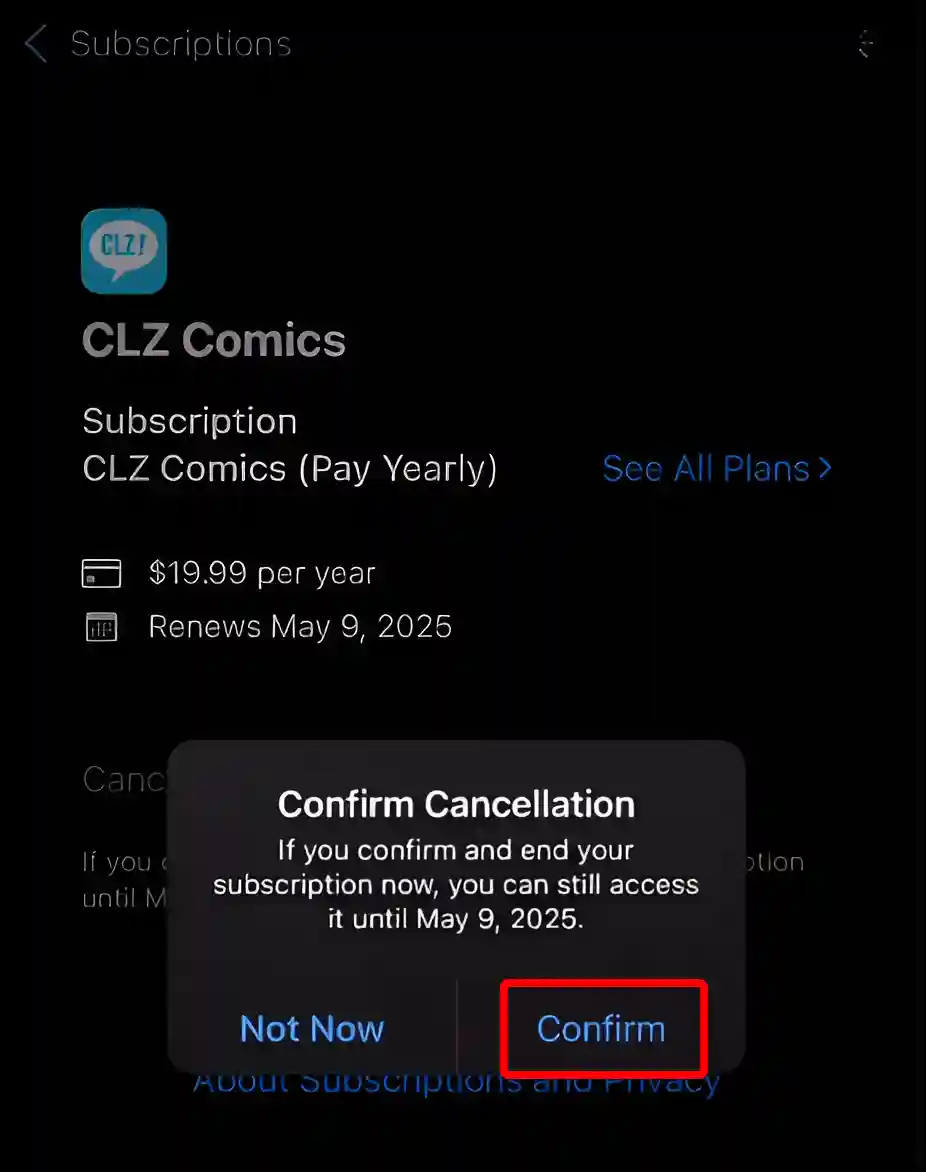
That’s it! Now the subscription has been cancelled on your iPhone.
You may also like:
- How to Reset Network Settings on iPhone
- Turn Off ‘Content & Privacy Restrictions’ on iPhone
- How to Turn OFF or ON Flashlight Notifications on iPhone
- How to Schedule a Text Message to Send Later on iPhone
- How to Turn OFF Caller ID on iPhone (3 Ways)
- How to Hide App Names on iPhone Home Screen
FAQ
Q 1. What happens if I cancel a subscription in the middle of a billing cycle?
Answer – If you cancel an app subscription in the middle of a billing cycle, you will retain access to the subscription features until the end of the current billing cycle. But after this, your monthly subscription will not be renewed, and you will not be charged again.
Q 2. Can I cancel a subscription if I’m in a free trial period?
Answer – Yes! If you signed up for a free or discounted trial subscription but no longer want to renew it, you can cancel the subscription 24 hours before the trial period ends.
Q 3. Can I re-subscribe after canceling?
Answer – Yes! After canceling a subscription on an iPhone or iPad, you can re-subscribe anytime. For this, go to that app or Apple App Store and follow the steps to subscribe.
I hope you have found this article very helpful. And with the help of this article, you learned how to cancel an app subscription on iPhone. If you are facing any problem while canceling the subscription, then please let us know by commenting. Share this article on social media.