How to Change Bluetooth Name on Android and iPhone
If you have multiple Bluetooth devices connected to your mobile device or computer, it can be a challenge for you to keep track of which device is yours. But you can solve this problem by simply renaming your device’s Bluetooth name. In this article, I have shared how to change Bluetooth name on Android and iPhone.
On Android phones and iOS devices (iPhone and iPad), you can give it a unique name by changing its Bluetooth name. Which can be easily identified on other devices. Bluetooth is a wireless technology that is used for data exchange over short distances. Through Bluetooth, you can connect wireless devices like earbuds and AirPods to Android and iPhones.
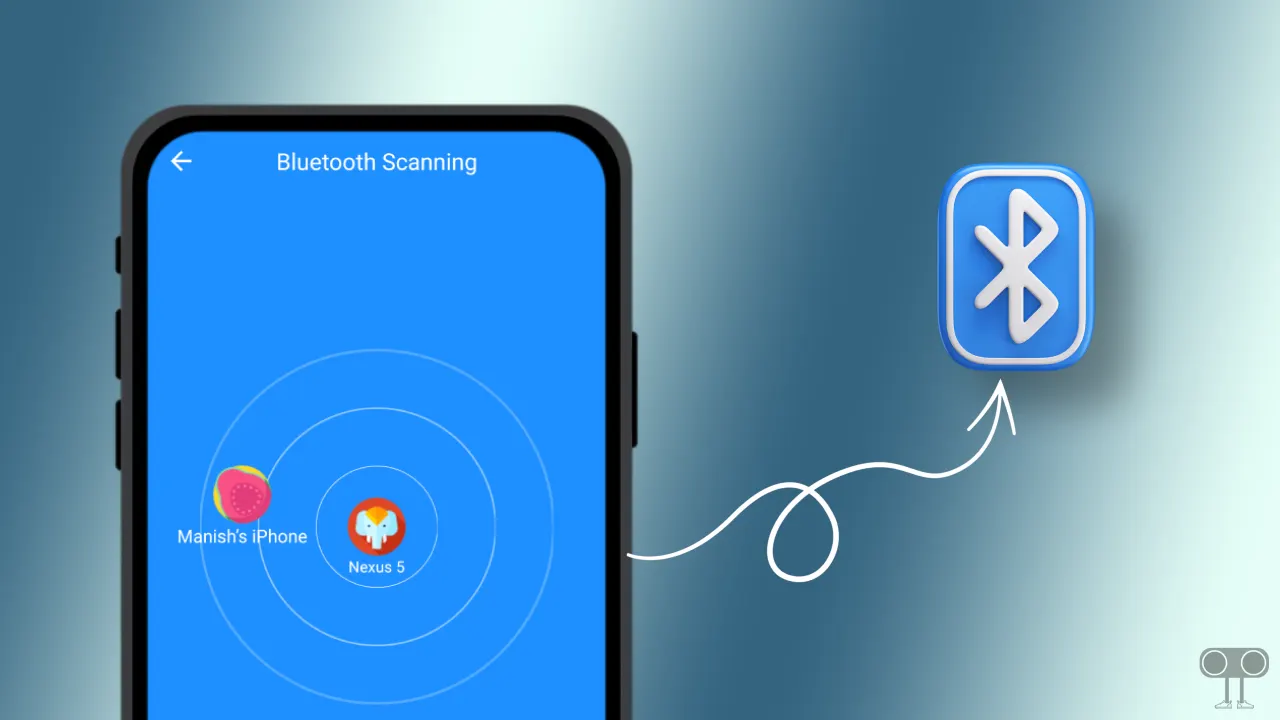
On brand new phones, the Bluetooth name is set as the device name by default. But if you want to modify it, then the steps given below are for you.
How to Change Bluetooth Name on Android
If you rename your Android phone’s Bluetooth name, other devices will see the same changed name during Bluetooth scanning. Android allows you to change the Bluetooth name. Below, I have used a stock Android OS phone to change the Bluetooth name in Android. These settings are similar to those on Google Pixel phones and Motorola.
To rename your Bluetooth name on Android phone:
1. Open Settings on Your Phone.
2. Tap on Connected Devices.
3. Tap on Connection Preferences.
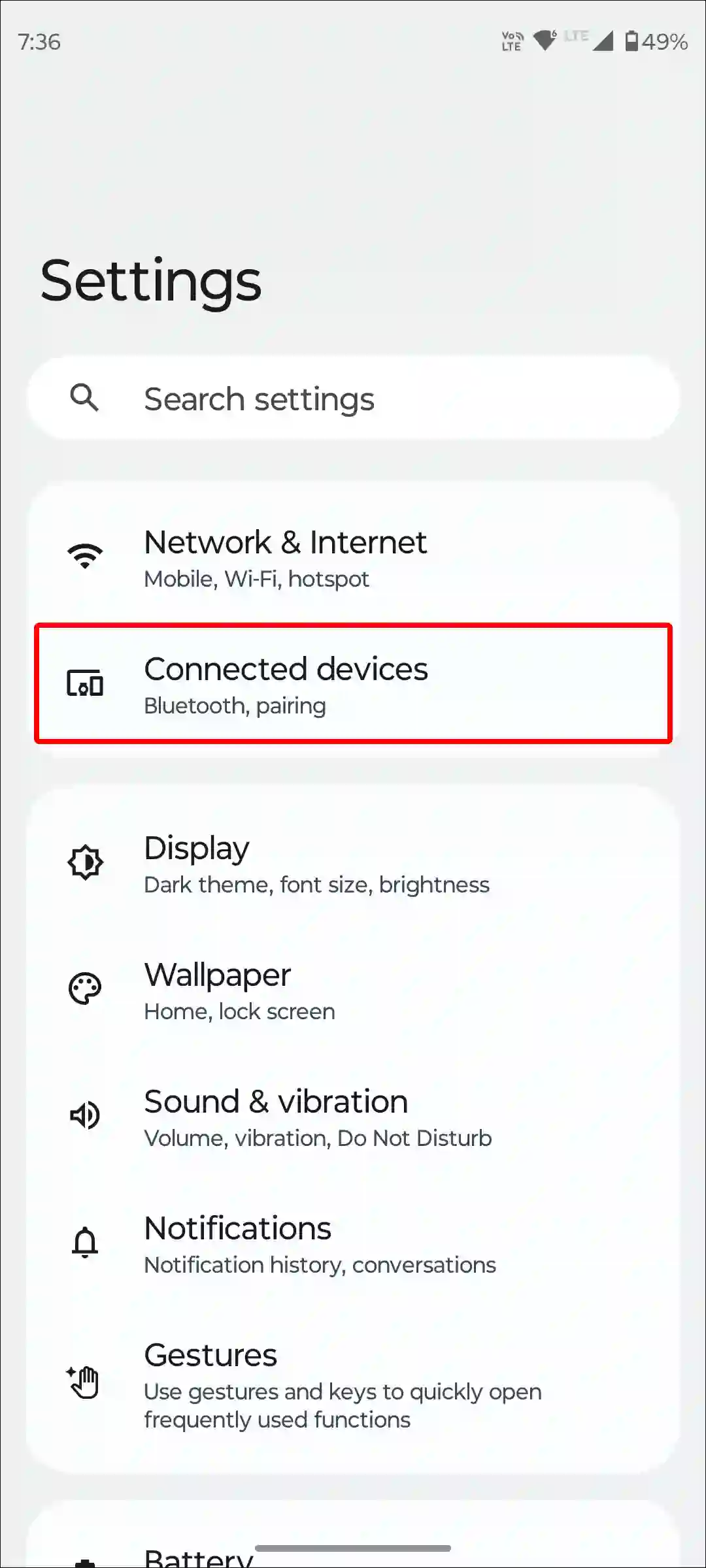
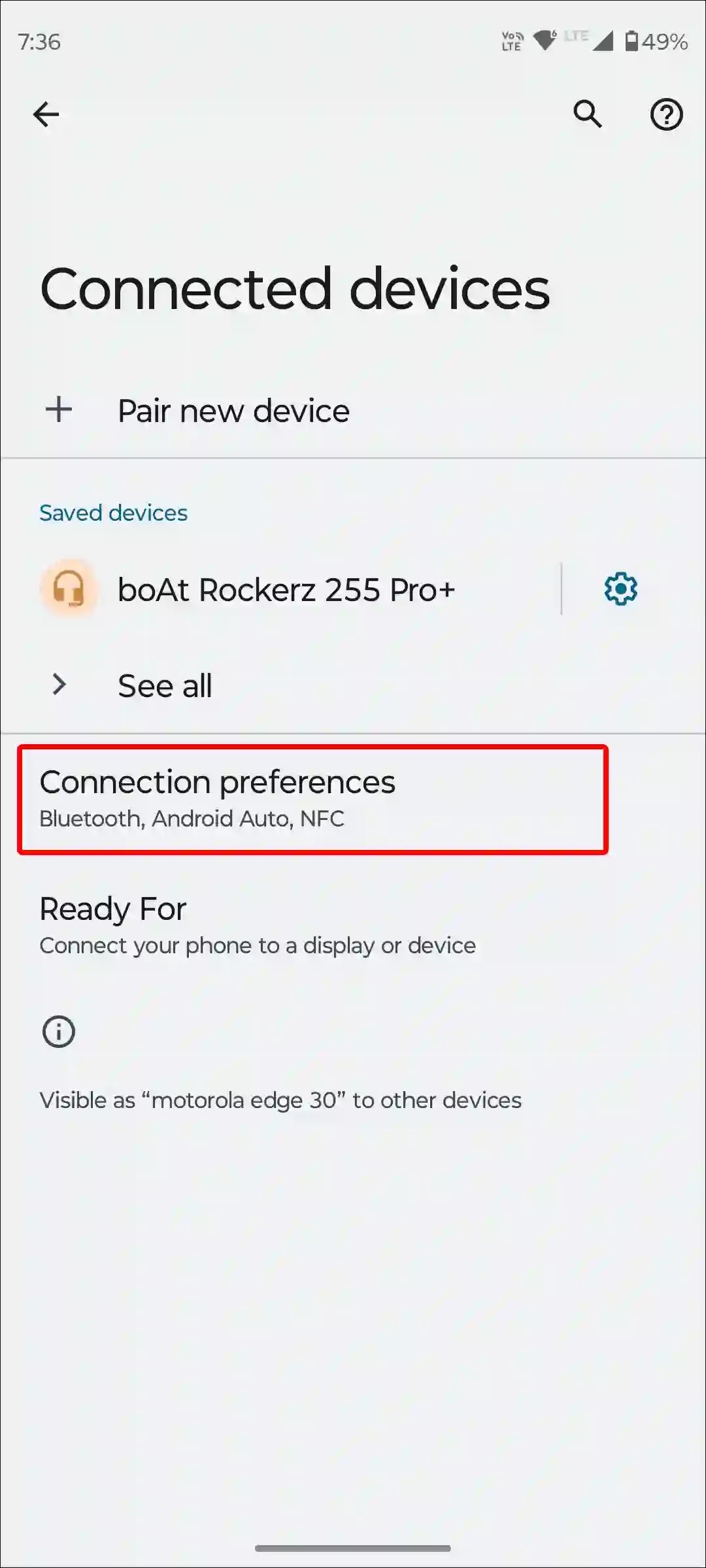
4. Tap on Bluetooth.
5. Now Turn On the Bluetooth and Tap on Device Name.
6. Enter the New Name for Your Bluetooth and Tap on Rename.
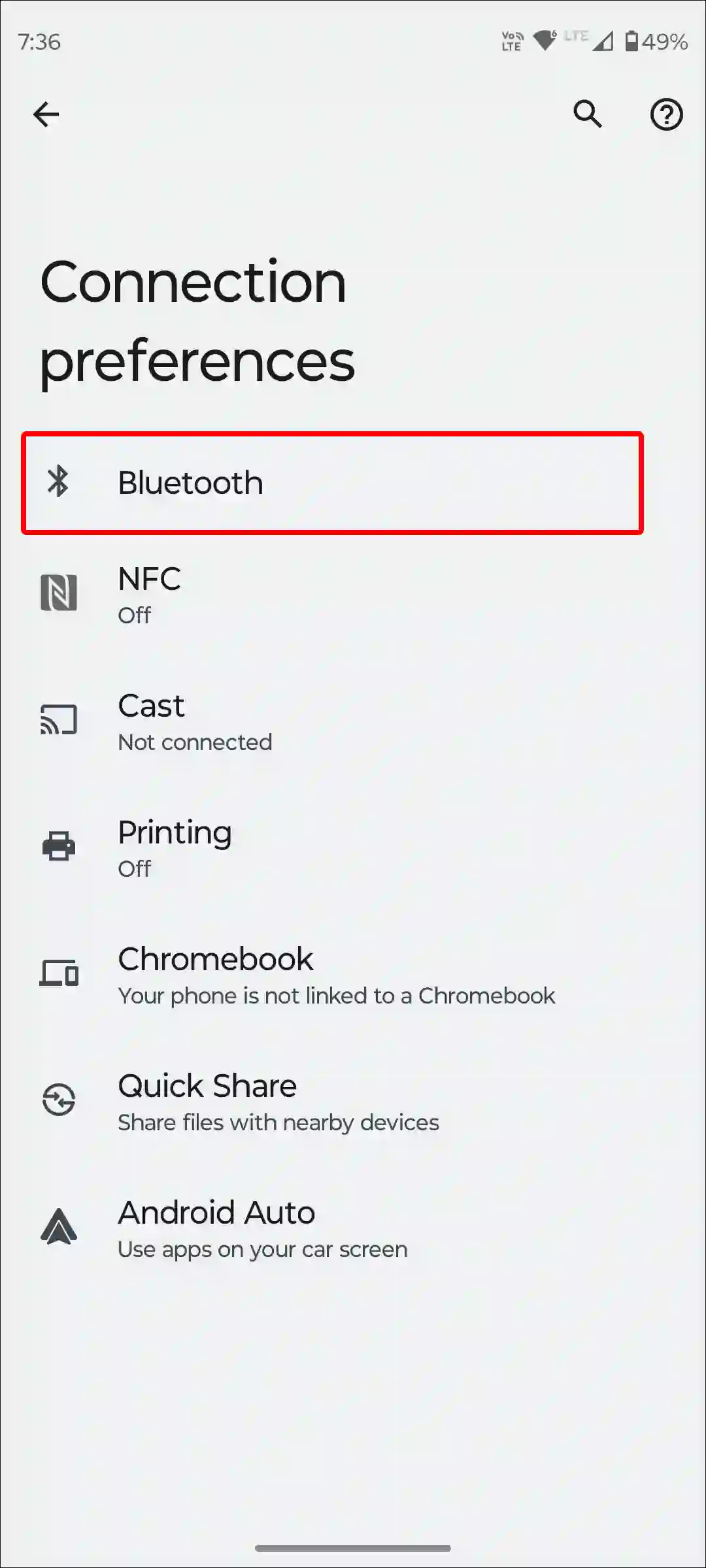
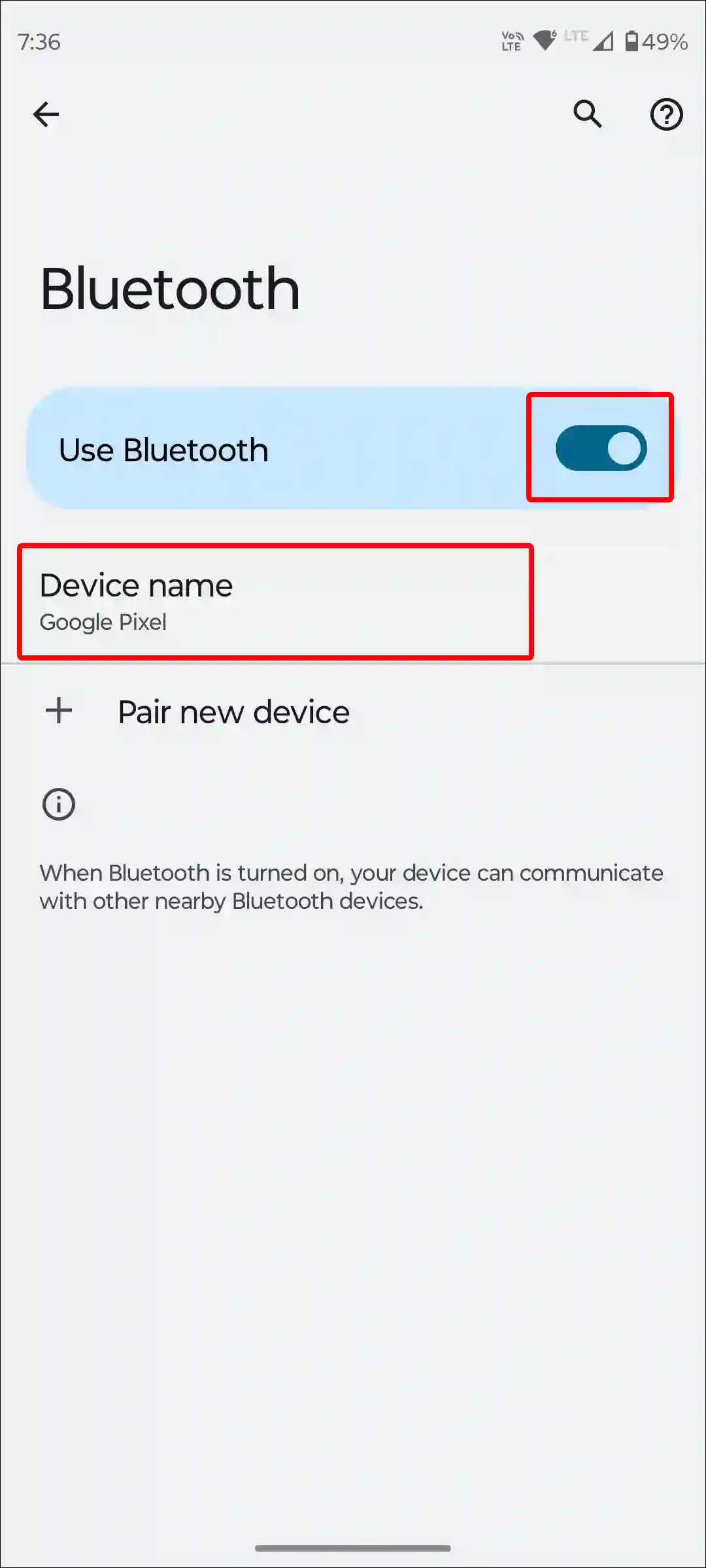
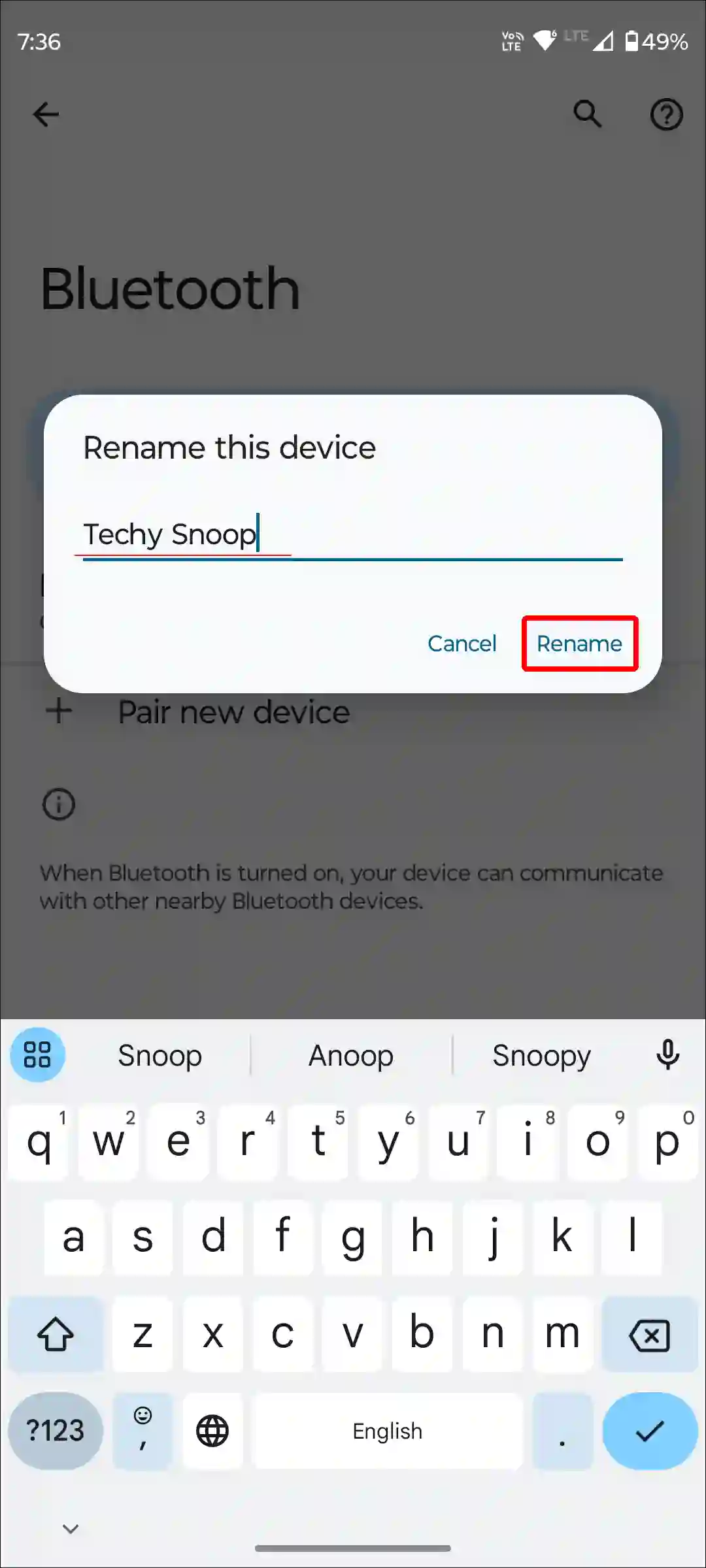
That’s all! Now the Bluetooth name of your Android device has changed.
To modify your Bluetooth name on a Xiaomi or Redmi phone, go to Settings > Bluetooth > Device Name > Enter a New Name > Done.
Also read: How to Change Hotspot Name on Android & iPhone
How to Change Your Bluetooth Name on Samsung
Unlike other Android phones, you can’t change the Bluetooth name directly on Samsung Galaxy phones. The method of renaming the Bluetooth name is slightly different on Samsung. For this, you will have to change the name of your Samsung device. Because on Samsung phones, the device name is set as the Bluetooth name by default.
So, here’s how to rename Samsung phone Bluetooth name:
- Go to Settings.
- Scroll Down and Tap on About Phone.
- Tap on Device Name.
- Enter the New Name You Would Like.
- Tap on Done.
You may also like:
- Enable Speedometer on Google Maps for Android & iPhone
- Increase Download Speed in Chrome on Android
- How to Turn Off ‘Hey Google’ on Android Phone
- How to Change Country on Android Phone
How to Change Bluetooth Name on iPhone
Apple doesn’t provide its users with any dedicated feature to change the Bluetooth name on an iPhone, like Android. However, there is also good news: you can modify the Bluetooth name on your iPhone by changing the phone’s name. For this, follow the steps given below.
To change your Bluetooth name in iPhone:
Step 1: Go to ‘Settings’ on Your iPhone.
Step 2: Scroll Down and Tap on ‘General’.
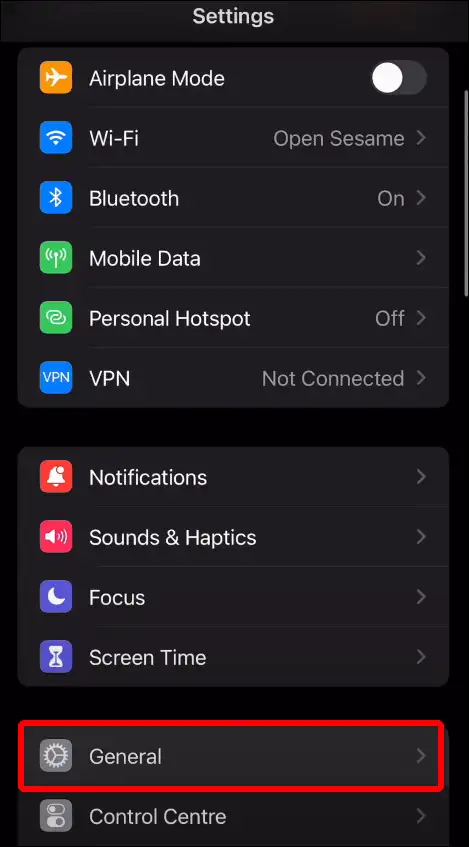
Step 3: Tap on ‘About’.
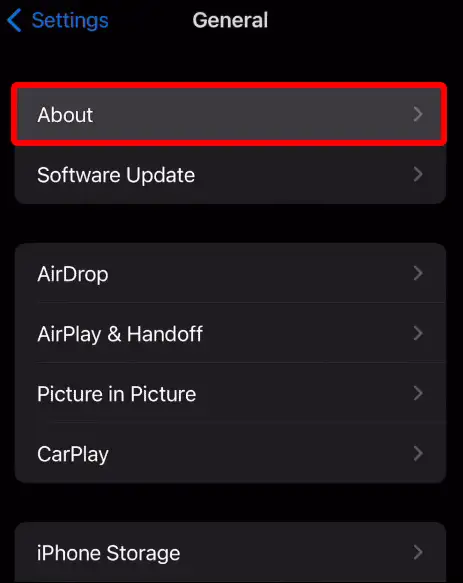
Step 4: Tap on ‘Name’.
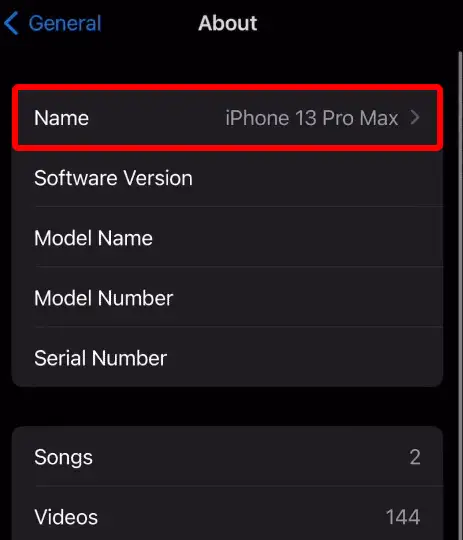
Step 5: Now Clear Previous Name from the Box and Type a New Name for Your Device.
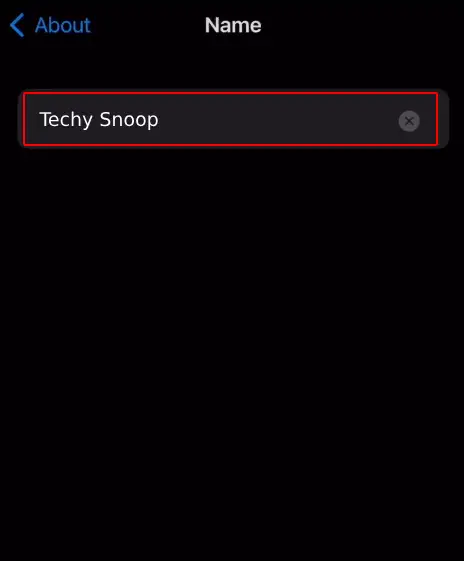
Step 6: Next, Tap ‘Done’.
That’s all! As soon as you apply the above steps to your iPhone 12, 13, 14, 15 Plus, or Pro Max, the Bluetooth name will also change along with the device name.
You may also like:
- 3 Ways to Allow Camera Access on Snapchat (Android & iPhone)
- How to Enable Caller ID Announcement on iPhone
- How to Disable Pop-up Blocker on iPhone
I hope you found this article very helpful. And you have learned how to change Bluetooth name on Android and iPhone. Do share this article with your friends as much as possible.

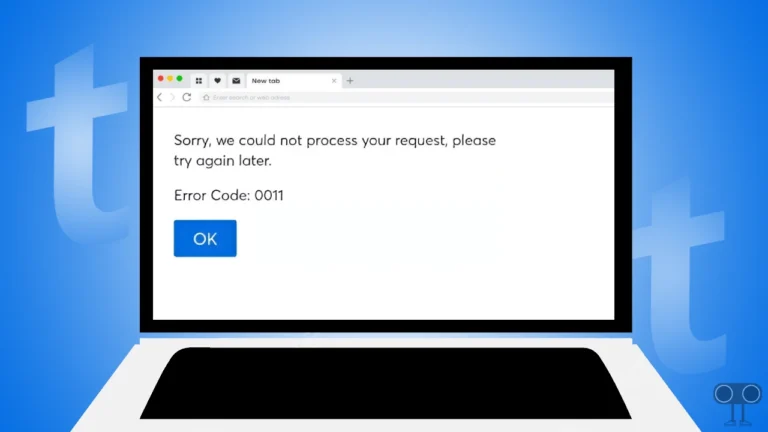

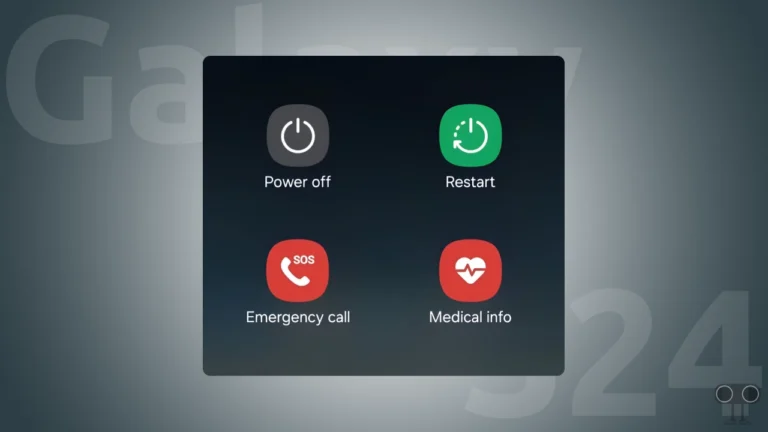
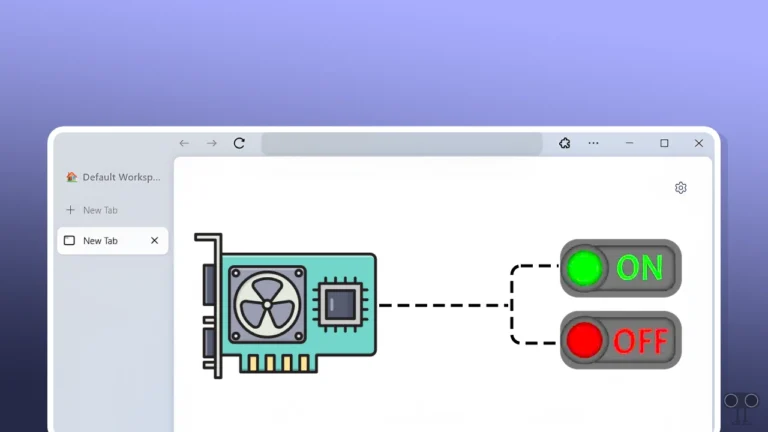
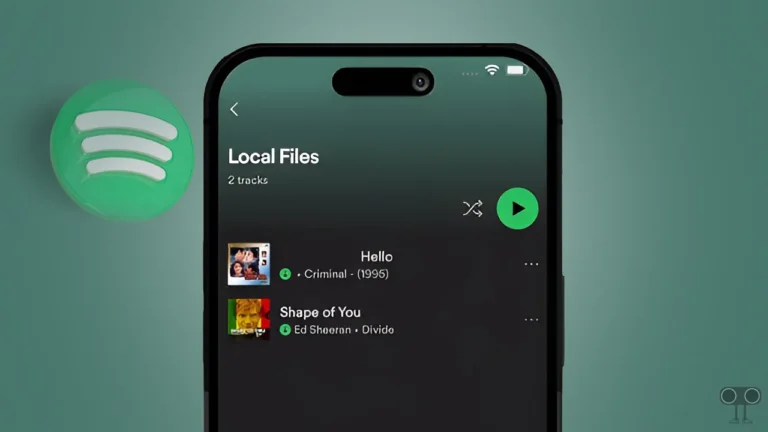
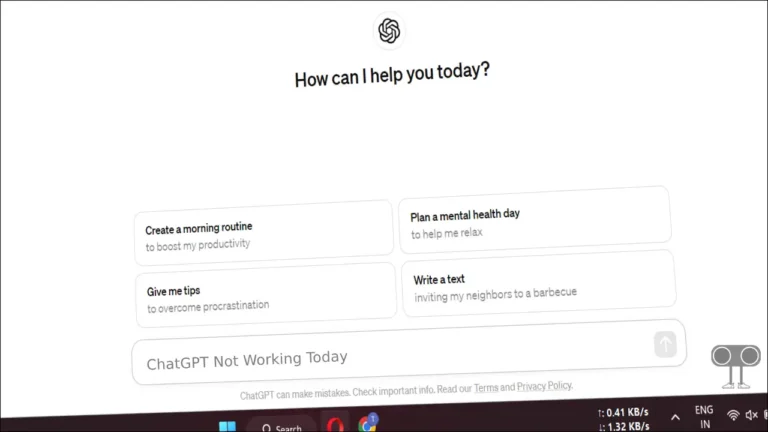
It exclusively your opinion
I am sorry, that has interfered… I understand this question. It is possible to discuss. Write here or in PM.