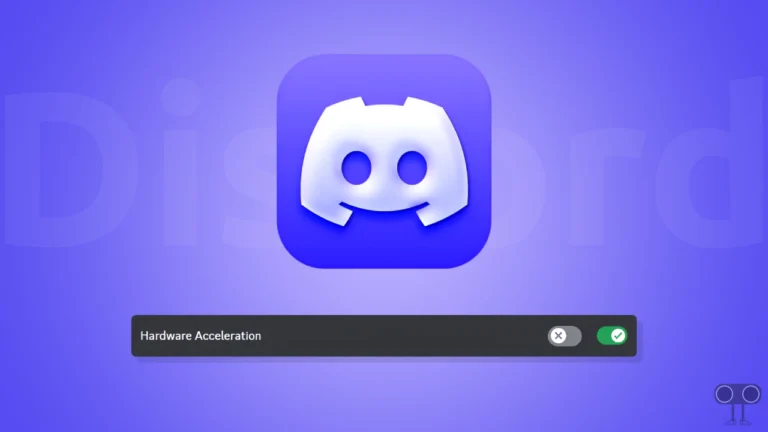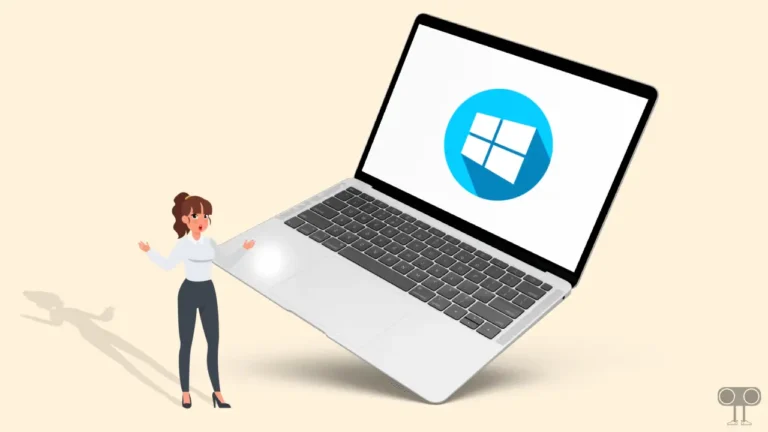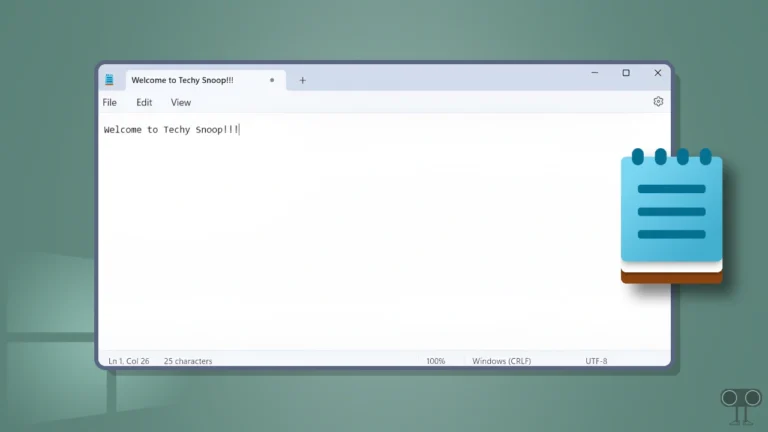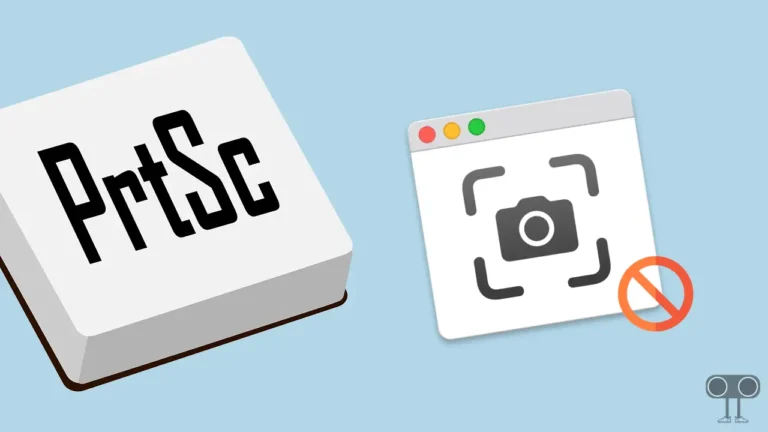Comet Browser Allows You to Change Download Location! Here’s How?
Comet is the official browser from Perplexity, a fully AI browser. Perplexity recently launched it globally for free. As this browser is based on the Chromium engine, it also allows its users to choose the default download location.
Yes! The download location is set by default in all desktop browsers; that is, whenever you download any file, video, or photo, it will be saved in the download folder of your computer or laptop. But did you know saving your download files to a different location is a simple process?
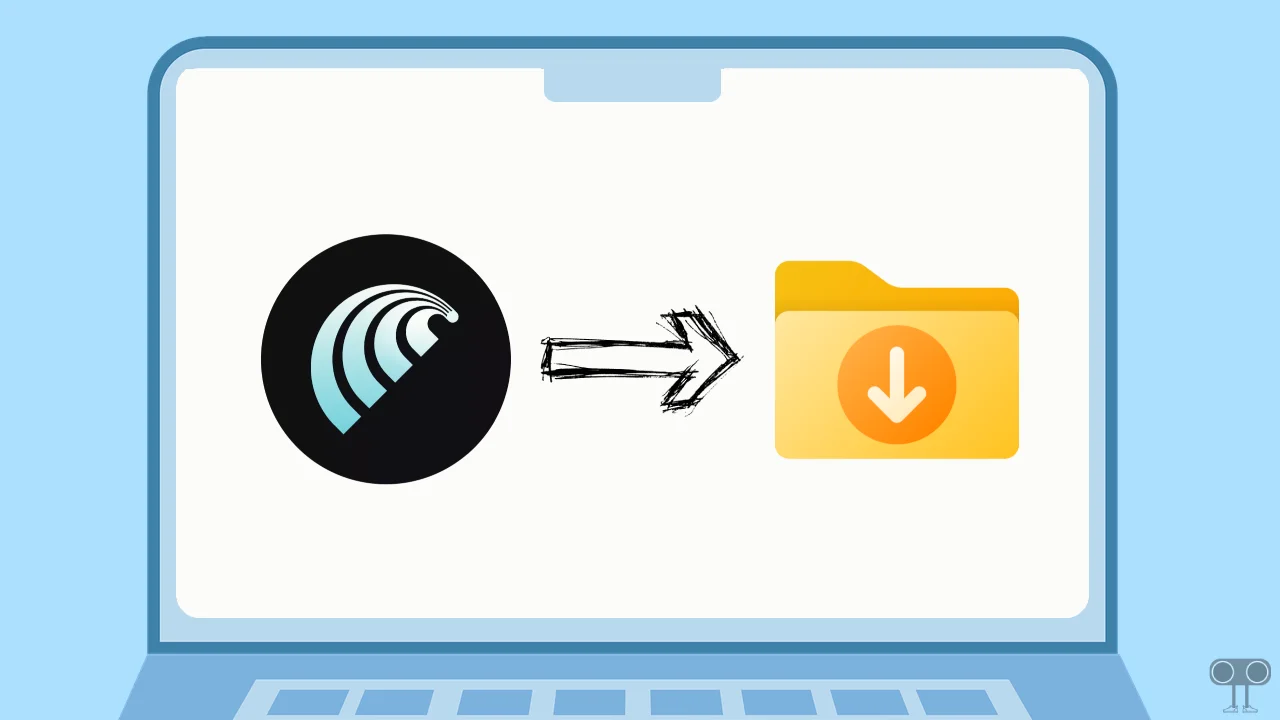
In this article, I have shared how you can change the default download location in the Comet browser on Windows or Mac. This is a very simple process, and all the steps for it are mentioned below.
How to Change Default Download Location in Comet Browser
- Open Perplexity’s Comet Browser on Your PC or Mac.
- Click on Dropdown Arrow at the Top Right and Select Settings.
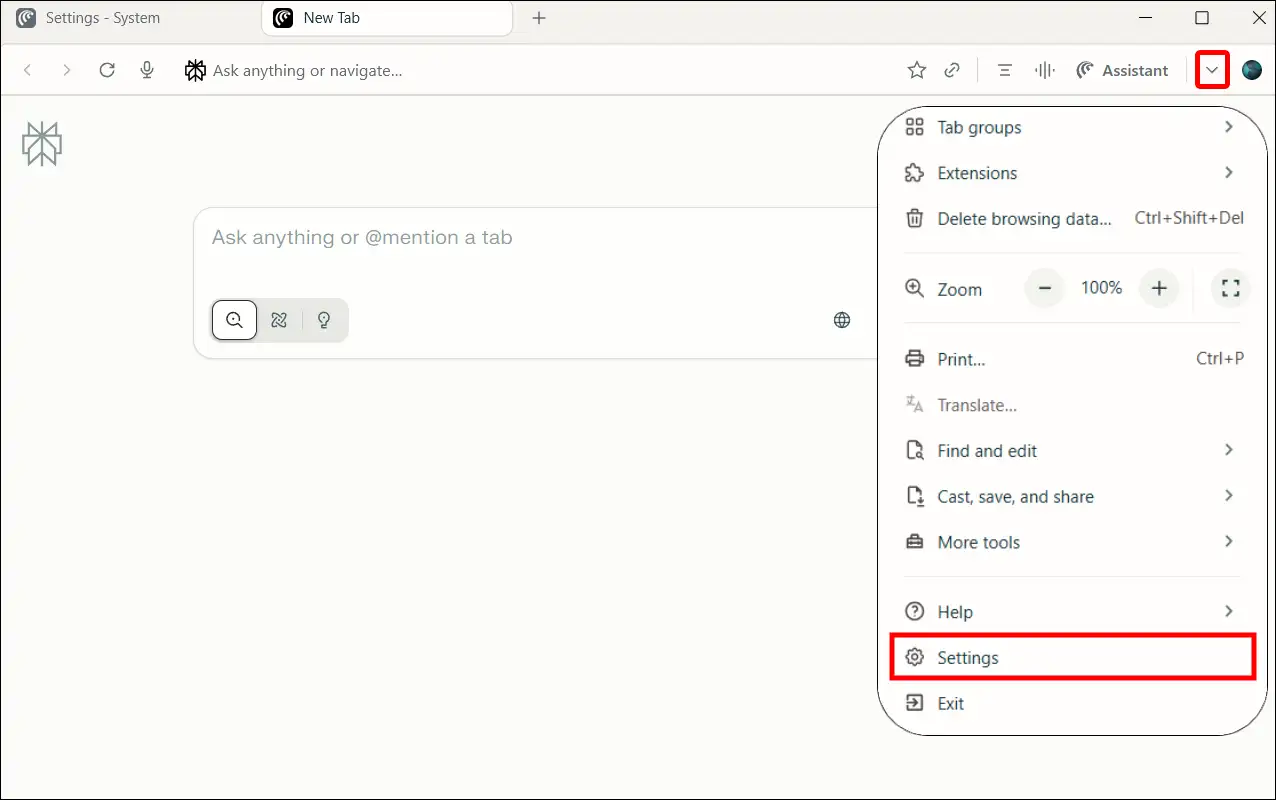
- Click on Downloads at the Left Menu Pane.
- Click on Change Button Next to Location.
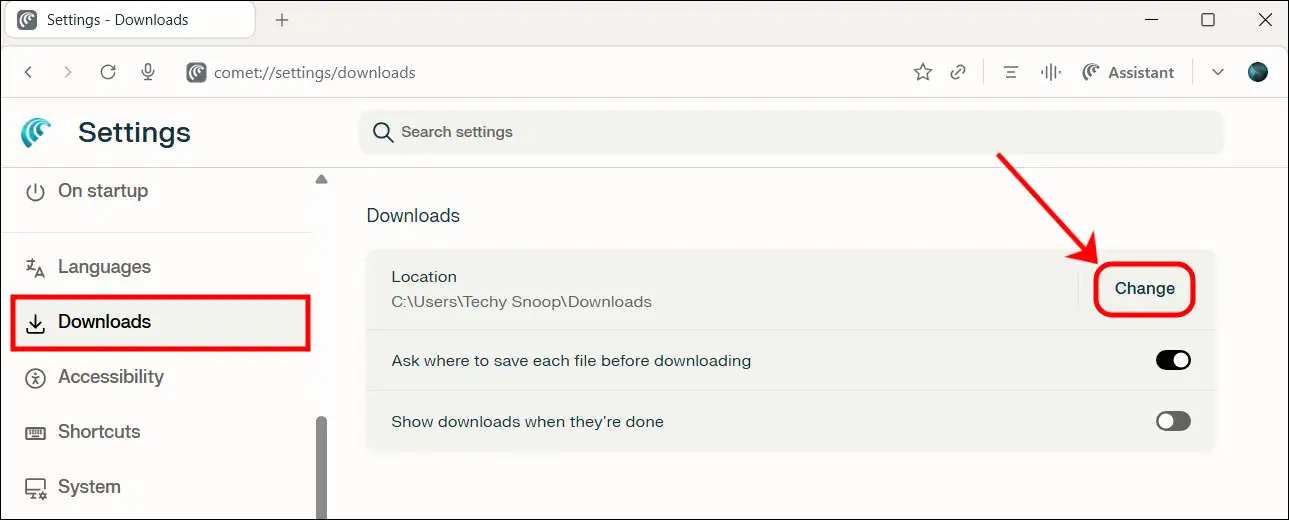
- Choose a Folder Where You Want to Save and Click on Select Folder.
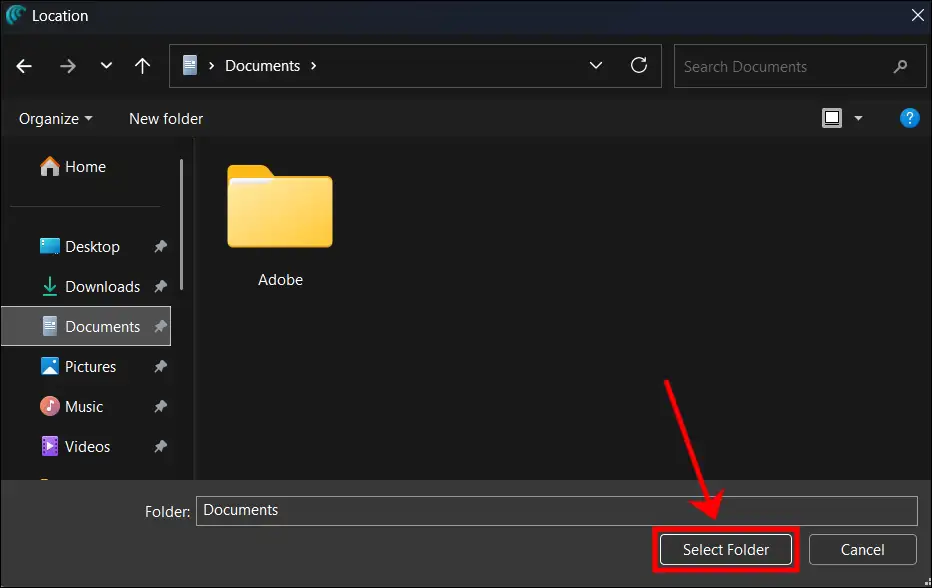
Also read: Change Default Search Engine in Your Comet Browser
How to Stop Comet Browser from Asking Where to Save Downloads
Like Chrome, Edge, Firefox, etc., Comet Browser will also repeatedly ask you in a pop-up window where to save each file before downloading. If you want the browser to save the file directly to the configured location without asking you again and again, then it is also possible.
- Open Comet Browser on Your Computer or Mac.
- Type “
comet://settings/downloads“ in the Address Bar and Hit Enter.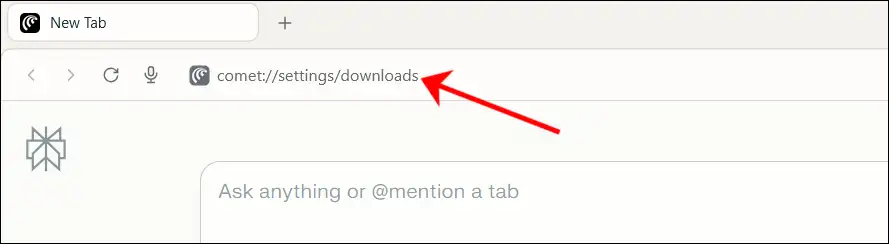
- Now, Turn Off the Toggle for “Ask where to save each file before downloading”.
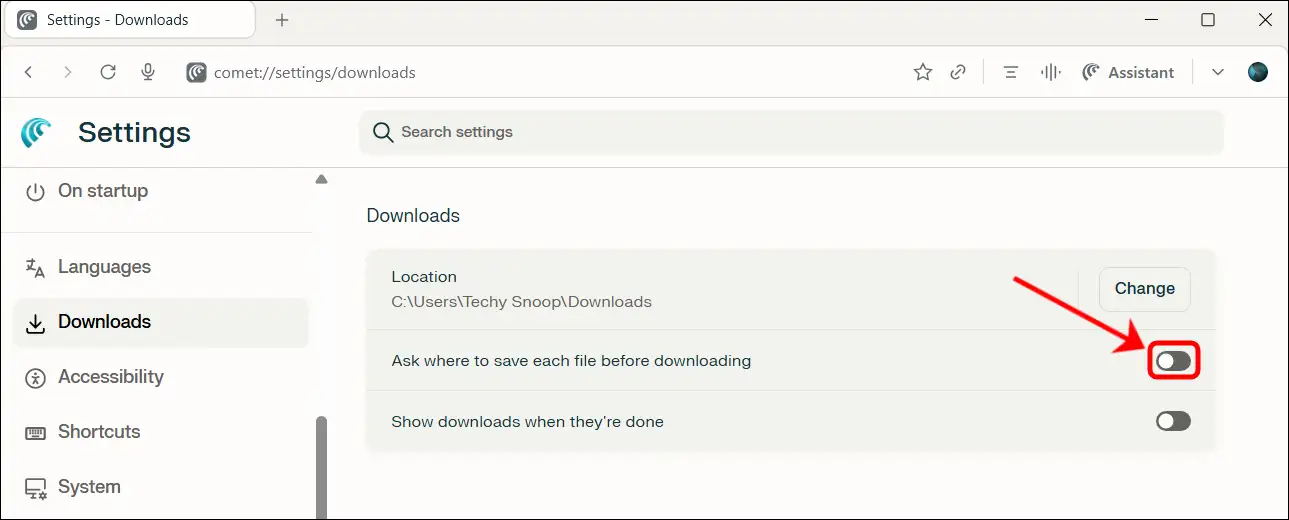
That’s all! You’re done…
Also read: How to Stop Comet Browser from Showing ‘Set Comet as Default’ Requests
I hope this article was helpful to you, and you learned how to change the default download location in the Comet browser. If you have any other questions about the Comet browser, feel free to ask in the comments below. Don’t forget to share this article.