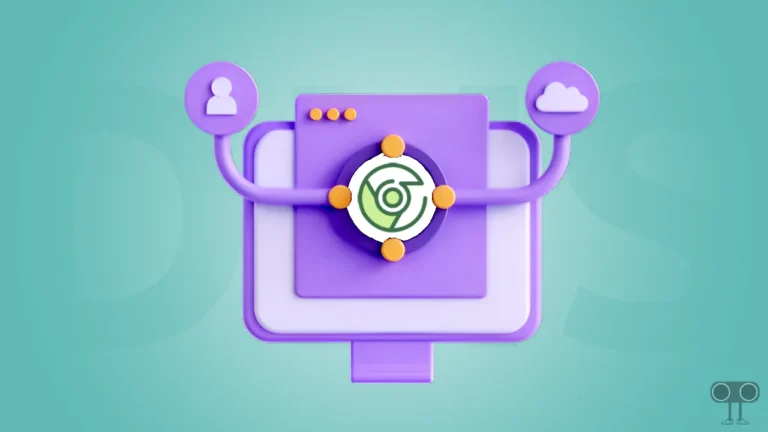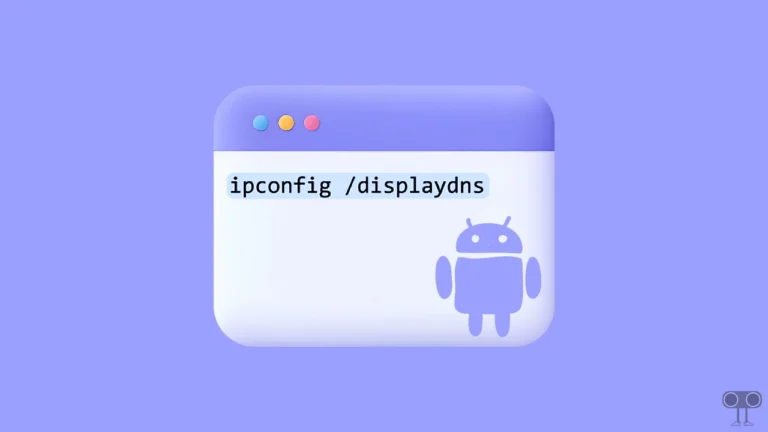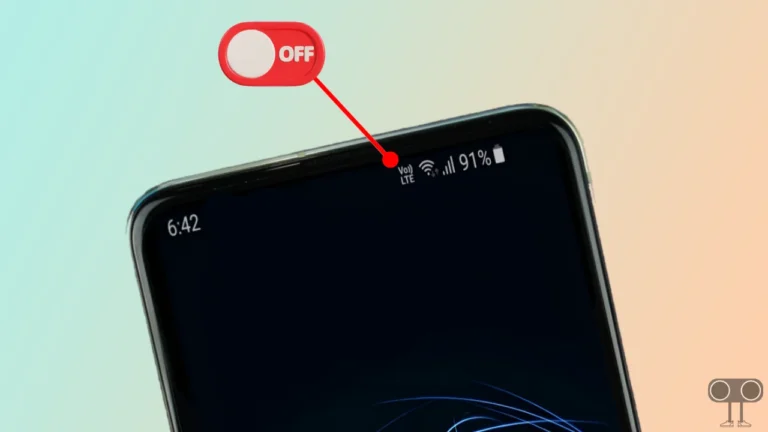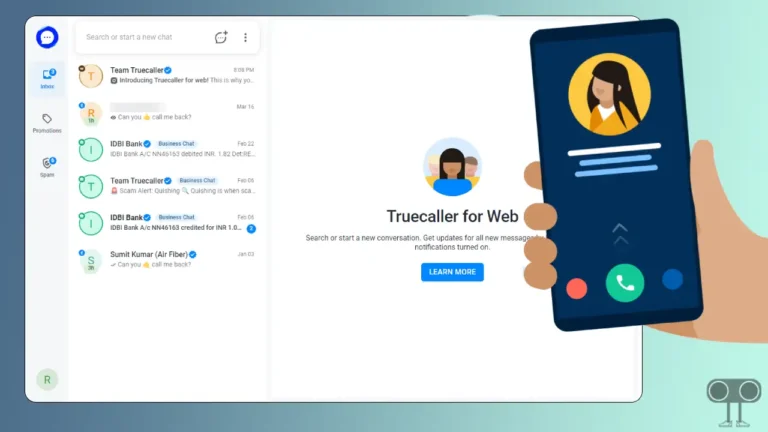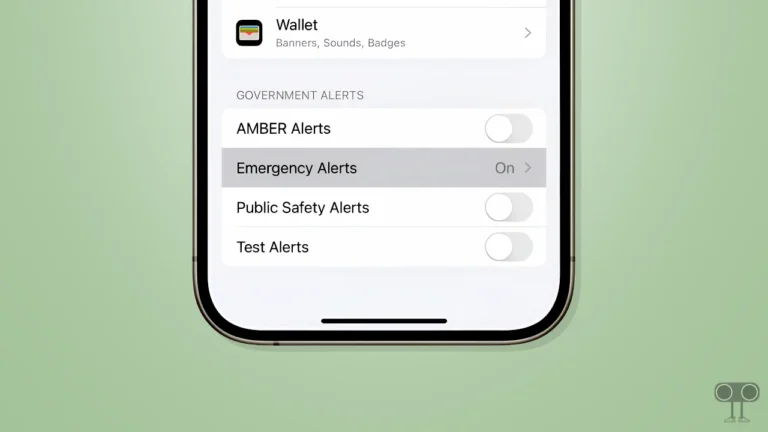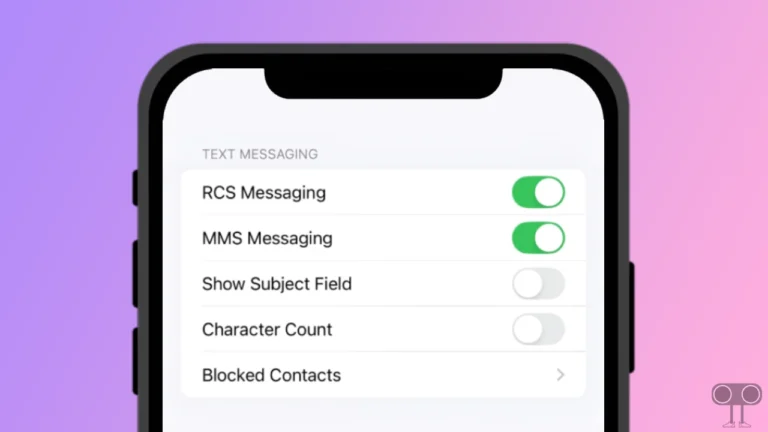How to Change Hotspot Name on Android & iPhone
Hotspot is a feature on Android and iPhone that allows you to share the Internet with others. All phones have a default hotspot name. But luckily, Android and iOS users can now change their hotspot names. In this article, I have shared with you how to change hotspot name on Android and iPhone.
Sometimes it becomes difficult to remember the default hotspot name of the phone. But you can rename your personal Hotspot name into a unique name. The process of changing the Hotspot name is slightly different on both Android and iPhone devices. But don’t worry; all the steps have been shared with you below.
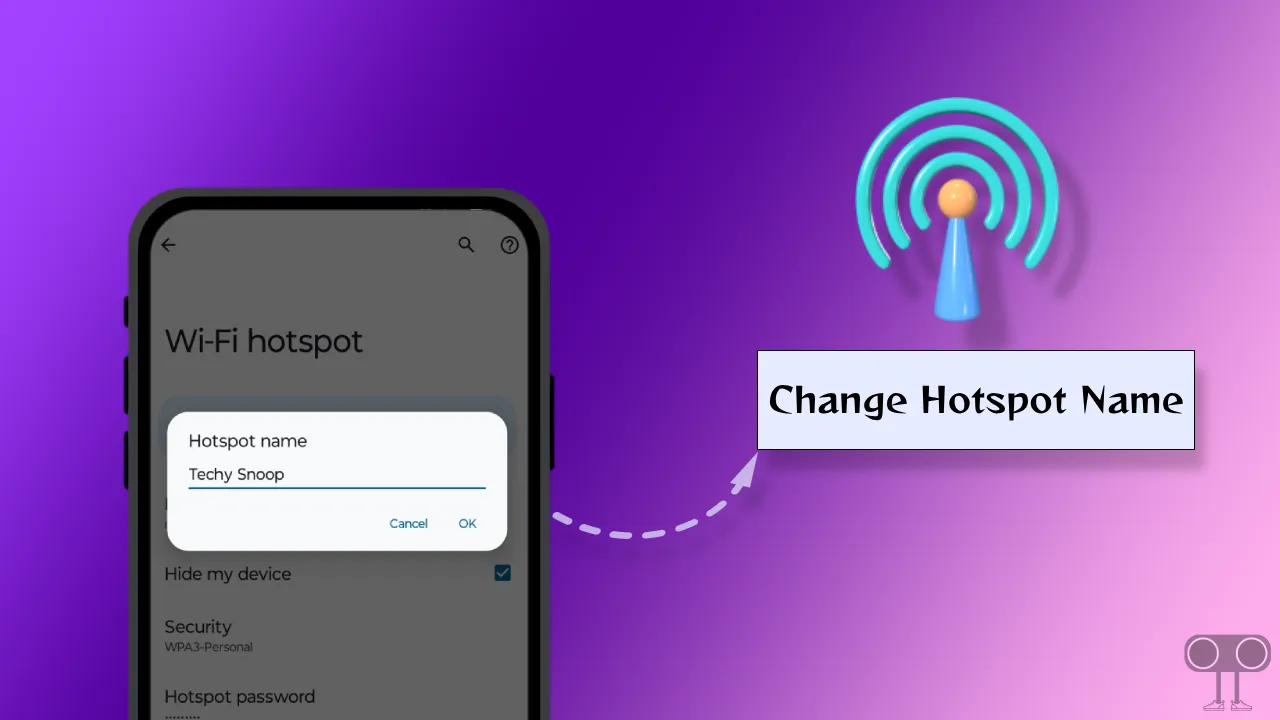
How to Change Hotspot Name on Android
Modifying the Hotspot name on an Android phone is a different and unique experience. The Hotspot SSID name changed by you will appear on other devices during Wi-Fi scanning. The good news is that you can assign a dedicated name to your hotspot on your Android phone.
To change your hotspot name in Android:
1. Open Settings App on Your Android Phone.
2. Tap on Network & Internet.
3. Tap on Hotspot & tethering.
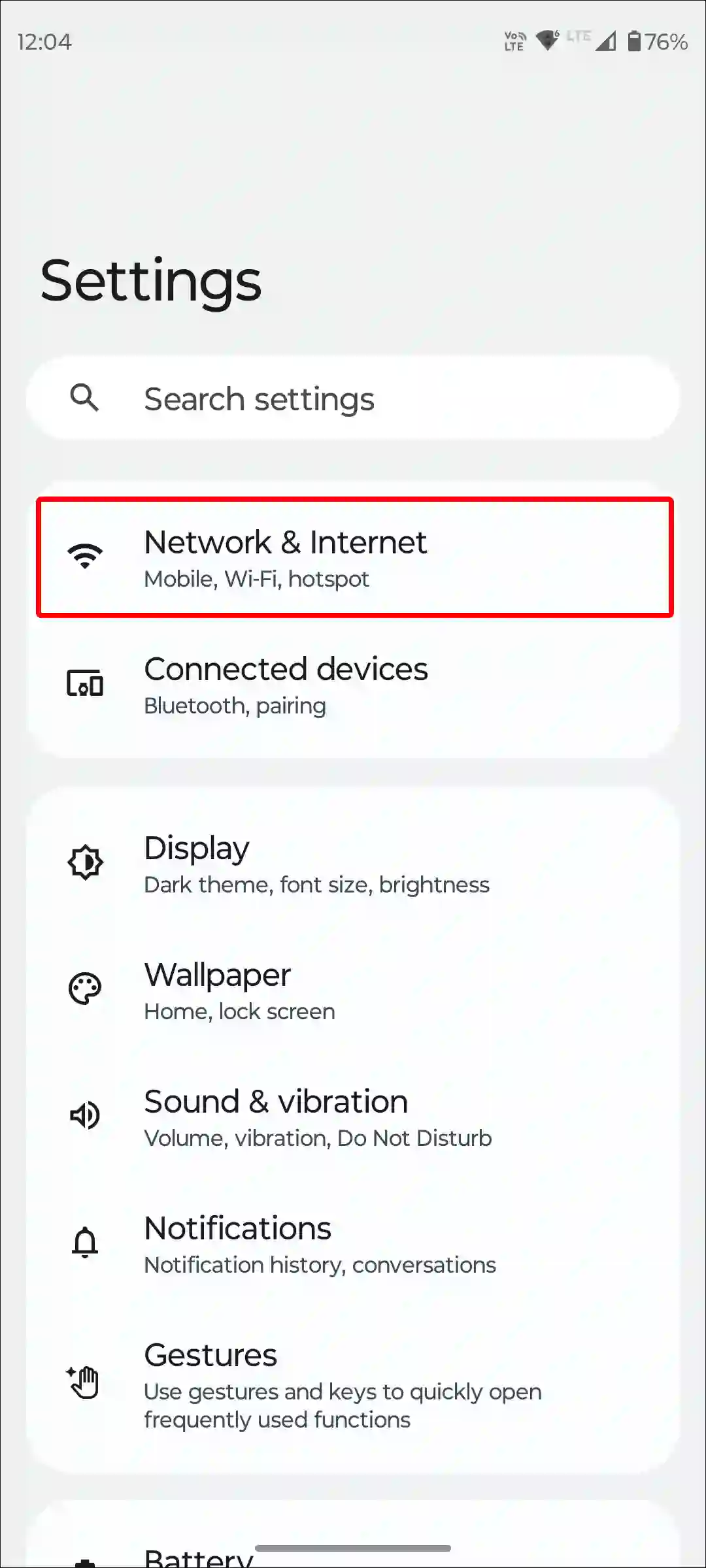
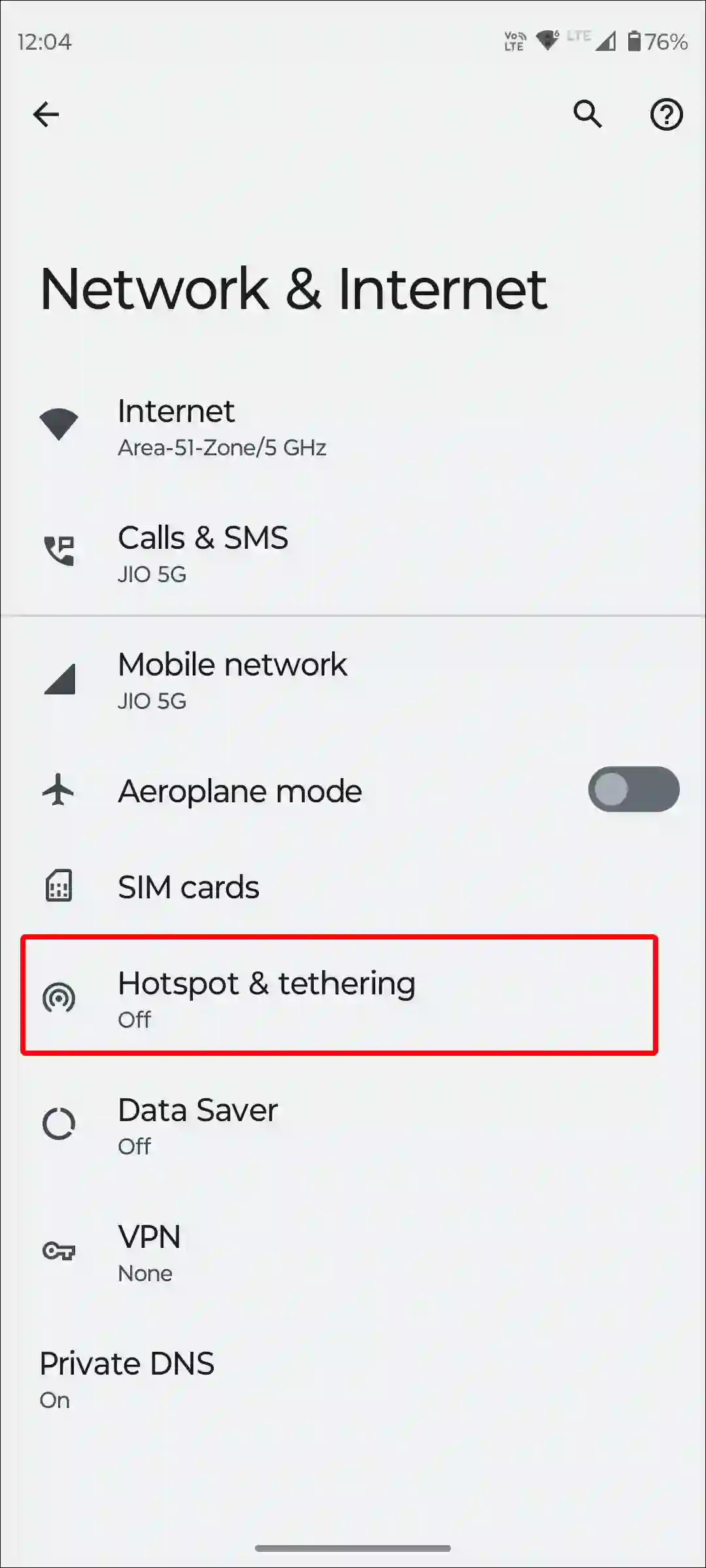
4. Tap on Wi-Fi hotspot.
5. Click on Hotspot name.
6. Now in the Hotspot name Prompt Box, Enter Your Desired Name and Tap OK.
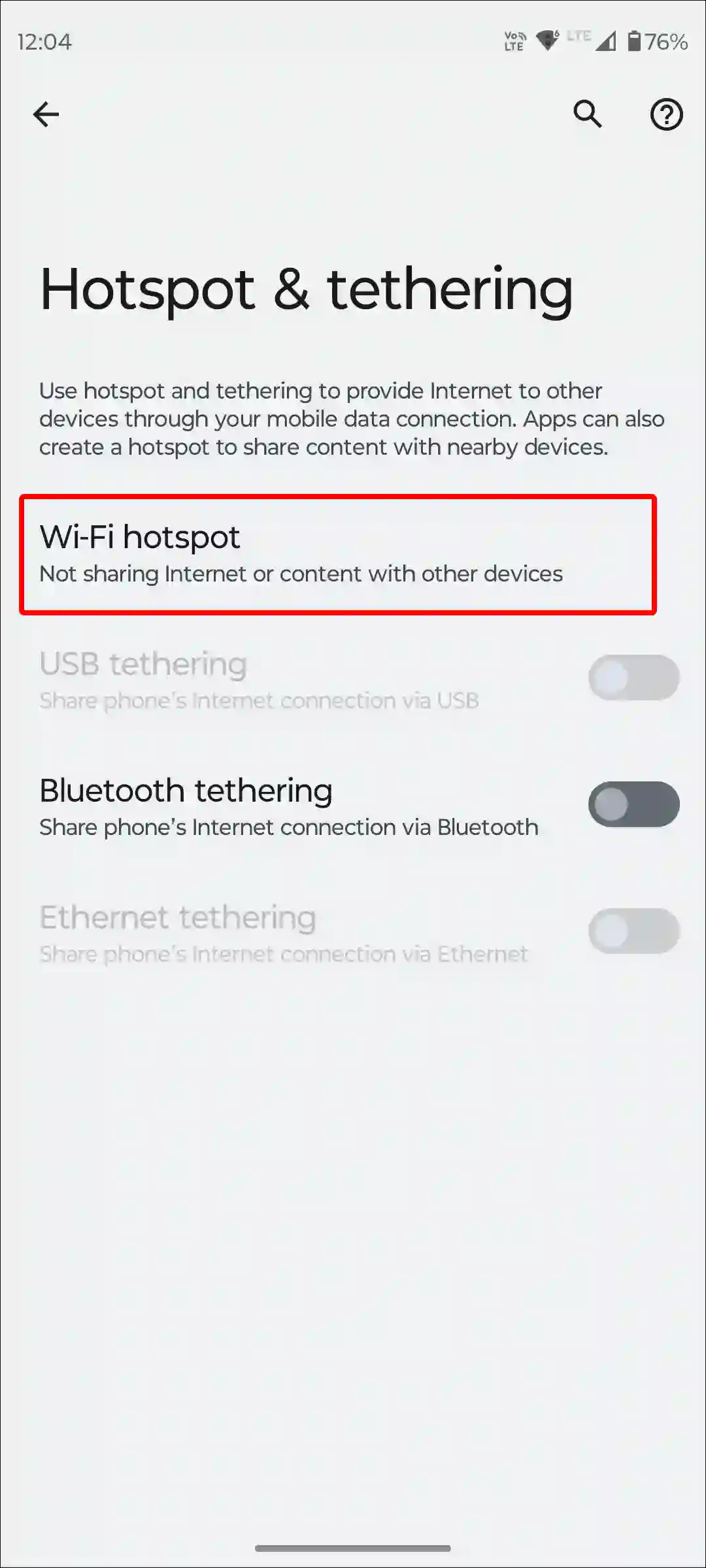
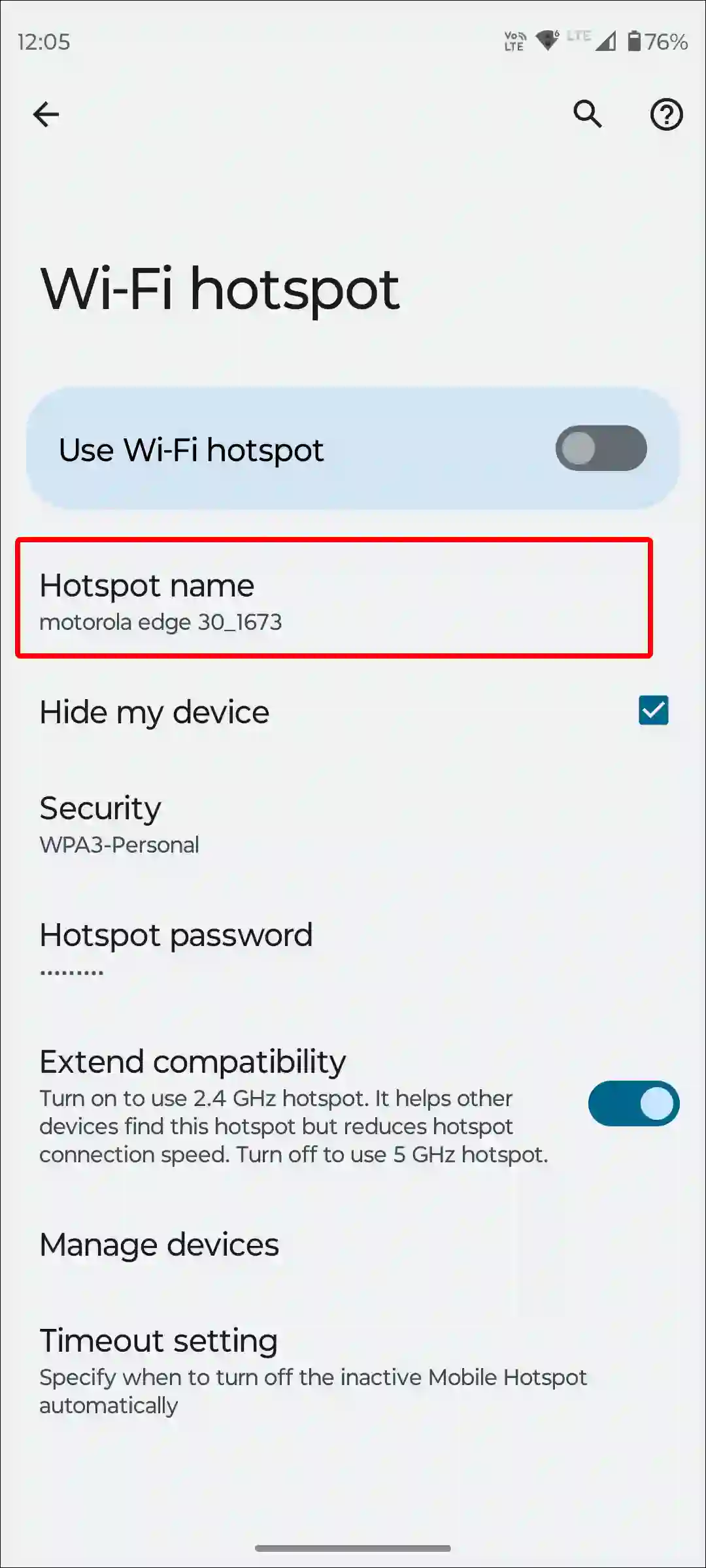
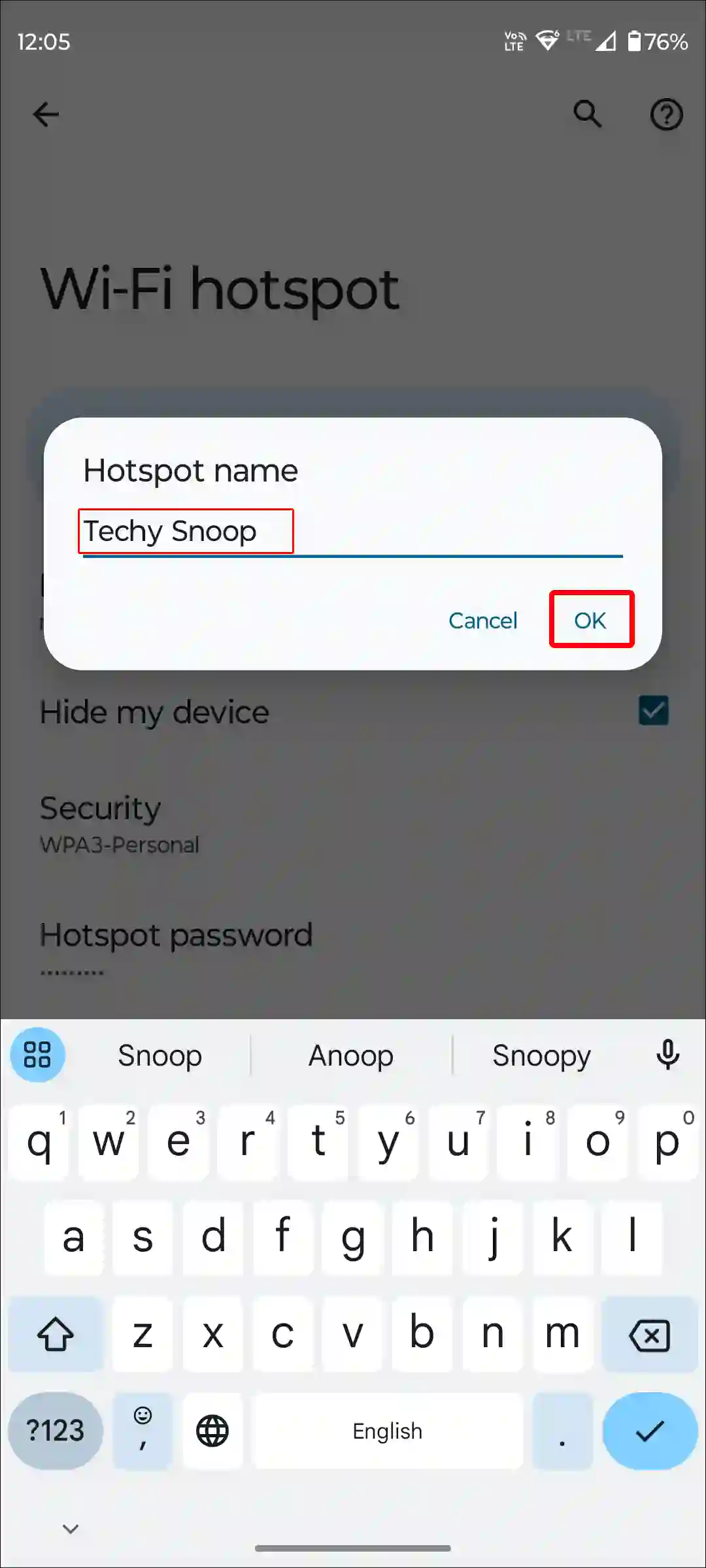
That’s it; your work is done. Now your personal hotspot name has changed on your Android phone.
To modify your hotspot name on a Xiaomi or Redmi phone, go to Settings > Portable Hotspot > Set up Portable Hotspot > Edit Network Name.
You may also like:
- Enable Speedometer on Google Maps for Android & iPhone
- Increase Download Speed in Chrome on Android
- How to Turn Off ‘Hey Google’ on Android Phone
- How to Change Country on Android Phone
How to Change Hotspot Name on iPhone
If you are an iPhone user, then there is bad news for you: Apple doesn’t allow its users to set a dedicated name for mobile hotspots. But there is also good news for you. To change your iPhone’s hotspot name, you’ll have to change your phone’s name. For this, follow the steps given below.
To change your hotspot name in iPhone:
Step 1: Open ‘Settings’ on Your iPhone.
Step 2: Scroll Down and Tap on ‘General’.
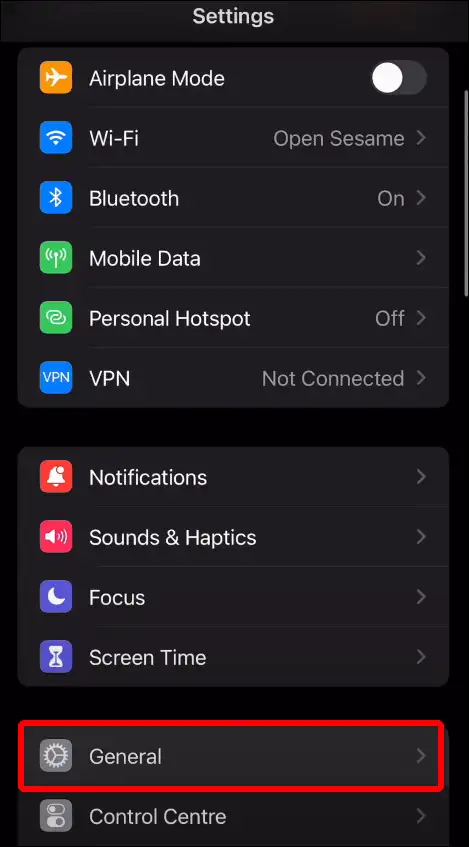
Step 3: Tap on ‘About’.
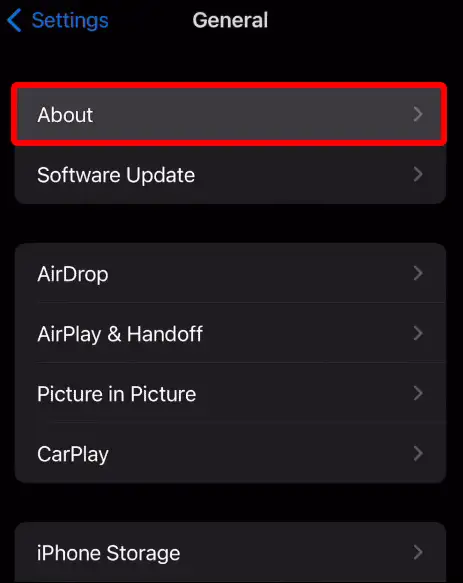
Step 4: Tap on ‘Name’.
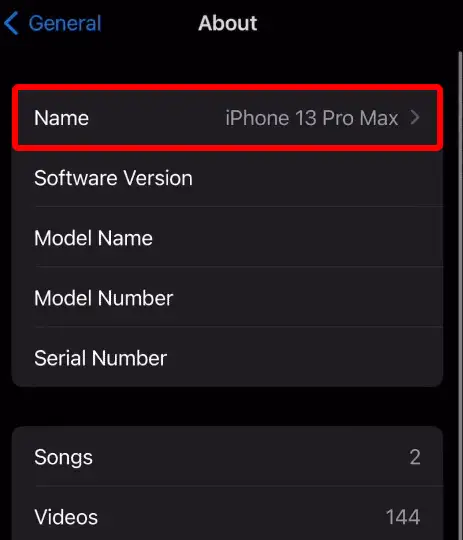
Step 5: Now Remove Old Name from the Box and Type a New Name for Your Device.
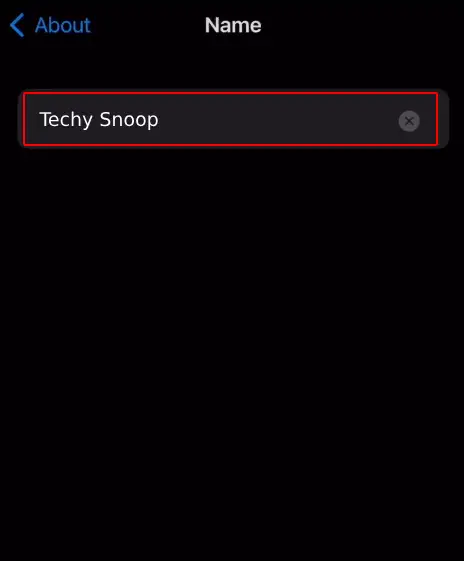
Step 6: Next, Tap ‘Done’.
That’s all! As soon as you apply the above steps to your iPhone 12, 13, 14, 15 Plus, or Pro Max, the hotspot name will also change along with the device name.
You may also like:
- 3 Ways to Allow Camera Access on Snapchat (Android & iPhone)
- How to Enable Caller ID Announcement on iPhone
- How to Disable Pop-up Blocker on iPhone
I hope you have found this article very helpful. And you have also learned how to change the hotspot name on Android and iPhone. If you are facing any kind of problem, then let us know by commenting below. Share this article with your friends.