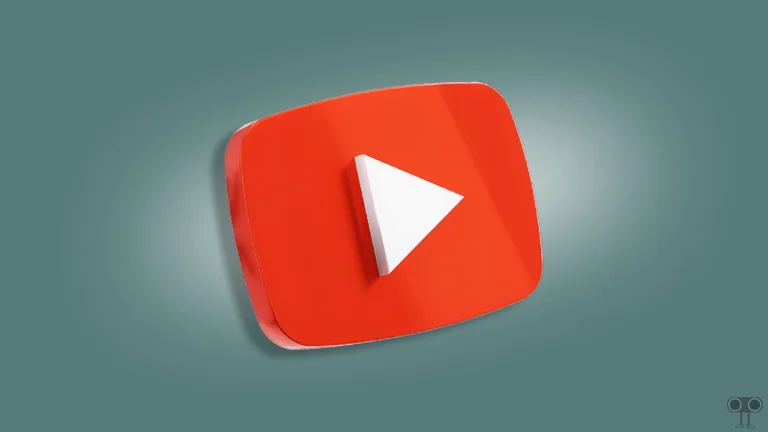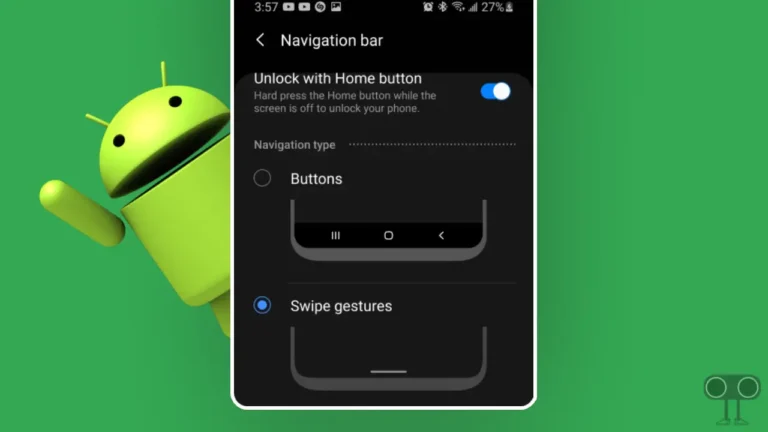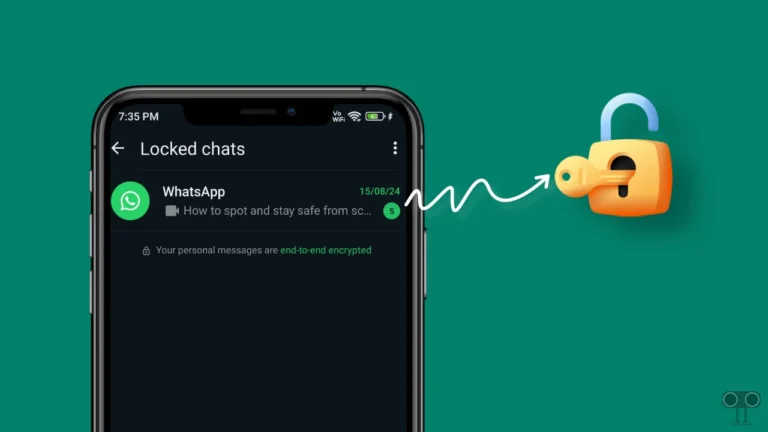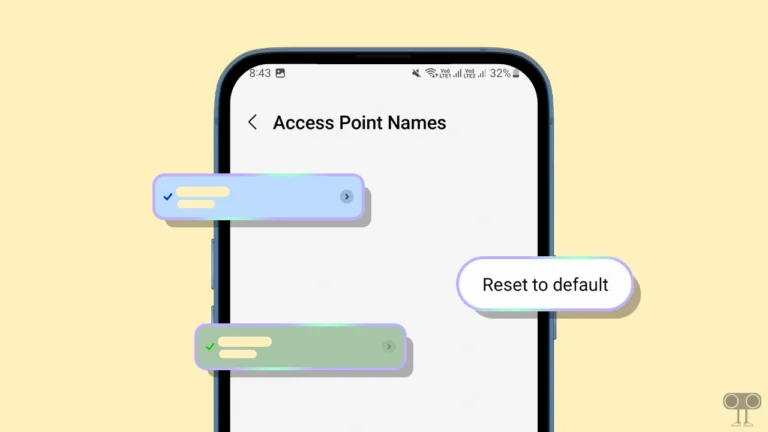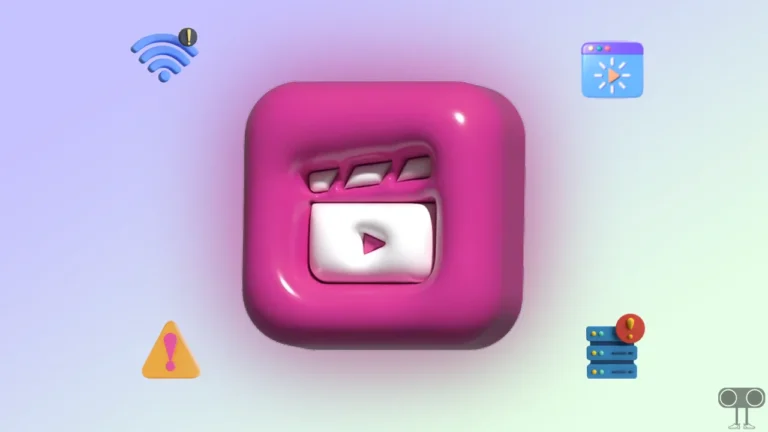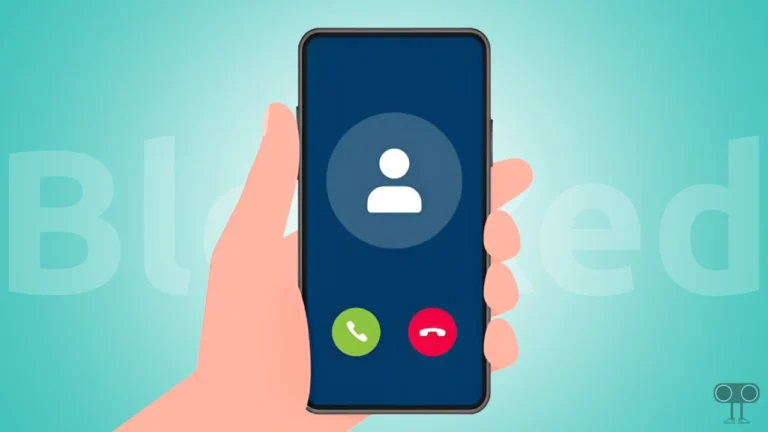How to Check Android Version on Your Chromebook
Nowadays, Chromebook is not only used for web browsing but also for gaming, video editing, and running various Android apps. But do you know which Android version is running on your Chromebook?
If not! Don’t worry, it’s very simple. In this article, I have shared how you can check the current Android version on your Chromebook.
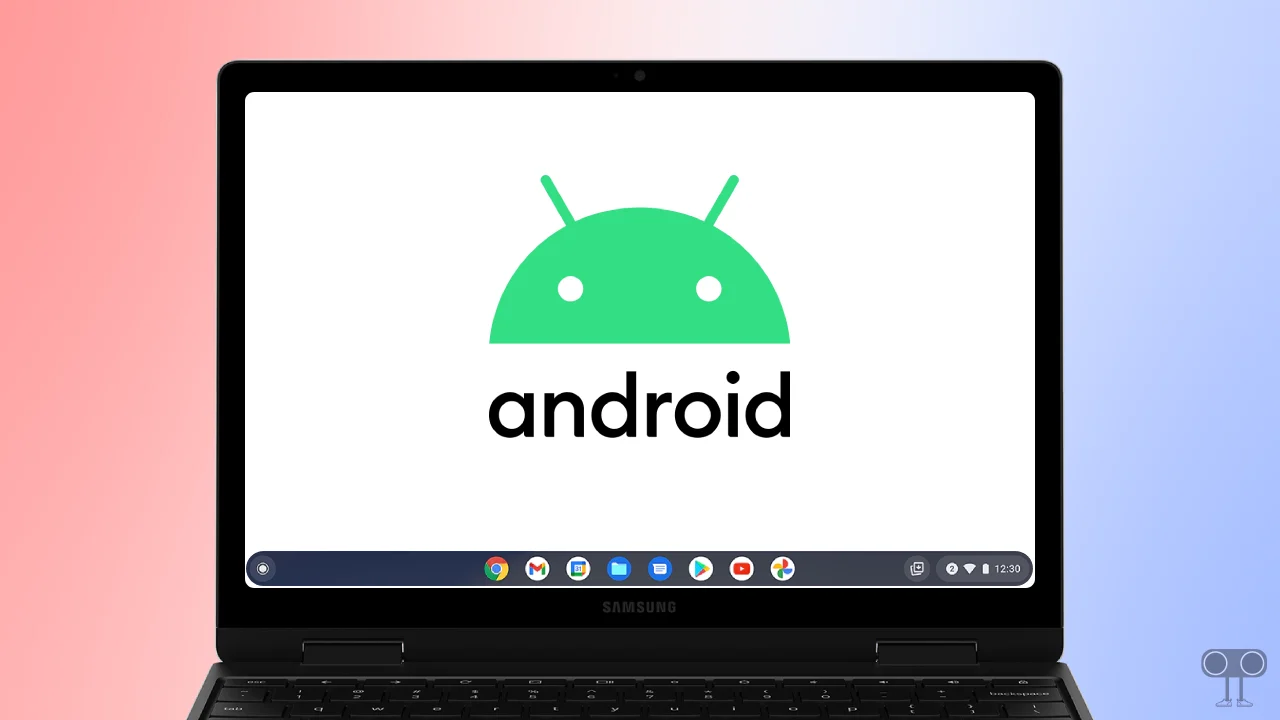
Just imagine! You’re about to download a trendy game or app, and the Play Store suddenly says, “Your device isn’t compatible with this app!” This could happen because your Chromebook might be running on an older Android version.
How to Check Android Version on a Chromebook
You can install Android apps from the Google Play Store on your Chromebook, which is a very useful feature made possible by a dedicated Android layer on your ChromeOS device. But did you know that apart from Chrome OS settings, there is also a hidden native Android settings menu on your Chromebook?
Yes! You can easily check the current Android version on your Chromebook by accessing the Android settings. Accessing Android settings on a Chromebook is very simple, and all the steps are mentioned below.
To access Android settings and find current Android version on your Chromebook:
- Click on App Launcher Icon.
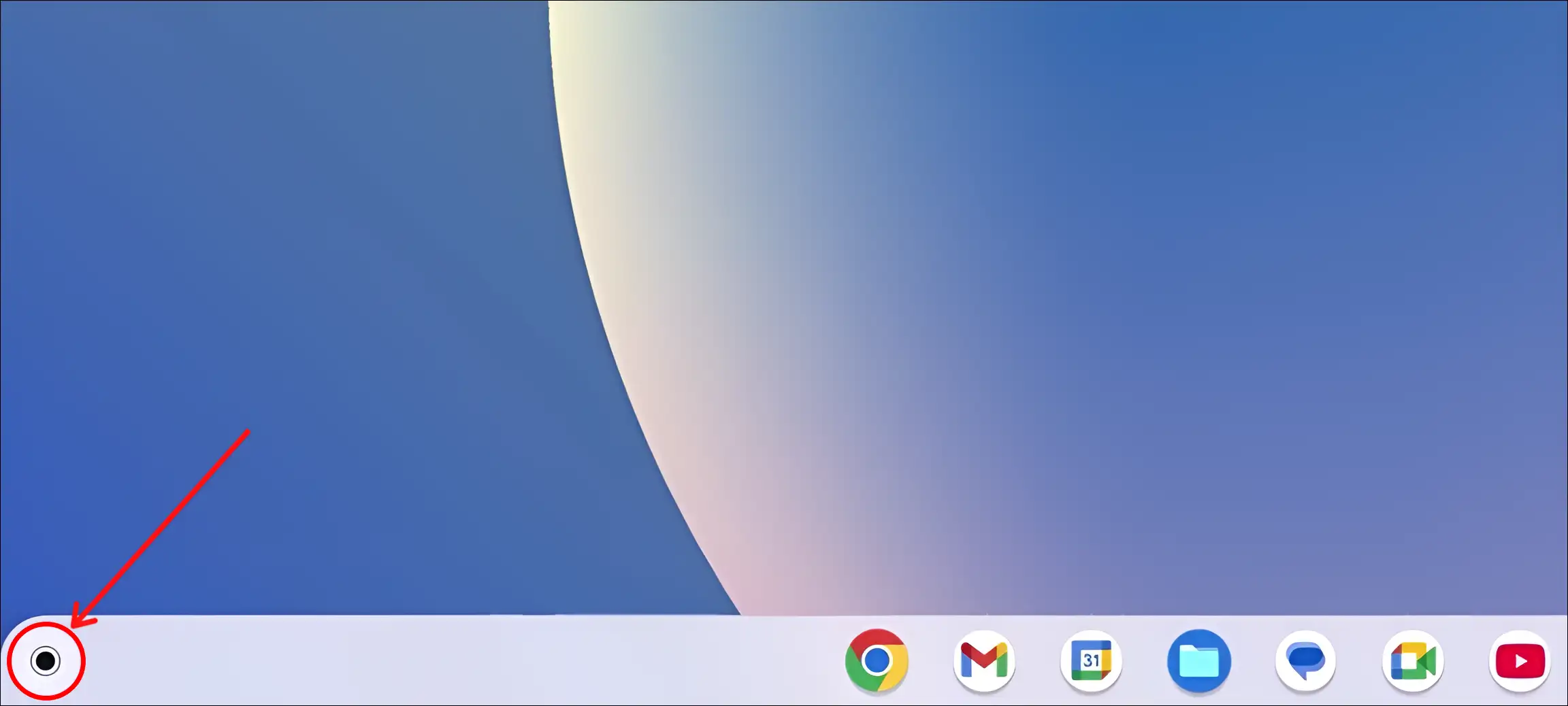
- Click on Settings.
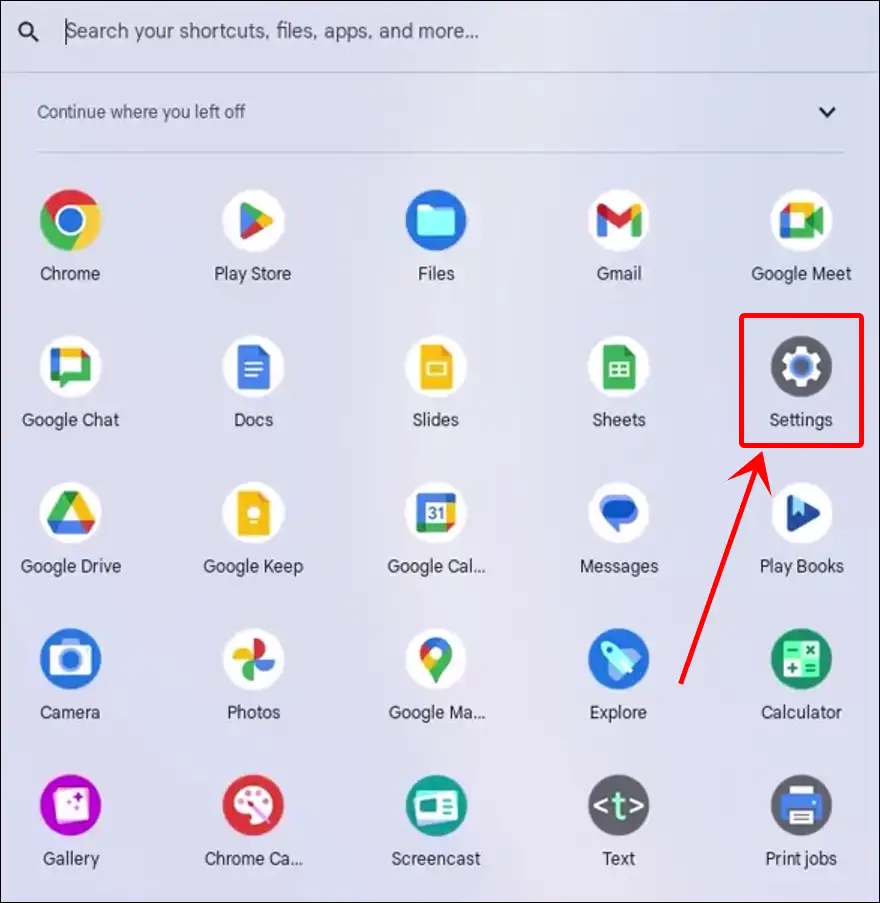
- Click on Apps > Manage Google Play Preferences.
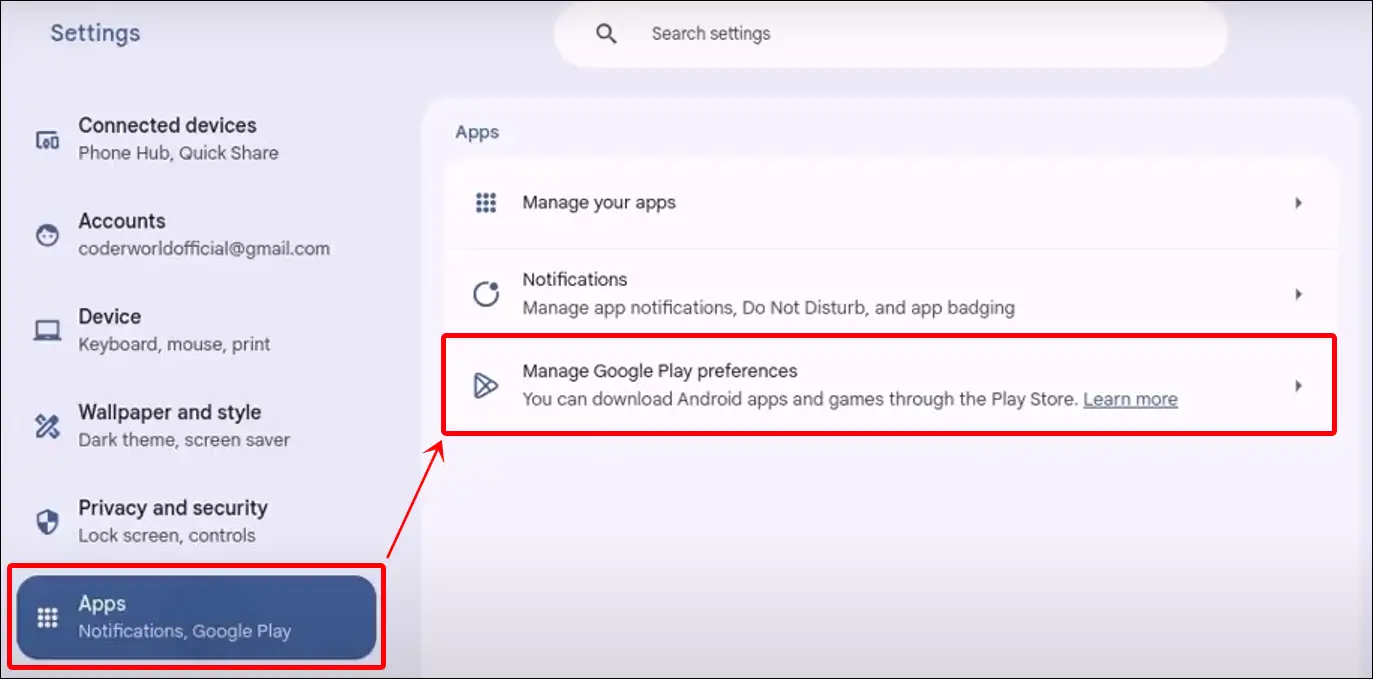
- Click on Link Arrow Icon Next to Android Settings.
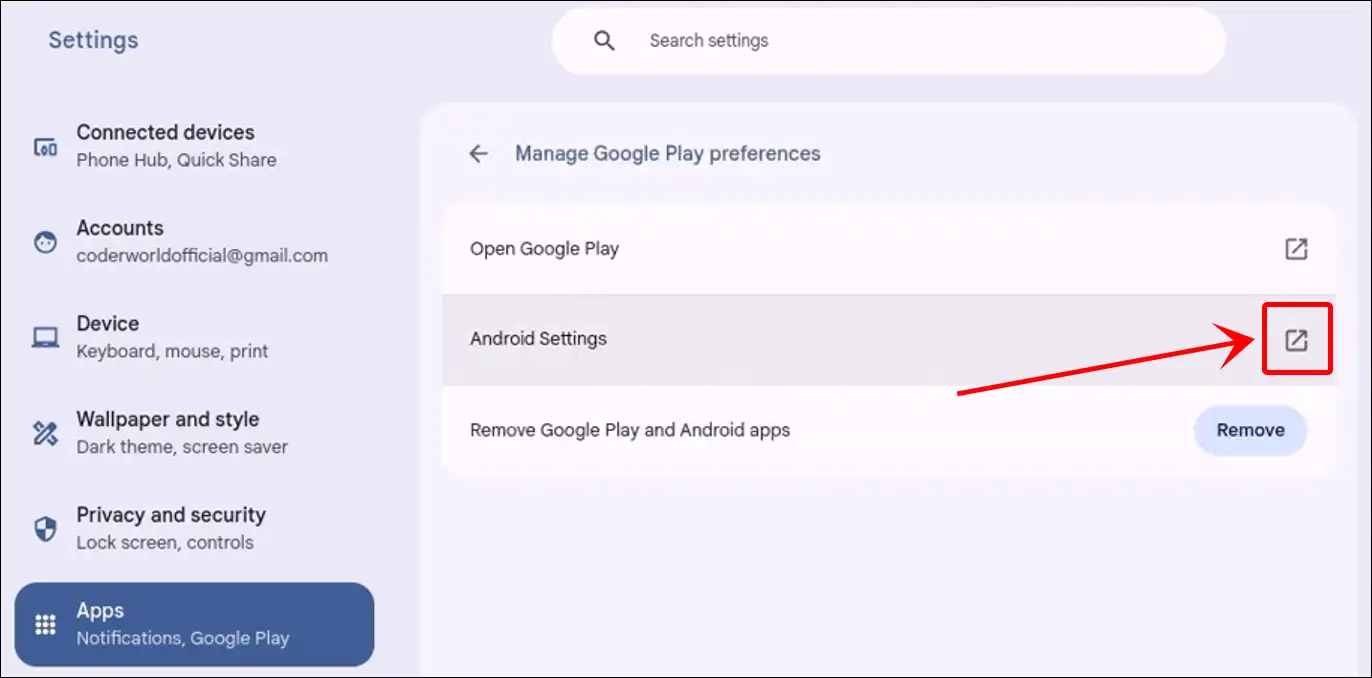
- Now, Native Android Settings will Appear Separately.
- Scroll Down to the Bottom at Click on System.
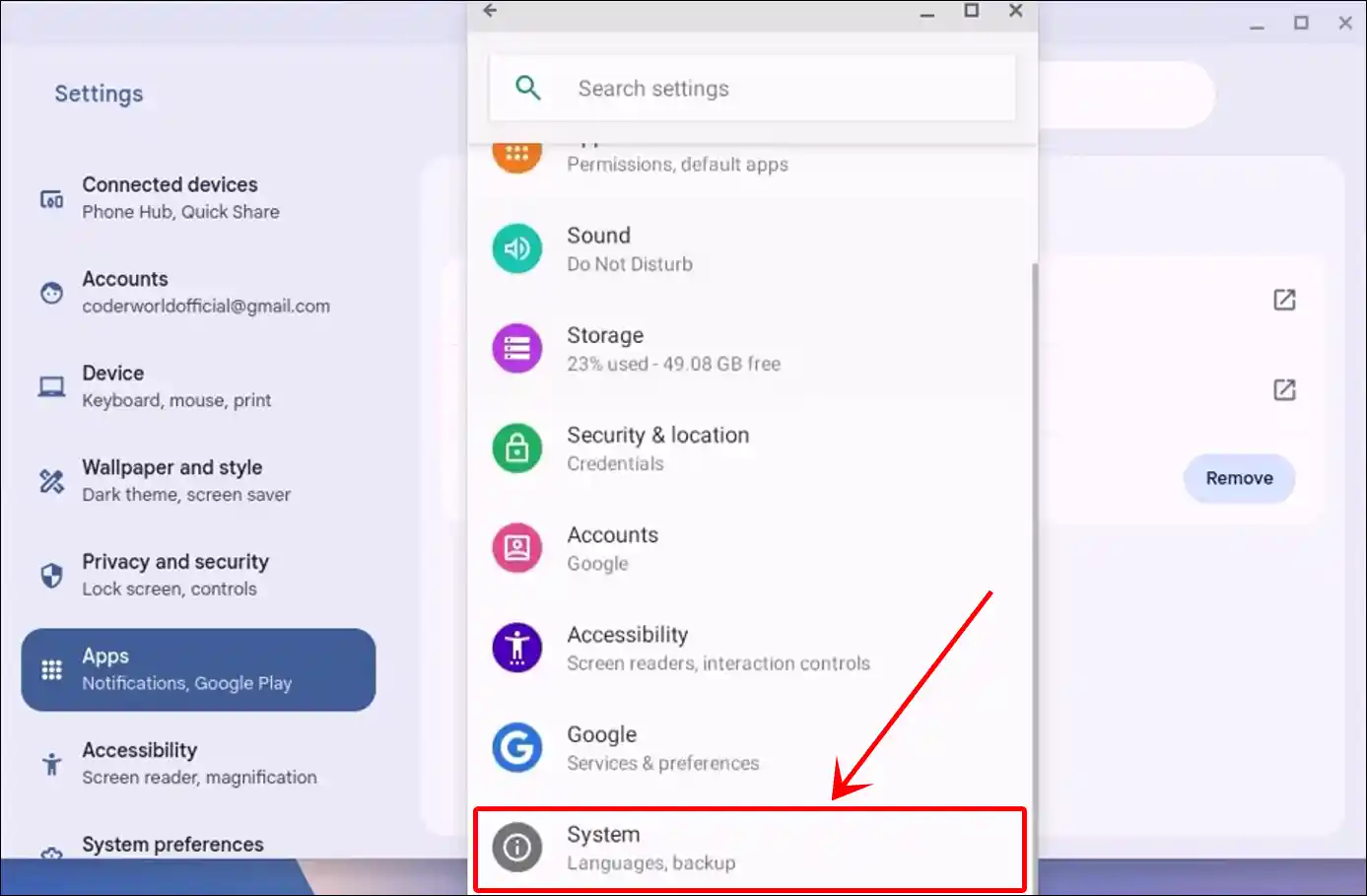
- Click on About Device.

- Now, You Can See Your Chromebook’s Current Android Version.
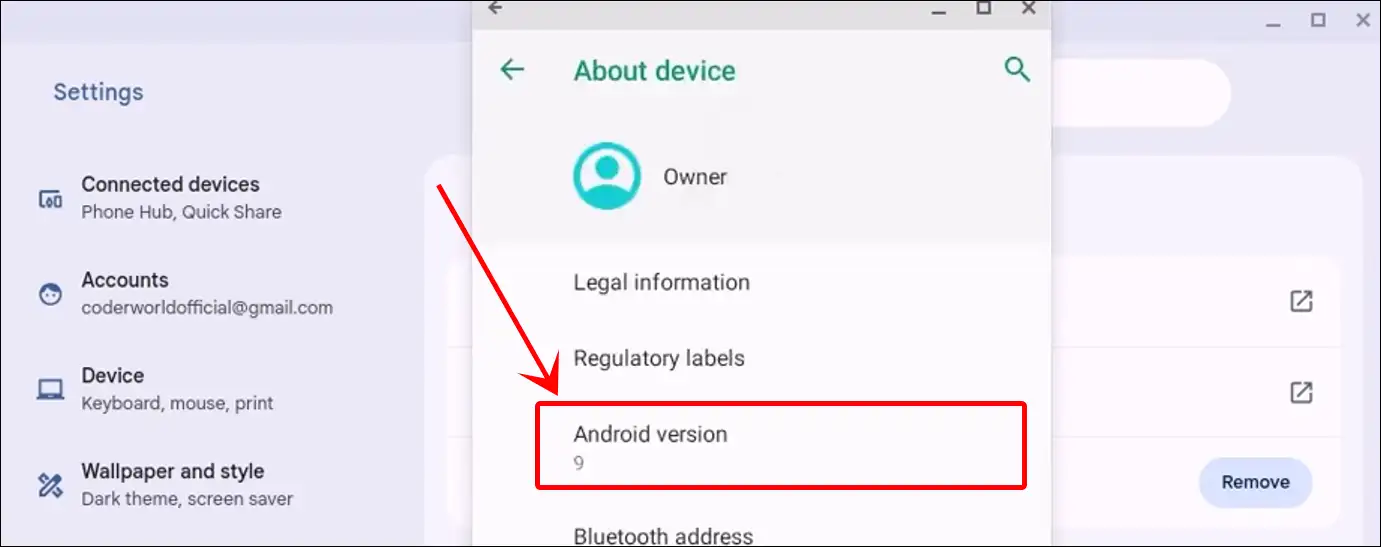
That’s it! You’re all done…
You may also like:
- How to Change Your Cursor on Chromebook
- Install & Uninstall VLC Media Player on Chromebook
- 2 Ways to Disable Touchscreen on Chromebook
FAQs
Q 1. Can I update the Android version on my Chromebook?
Answer – Yes! You can update the Android version on your Chromebook, but it’s not as straightforward as updating a phone. Chromebooks receive Android updates as part of the overall ChromeOS update process. You can’t manually update just the Android part separately; it comes with the ChromeOS update.
Q 2. Will resetting my Chromebook change the Android version?
Answer – No! Resetting will only delete data. The Android version will remain the same as the ChromeOS update.
I hope you found this article quite helpful and learned how to find the Android version on a Chromebook. If you are facing any problems, then let us know by commenting below. Please share this article.