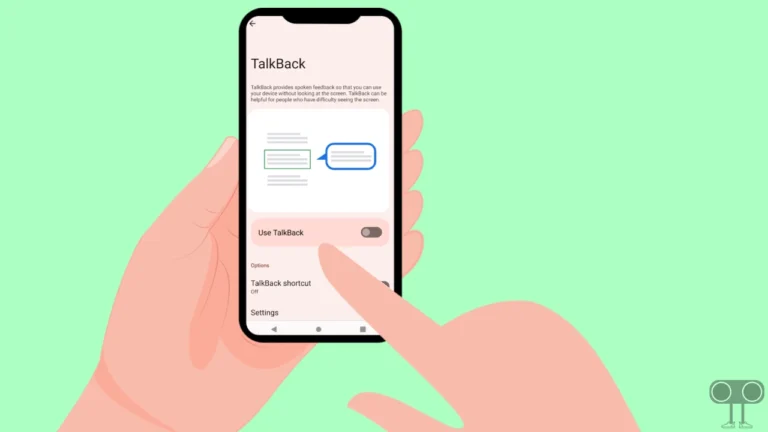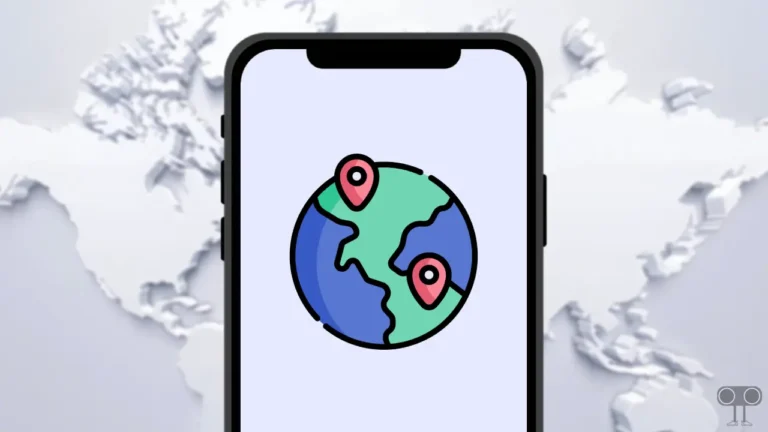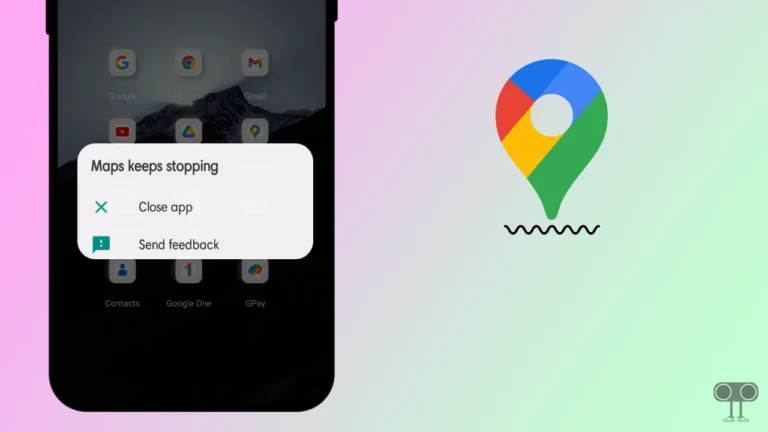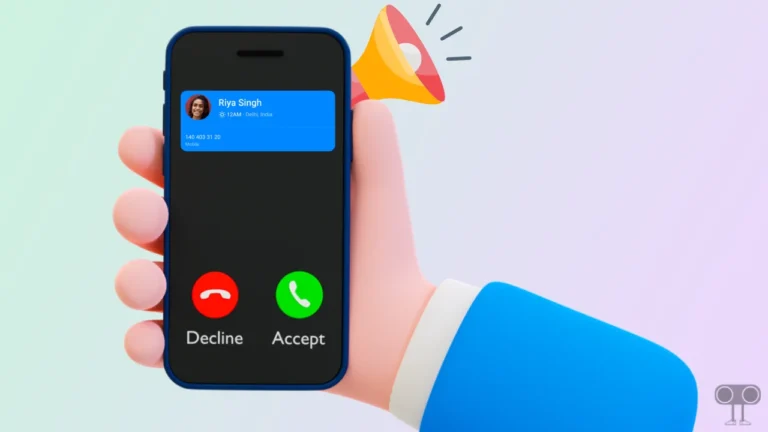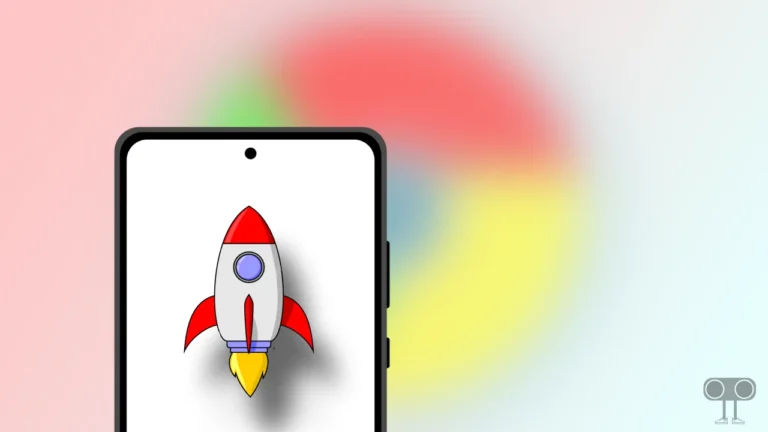How to Disable Bluetooth Absolute Volume on Android
If you also connect Bluetooth headphones or speakers with your Android phone and are having problems with the sound of your Bluetooth headphones being too low or too loud, then one solution is to disable the “Bluetooth absolute volume” feature in your Android phone. In this article, I have shared with you the complete guide on how to disable Bluetooth absolute volume on Android step-by-step.
Bluetooth absolute volume is a feature in Android devices that helps in controlling the volume of earbuds, neckbands, headphones, and speakers connected through Bluetooth. This Bluetooth absolute volume feature is currently available on devices running Android 6.0 or later.
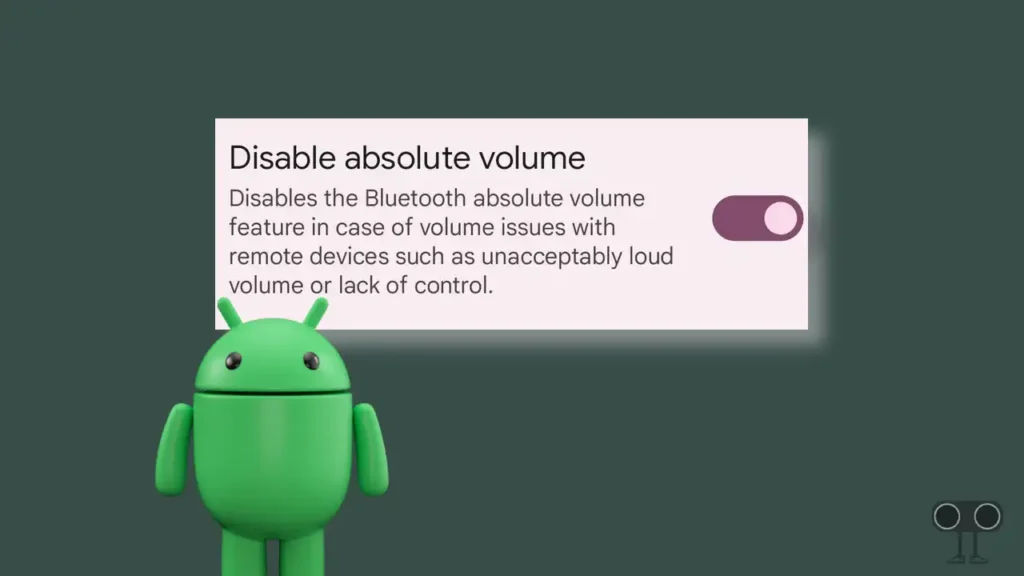
But the sad thing is that there are many Bluetooth headphones and speakers available that do not support the Bluetooth absolute volume feature. In this situation, you have to turn off the Bluetooth absolute volume feature on your phone.
So if you are also among those users who want to disable Bluetooth absolute volume on Android phones, then this article will give you a complete guide, by following which you will be able to turn off Bluetooth absolute volume on Android phones.
Disable Bluetooth Absolute Volume on Android
To turn off Bluetooth absolute volume on an Android phone, you have to first turn on Developer options in your phone. To enable developer options on the phone, follow the steps given below.
To turn on Developer options on Android:
- Open Settings on Android Phone.
- Scroll Down and Find About Phone.
- Scroll Down and Find Build Number.
- Tap Continuously Seven Times on the Build number. (It may ask for PIN.)
- Now You’ll See a Message “You are now a developer!” on Screen.
That’s all.
Once you enable developer options on your Android phone, So now it’s time to disable the Bluetooth absolute volume option. Now follow the steps given below.
To Disable Bluetooth Absolute Volume on Android:
Step 1: Go to Settings and Click on System.
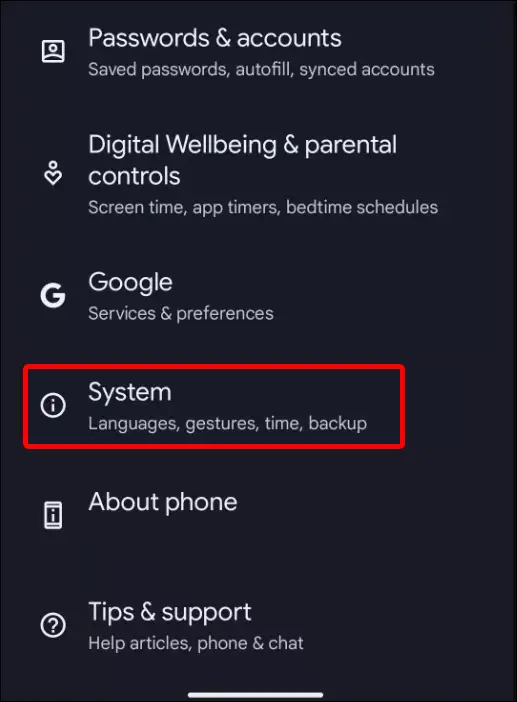
Step 2: Scroll Down and Tap on Developer Options.
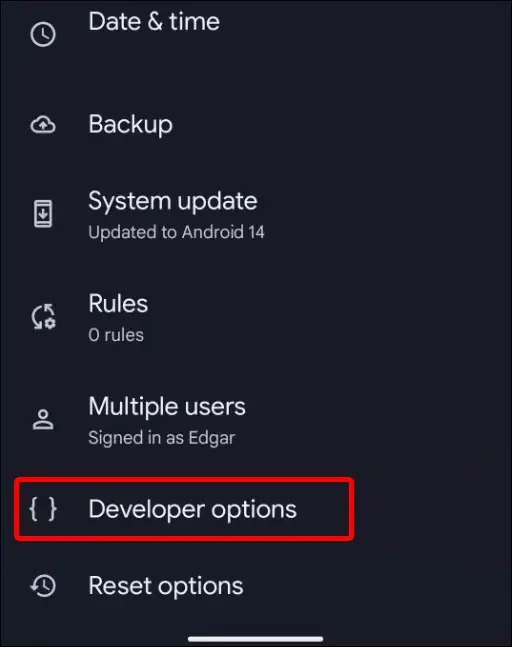
Step 3: Scroll Down and Find the ‘Disable absolute volume’ Option under the Networking Section.
Step 4: Tap on the Toggle Next to ‘Disable Absolute Volume’ Option.
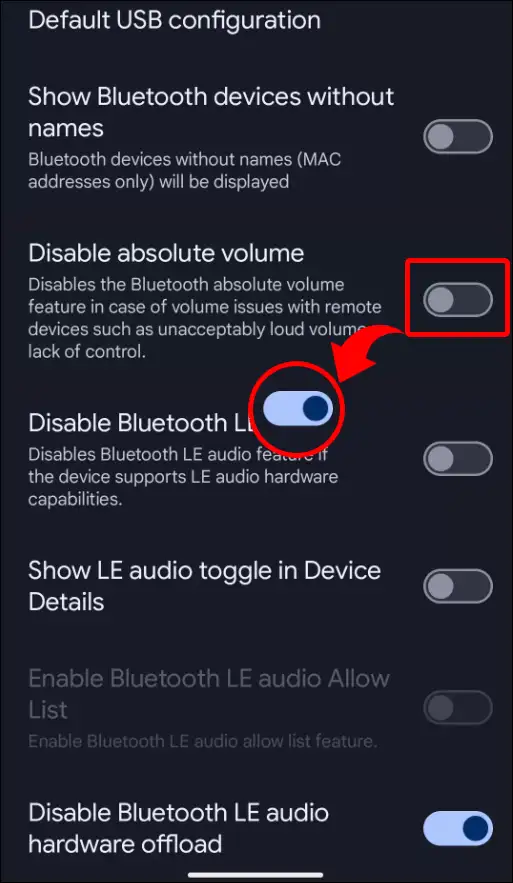
That’s all. Bluetooth absolute volume is now successfully disabled on your Android phone.
You may also like:
- Lock YouTube Screen on Android While Watching Videos
- Set Specific Ringtones for Specific Contacts on Android
- Fix Flashlight Not Working on Android
- Increase Speaker Volume on Android Phone
I hope you have learned how to disable Bluetooth absolute volume on android by following the steps given in this article. If you are facing any kind of problem, please let us know by commenting below. Also, please share this article.