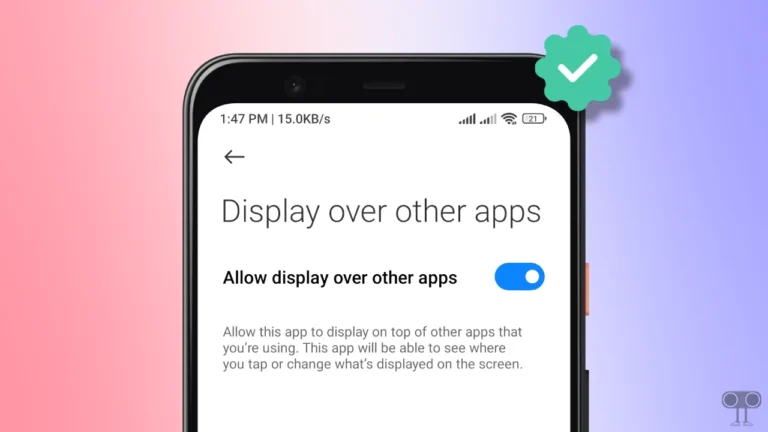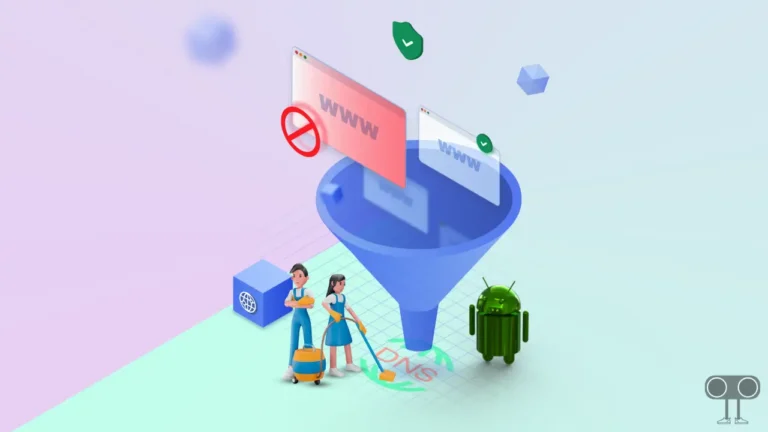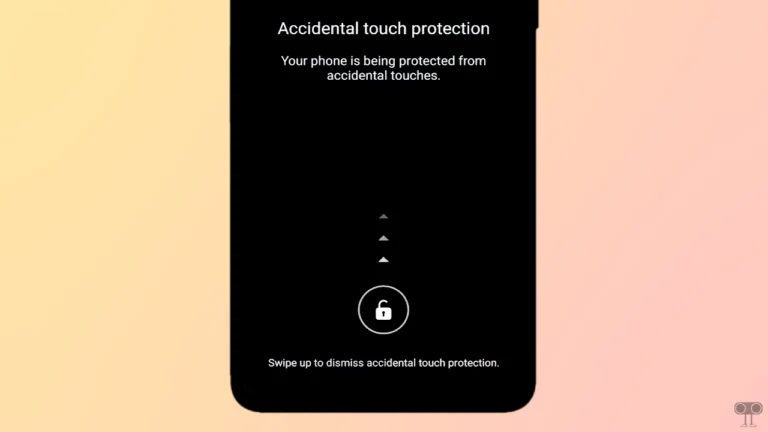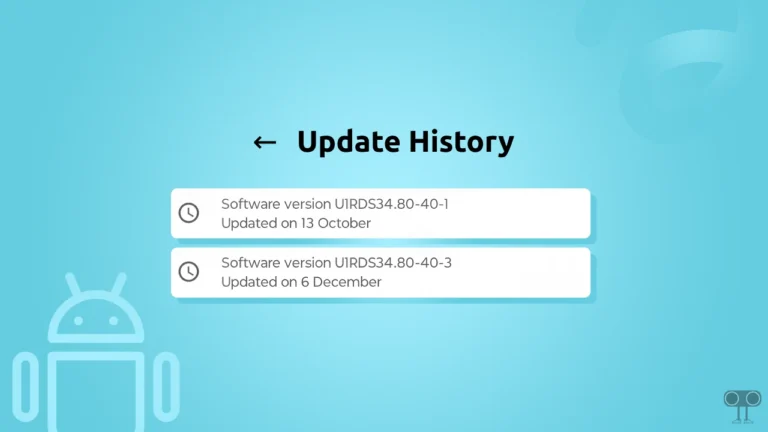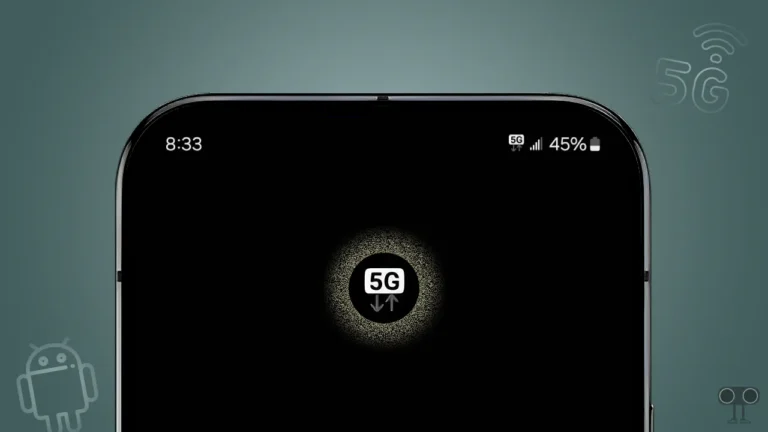How to Disable Desktop Mode in Firefox Browser on Android
If you use the Firefox browser on your Android phone and have updated it recently, then you might have noticed the desktop mode. Recently, the Firefox 133 update was released for Android, and this latest update enables desktop mode browsing by default.
That means if you have updated Firefox to the latest version and visit any web page, it will open directly in the desktop version. But the special thing about this update is that the desktop mode currently works by default only on larger devices like tablets, foldables, and some phablets.

This feature is designed for users with larger screens, but many users find this feature quite annoying. Fortunately, Firefox Settings allow you to turn off this desktop mode. In this article, I have shared how you can disable desktop mode in the Firefox browser on an Android phone or tablet.
How Do I Disable Desktop Mode in Firefox Browser on Android
If after updating the Firefox app to the latest version, you are having trouble with the default desktop mode, then you can stop the Firefox browser from opening web pages in desktop mode automatically by following the steps given below.
To turn off desktop mode in Firefox on Android phone or tablet:
1. Open Firefox App on Your Android Device.
2. Tap on Three Dots (⋮) at Top Right Corner.
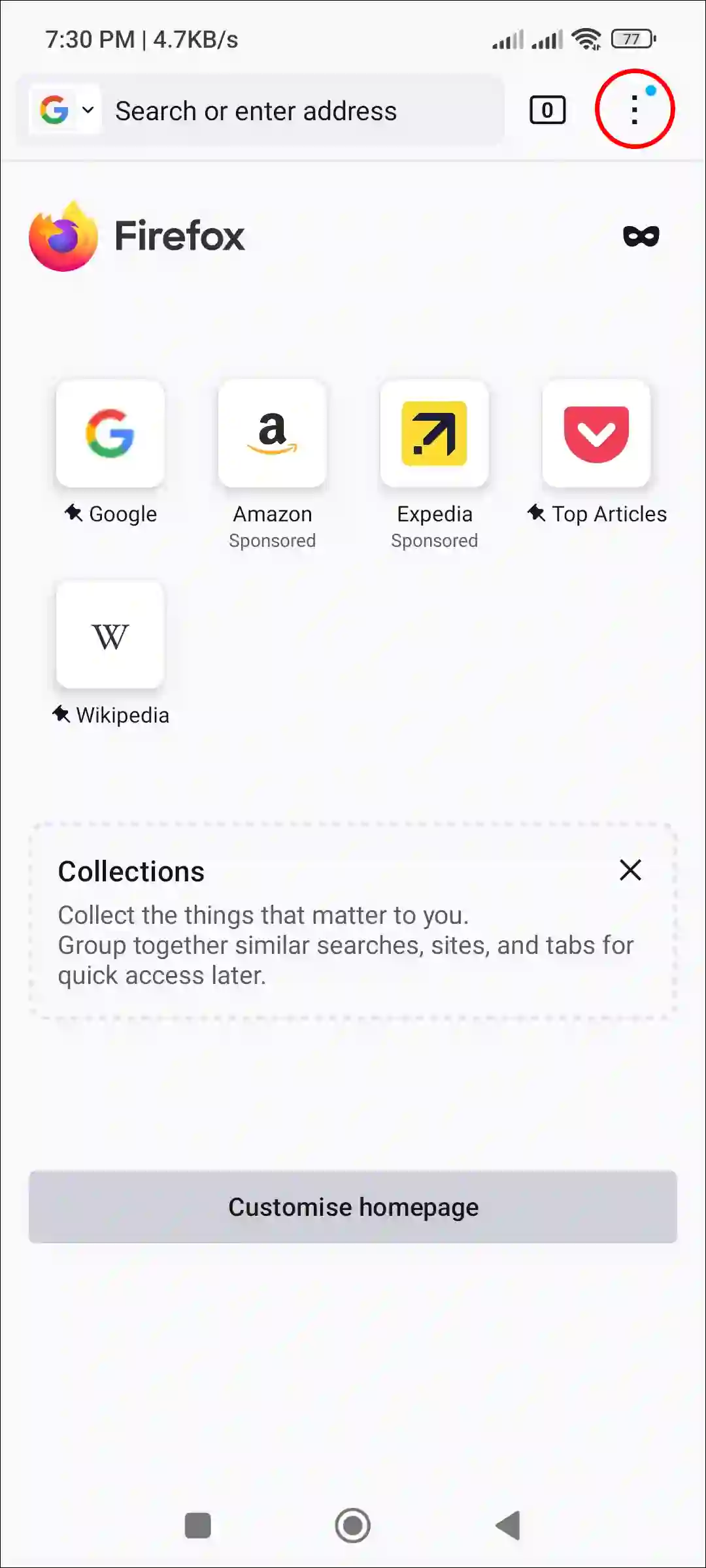
3. Tap on Settings.
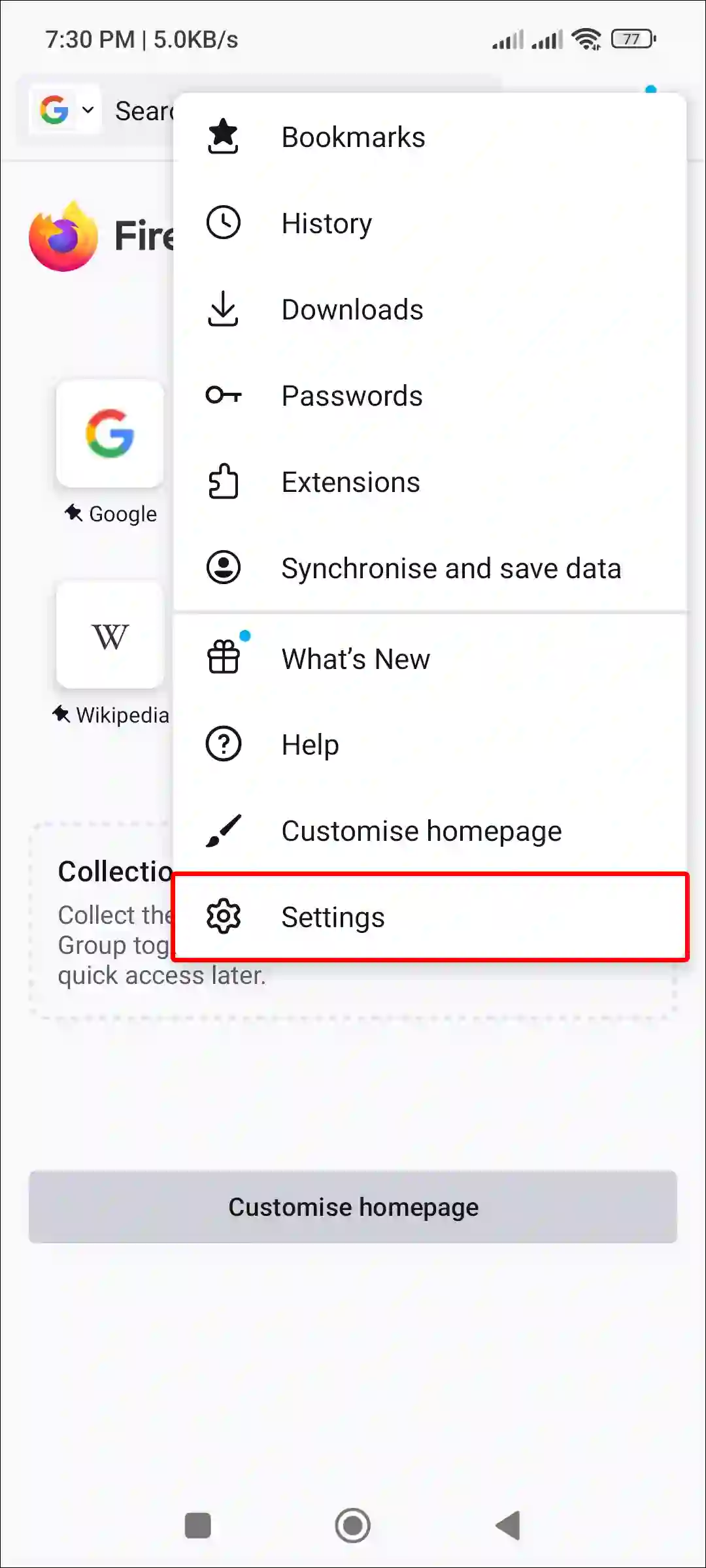
4. Scroll Down and Tap on Site Settings.
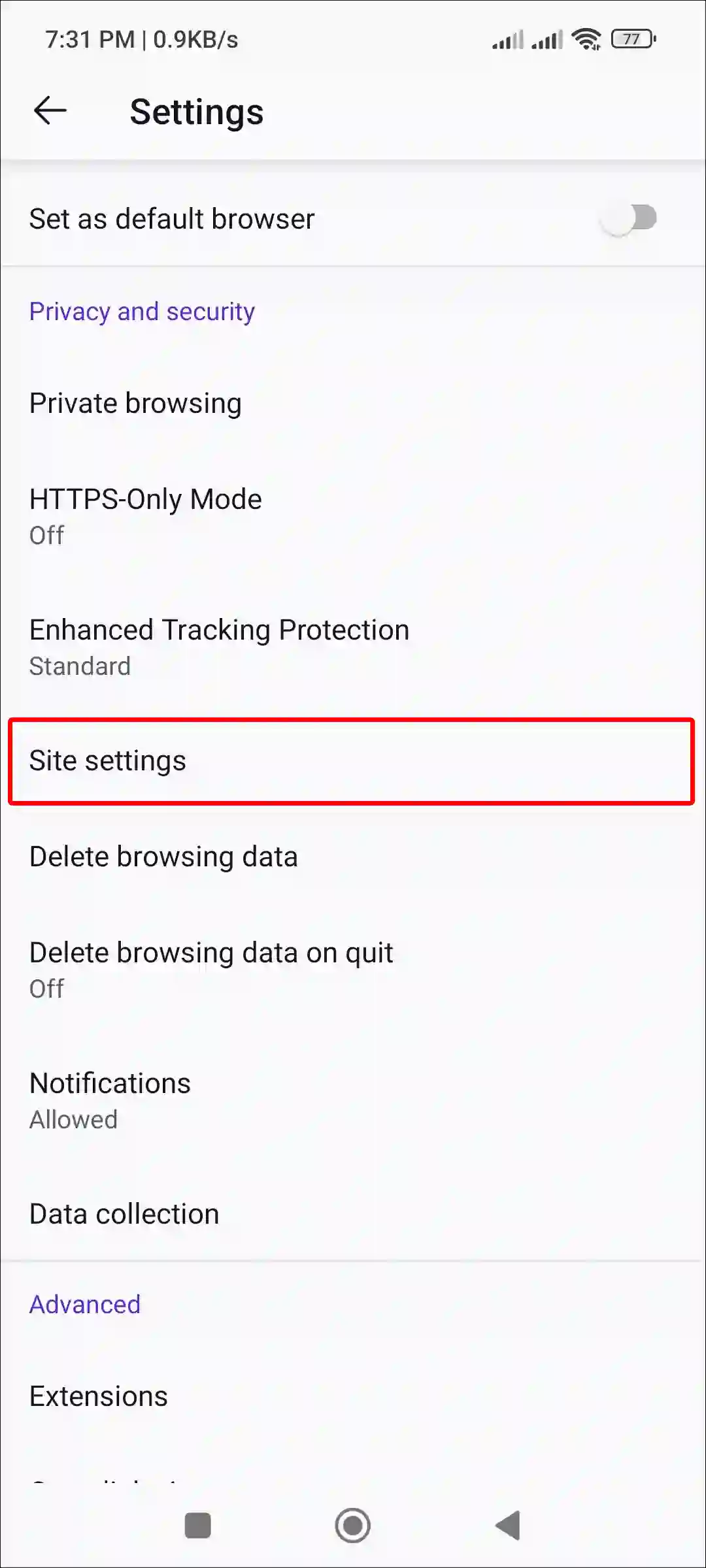
5. Turn Off the Toggle Switch Next to “Always Request Desktop Site”.
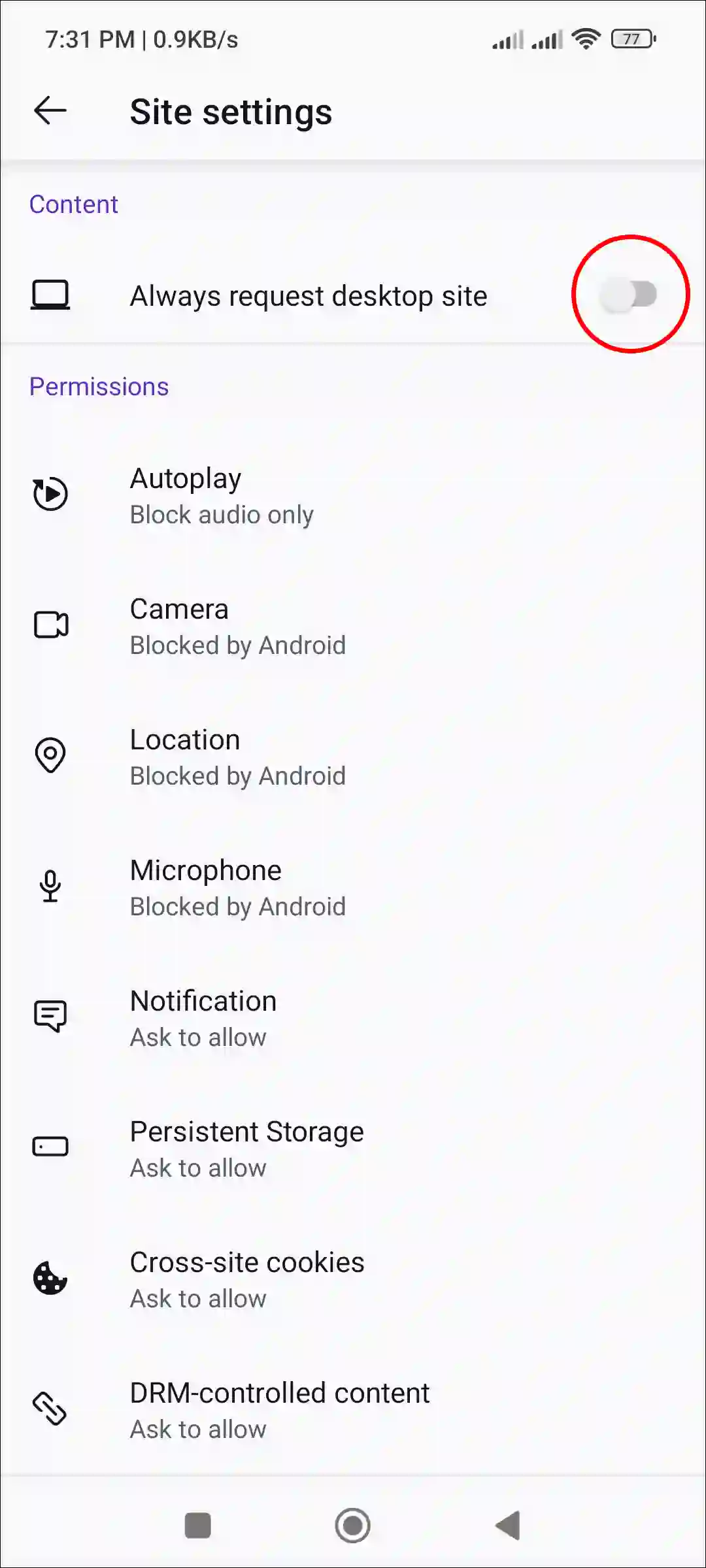
That’s it! After completing the above steps, the Firefox browser will not automatically open any website in desktop mode unless you allow it to do so.
You may also like:
- Disable Smooth Scrolling in Firefox
- Turn Off or On Hardware Acceleration in Firefox
- Disable Autoplay in Firefox on Android/Desktop
FAQs
Q 1. Why are some websites displaying incorrectly or zoomed out after the Firefox update?
Answer – The global Desktop mode setting in Firefox overrides individual “Desktop site” toggles for specific websites. This can cause UI scaling issues, like text appearing smaller or websites not displaying as expected.
Q 2. Is there a way to prevent Firefox from automatically enabling Desktop mode in the future?
Answer – Yes! Fortunately, Firefox allows you to do this. For this, you need to disable the Global Desktop Mode option. To do this, navigate to Firefox Settings > Site Settings > turn off the “Always request desktop site” toggle and restart Firefox.
I hope you found this article quite helpful and learned how to disable desktop mode in the Firefox browser. If you have any problems related to Firefox, please let us know by commenting below. Please share this article.