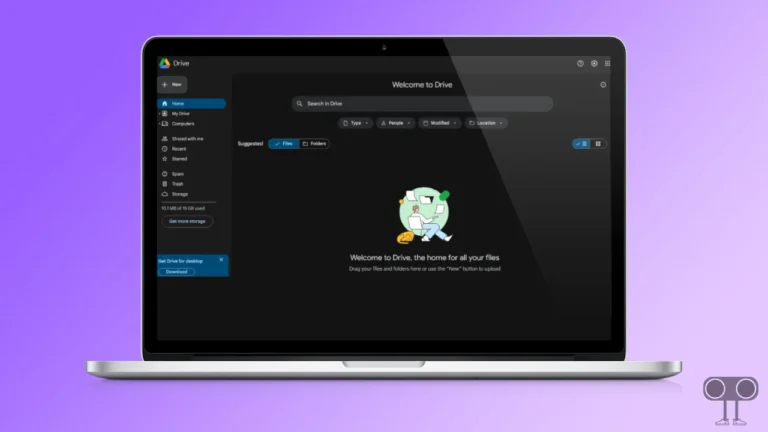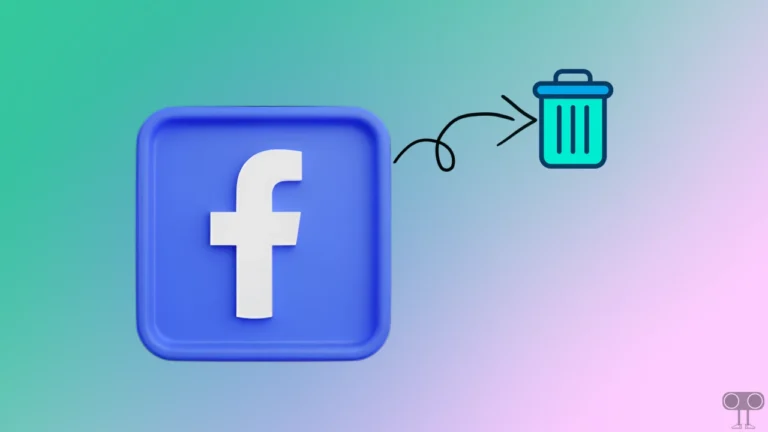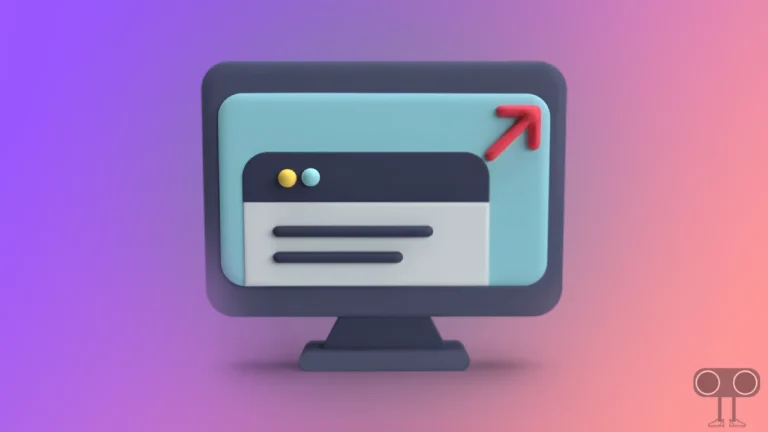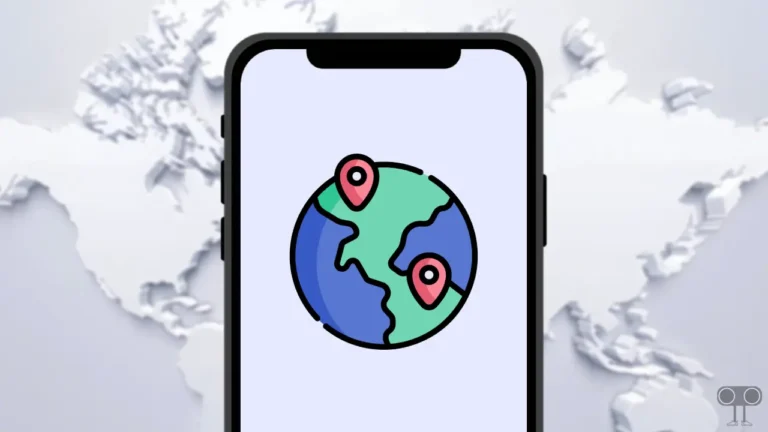How to Change Default Search Engine in Chrome Browser
Google is the world’s largest search engine. Google developed the Chrome browser itself. However, in Chrome, Google is set as the default search engine. This does not mean that you should use only Google in the Chrome browser. The Google Chrome Browser allows you to change the default search engine on Windows, Mac, Linux, Android, iPhone, iPad, and Chromebook.
In this article, I will tell you how to change default search engine in Chrome browser. Often, users like to use Google as the search engine in their browser. But there are many users who like Yahoo!, Bing, Yandex, and DuckDuckGo more than Google.
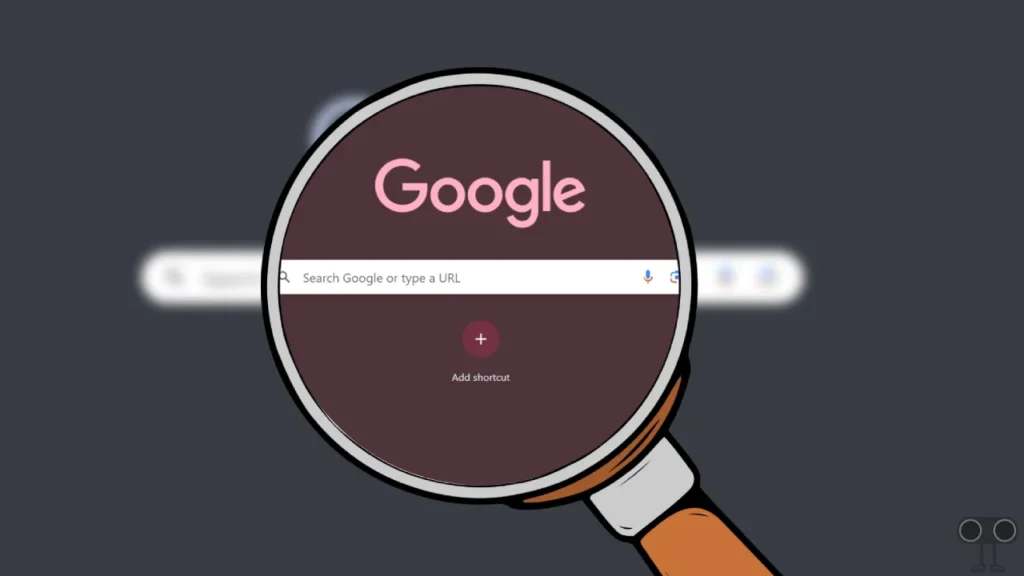
So if you have also decided to change the default search engine in your Chrome browser, then this article will be very helpful for you. Before changing the default search engine, update your browser once. Now you will be able to change the default search engine on Android, iPhone, or desktop by following the steps given below.
How to Change Default Search Engine in Chrome Browser on Desktop or Laptop Computer
To change default search engine in Chrome address bar:
1. Open Google Browser on Your Computer (Windows 11/10), Chromebook.
2. Click on Three Solid Dots on Top Right and Go to Settings.
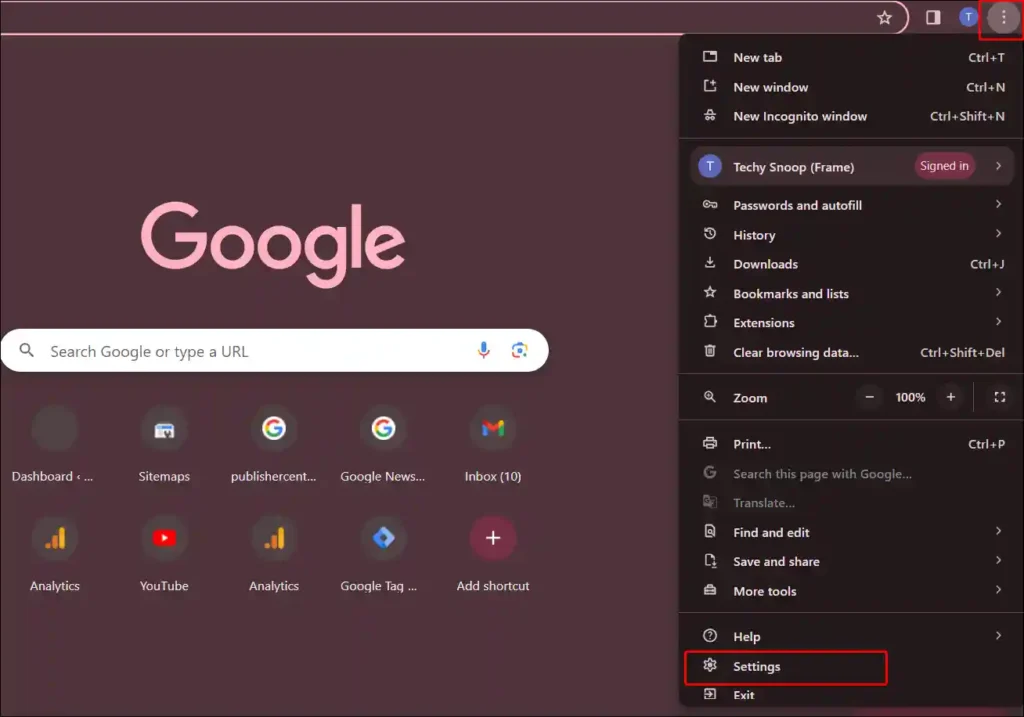
3. Click on Search Engine and Tap on Change Option.
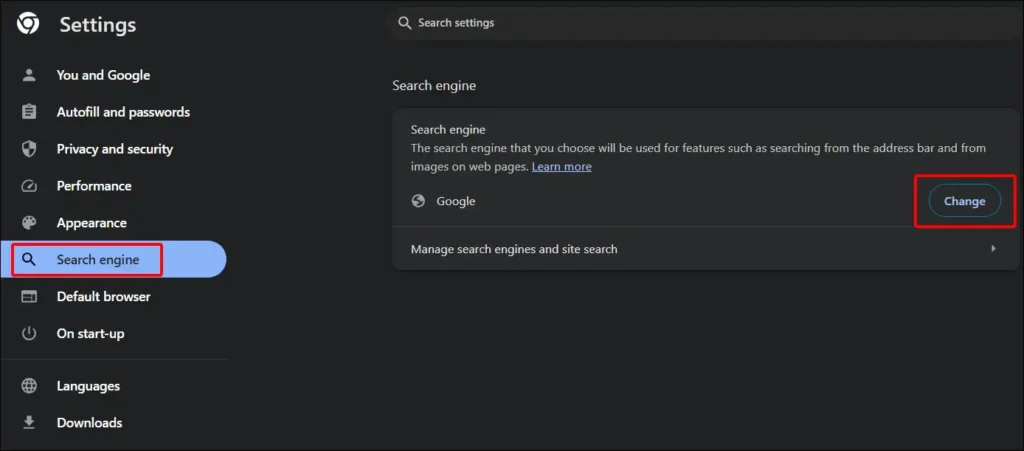
4. Now Choose Your Favourite Search Engine and Click on Set as Default.
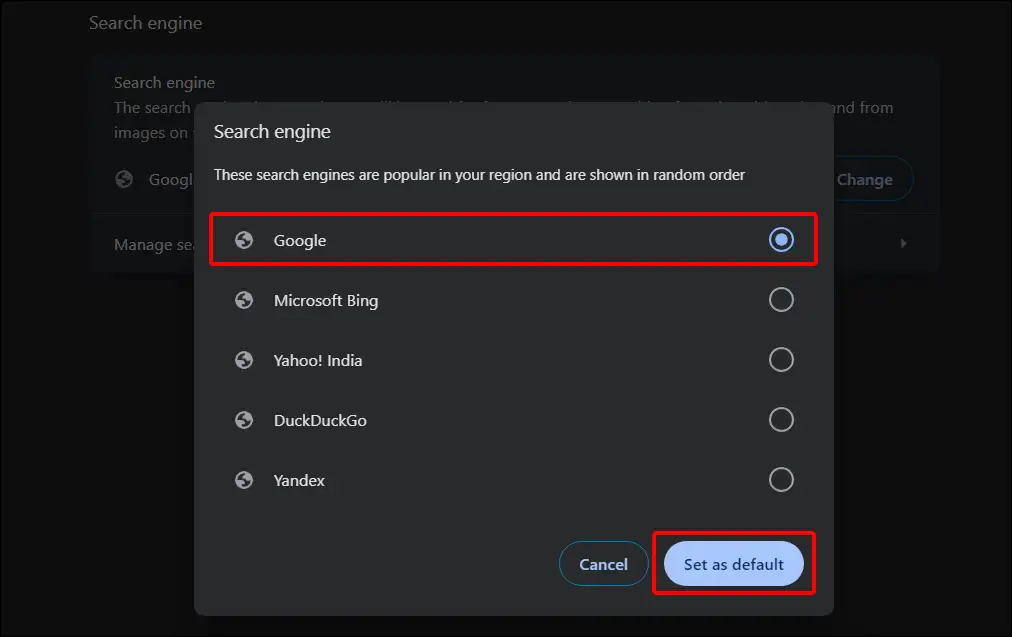
As soon as you click on ‘Set as Default‘, you will see a message ‘(search engine name) is now your default search engine’ on the screen. Now the default search engine in your Chrome browser has been changed. And now only the search engine you selected will be visible in the address bar.
Also read: How to Enable Parallel Downloading in Chrome Browser
How to Change Default Search Engine in Google Chrome on Android
If you are an Android user and are thinking of changing the default search engine in Chrome, then Chrome does not stop you from doing so. You will be able to easily change the default search engine in the Chrome browser by following the steps given below.
To change Google Chrome’s default search engine in any Android:
Step 1. Open Chrome Browser on Android and Tap on Three Dots.
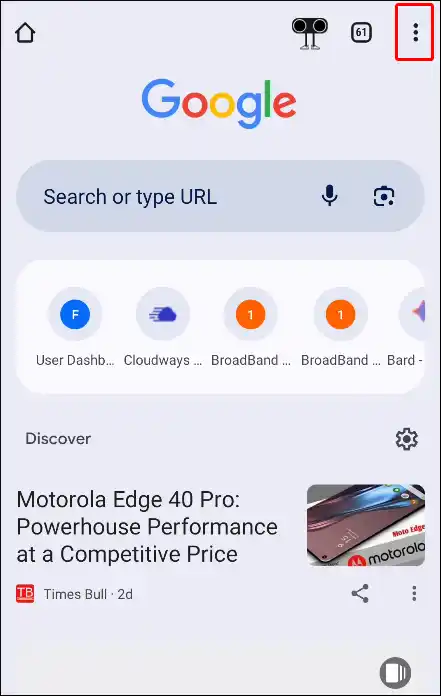
Step 2. Click on Settings.
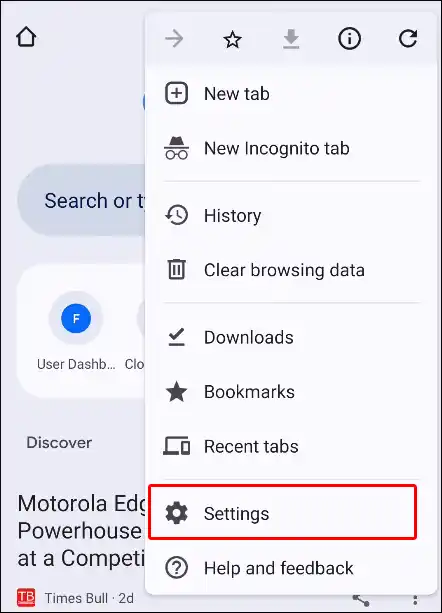
Step 3. Tap on Search Engine Under the Basics Section.
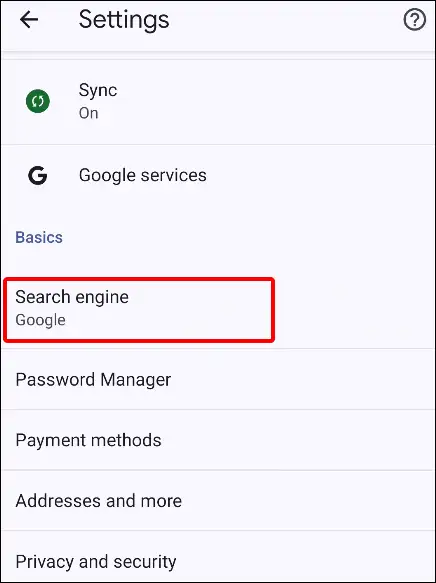
Step 4. Now Select Your Favourite Search Engine from the List.
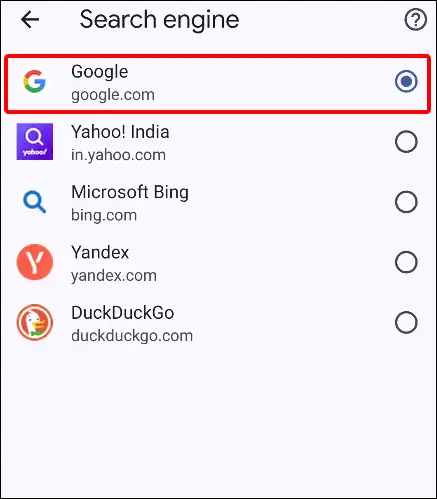
As soon as you select any search engine from the list, the default search engine in Chrome on your Android will change. The bad news for Android users is that they cannot create their own custom search engine. There is an option to create a custom search engine in Chrome for desktop PCs.
You may also like:
- 3 Ways to Uninstall Chrome Browser on Android
- Disable Pop-up Blocker in Chrome (Mobile & Desktop)
- How to Disable Hardware Acceleration in Chrome
- How to Enable JavaScript on Chrome Browser
I hope you liked this post and learned how to change the default search engine of your Chrome browser. If you are facing any kind of problem while changing the default search engine, then let us know by commenting below. Share this article as much as possible.