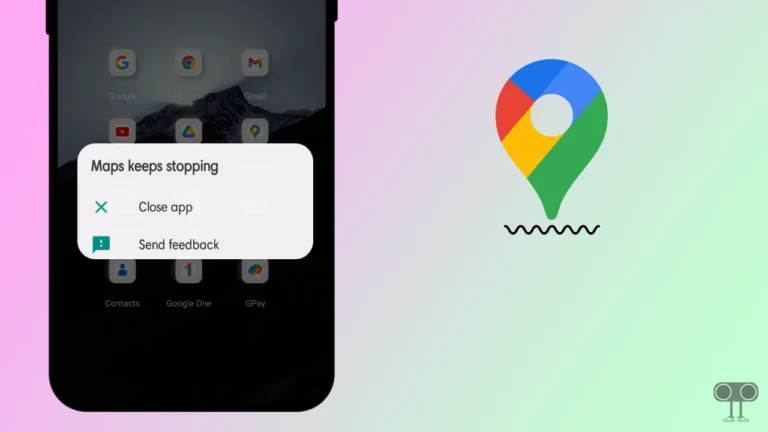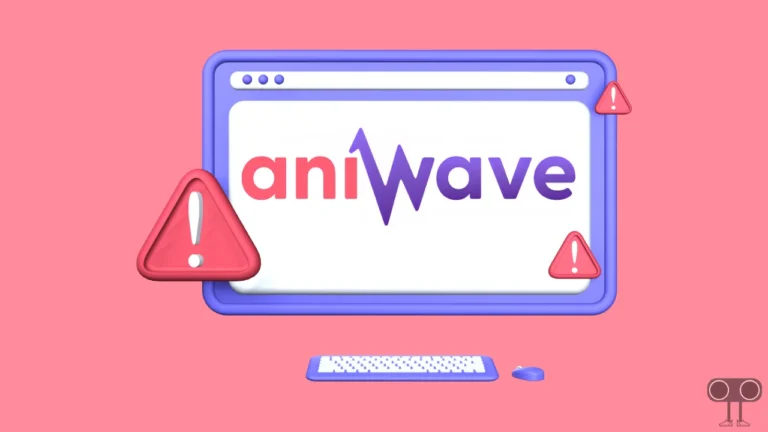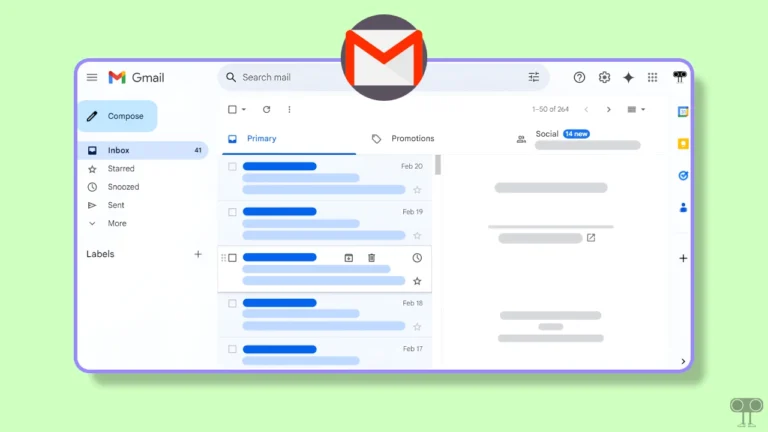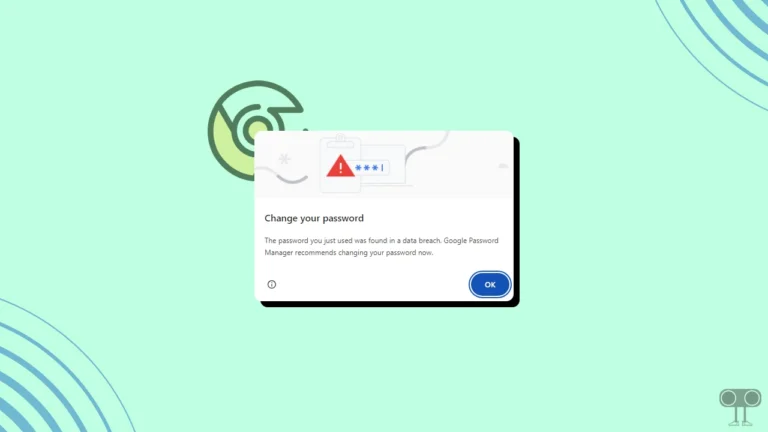How to Disable (or Enable) Hardware Acceleration on Discord
Discord is an instant voice and text chat application for gamers. Discord offers many features to users; one of them is the Hardware Acceleration feature. This feature helps to improve performance on supported platforms. Let’s know in this article how you can disable or enable hardware acceleration in Discord.
The hardware acceleration option is enabled by default in Discord. The Discord hardware acceleration feature allows the app to use your computer’s GPU instead of just its CPU. But sometimes Discord’s hardware acceleration can cause some problems, and you can fix it by disabling it.
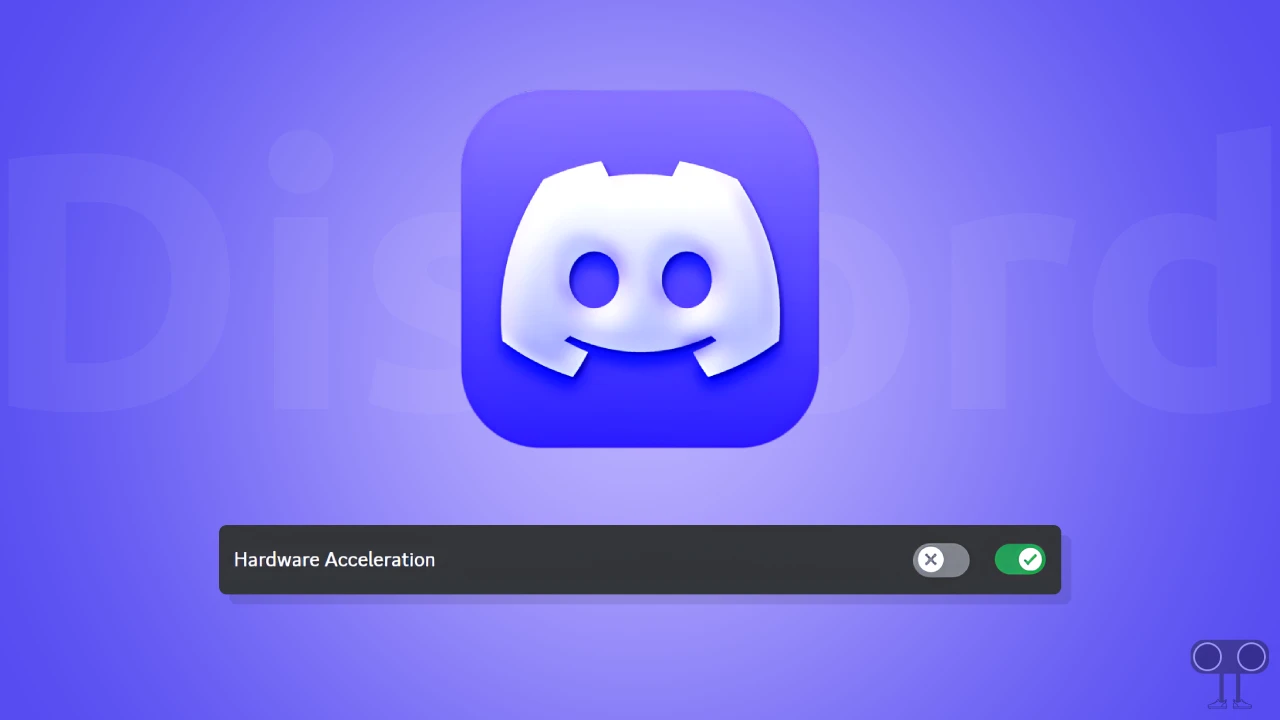
How to Disable Hardware Acceleration on Discord
If you use Discord on your laptop or computer that is running on Windows 10 or 11, you can easily disable hardware acceleration by following the steps given below. You can follow this method on both Windows 11 and 10.
Steps to turn off hardware acceleration on discord in your pc:
1. Open Discord on Your PC or Laptop.
2. Click on Gear Icon (⚙) at Bottom Left Side to Open User Settings.
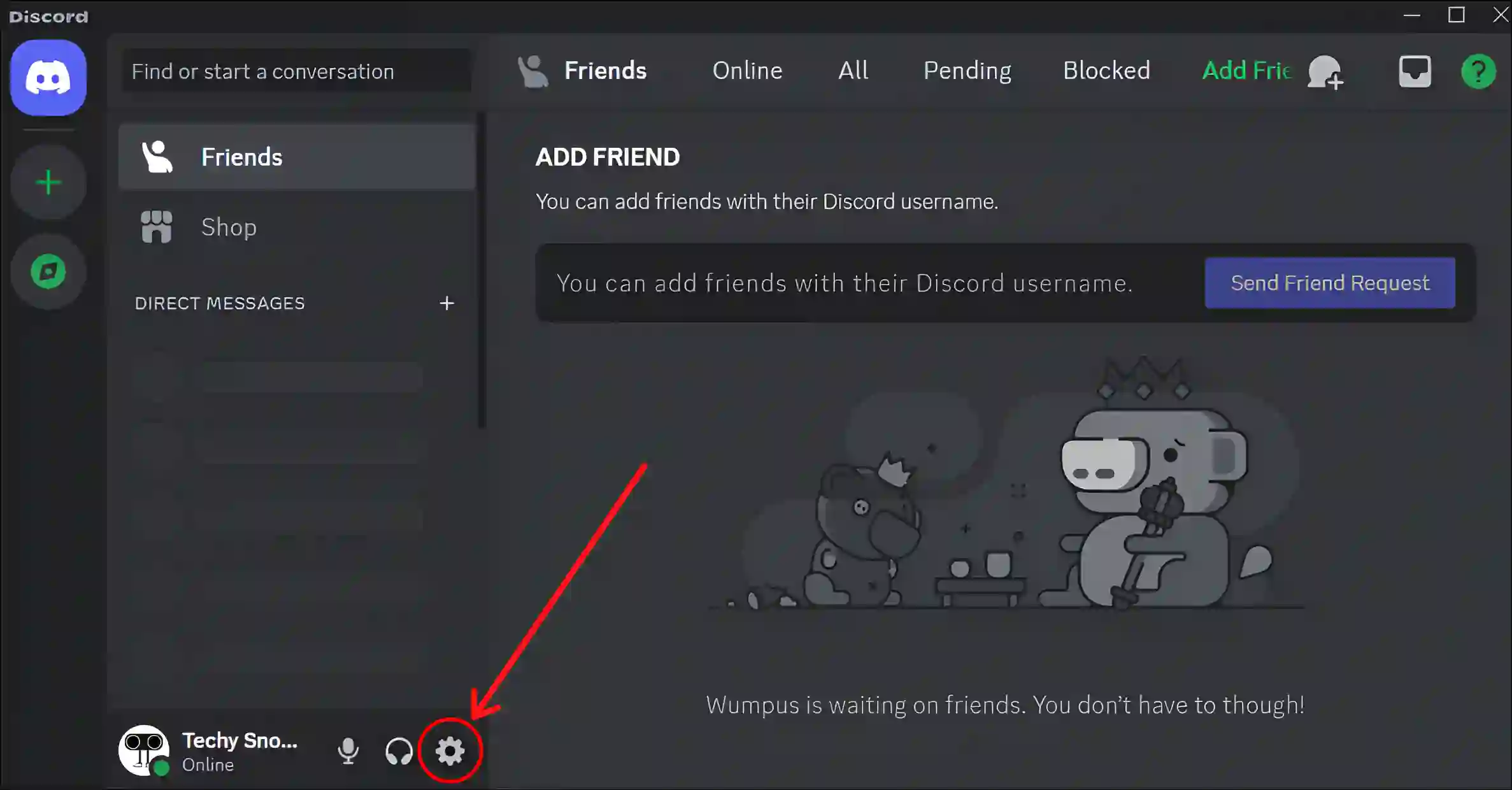
3. Click on Advanced and Click on Hardware Acceleration Toggle.
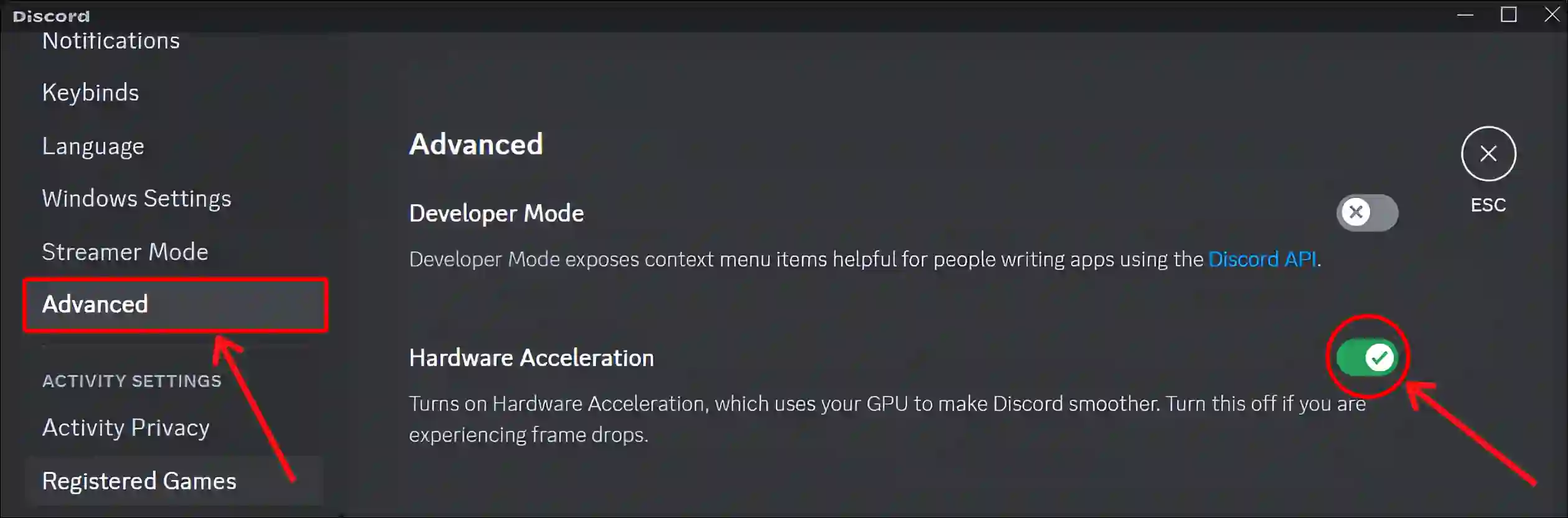
4. Click on Okay to Confirm.
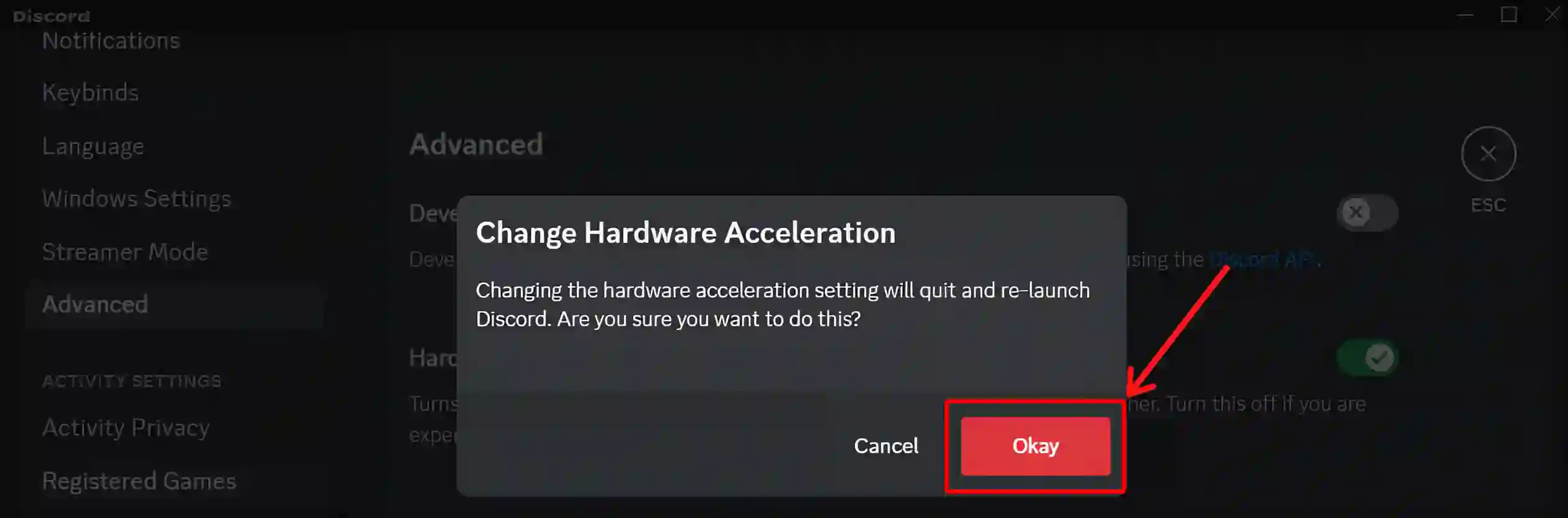
5. Discord will Now Restart Automatically.
That’s it! Hardware acceleration is now turned off in your Discord settings. And Discord will now perform tasks on the CPU instead of the computer’s GPU. This will also fix rendering issues caused by the GPU and CPU being occupied simultaneously.
Also read: What is Legacy Audio Subsystem on Discord & How to Enable or Disable
How to Enable Hardware Acceleration on Discord
If you have previously turned off hardware acceleration from Discord settings but now want to re-enable it. You can do this very easily. You can offload tasks from CPU to GPU by enabling hardware acceleration again. For this, follow the steps given below.
Steps to turn on discord’s hardware acceleration in your pc:
1. Open Discord on Your PC or Laptop.
2. Click on Gear Icon (⚙) at Bottom Left Side to Open User Settings.
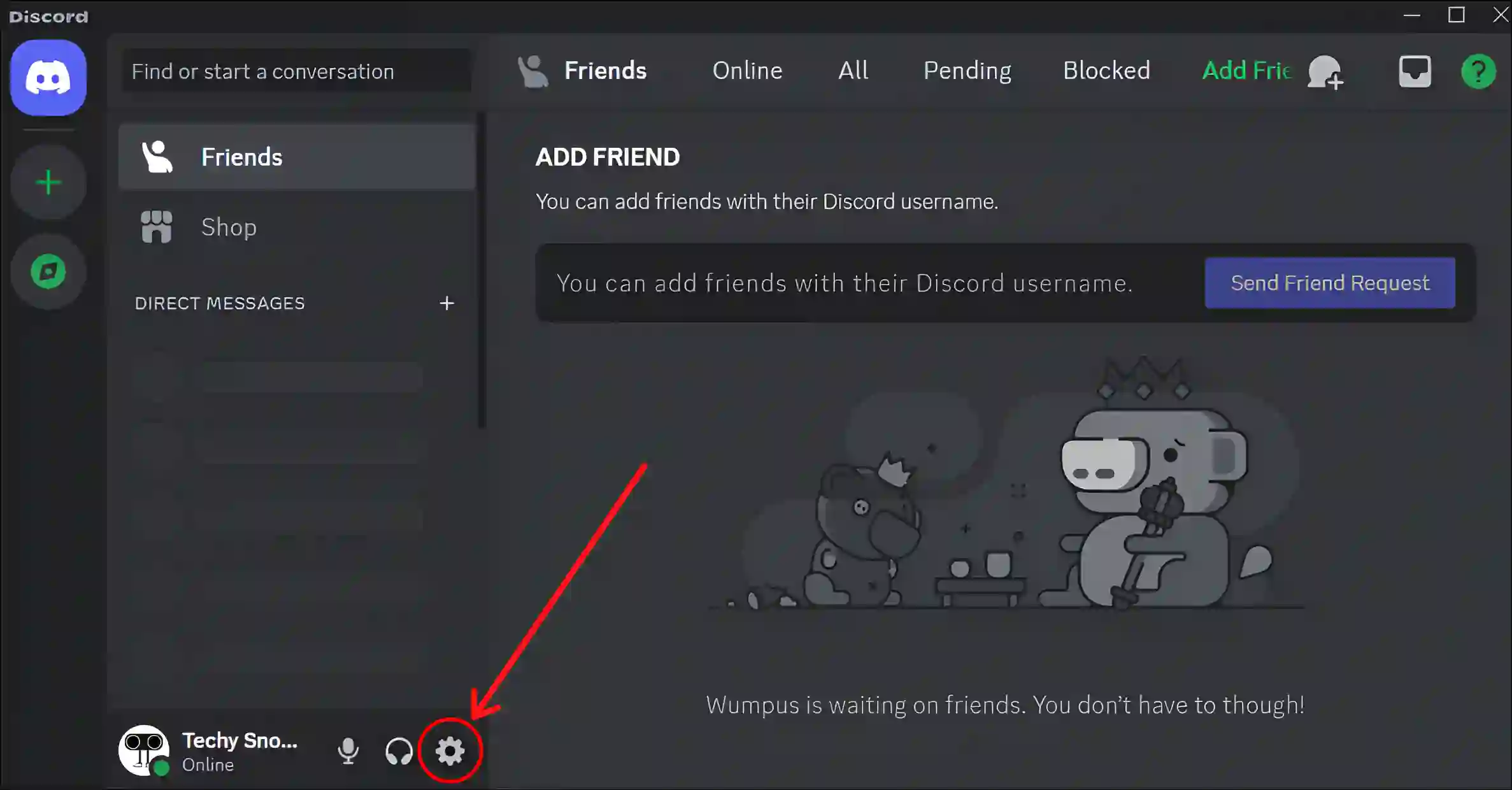
3. Click on Advanced and Click on Hardware Acceleration Toggle.
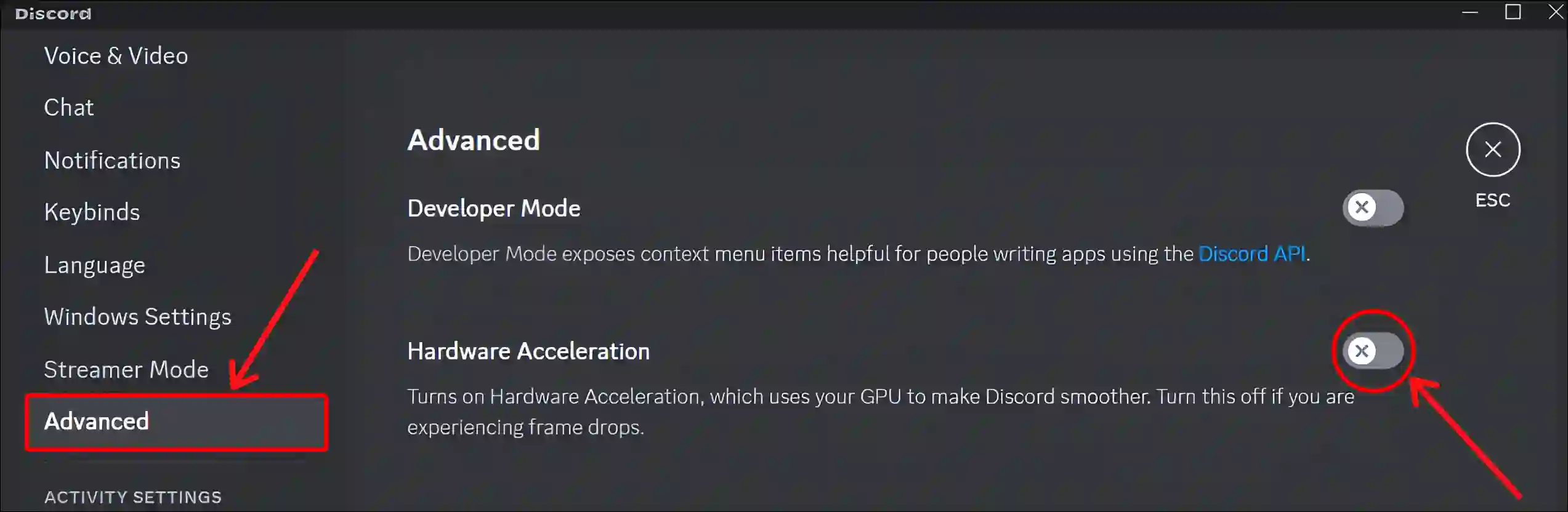
4. Click on Okay to Confirm.
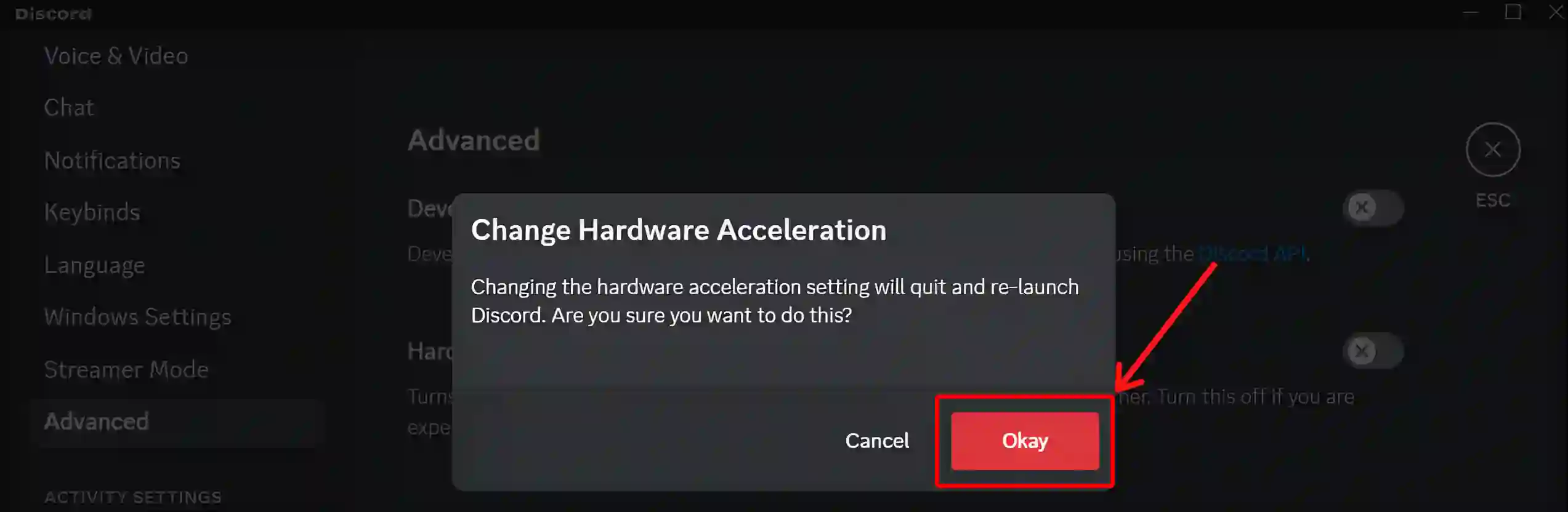
5. Discord will Now Restart Automatically.
That’s all Discord hardware acceleration is now re-enabled on your system.
You may like it:
- How to Turn On and Off Hardware Acceleration in Opera GX
- Turn Off or On Hardware Acceleration in Firefox
- Turn On and Off Hardware Acceleration in Opera GX
- How to Disable Hardware Acceleration in Chrome
- How to Enable 165Hz on Monitor (Step-by-Step)
- Remove Notifications Bell Icon from Taskbar on Windows 11
I hope you have found this article very helpful. And you have learned how you can disable and enable hardware acceleration on Discord. If you are facing any problems, then let us know by commenting below. Please share this article.