How to Disable Incognito Mode in Chrome on Android Phone
If your children use your mobile phone and you want to completely disable the Chrome browser’s Incognito mode on your device, then this article is for you. In this article, I have shared how you can permanently disable Incognito Mode in Google Chrome on an Android phone.
Incognito Mode is a privacy feature that allows users to enjoy private browsing, meaning it doesn’t save the user’s browsing history, cookies, and search data. This incognito mode is available in all browsers, even in the YouTube app.
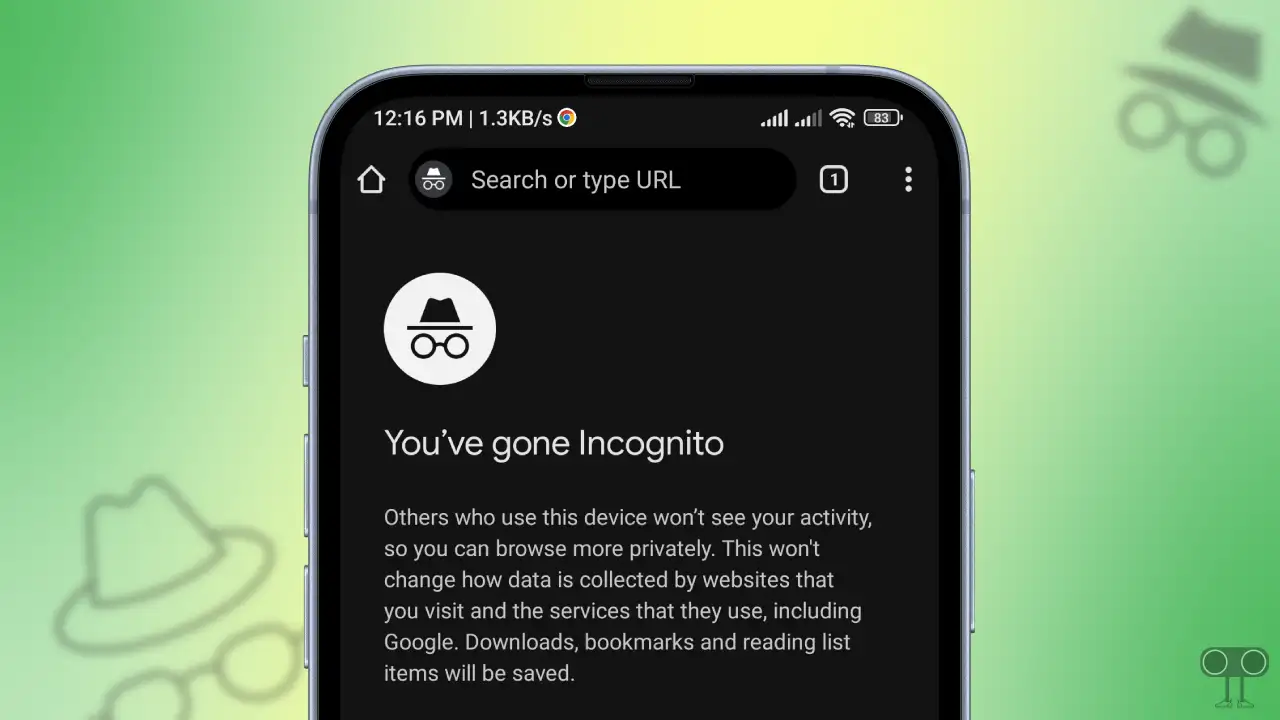
Many parents, bosses, or responsible people often worry that someone might browse privately without their supervision. In such cases, disabling the browser’s Incognito Mode permanently is the only solution. All the required steps are mentioned below one by one.
How to Disable Incognito Mode in Chrome on Android Phone
Currently, there is no default setting on Android that can turn off the Incognito Mode of the browser. However, using a third-party app, Incognito Mode can easily be stopped on any Android mobile phone, such as Samsung, Google Pixel, Xiaomi, Redmi, Realme, Oppo, Vivo, Infinix, etc.
To permanently block incognito mode in chrome on your android mobile:
- Download the ‘Incoquito’ App from This Link.
- Install the Incoquito APK on Your Phone and Open It.

- Turn On the Incoquito Toggle at the Top Right Corner.

- Tap on Action on New Private Browsing Tab.

- Select Close Immediately Option.

- Tap on Fix Button Next to Notification Access is Disabled at the Bottom.

- Tap on Incoquito App.

- Next, Turn On the “Allow Notification Access” Toggle.

- Now, Go Back.
That’s it! Now, whenever you open Incognito Mode in the Chrome browser, it will immediately close and switch to a normal tab. As long as this app is active on your phone, the Incognito Mode feature will not work.
However, if you want to lock Incognito Mode instead of permanently disabling it so that no one can view your private browsing, then this is possible. For this, Chrome mobile has a built-in Incognito lock feature. If you leave Chrome while browsing in Incognito mode, this setting will lock the Incognito tab.
To lock incognito mode in chrome on android without any app:
- Open Google Chrome Browser on Your Phone.
- Tap on Three Dots (⋮) at Top Right Corner and Select Settings.
- Tap on Privacy and Security.
- Simply, Turn On the “Lock Incognito Tabs When You Leave Chrome” Toggle.

That’s all! You’re done…
You may also like:
- How to Take Screenshots in Incognito Mode in Chrome
- Turn Off Auto Dubbed on YouTube as a Viewer
- How to Force “5G Only” on Your Android Phone
FAQs
Q 1. Why can’t I disable Incognito mode in Chrome on Android?
Answer – There is no direct option to completely disable Incognito Mode in Google Chrome, but you can prevent it using Parental Control or other third-party apps.
Q 2. Can I block Incognito Mode using Google Family Link?
Answer – Yes! You can also block Incognito Mode in Chrome via Google Family Link. By setting up Family Link and managing your child’s Google account, you can restrict access to Incognito mode in the Chrome browser.
Q 3. Can I use Chrome flags or developer settings to disable Incognito Mode?
Answer – No! Unfortunately, there are no Chrome flags and developer settings that can directly disable Incognito Mode.
I hope you found this article helpful and learned how to disable Incognito Mode in Chrome on an Android phone. If you have any other questions about Android, feel free to ask in the comments below. Don’t forget to share this article.

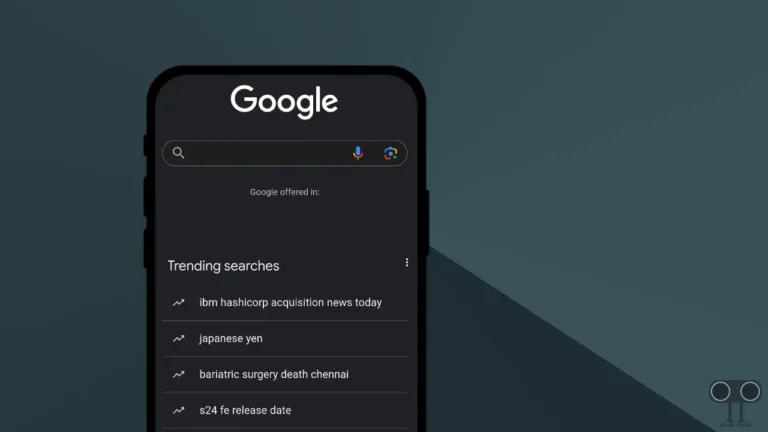

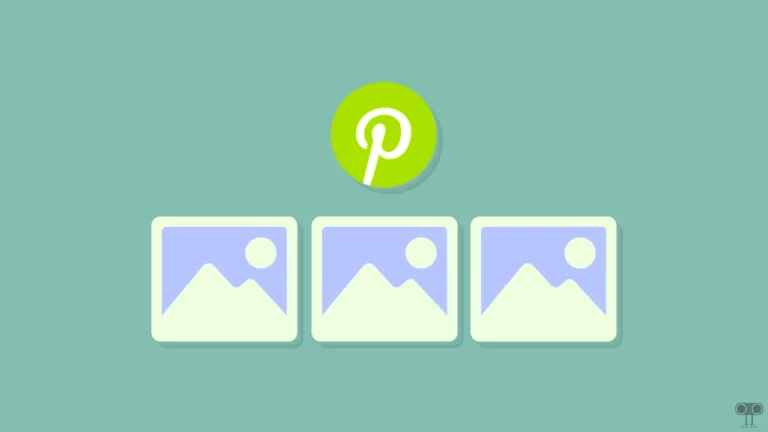
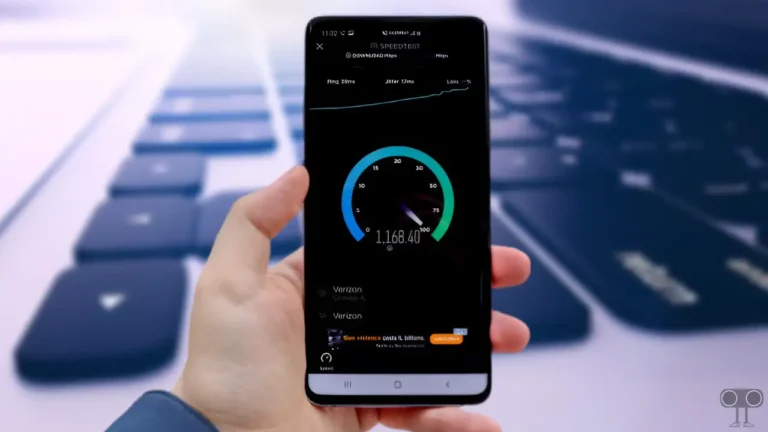
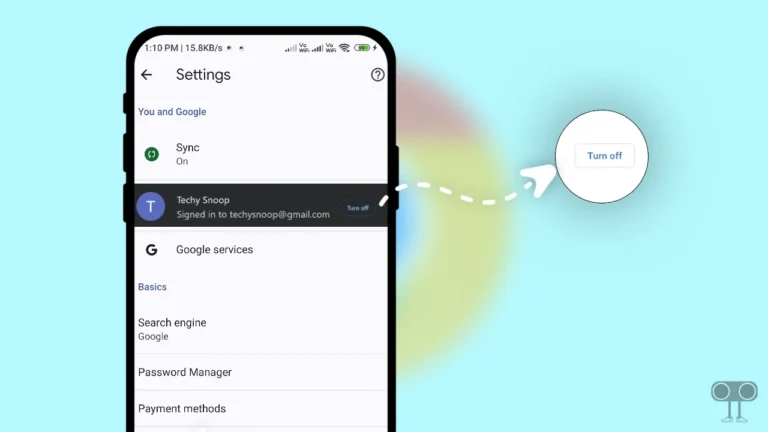

I truly appreciate this post. I have been looking all over for this! Thank goodness I found it on Bing. You’ve made my day! Thanks again
Disable Incognito mode