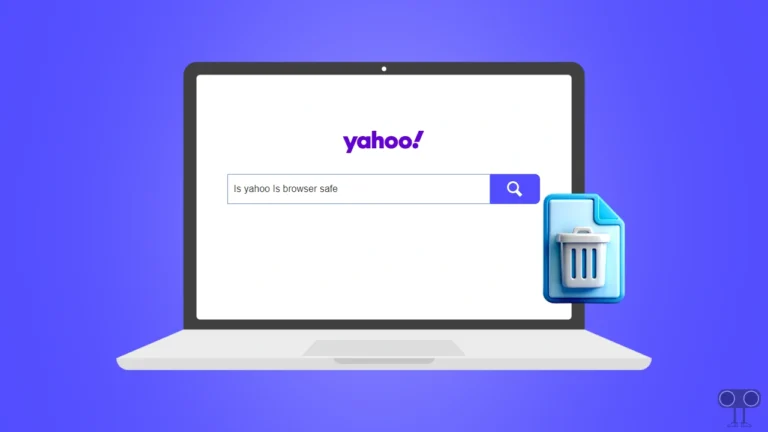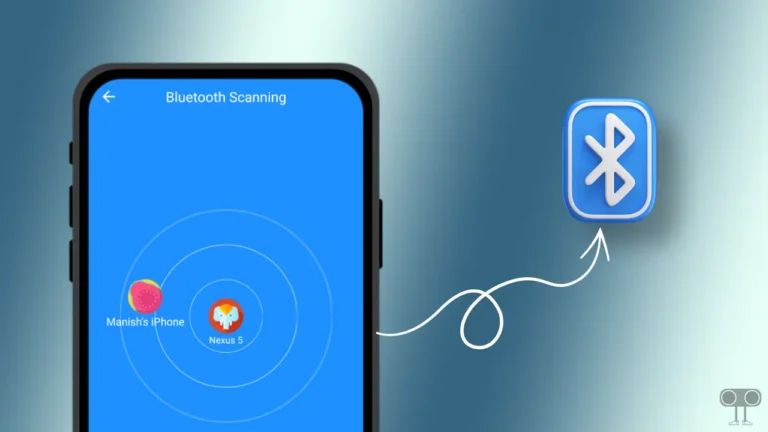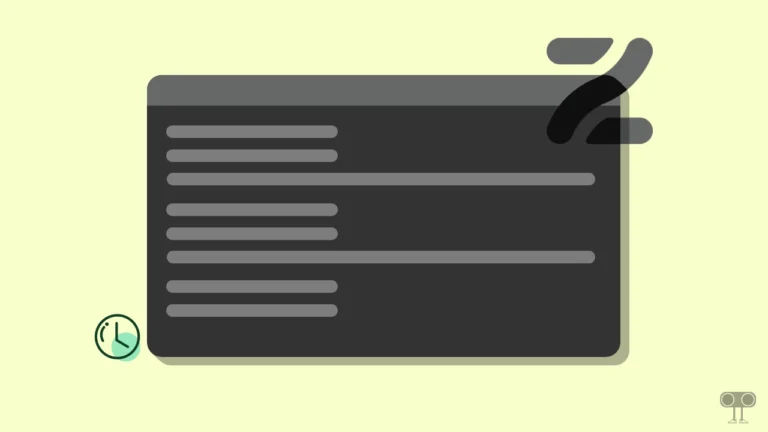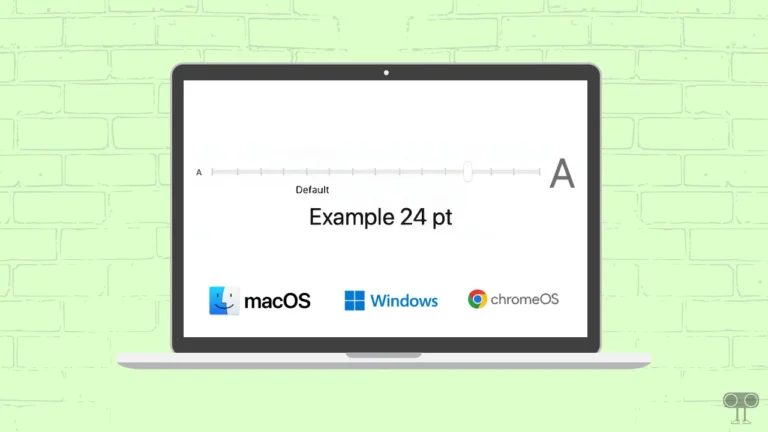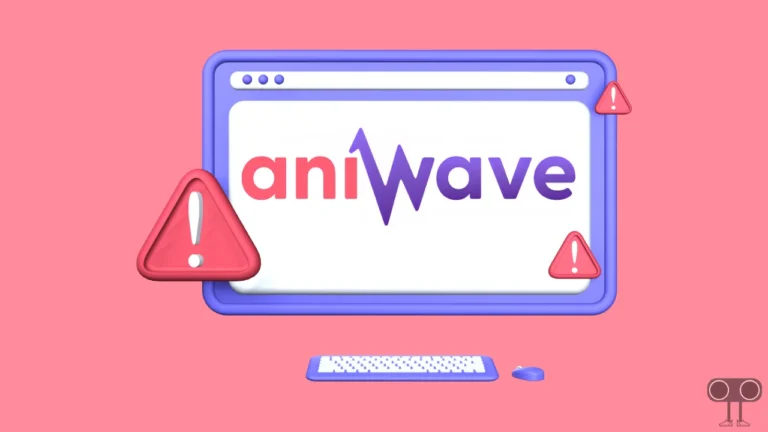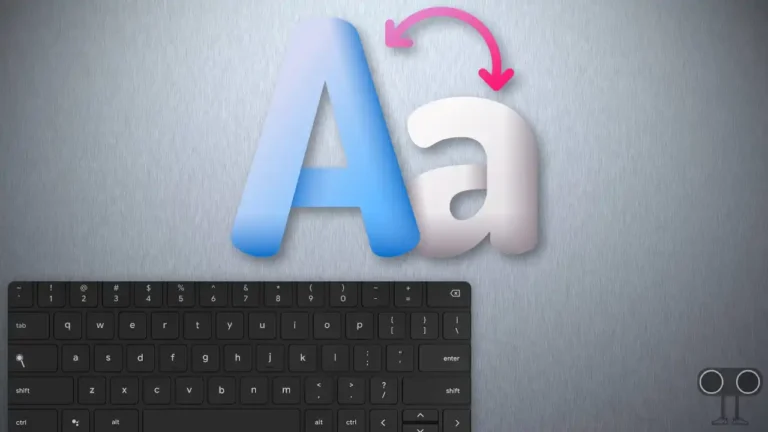How to Disable Touchscreen on Chromebook (2 Ways)
Chromebook is a new avatar of laptop, and it is based on the ChromeOS operating system. If you’re a Chromebook user and you’re having trouble with the touchscreen, you can turn it off. Sometimes, accidental taps and unwanted gestures can occur if the Chromebook has a touchscreen enabled. In this article I have shared how to disable touchscreen on Chromebook step-by-step.
Many Chromebook (Lenovo, Asus, Acer, Dell, HP) users prefer to use a touchpad instead of a touchscreen. And luckily, ChromeOS allows its users to disable touchscreen on Chromebooks by enabling a Chrome Flags shortcut. After disabling the touchscreen, you can control the Chromebook with the touchpad.

How Do I Turn Off the Touch Screen on a Chromebook
By disabling the touchscreen on Chromebook, you can get rid of accidental taps or gestures, security concerns, and hardware issues. For this, follow the steps below on your Chromebook.
To disable your Chromebook’s touchscreen with Chrome flags:
1. Open Google Chrome Browser on Your Chromebook.
2. Type “chrome://flags/#ash-debug-shortcuts“ in the Address Bar and Hit Enter.
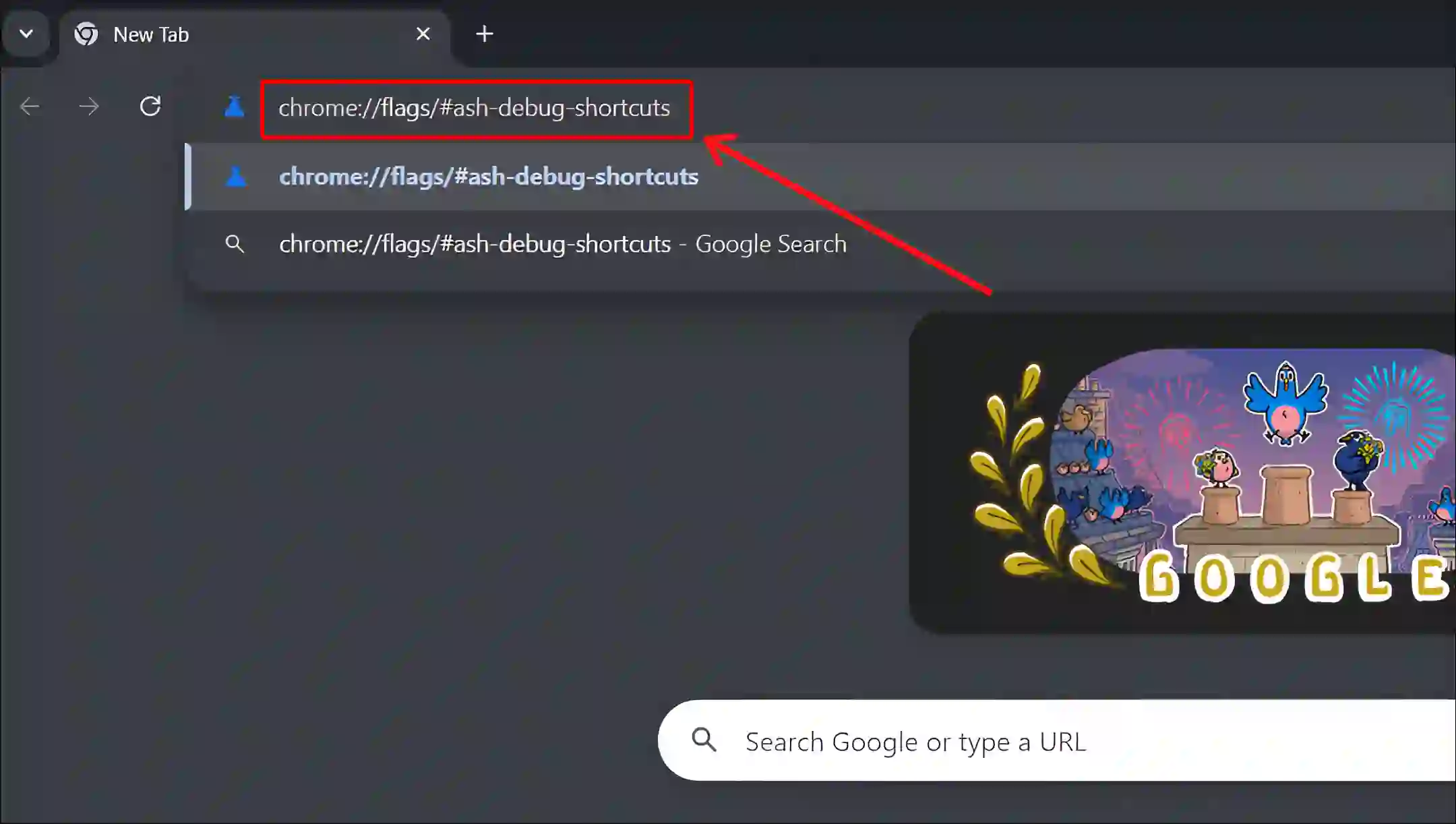
3. Click on Dropdown next to Debugging Keyboard Shortcuts and Select ‘Enabled’.
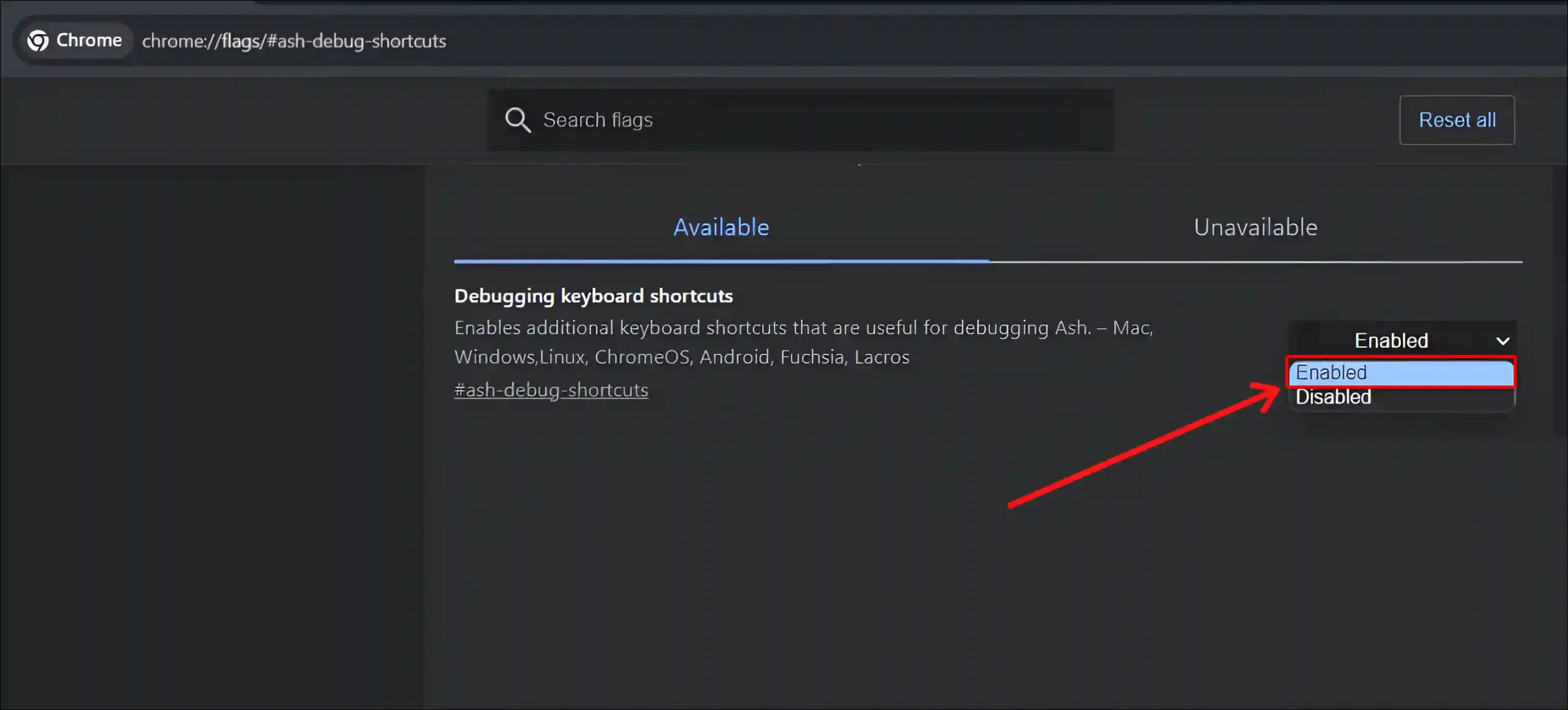
4. Click on Restart at Bottom Right.
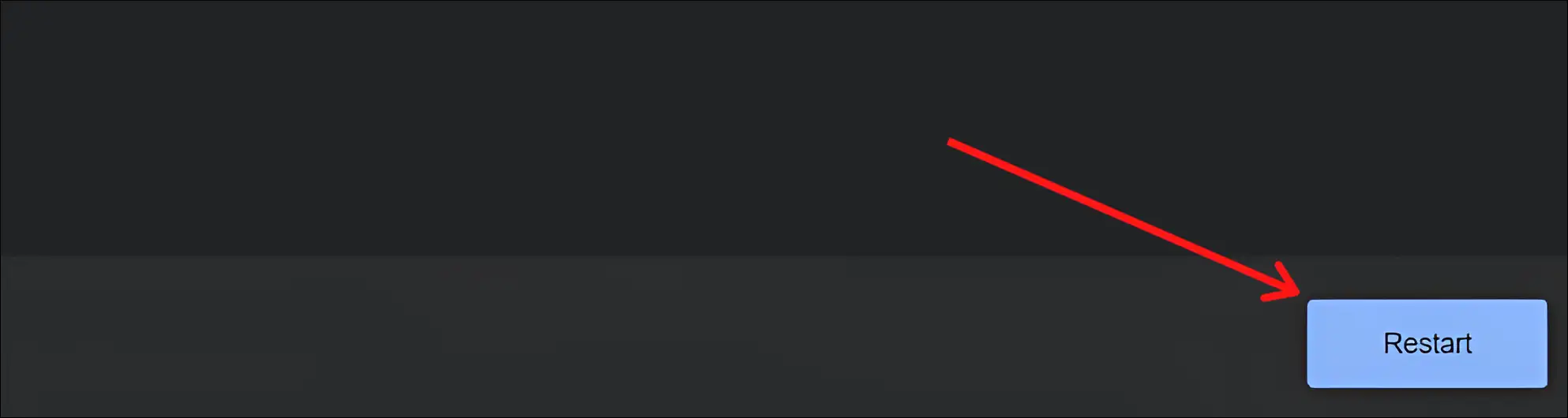
5. Wait for Your Chromebook to Reboot.
6. Now Press Shift + Search + T Simultaneously on Keyboard to Turn Off Touch Screen.
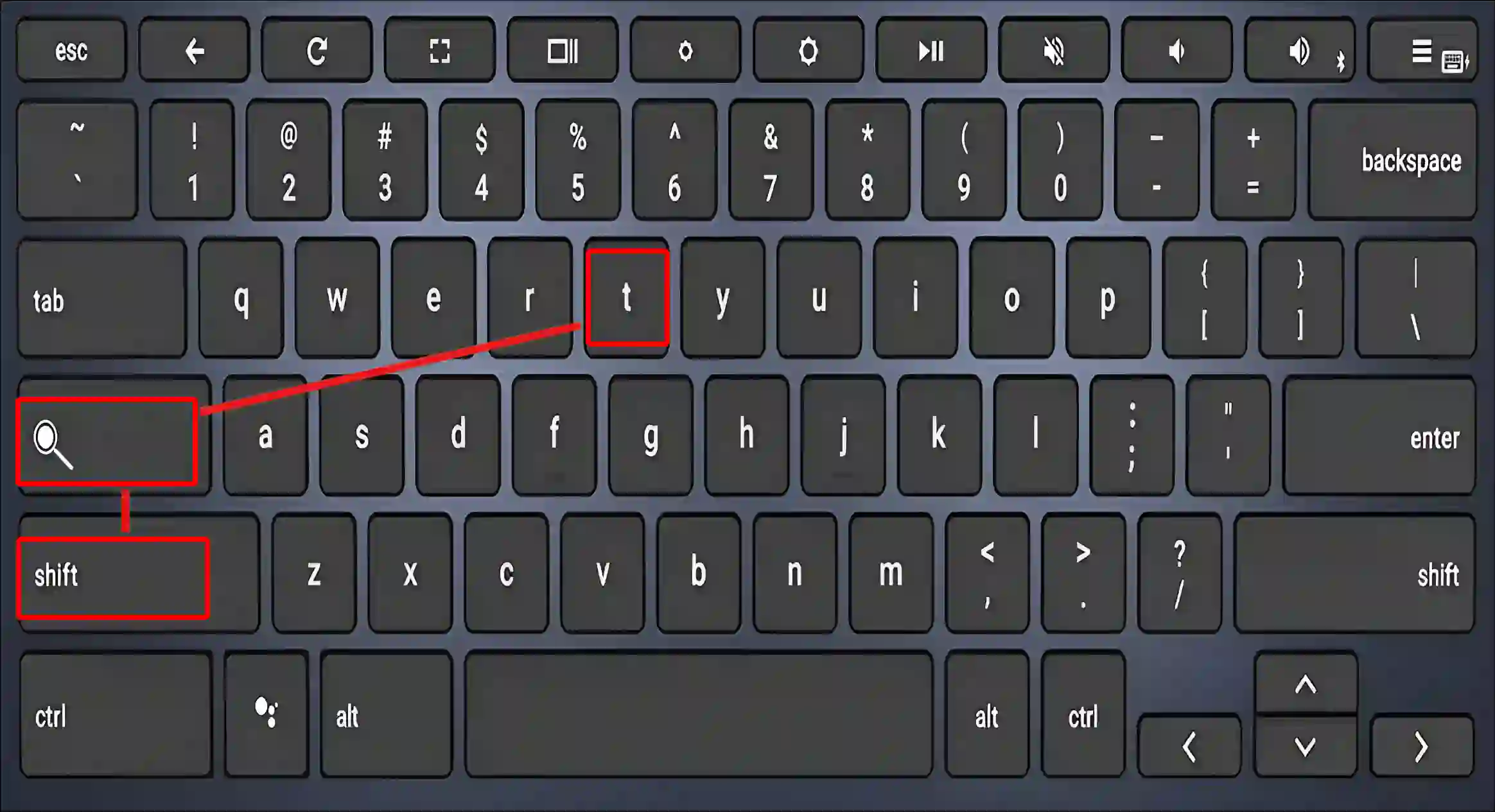
That’s it! As soon as you enable ‘Debugging Keyboard Shortcuts’ through ‘chrome://flags’ settings and press Shift + Search + T keys together, the touchscreen on Chromebook gets disabled. To re-enable the touchscreen, press Shift + Search + T again on the keyboard.
Also read: How to Turn Off Caps Lock on Chromebook
How to Disable Touchscreen on Chromebook without Flags
If you want to turn off the touchscreen on your Chromebook without the Chrome flag, it’s possible. But note that this method may not work on all Chromebooks. And this method is only recommended for users who can access and use the developer mode. Otherwise, don’t try it.
To turn off your Chromebook’s touchscreen without Chrome flags:
Step 1: First of All, Enable Chrome OS Developer Mode on Your Chromebook.
Step 2: Now Press Ctrl + Alt + T Simultaneously to Open the Terminal (Crosh).
Step 3: Type shell and Press Enter to Access the Command Line.
Step 4: Type xinput list and Press Enter to See a List of Input Devices.
Step 5: Now Find the Touchscreen Device from the List and Note Its ID.
Step 6: To Disable the Touchscreen, Use the Command xinput set-prop [device-id] "Device Enabled" 0, replacing [device-id] with the ID you Noted.
Step 7: Now Reboot Your Chromebook to Ensure the Changes Take Effect.
That’s all…
You may also like:
- How to Disable Smooth Scrolling in Chrome
- How to See Saved Passwords on Chrome on Mobile and Desktop
- How to Disable Ad Blocker in Chrome Browser
- How to Turn Off Live Caption on Chrome Browser
- How to Change Default Search Engine in Chrome Browser
I hope you found this article very helpful. And you have learned how to disable the touchscreen on a Chromebook. If you are facing any problems, please let us know by commenting below. Please share this article.