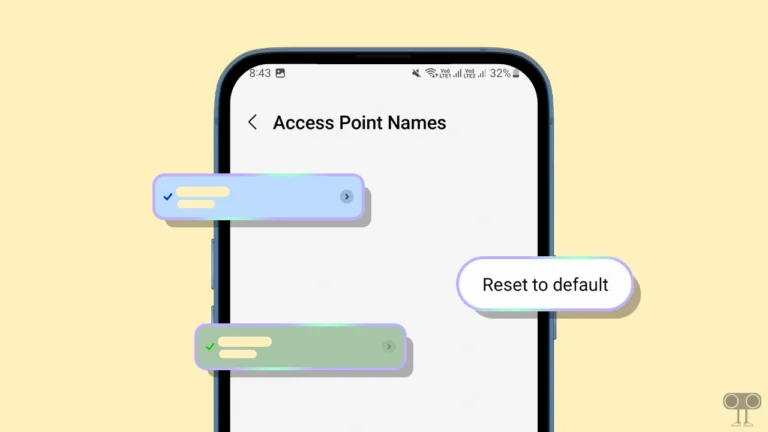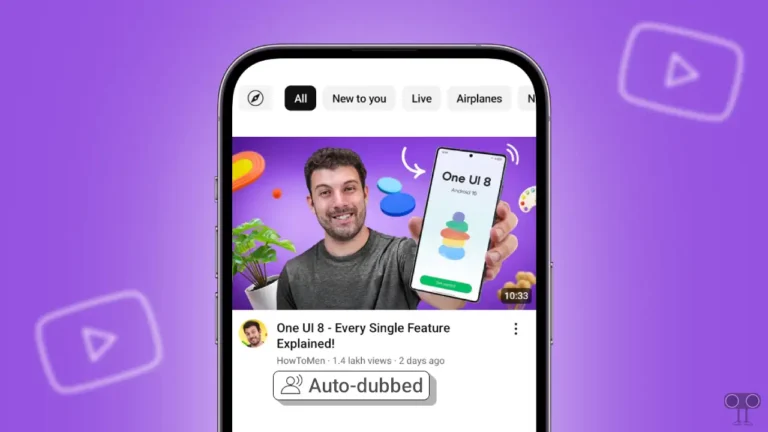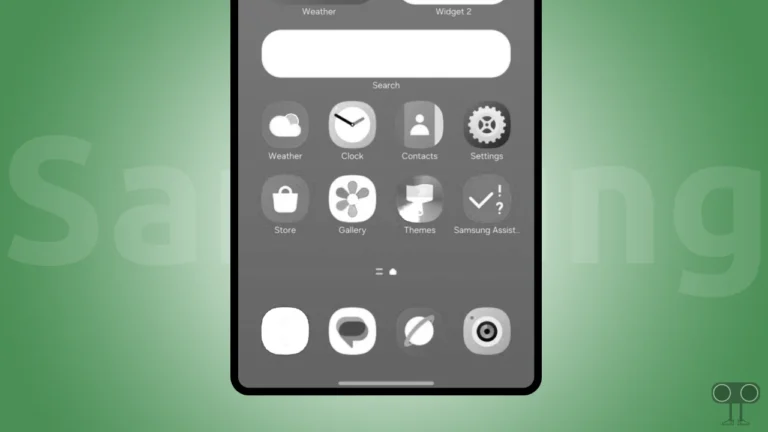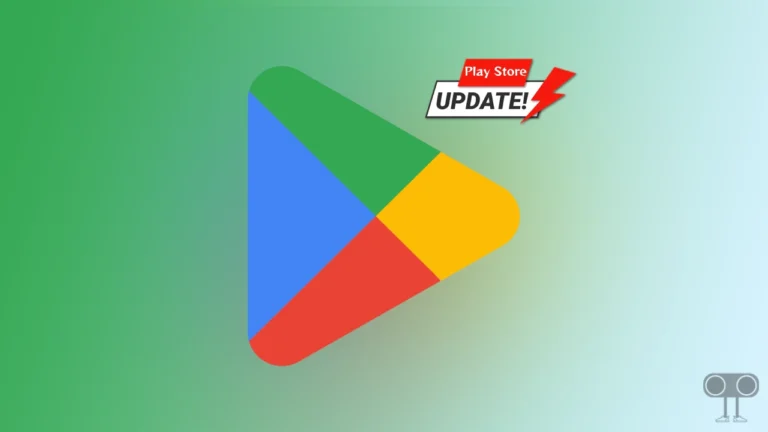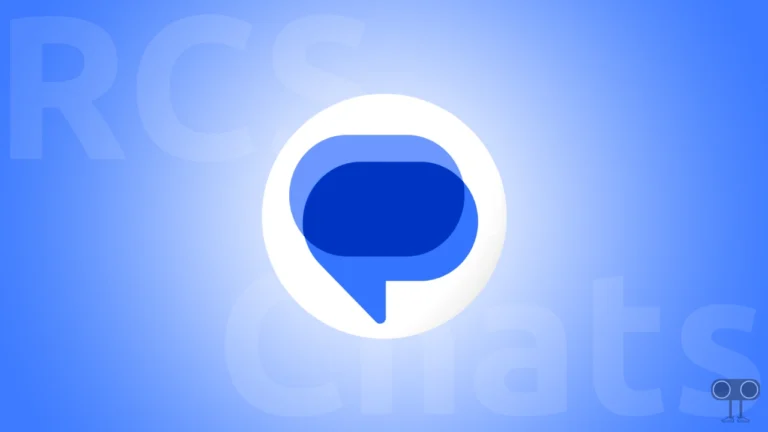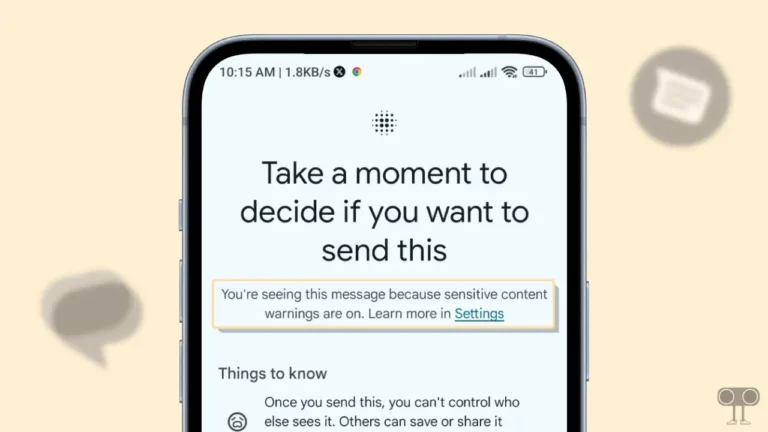How to Enable Clipboard and See Clipboard History on Android
The clipboard in Android is a temporary storage that saves texts, images, or other data that you copy or cut. And you can paste these copied items by accessing the clipboard history. However, the clipboard is disabled by default in Android phones. In this article, I have shared how you can enable clipboard and see clipboard history on Android.
The Clipboard feature is more useful for Android users when they have to copy-paste multiple texts repeatedly. Once the copied items are saved to the clipboard, they can be pasted into any text field without having to copy them again.

How to Enable Clipboard on Android Phone
If you are an Android user, you just need to activate the built-in clipboard manager of the Gboard keyboard on your phone. However, there are many Android smartphones that do not come with the Gboard keyboard pre-installed. For this, you have to go to the Play Store and download the Gboard app and then make it the default or primary keyboard.
Gboard is the official keyboard of Google. If your phone already has a Gboard keyboard, then update it to the latest version from the Play Store. After this, follow the steps given below carefully.
Steps to turn on clipboard on your Android phone or tablet:
1. Turn On Your Android Phone.
2. Tap on Any Text Field to Open Keyboard.
3. Tap on Four Square in a Circle Icon at Top Left of Keyboard.
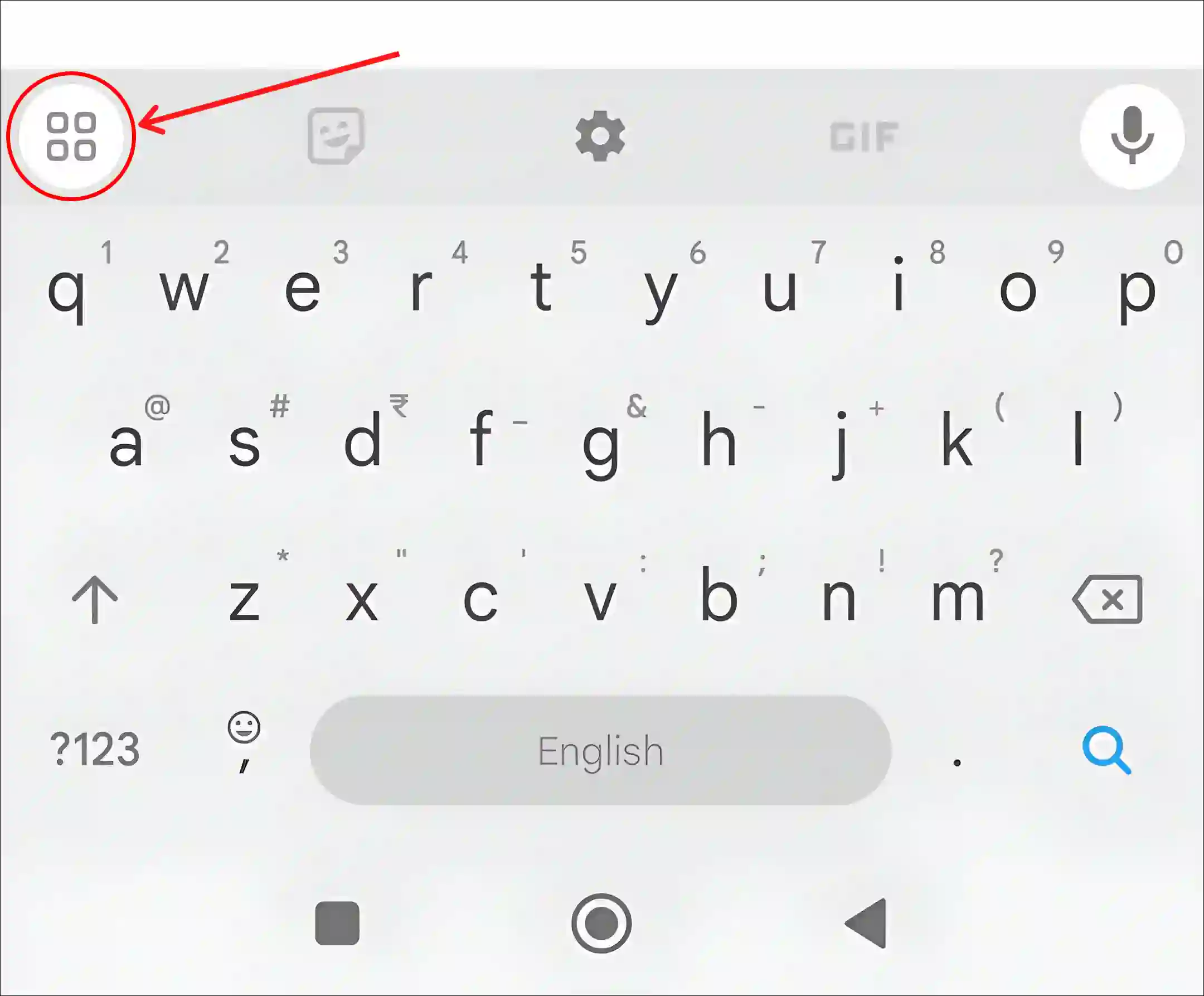
4. Tap on Clipboard.
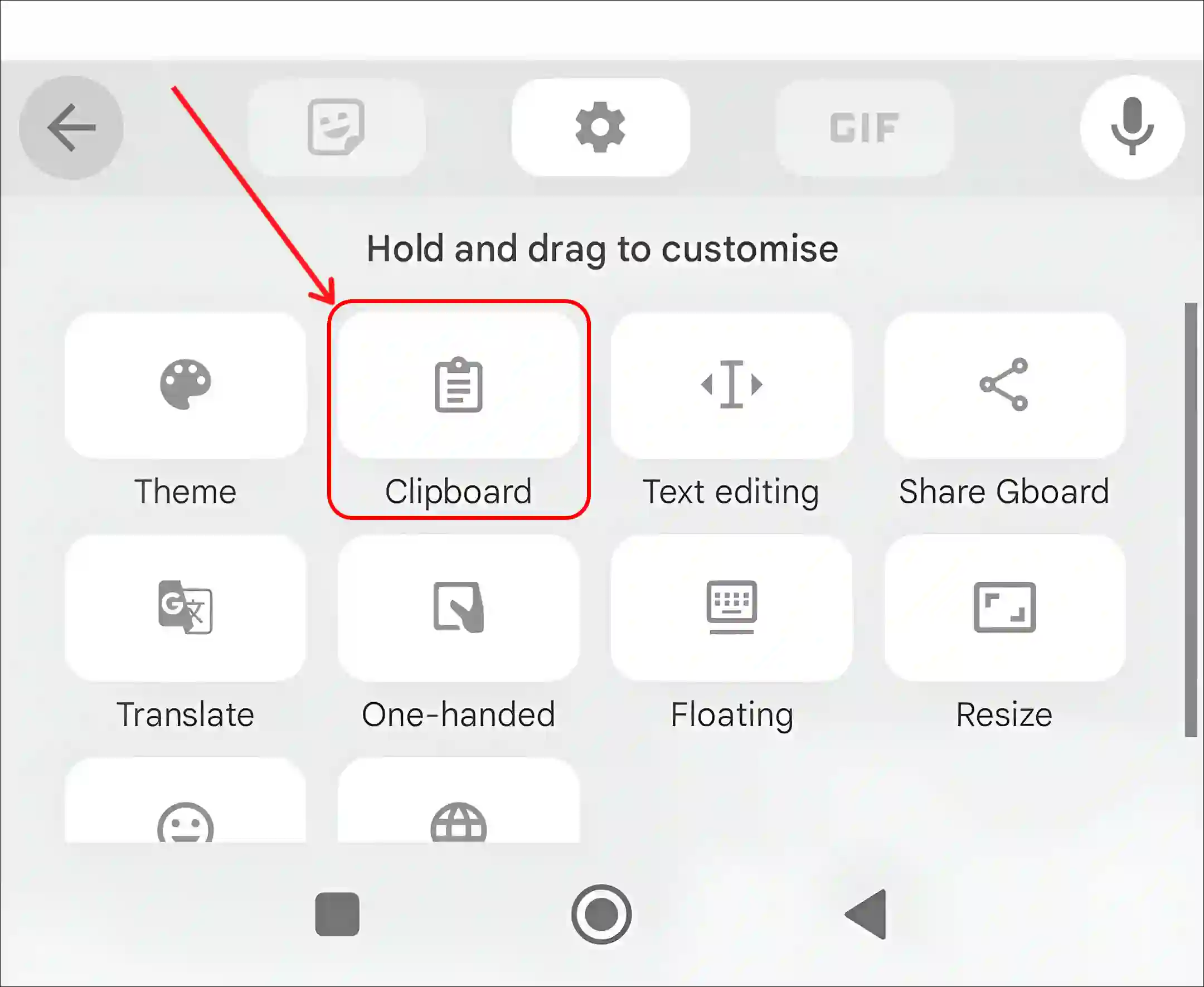
5. Tap on ‘Turn On Clipboard’ Option or Toggle On Next to Clipboard.
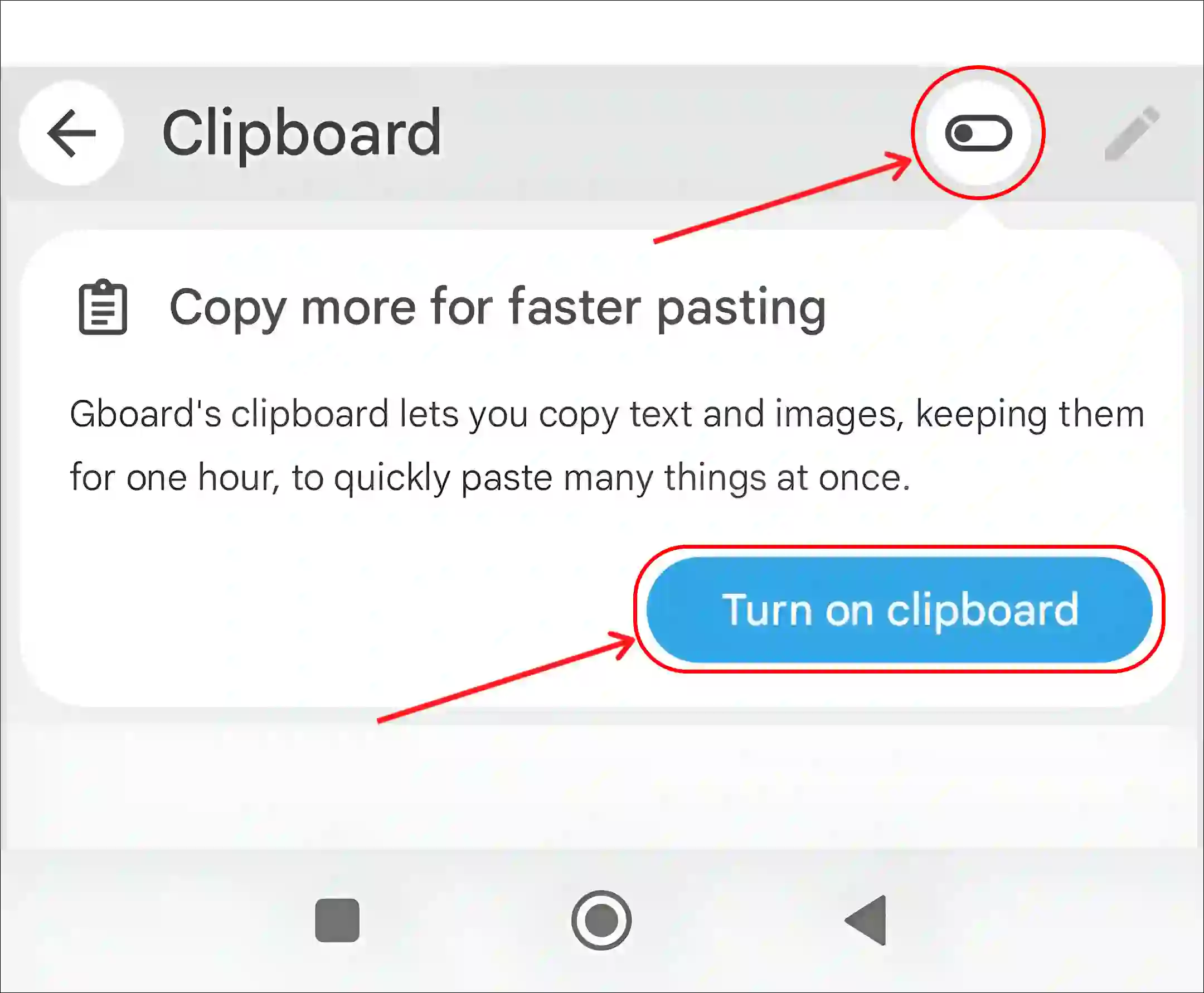
6. Go Back and Tap on Gear Icon (⚙) at Top Menu Bar of Keyboard.
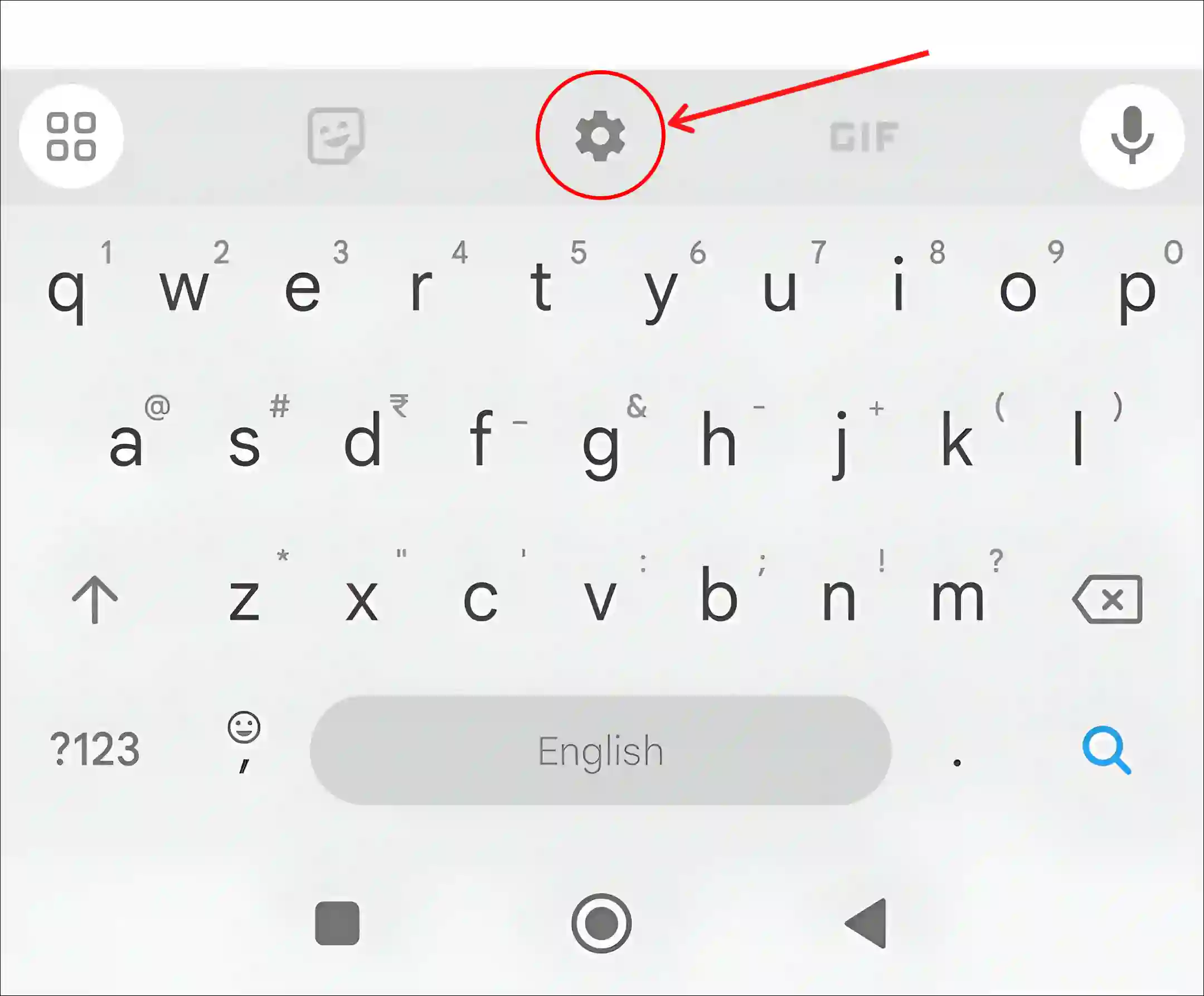
7. Tap on Clipboard.
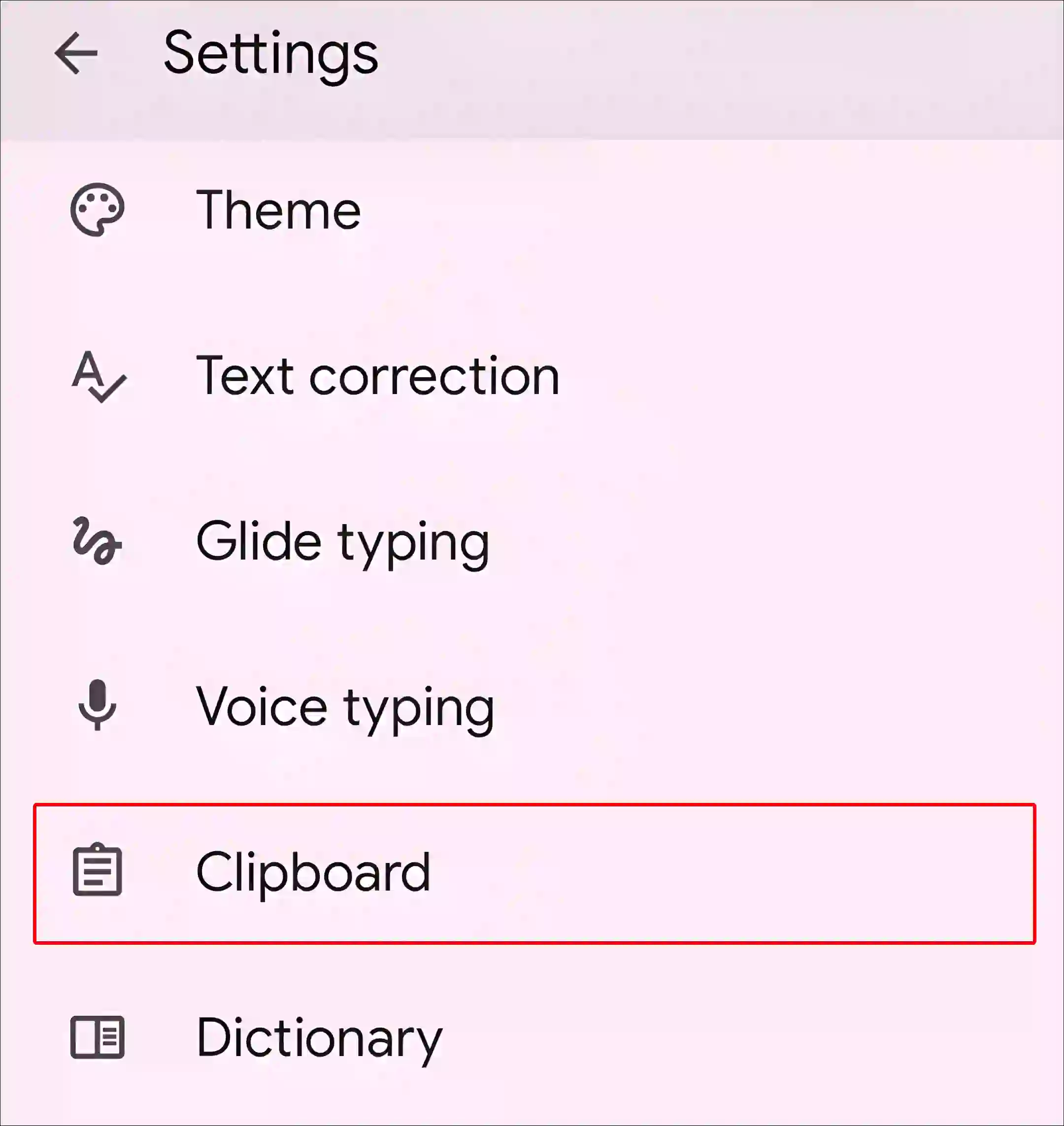
8. Turn On the All Toggle Switches.
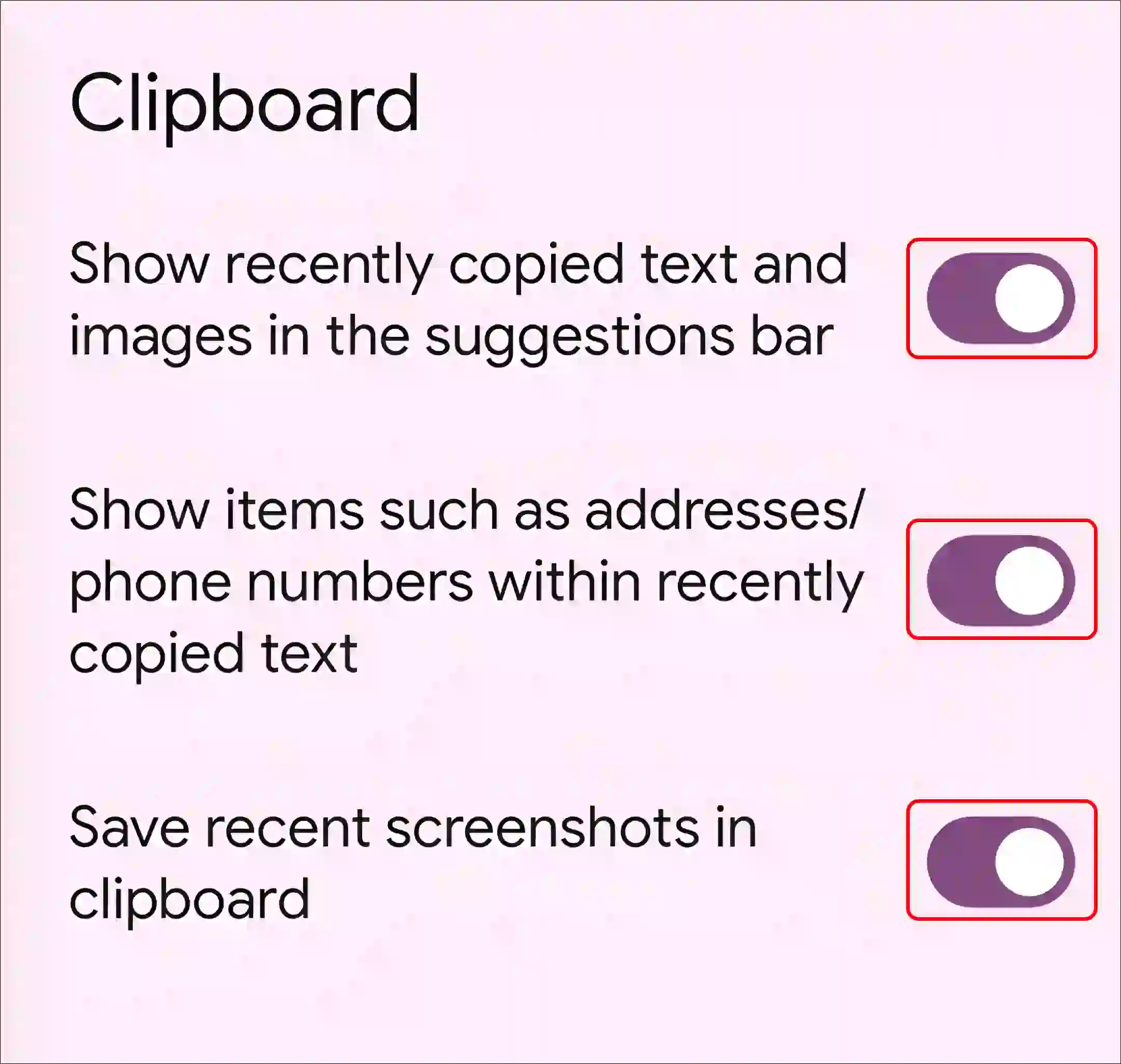
That’s it! As soon as you follow all the above steps completely, the clipboard will be activated in your Android phone. After this, if you copy anything, all the copied text and images will be saved in the clipboard history.
Also read: How to Turn Off Keyboard Vibration on Android
How to See Clipboard History on Android Phone
Once the clipboard is activated, accessing the clipboard history is quite easy. However, often users are worried that where is the clipboard history in Android? If you have also copied a lot of text on the clipboard but your are unable to find the entire clipboard history, then don’t worry. For this, follow the steps given below.
Steps to view full clipboard history on your android phone or tablet:
1. Tap on the Text Field to Bring Up the Gboard Keyboard.
2. Tap on Four Square in a Circle Icon at Top Left of Keyboard.
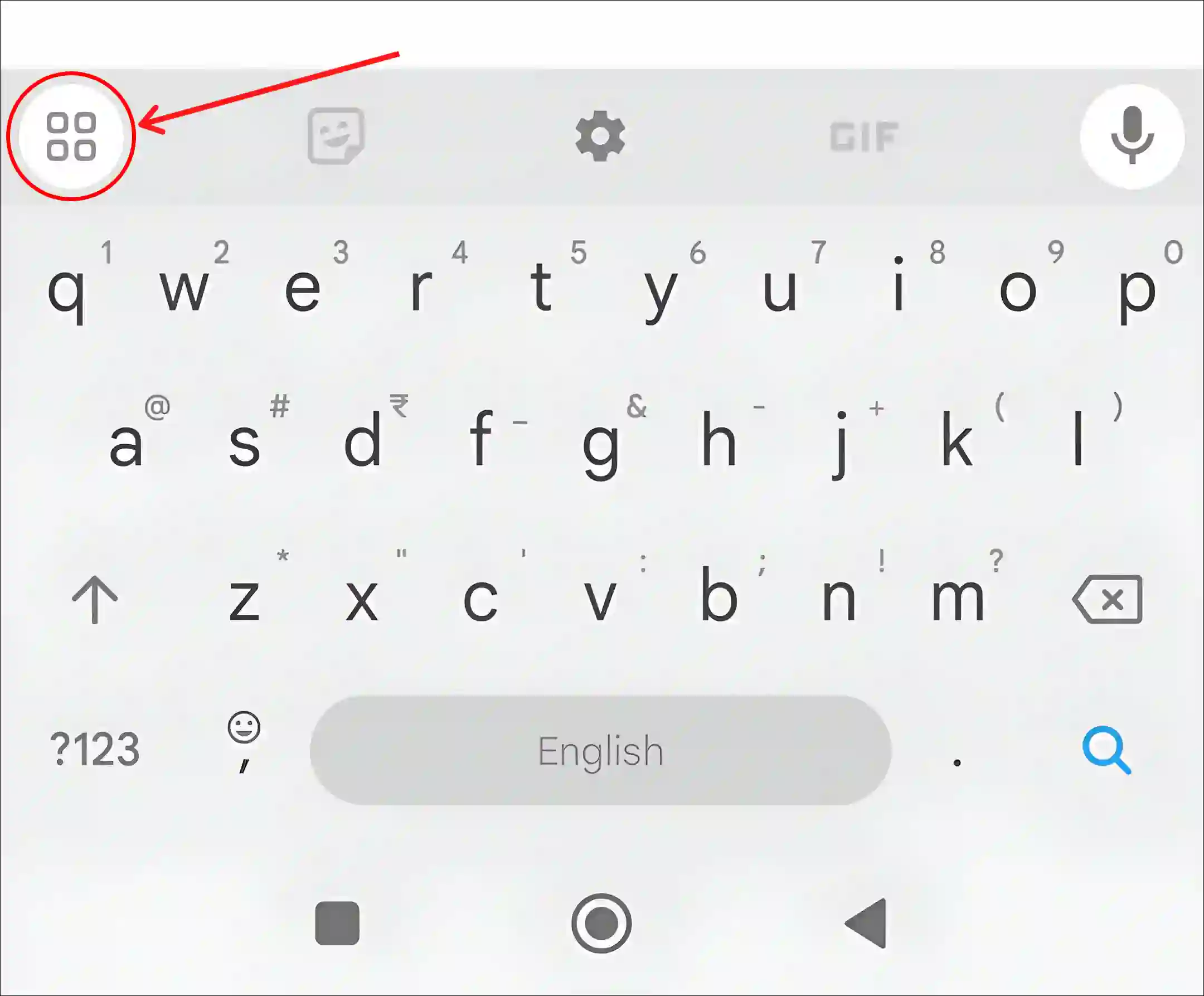
3. Tap on Clipboard.
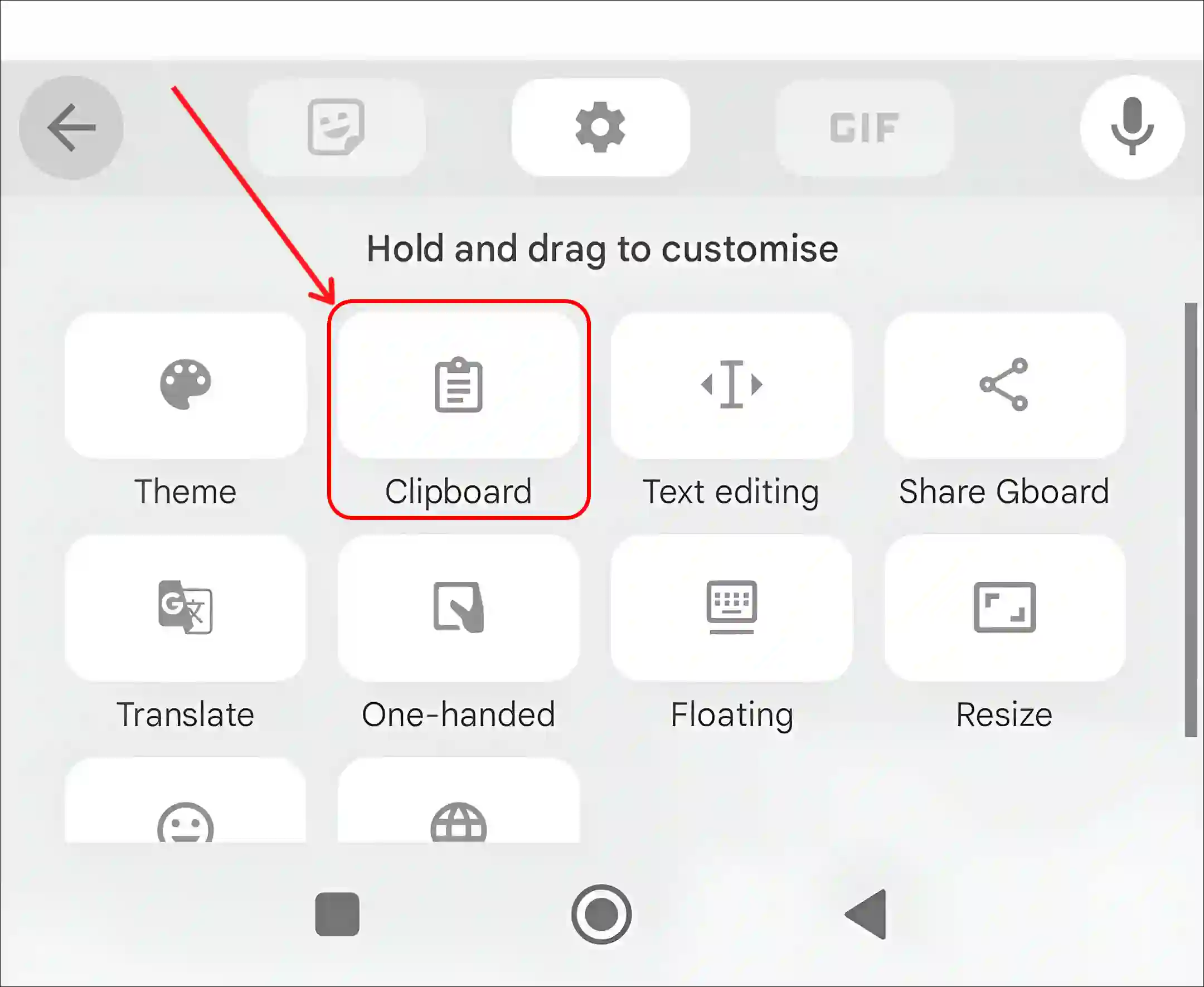
4. Here You Can See All the Copied Texts and Images in the Recent Clipboard History.
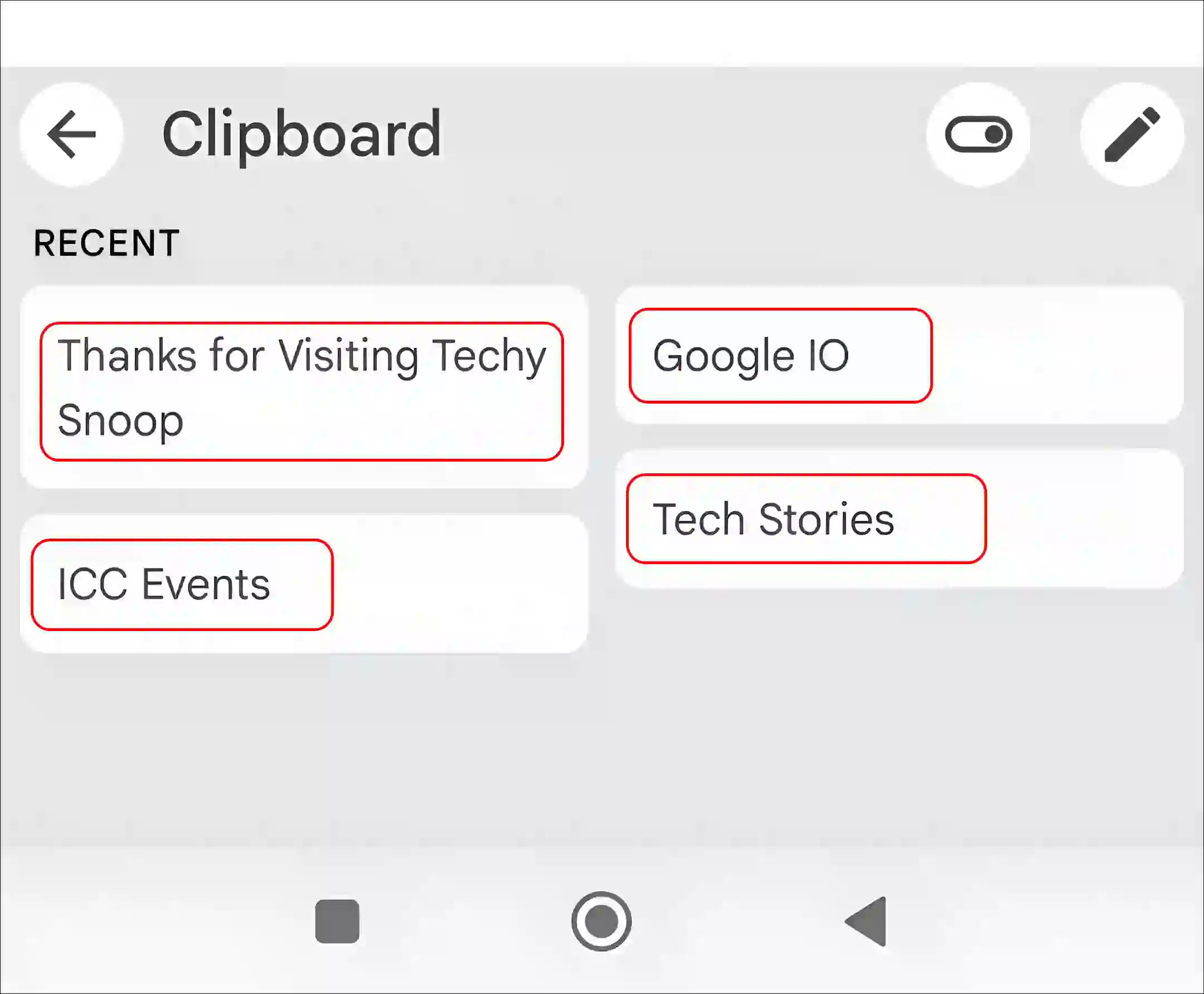
That’s all! So this is how you can check the recent clipboard history on an Android. And whenever you tap on any copied text in the recent clipboard history, that text will automatically get pasted in the field.
You may also like:
- 2 Ways to Turn Off or On Keyboard Typing Sound on Samsung
- 9 Ways to Fix ‘Trouble sending. Check options’ issue on Android
- How to Fix ‘No Permission to Enable Voice Typing’ on Android
- How to Disable ‘This call is now being recorded’ on Android
- How to Schedule a Text Message on Android
FAQs
Q 1. Where do I find my clipboard history on Android?
Answer – To access your clipboard history on an Android phone; Tap on the Text Field to Open Gboard Keyboard > Tap on Clipboard Icon > Here is Your Recent Clipboard History.
Q 2. Can I recover deleted clipboard history on Android?
Answer – No! You cannot recover deleted clipboard history on Android phones. There is no built-in feature for this on Android devices.
I hope you have found this article very helpful. And you have learned how to enable clipboard and see clipboard history on Android. If you are facing any problems, then let us know by commenting below. Share this article with other friends also.