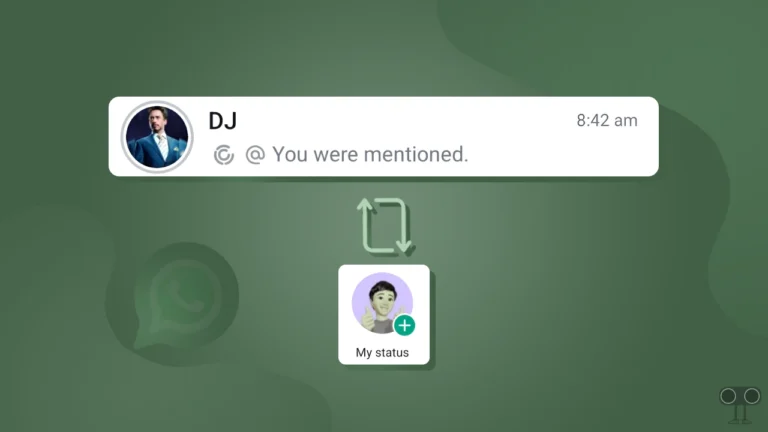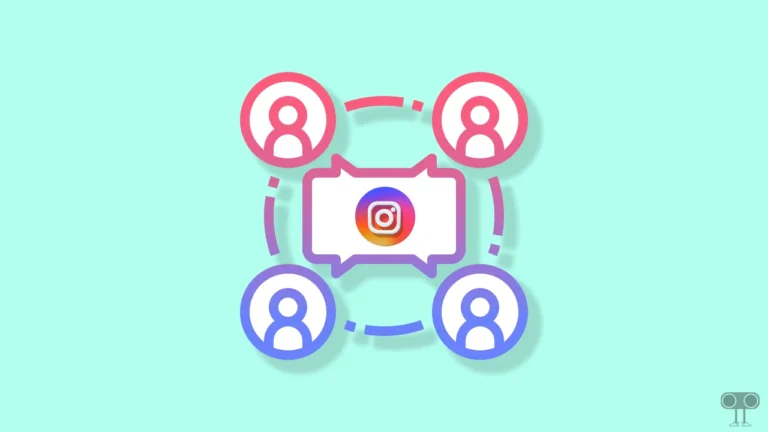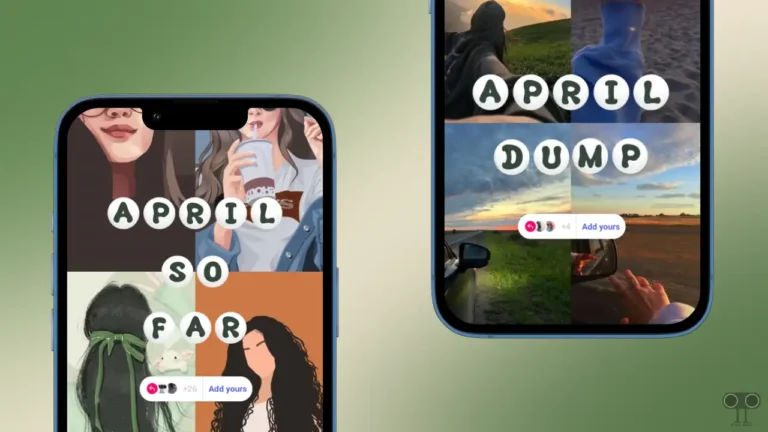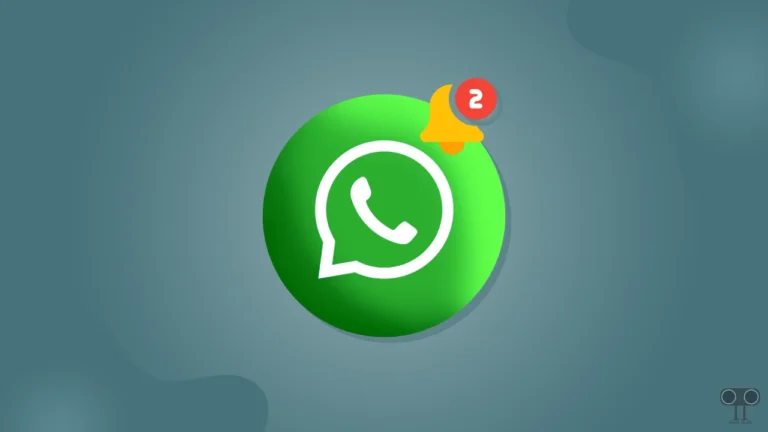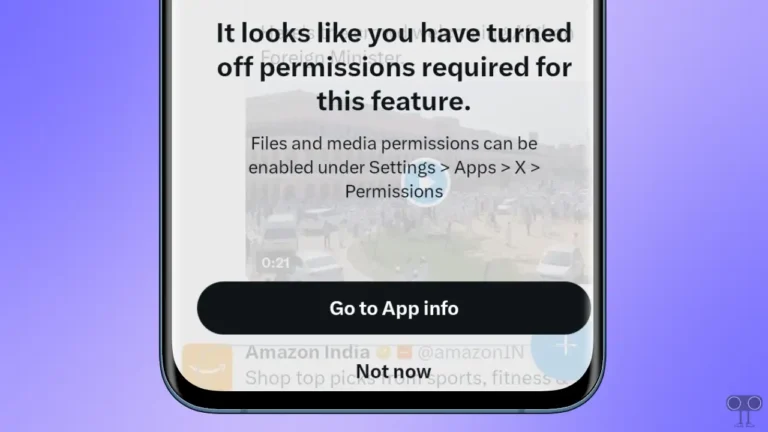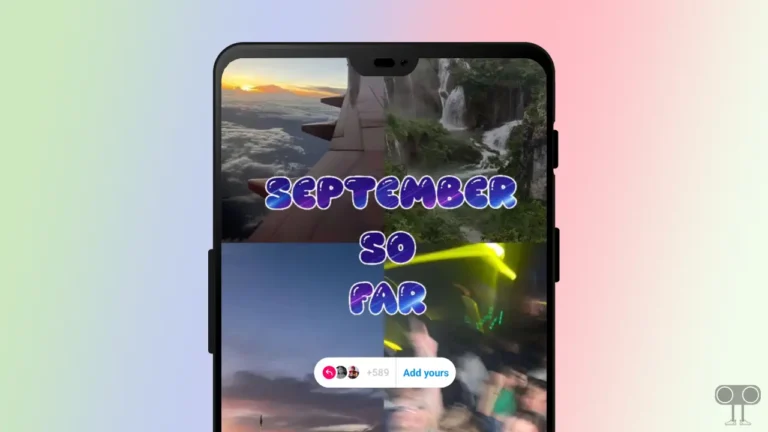How to Enable or Disable Data Saver Mode in Messenger
If you have limited internet data and want to save data while staying connected with friends on Messenger, then Facebook Messenger’s built-in data saver mode will help you. This feature can save up to 40% of your internet data. Let’s know how you can enable and disable data saver mode in your Facebook Messenger.
Currently, the Facebook Messenger app on Android and iPhone downloads all content regardless of size by default. However, when you activate the data-saving feature on Messenger, it stops the automatic download of videos and photos. However, you can download them manually.
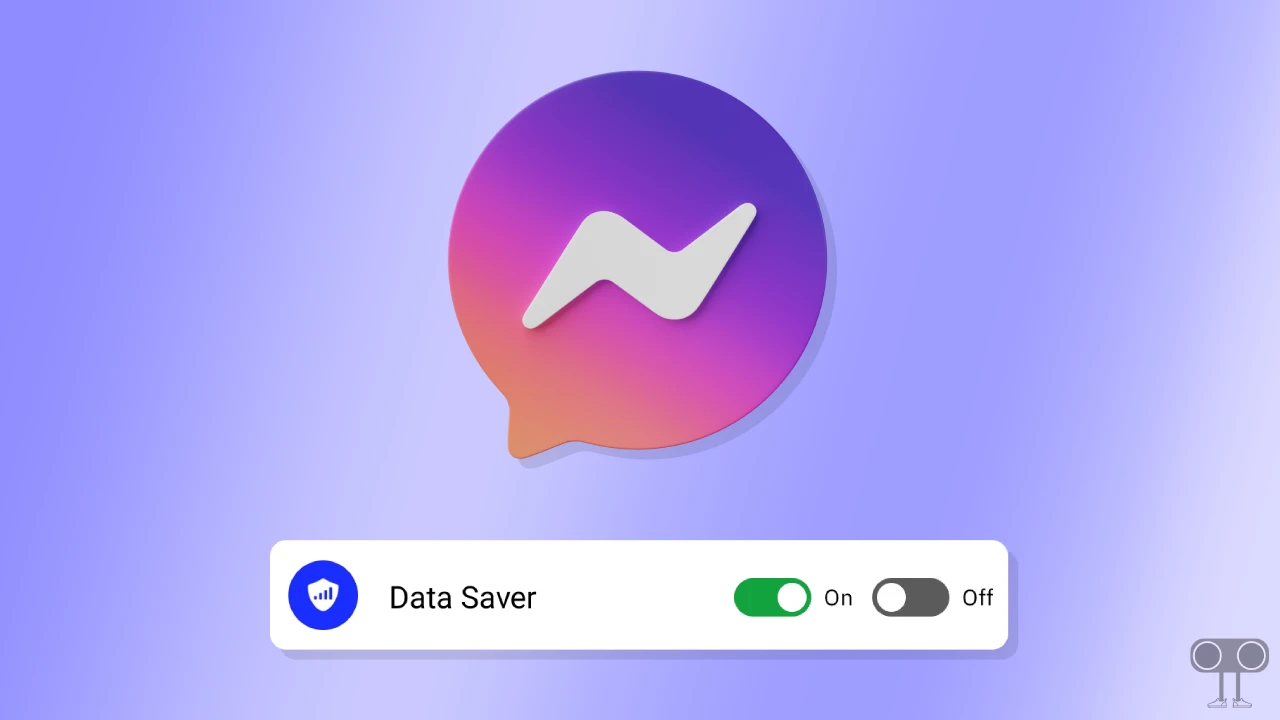
How to Enable Data Saver Mode in Messenger
If you are currently chatting on Messenger with limited data, then Data Saver mode is very helpful for you. To enable it, follow the steps given below.
To turn on data saver in fb Messenger:
1. Update Your Facebook Messenger App and Open It.
2. Tap on Three Lines (≡) at Top Left Corner.
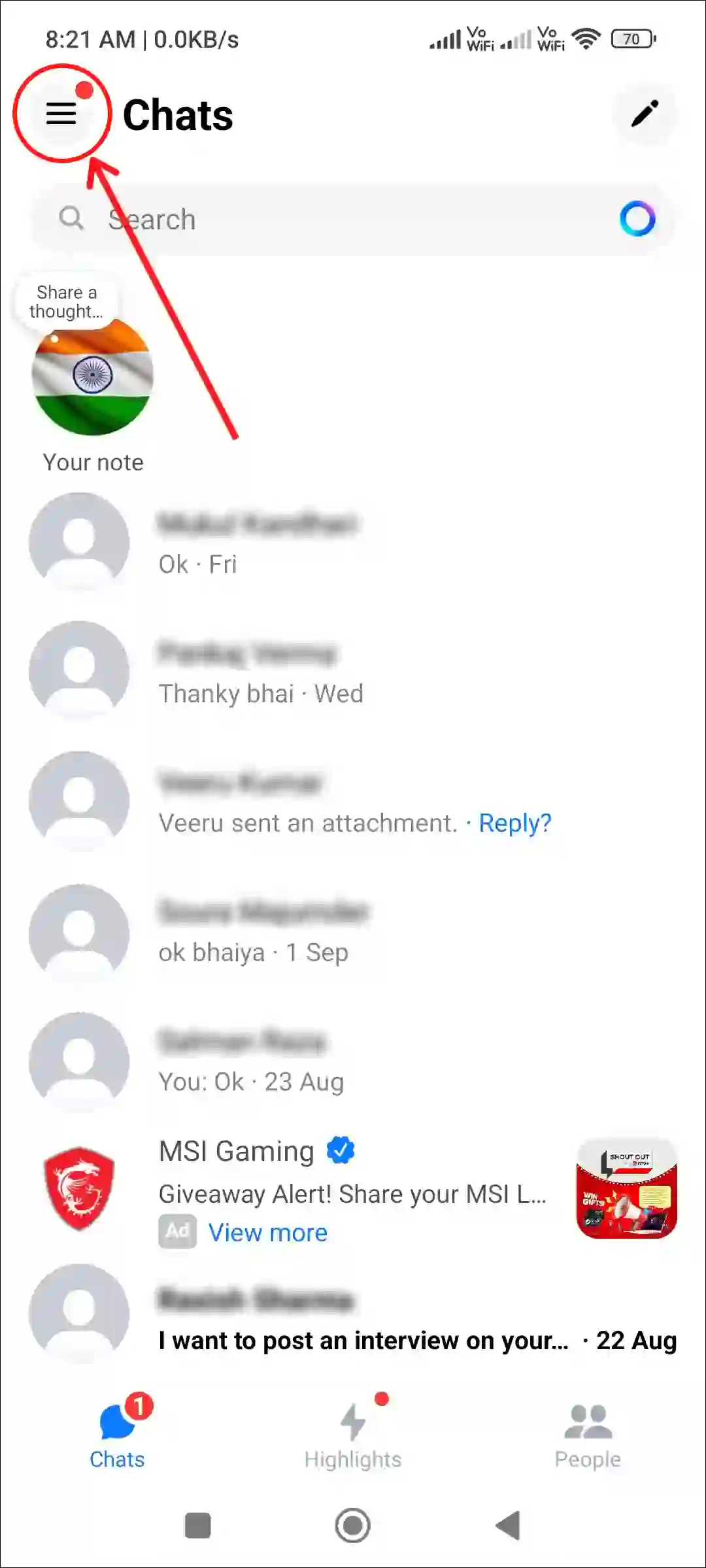
3. Tap on Gear Icon (⚙️).
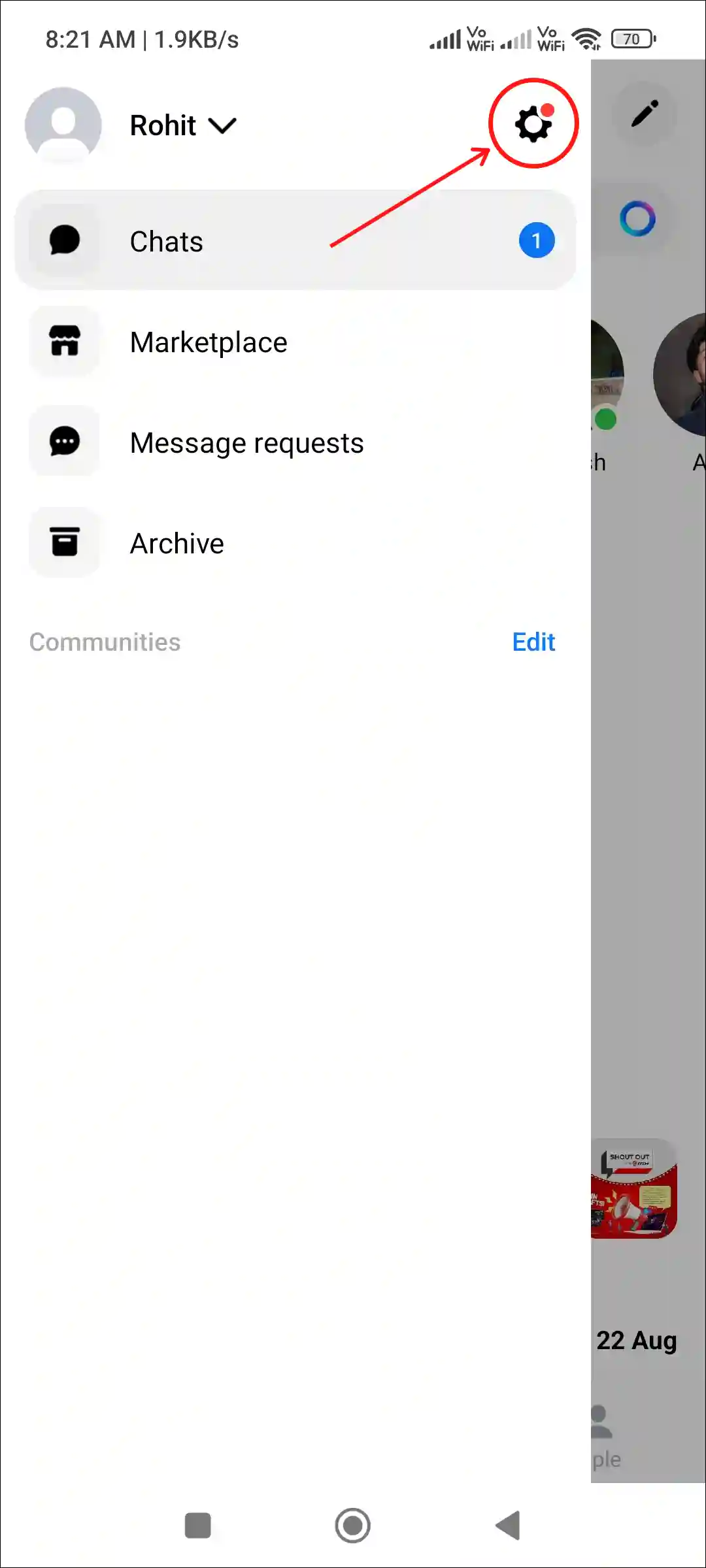
4. Scroll Down and Tap on Data Saver under the Preferences Section.
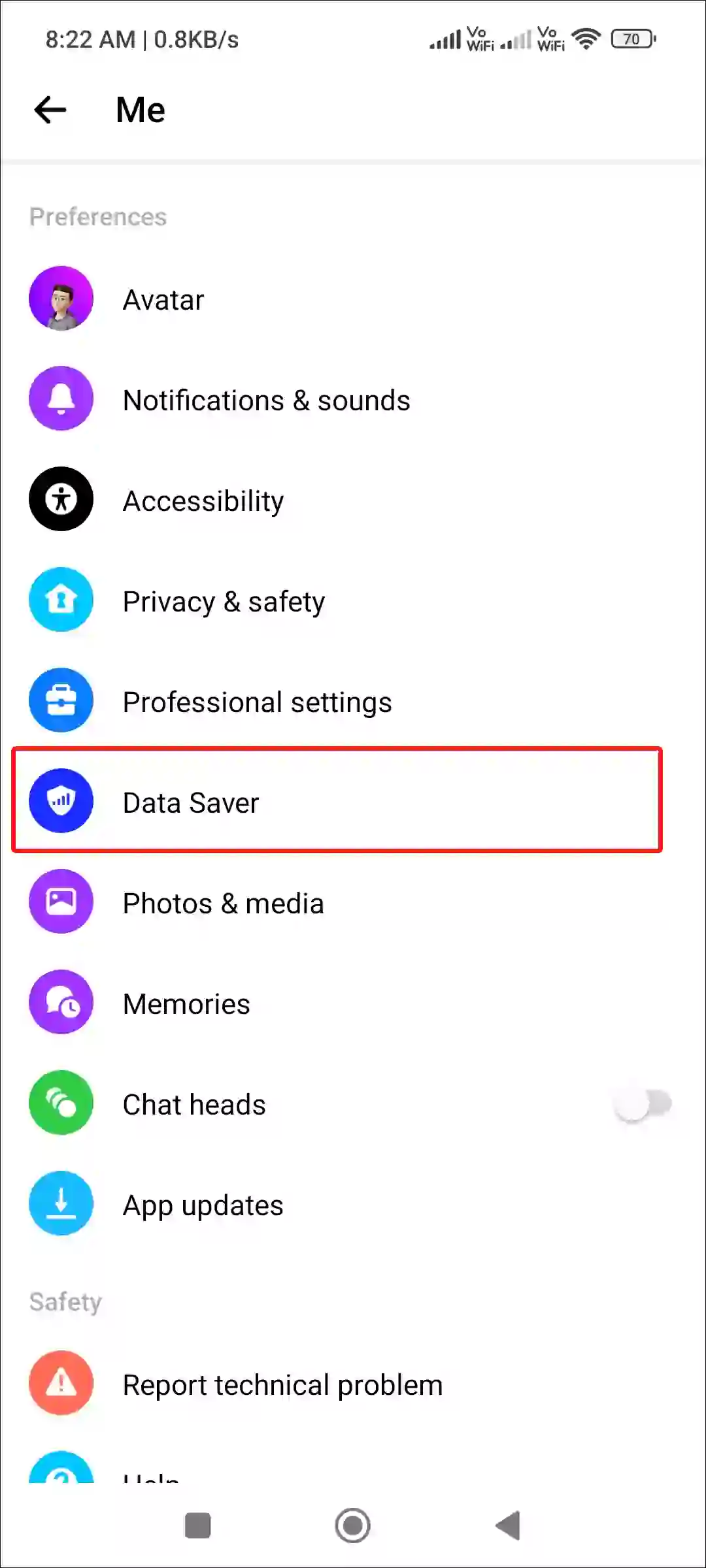
5. Turn On the Toggle Switch.

That’s it! Data saver mode is now enabled on your Messenger.
Also read: How to Turn On or Off Professional Mode on Facebook
How to Disable Data Saver Mode in Messenger
If you previously activated the Data Saver feature in Messenger, but now you want to deactivate it because photos or videos in Messenger are appearing in low quality, video autoplay is turned off, or other things are not downloading automatically. So by following the below steps, you can disable this data saver mode.
To turn off data saver in fb Messenger:
1. Open Facebook Messenger App on Your Phone.
2. Tap on Three Lines (≡) at Top Left Corner.
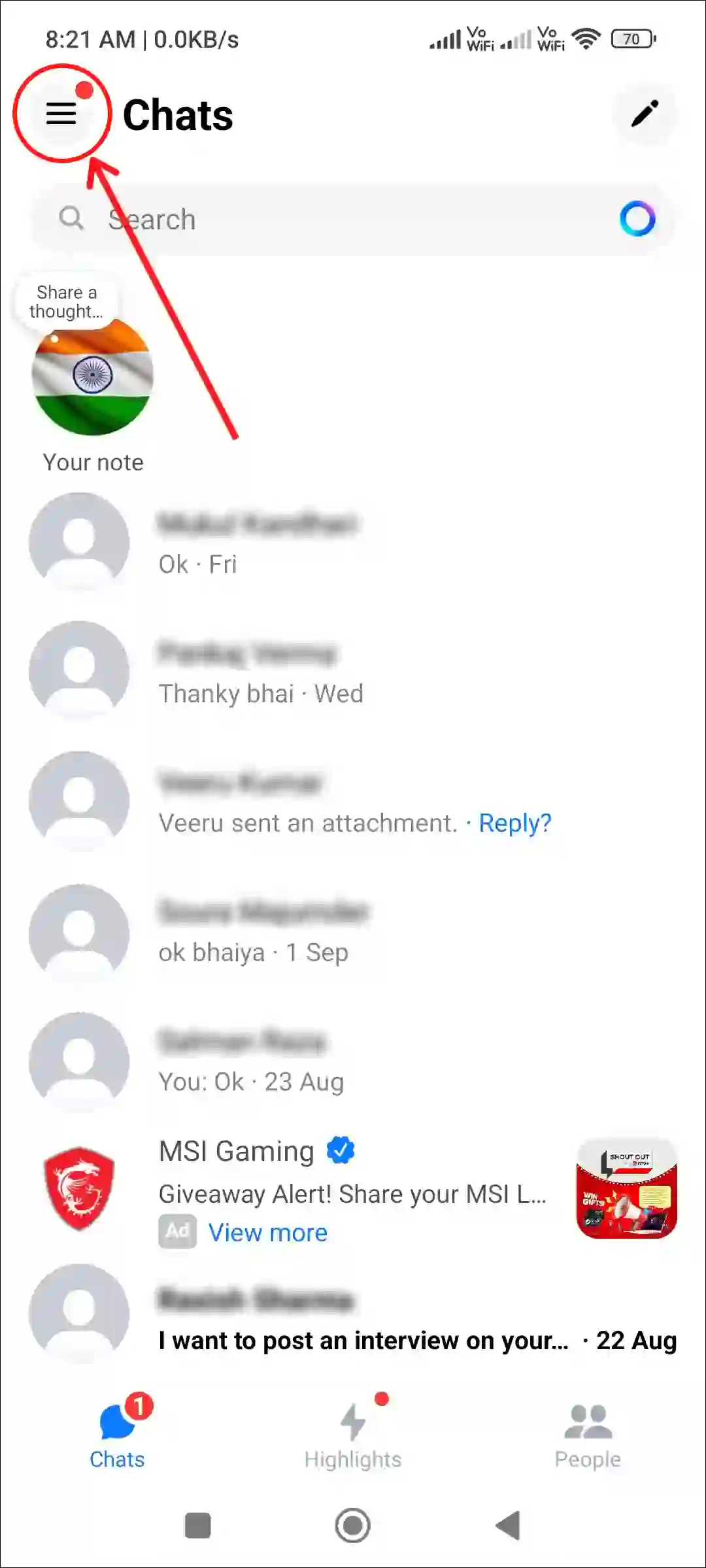
3. Tap on Gear Icon (⚙️).
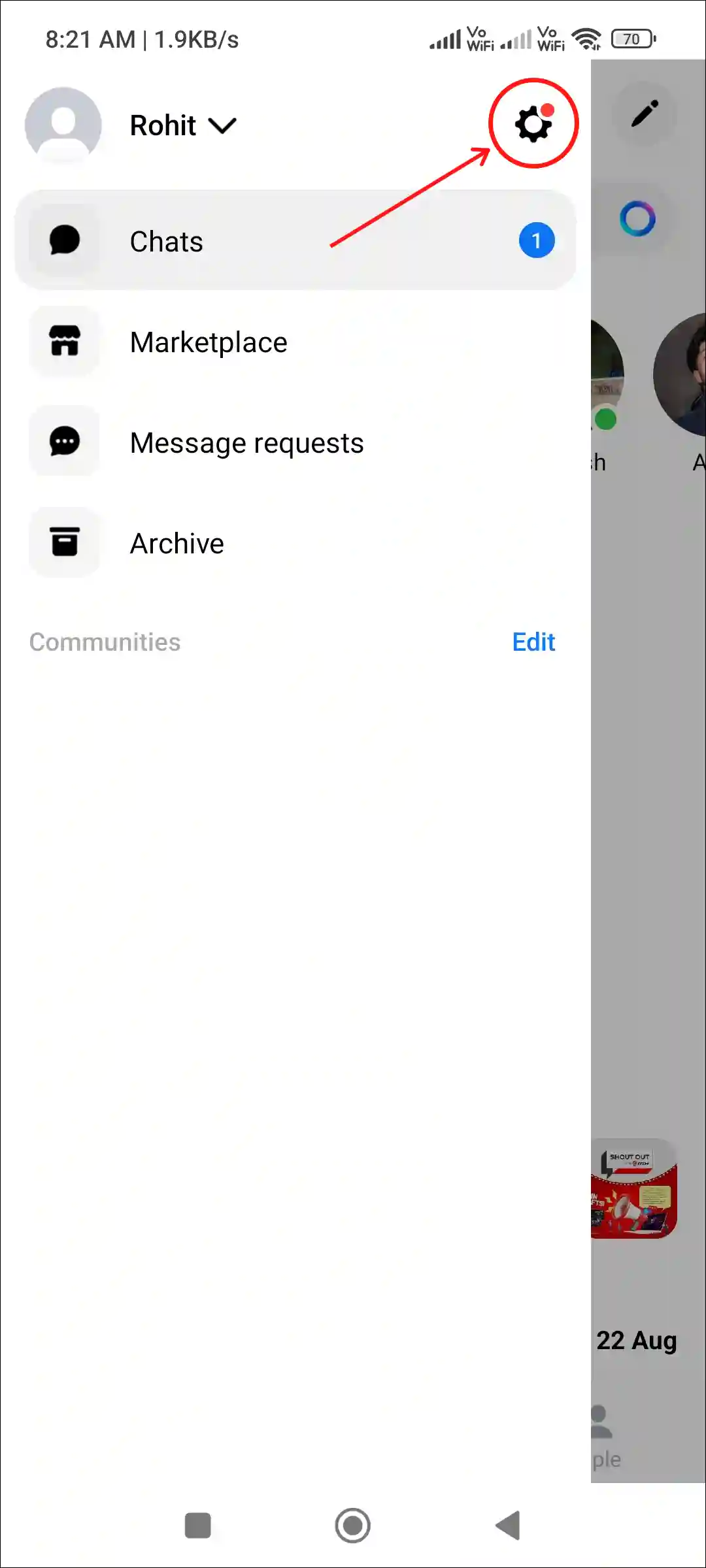
4. Scroll Down and Tap on Data Saver under the Preferences Section.
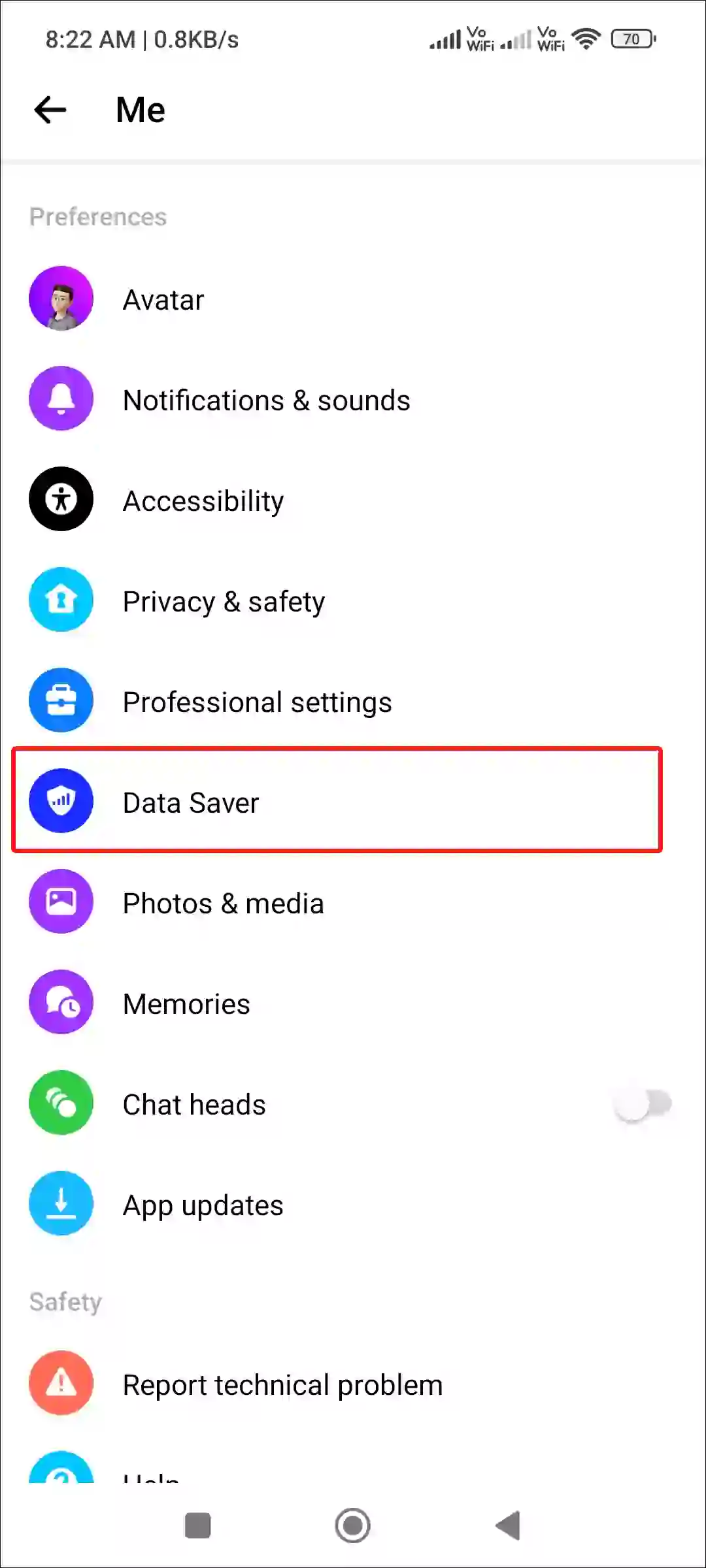
5. Turn Off the Toggle Switch.
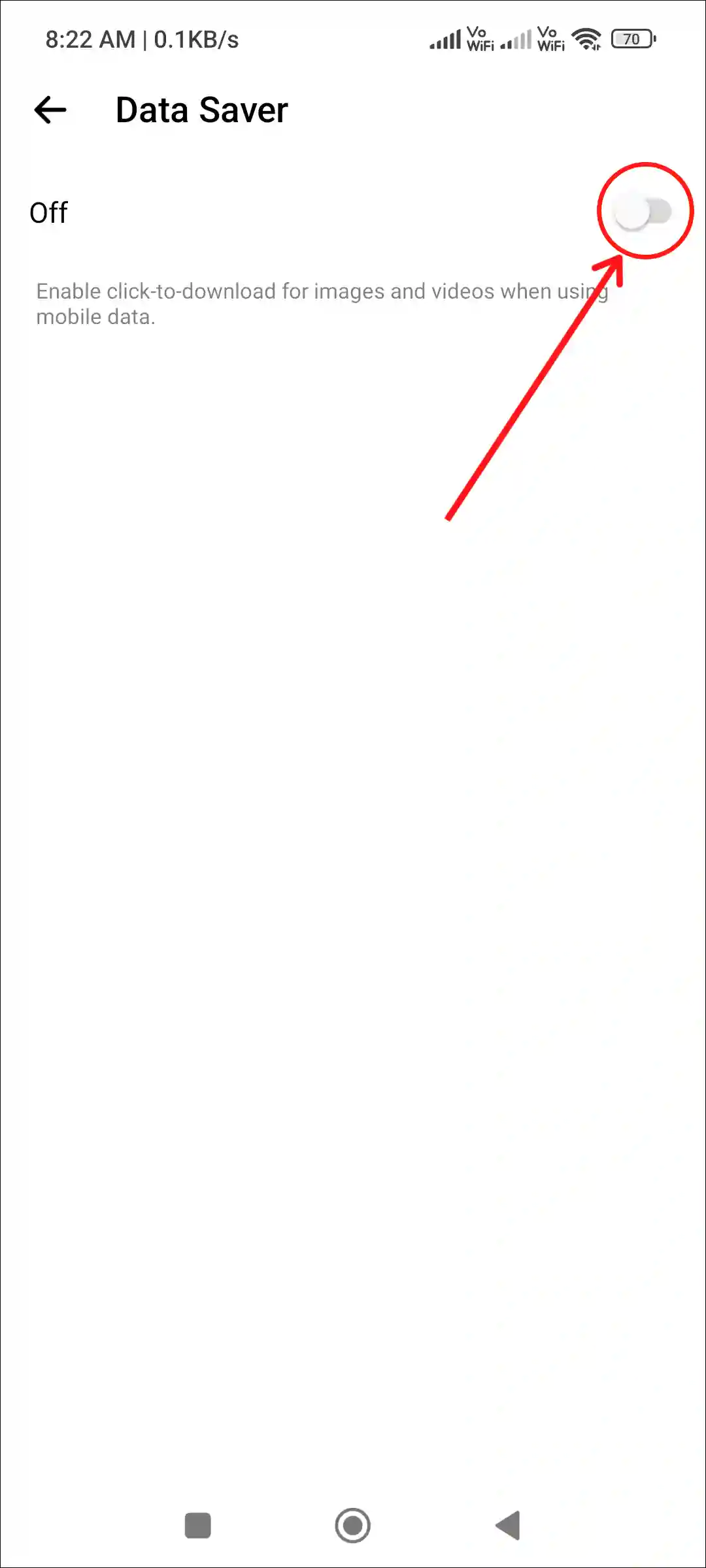
That’s it! Now the data-saving feature has been turned off in your Facebook Messenger. Now images and videos will be downloaded automatically, and videos will also play automatically.
Also read: How to Allow Messenger to Access Your Photos
FAQs
Q 1. Does Data Saver Mode affect the quality of my messages and calls in Messenger?
Answer – No! Data saver mode in Messenger mainly affects media quality and automatic content downloads. And this does not affect text messages or voice calls. However, video call quality can be reduced to save data.
Q 2. Will enabling Data Saver Mode prevent me from receiving high-quality images or videos from friends?
Answer – Yes! When Data Saver mode is enabled, photos and videos sent by friends will appear in lower quality. But you can download or watch high-quality media manually.
Q 3. Can I use Messenger Lite instead of Messenger full version?
Answer – Yes! Messenger Lite is available on the internet for phones. And data saver mode is already present in Messenger Lite. The good thing is that Messenger Lite is only 3 MB in size and it already uses very less data.
I hope you have found this article very helpful. And with the help of this article, you have learned how to turn on and off the data saver in Messenger. If you have any kind of problem, then tell us by commenting below. Please share this article with your friends.