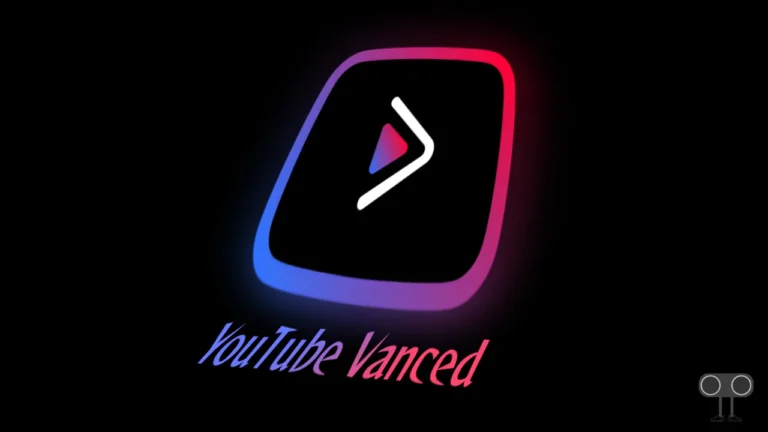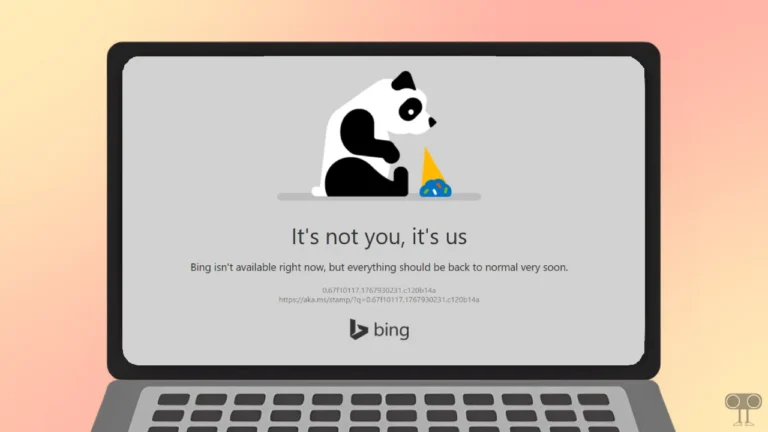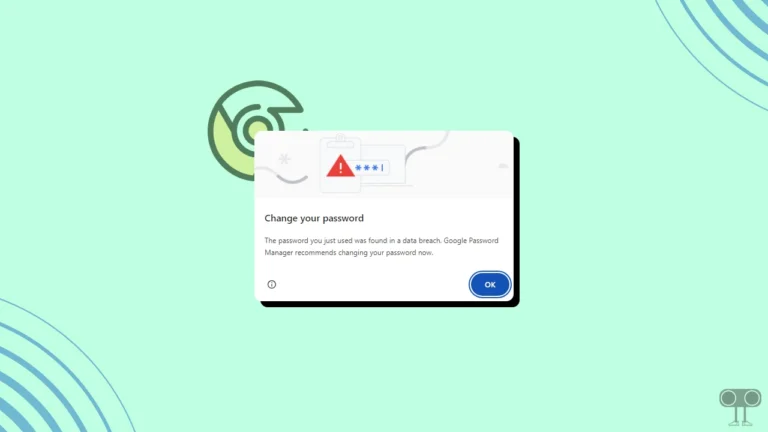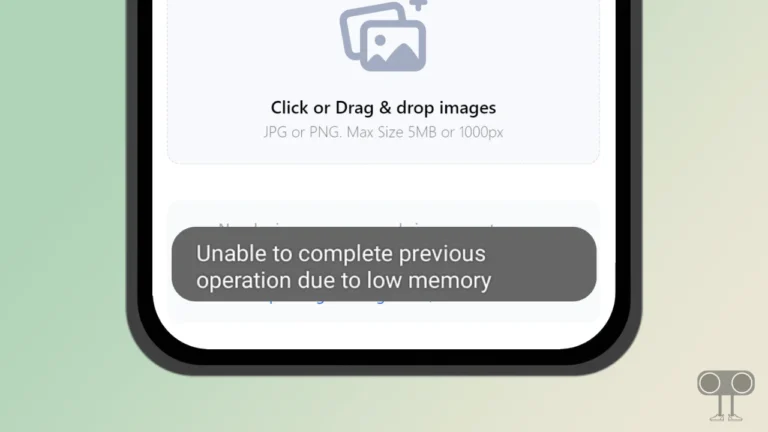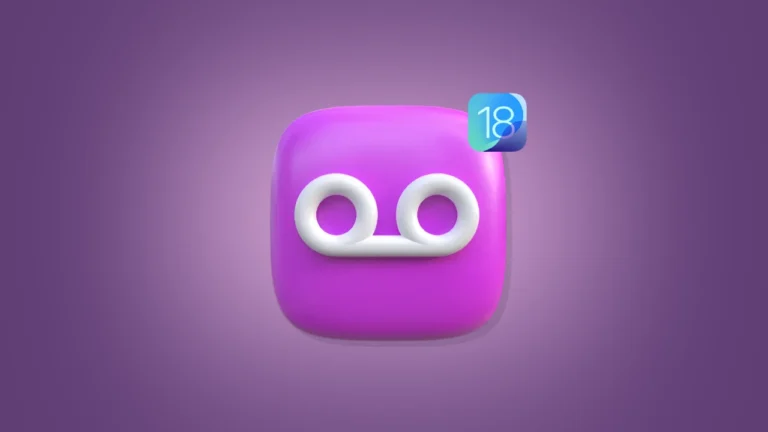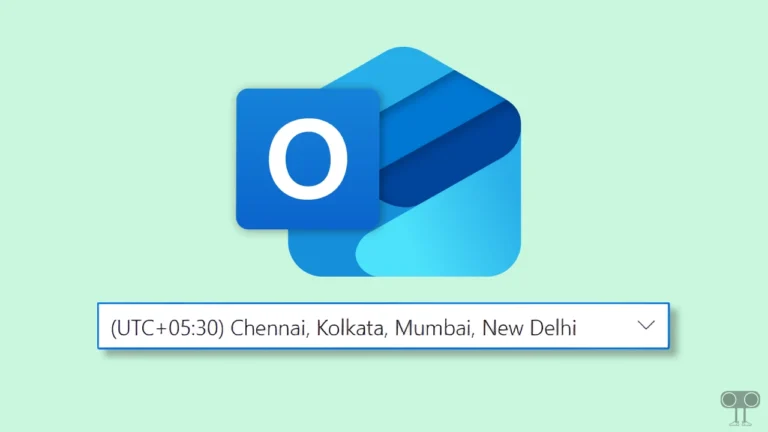How to Enable (Disable) Extension Performance Detector in Microsoft Edge
Edge is Microsoft’s official browser, which comes pre-installed with Windows OS. Recently, Microsoft introduced the “Extension Performance Detector” feature in the Edge browser, which helps you know how extensions can affect browsing performance. In this article, I have told you how you can enable and disable extension performance detector in Microsoft Edge.
What is Extension Performance Detector in Microsoft Edge?
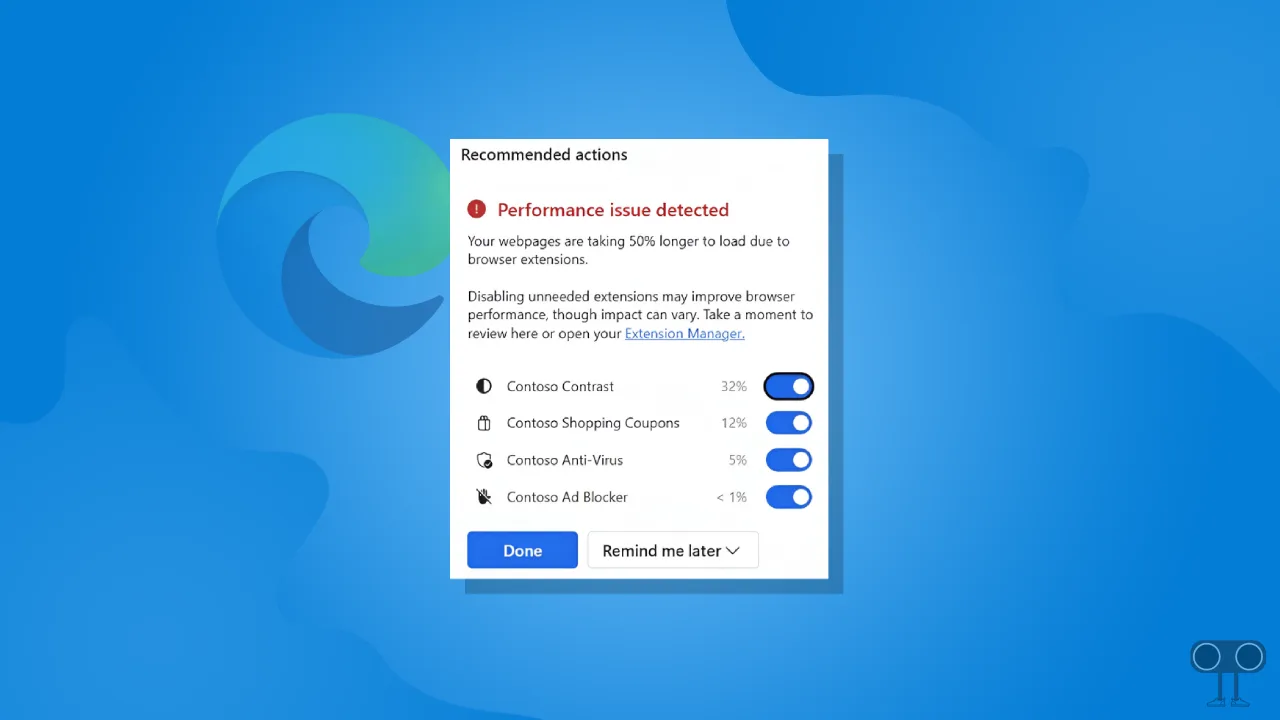
Extension performance detector is a security feature in the Microsoft Edge browser that alerts you when browser extensions cause performance issues on the web pages you visit. Having too many extensions installed on the Edge browser can cause it to use too much memory, which may lead to performance issues on web pages.
Edge’s performance detector feature notifies users when an extension is affecting the page loading speed. You will see this alert within the browser toolbar. And for those extensions that are causing problems, you can turn them off from the Alerts tab.
How to Enable Extension Performance Detector in Microsoft Edge
If you prioritize security and delays while browsing, you can activate this new extension performance detector in Edge by following the steps below.
To turn on extension performance detector on your edge browser:
1. Launch the Microsoft Edge Browser on Your PC or Laptop.
2. Type “edge://flags/#edge-performance-extension-detection“ in the Address Bar and Press Enter.

3. Click on Dropdown Arrow Next to Extension performance detector and Select Enabled.
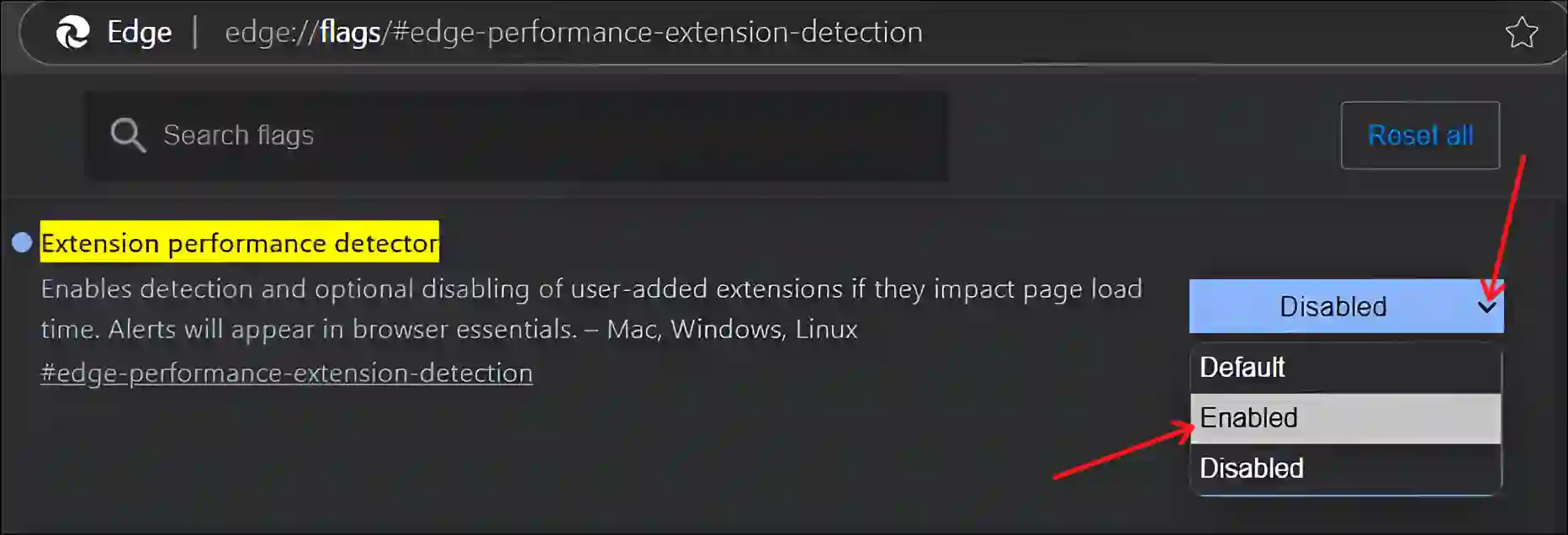
4. Click on Restart at Bottom Right.
That’s it…
How to Disable Extension Performance Detector in Microsoft Edge
If you have already enabled the extension performance detector mode in your Edge browser and are annoyed with the alerts appearing on the toolbar, you can disable it by following the steps below.
To turn off extension performance detector on your edge browser:
1. Open the Microsoft Edge Browser on Your PC or Laptop.
2. Type “edge://flags/#edge-performance-extension-detection“ in the Address Bar and Press Enter.

3. Click on Dropdown Arrow Next to Extension performance detector and Select Disabled.
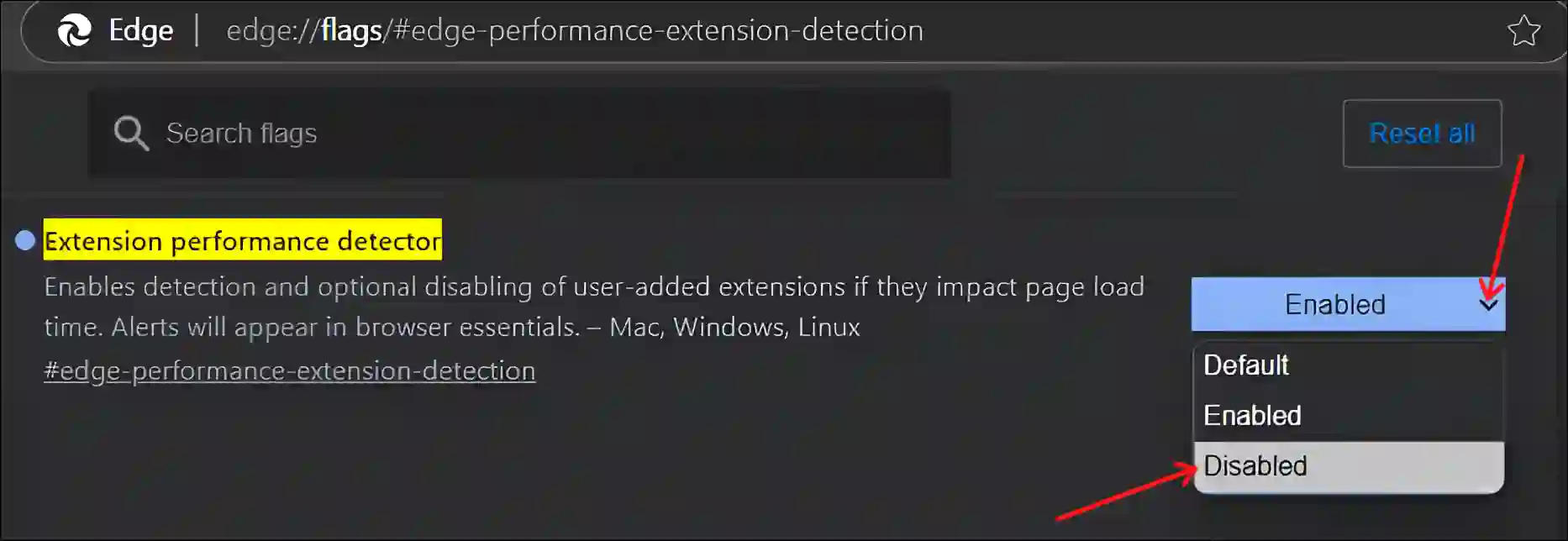
4. Click on Restart at Bottom Right.
That’s all…
You may also like:
- How to Enable Extensions in Incognito Mode on Edge
- How to Disable Smooth Scrolling in Edge
- How to Disable QUIC Protocol in Edge
- How to Disable Copilot Rewrite on Microsoft Edge
FAQs
Q 1. How does Edge detect when extensions are slowing down my browsing?
Answer – Edge’s extension performance detector feature monitors page loading times and tracks performance data to detect delays caused by extensions. If the delay is persistent and significantly impacts the browsing experience, Edge will alert you with a notification in the toolbar, indicating which extension might be the cause.
Q 2. Can I ignore the Edge’s performance detector alerts?
Answer – Yes! You can ignore the Extension Performance Detector alerts, but Microsoft recommends users take action if performance issues persist. Disabling extensions that cause slowdowns can make the browsing experience faster.
I hope you have found this article quite helpful and learned how to enable and disable the Extension performance detector feature in the Edge browser. If you have any problem or question related to the Edge browser, then tell us by commenting below. Please share this article.