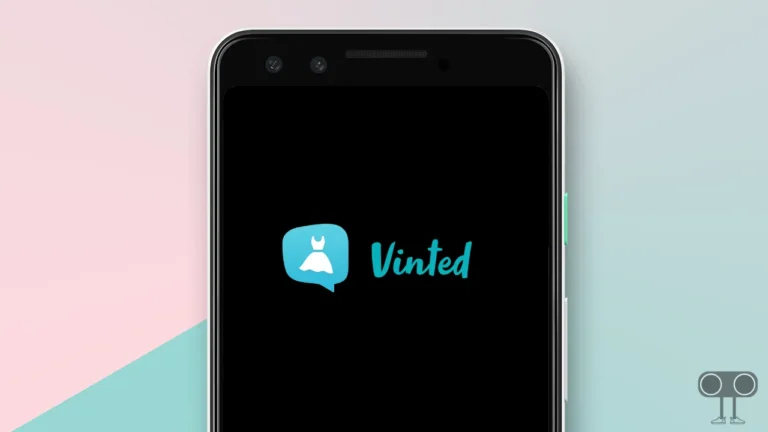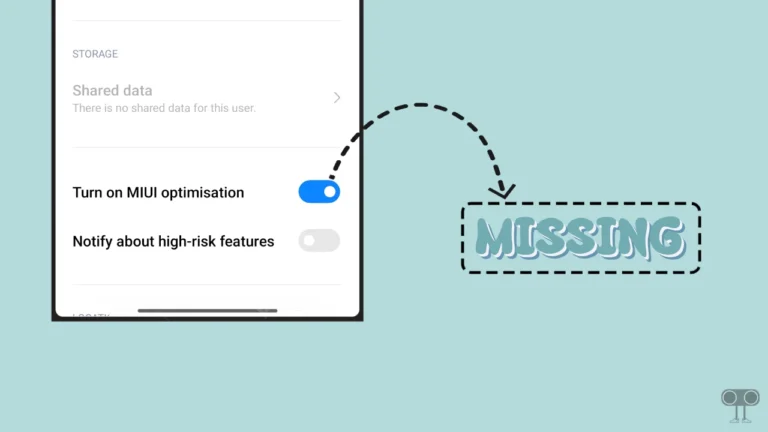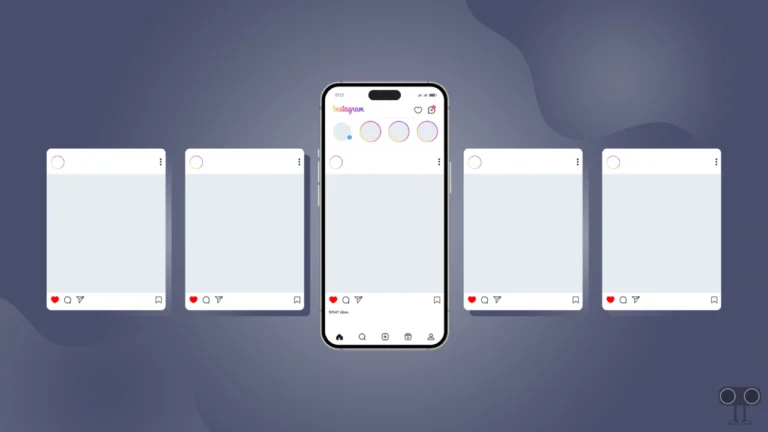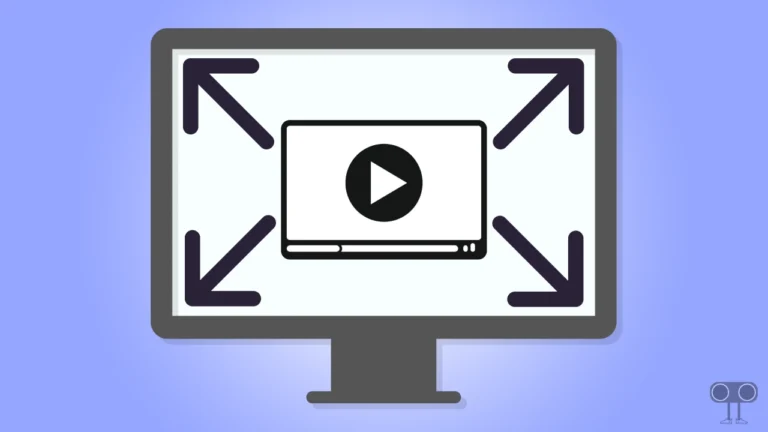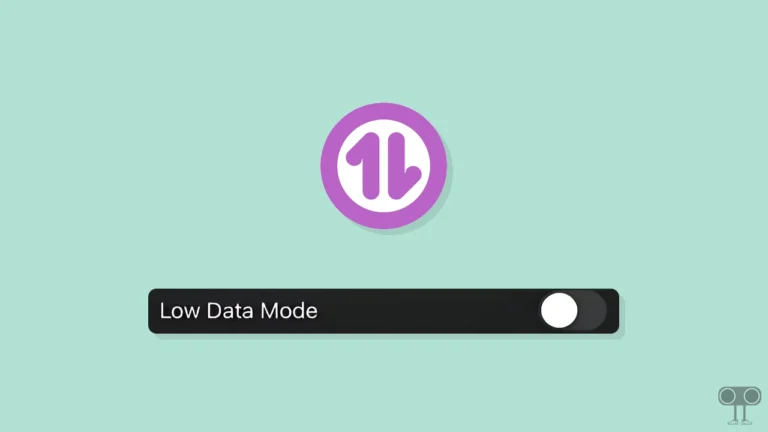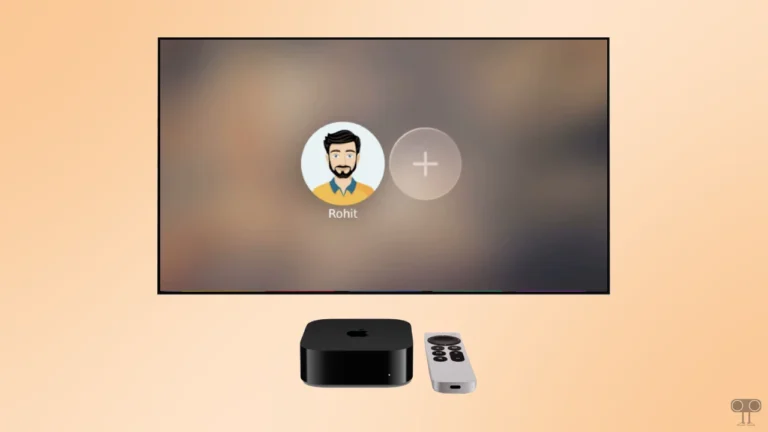How to Enable or Disable MMS Messaging on iPhone
If you want to send photos and videos instead of just plain text messages on your iPhone, Apple allows you to do so. iPhones and iPads have a feature called ‘MMS Messaging’, and by enabling it, you can easily send or receive multimedia messages. In this article, I have shared how to enable or disable MMS messaging on iPhone.
What is MMS Messaging on iPhone?
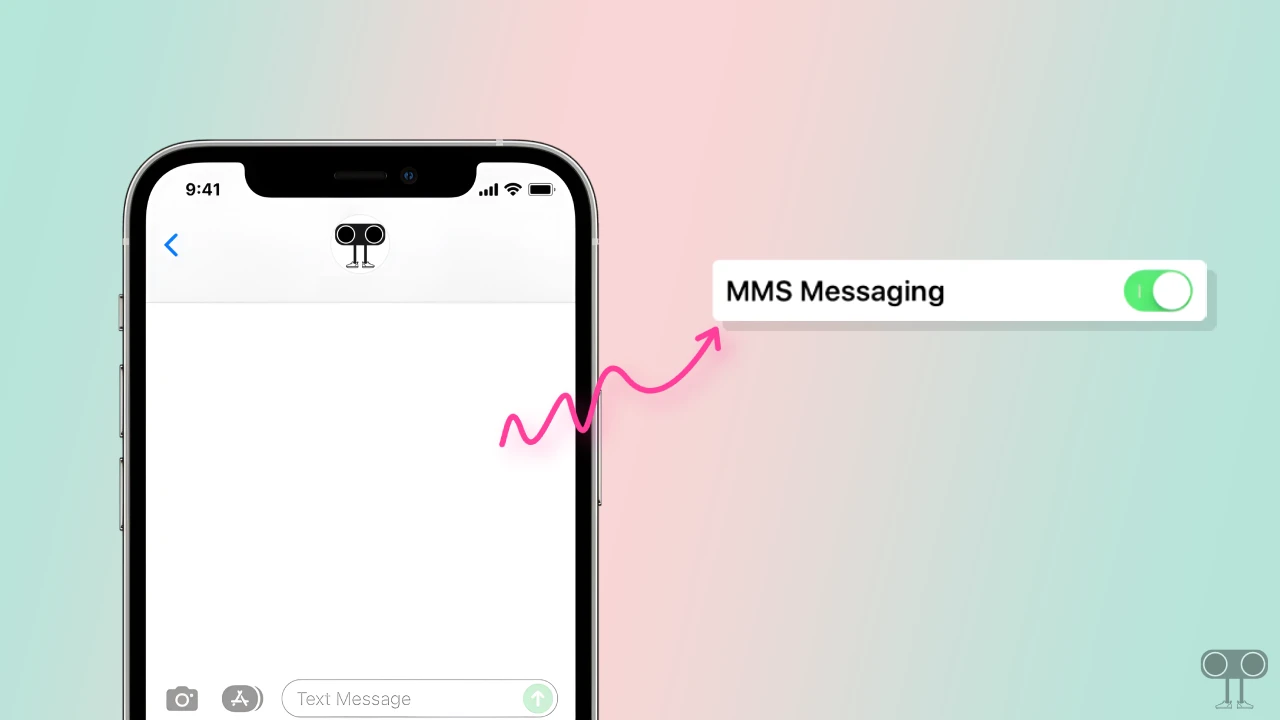
On an iPhone, MMS Messaging stands for Multimedia Messaging Service. It is a type of messaging that allows you to send multimedia content, such as photos, videos, and audio messages, in addition to plain text. MMS messaging is a built-in feature to the Messages app on the iPhone.
While standard SMS text messages are only capable of sending plain text, MMS can handle rich media formats. In plain text messages, you can use only 160 characters, but in MMS messages, you can send up to 1600 characters as well as multimedia content.
How to Enable MMS Messaging on iPhone
If MMS messaging is turned off on your iPhone and you’re trying to send multimedia content, you’ll encounter the “Cannot Send Message. MMS Messaging needs to be enabled to send this message.” message. You can fix this problem by turning on MMS messaging on your iPhone. For this, follow the steps given below.
To turn on MMS Messaging on your iPhone:
1. Turn On Mobile Data instead on Wi-Fi.
2. Open Settings on Your iPhone.
3. Scroll Down and Tap on Messages.
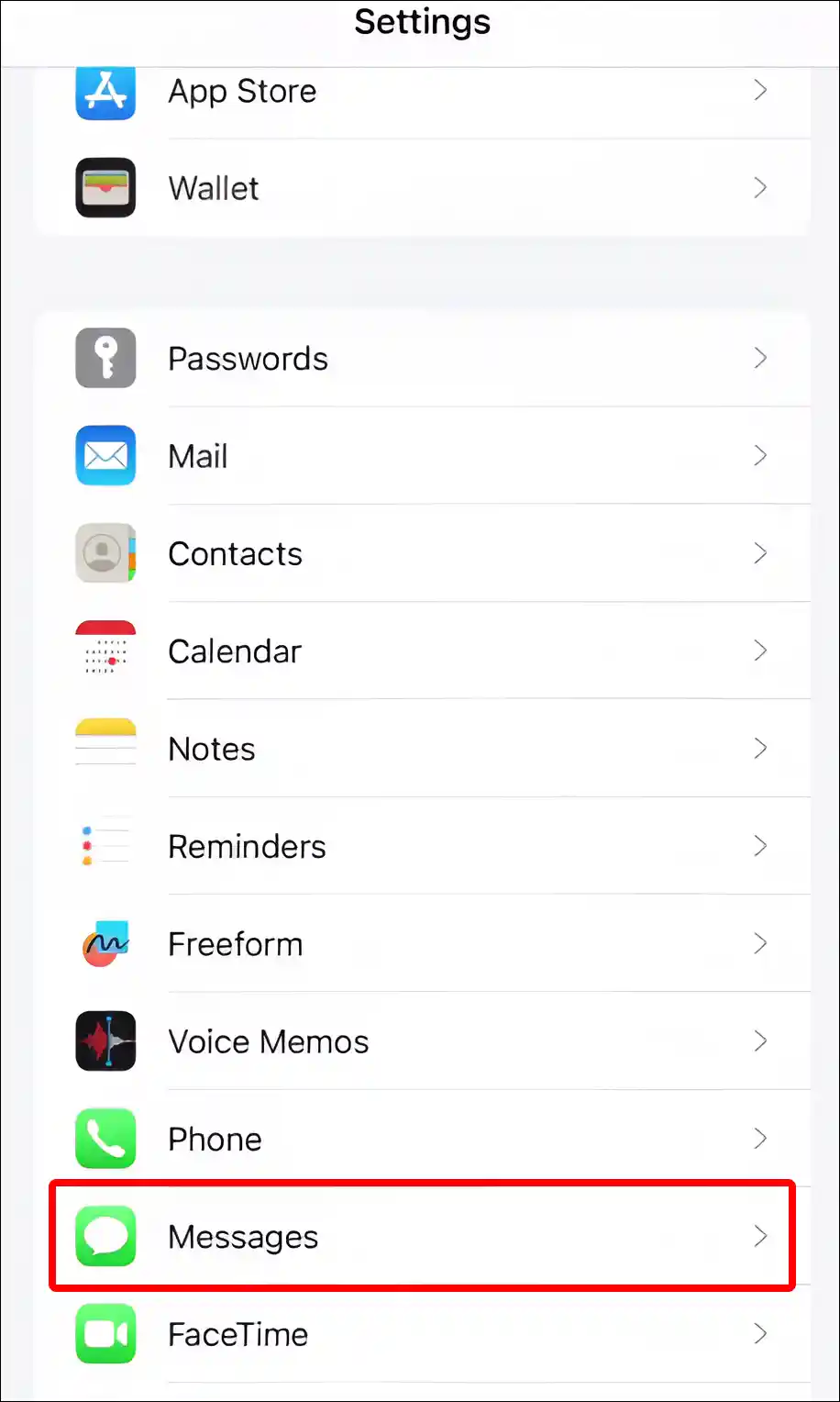
4. Scroll Down to the SMS/MMS Section and Turn On Toggle Switch next to MMS Messaging.
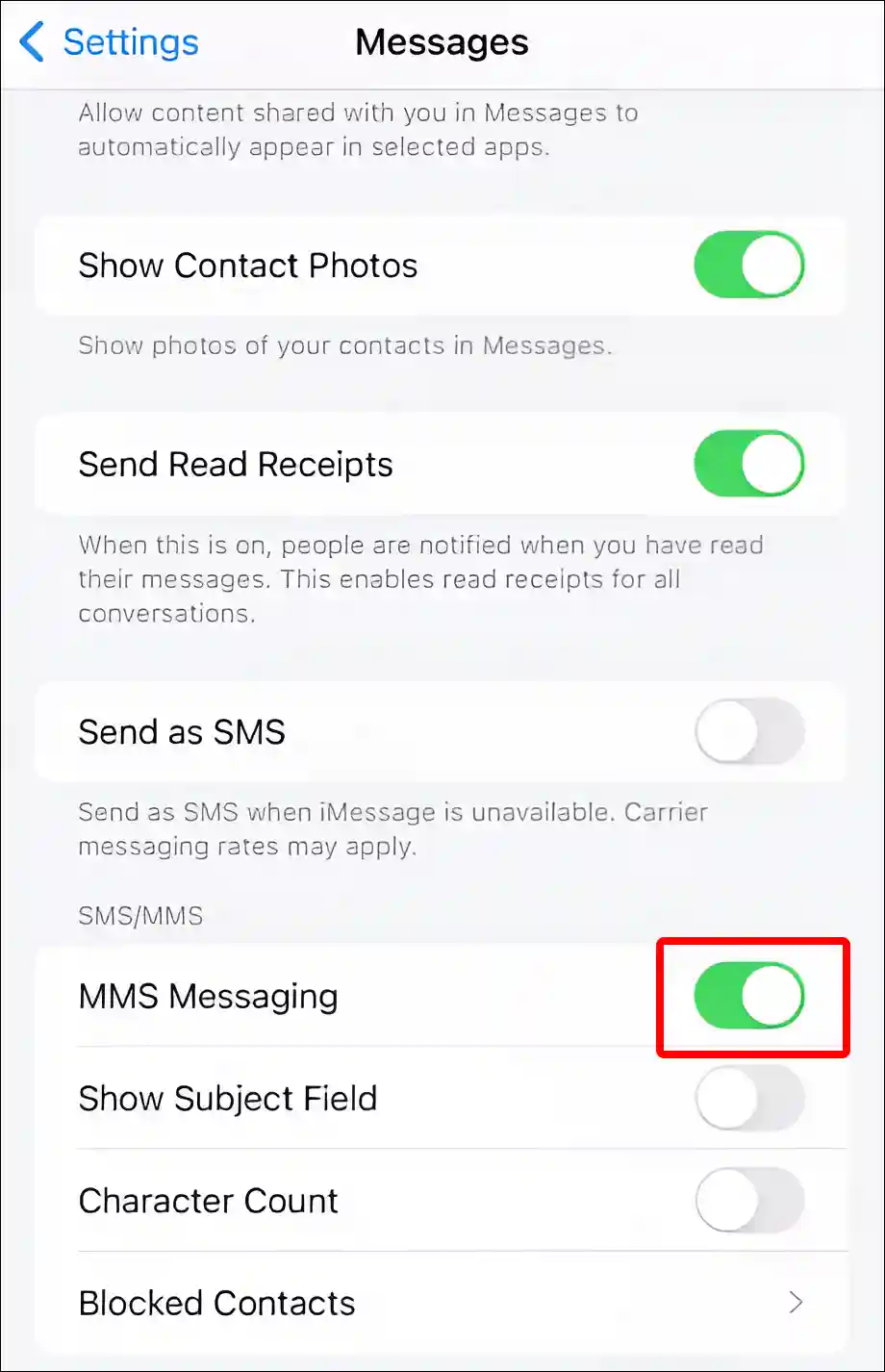
That is all! As soon as you follow all the steps above, you will be able to send MMS messages on your iPhone. If you are still not able to send multimedia messages even after enabling MMS messaging, then go to your iPhone’s Settings and disable iMessages.
Also read: What is True Tone on iPhone and How to Enable or Disable It?
How to Disable MMS Messaging on iPhone
If you no longer want to use MMS messaging on your iPhone, then you can easily disable it by following the steps given below.
To turn off MMS Messaging on your iPhone:
1. Open Settings on Your iPhone.
2. Scroll Down and Tap on Messages.
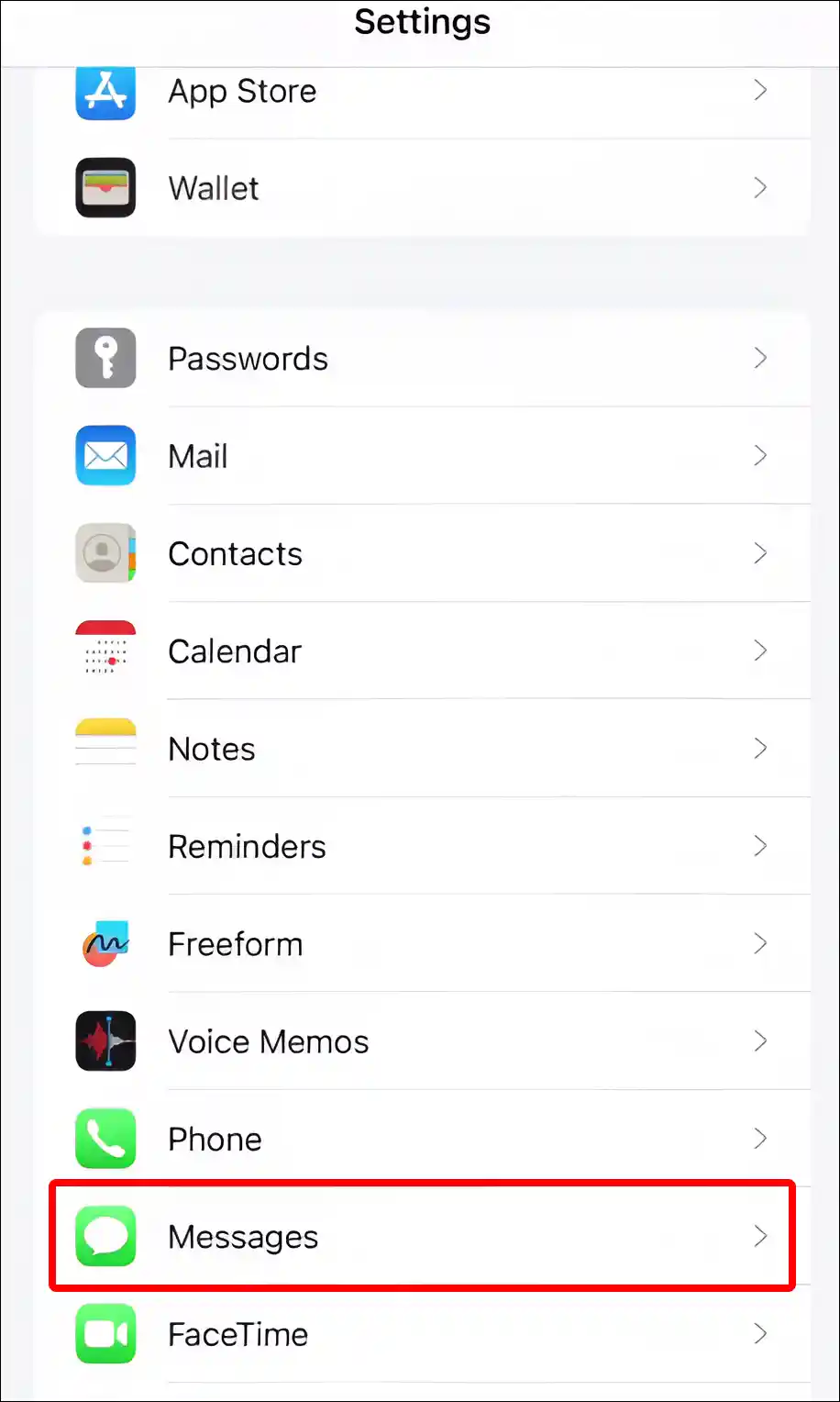
3. Turn Off Toggle Switch next to MMS Messaging under the SMS/MMS Section.
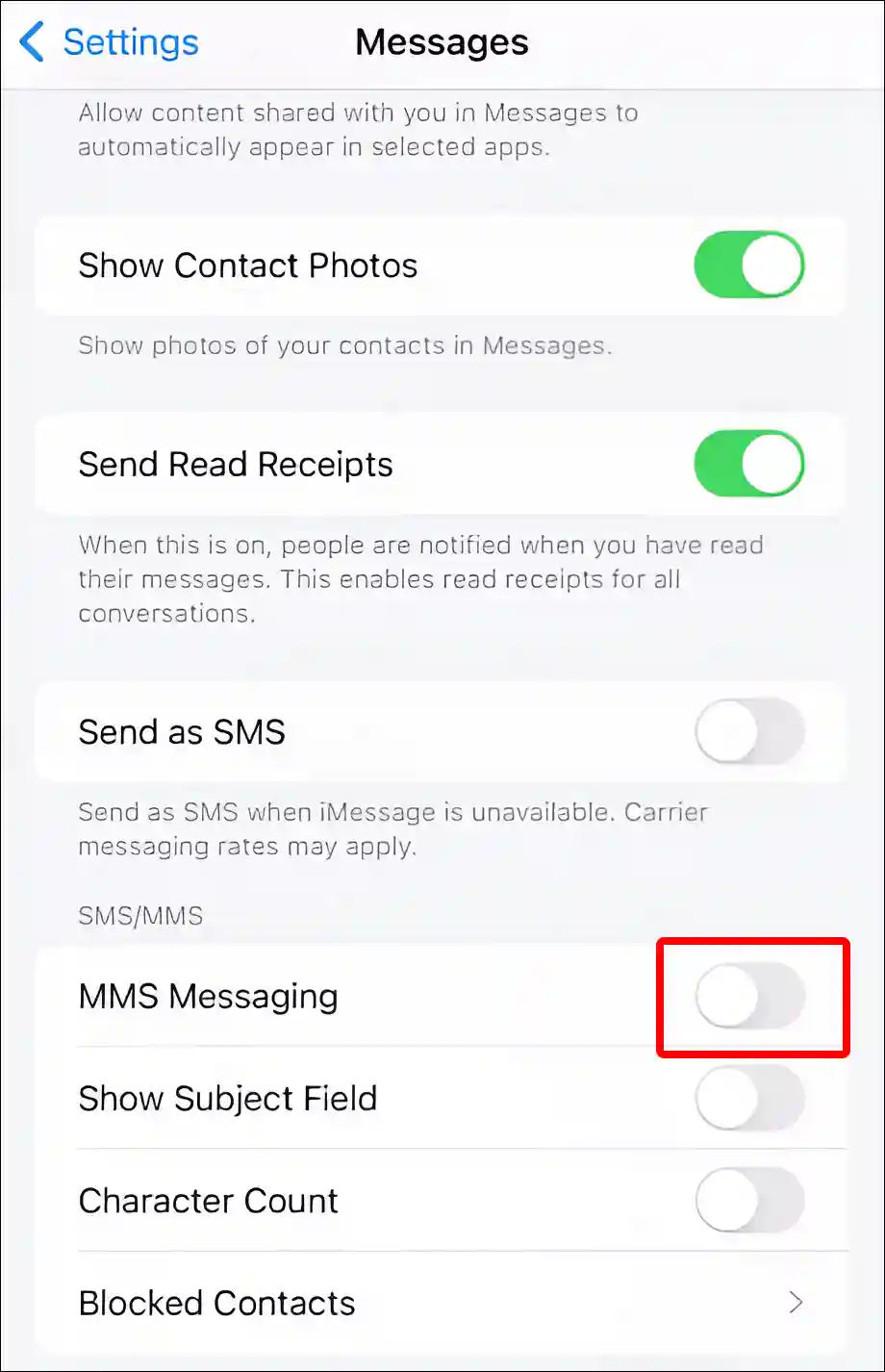
That’s it! Now you will not be able to send MMS messages from your iPhone.
You may also like:
- How to Reset Network Settings on iPhone
- Turn Off ‘Content & Privacy Restrictions’ on iPhone
- How to Turn OFF or ON Flashlight Notifications on iPhone
- How to Turn OFF Caller ID on iPhone (3 Ways)
- How to Hide App Names on iPhone Home Screen
FAQs
Q 1. Why is the MMS Messaging option not showing on my iPhone?
Answer – If the MMS messaging option is missing in your iPhone settings, the most likely reason is that your carrier (network provider) does not support this feature. Let me tell you that not all carriers currently support MMS messaging. So first of all, make sure that your network provider supports this feature.
Q 2. Should MMS messaging be on or off on iPhone?
Answer – It completely depends on you, whether you want to keep it on or off. Keep MMS messaging on if you want to send or receive photos, videos, and other multimedia content, especially when texting non-iPhone users or in group chats. And turn it off if you’re concerned about data usage, additional charges, or simply prefer text-based messages.
Q 3. What does turning off MMS messaging on iPhone do?
Answer – Turning off MMS messaging on an iPhone disables multimedia messages, affects group texts, limits messaging functionality, and more.
I hope you found this article very useful. And you have learned how to enable or disable MMS messaging on your iPhone. If you have any problems related to MMS messaging, please tell us by commenting below. Please share this article with your friends.