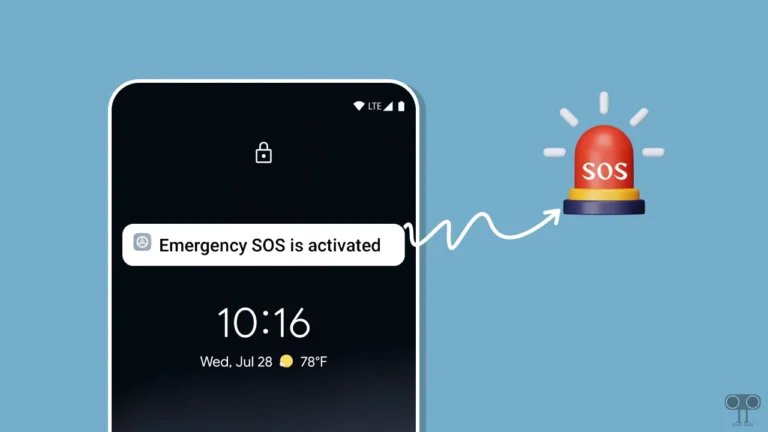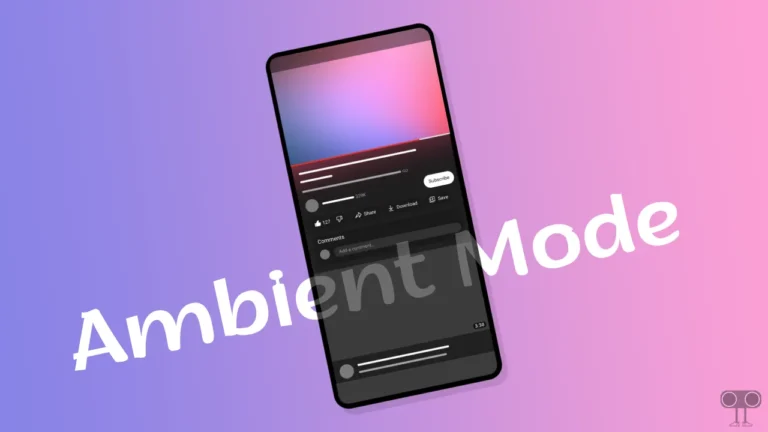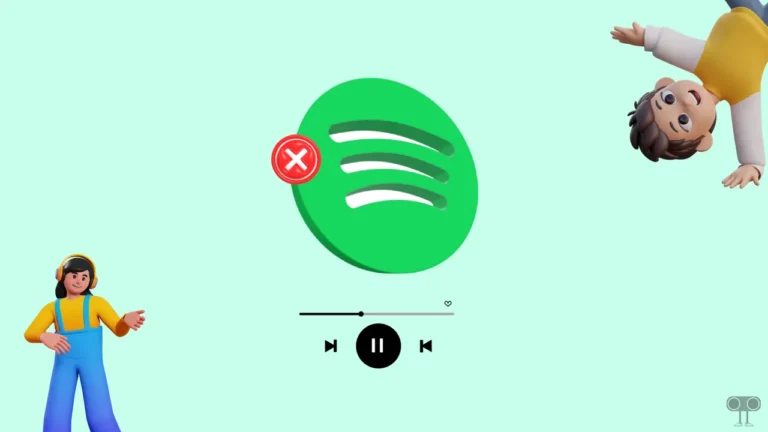How to Enable and Disable Parental Controls on Android
Nowadays, children under 18 also use smartphones. Now parents can keep an eye on their children’s phones using Android’s built-in feature, ‘Parental Controls’. The Parental Controls feature allows parents to restrict access to their kids’ phones. In this article, you will learn how to enable and disable parental controls on Android phone.
This Parental Controls feature of Android allows a wide range of tools, like managing children’s online activities, setting limits, app restrictions, content filtering, location tracking, password protection, etc. In today’s time, when children (under 18 age) use phones, ensuring their safety is a big priority.
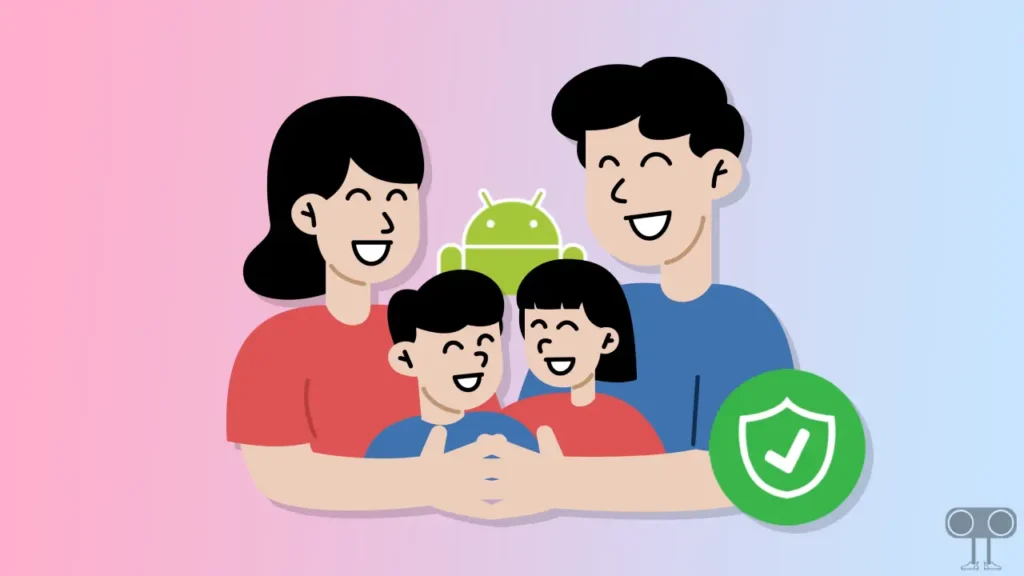
If you are also worried about your children’s online activities and their safety in this age of the internet, then you should use Android’s Parental Controls feature. With its help, you will be able to monitor your children’s phones and set many limits. To use these parental controls, follow the steps given below.
How to Enable Parental Controls on Android
To turn on parental controls on android phone:
1. Open Google Play Store and Tap on Profile Icon on Top Right.
2. Tap on Settings.
3. Tap on Family and Click on Parental Controls.
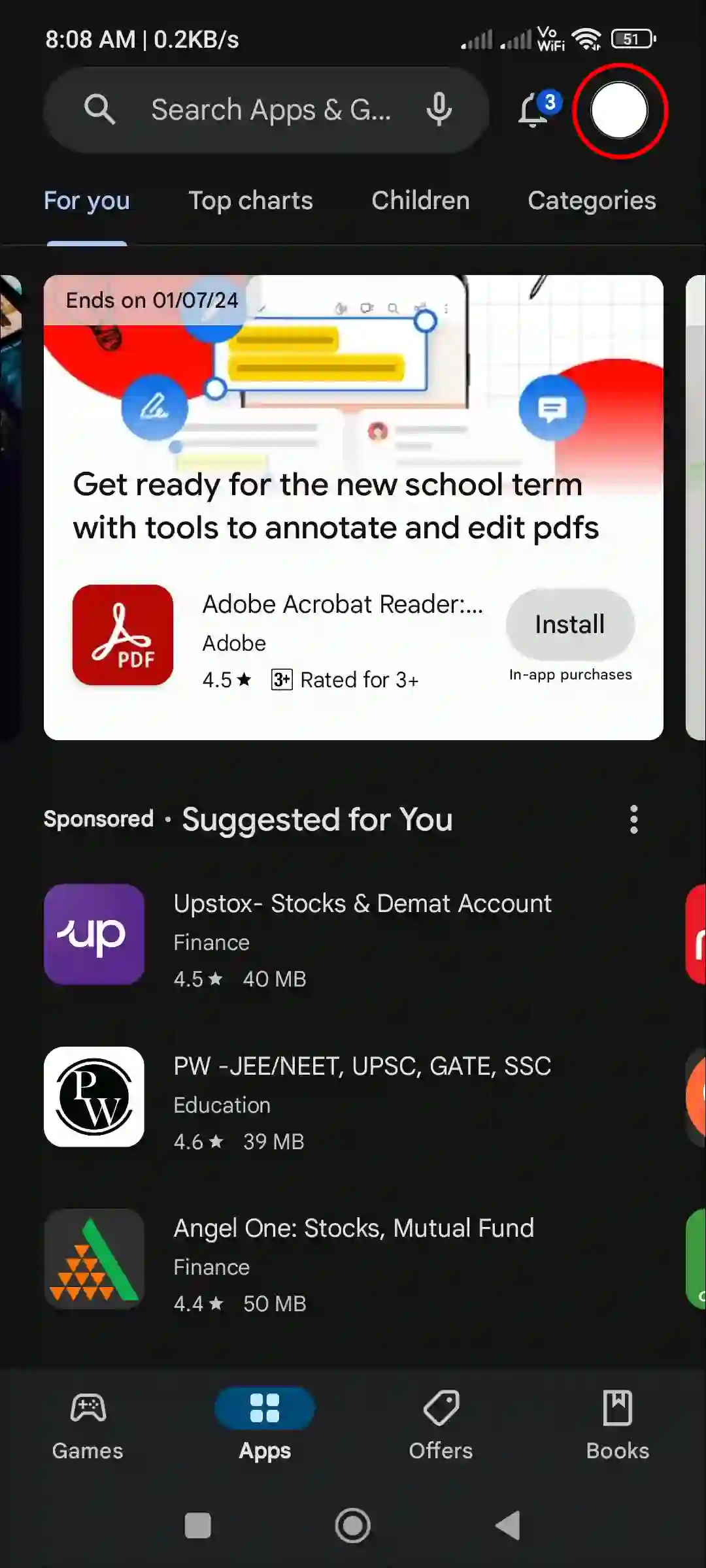
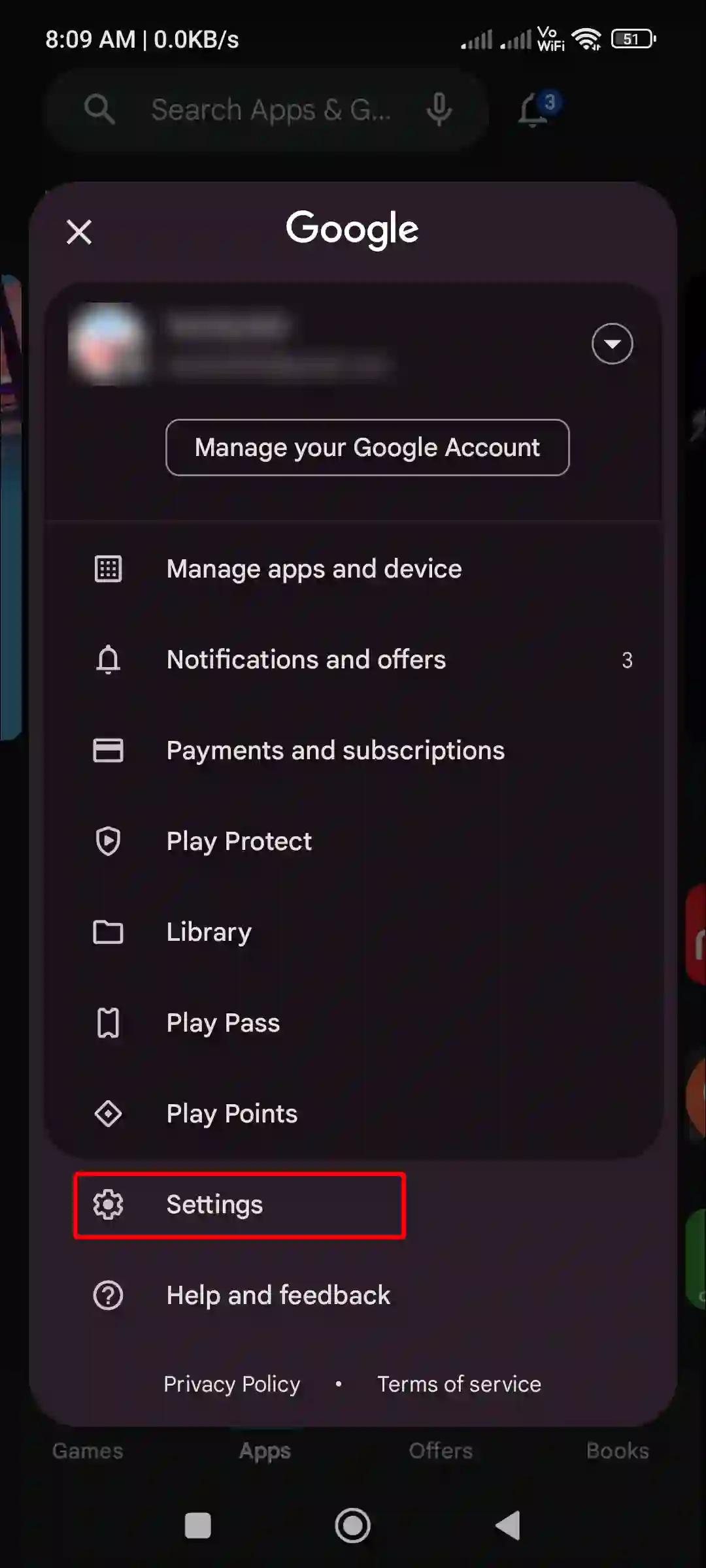
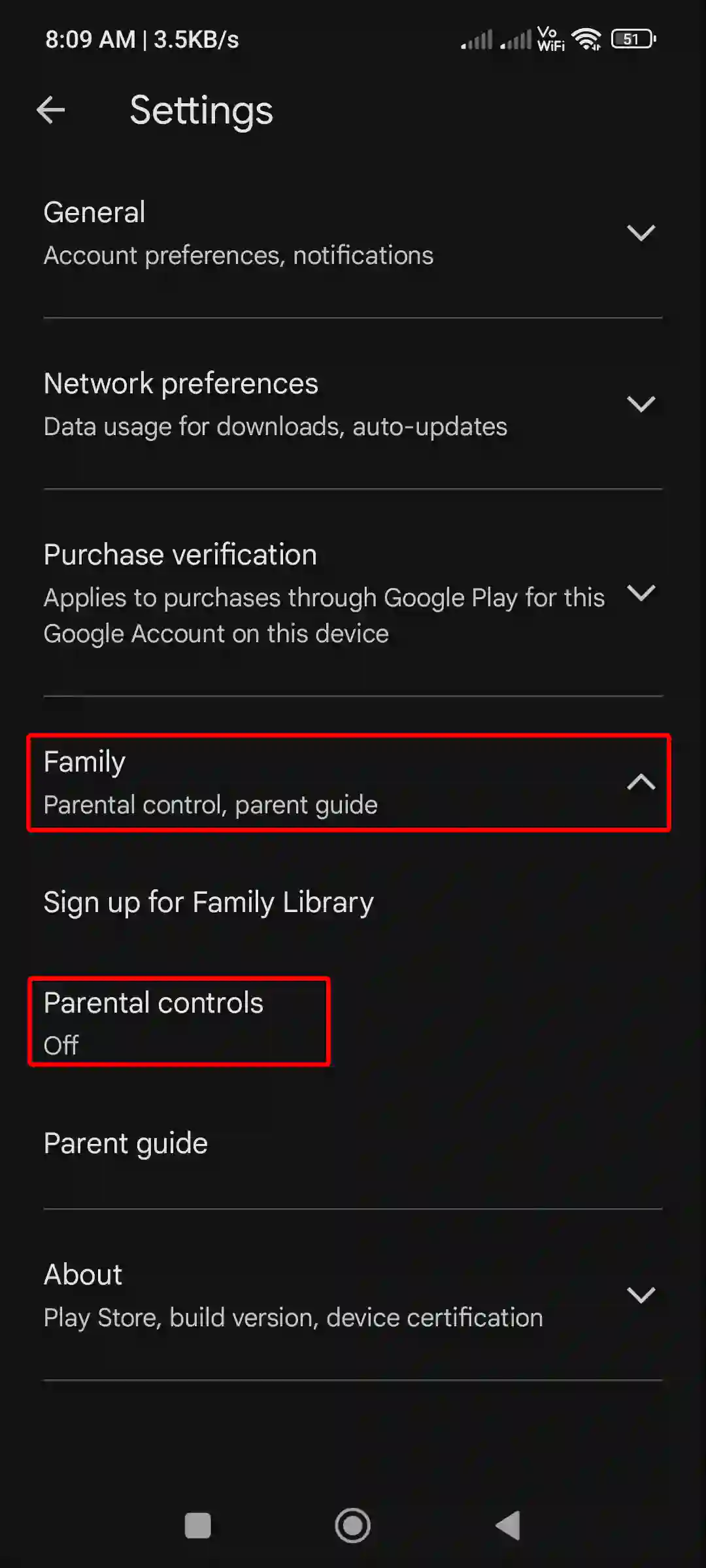
4. Tap on Toggle to Turn on Parental Controls, Now Create PIN and Tap on OK.
5. Now Confirm Your PIN Again and Tap on OK.
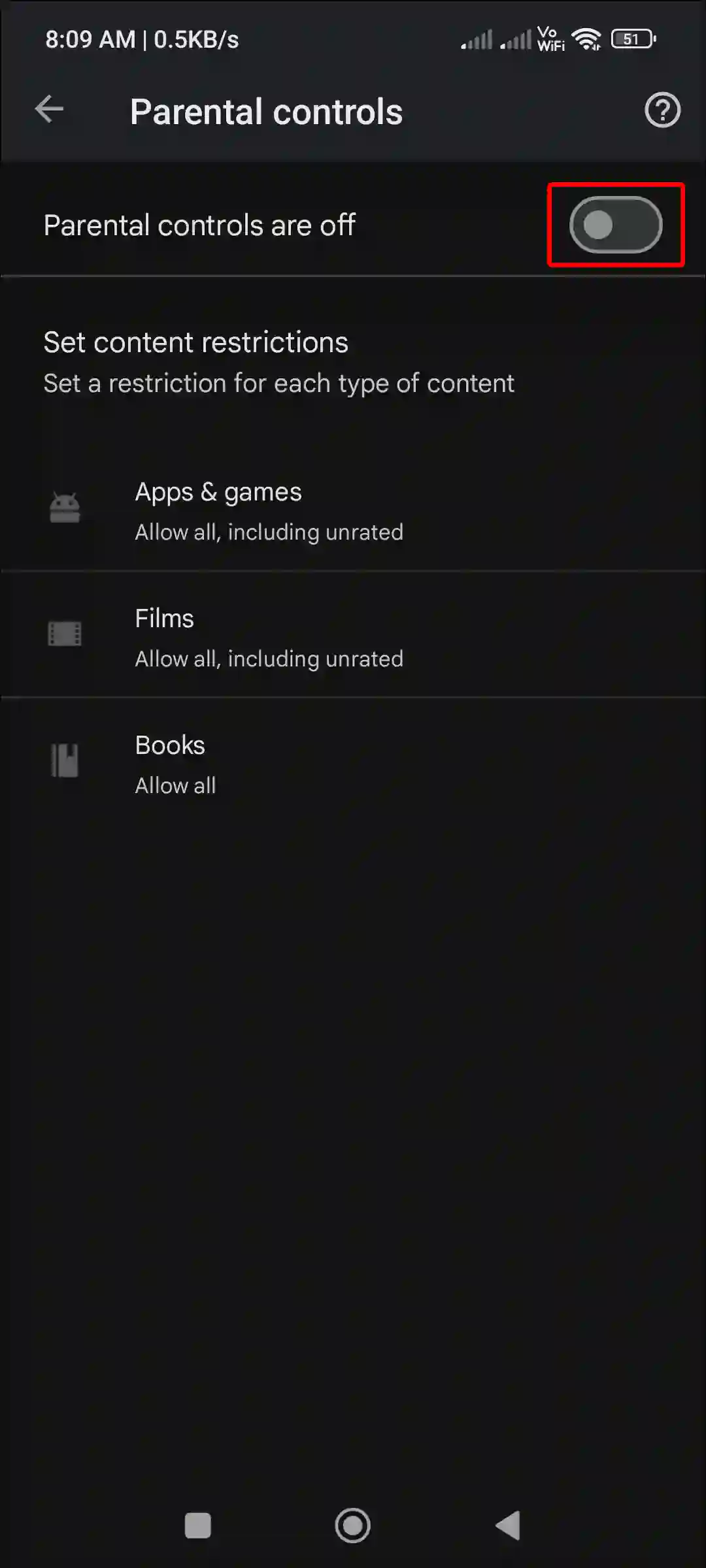
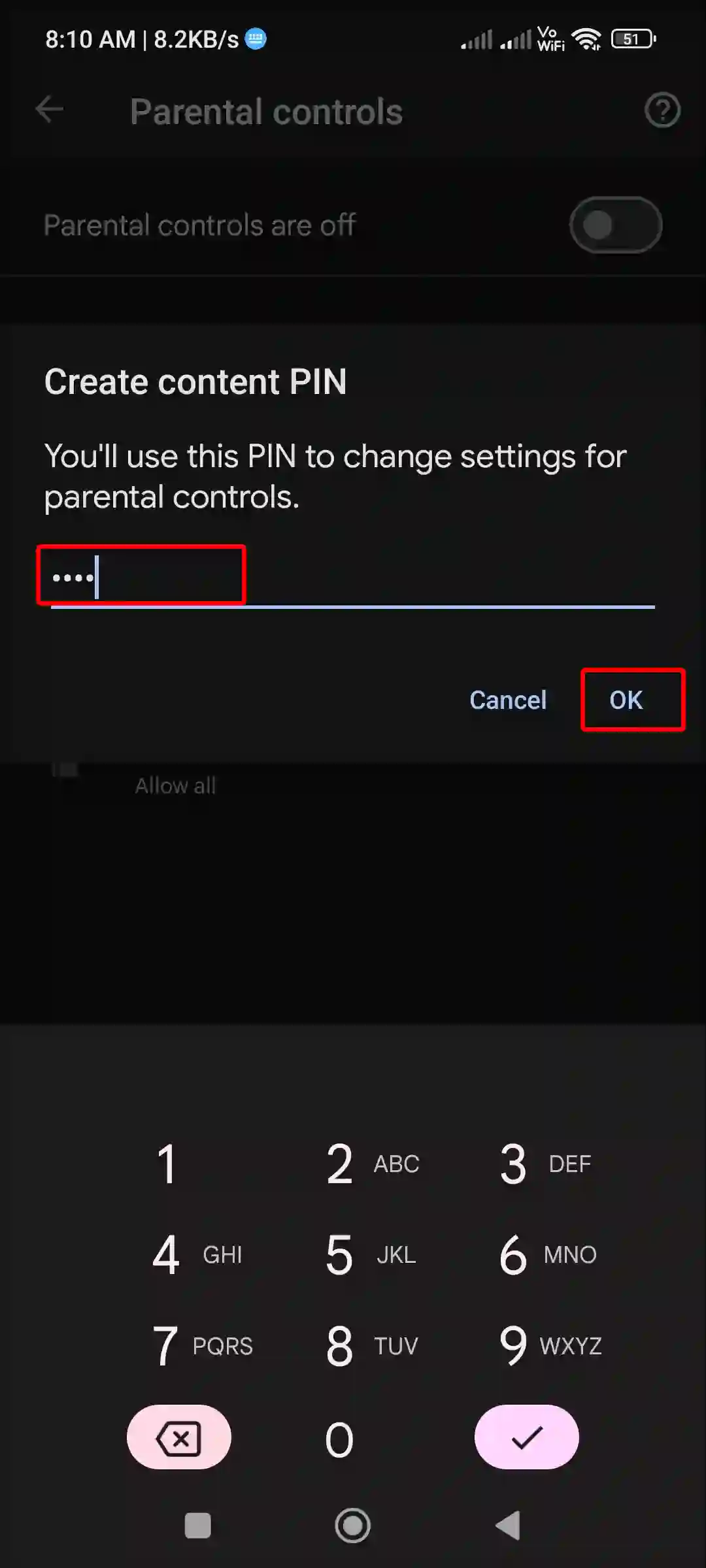
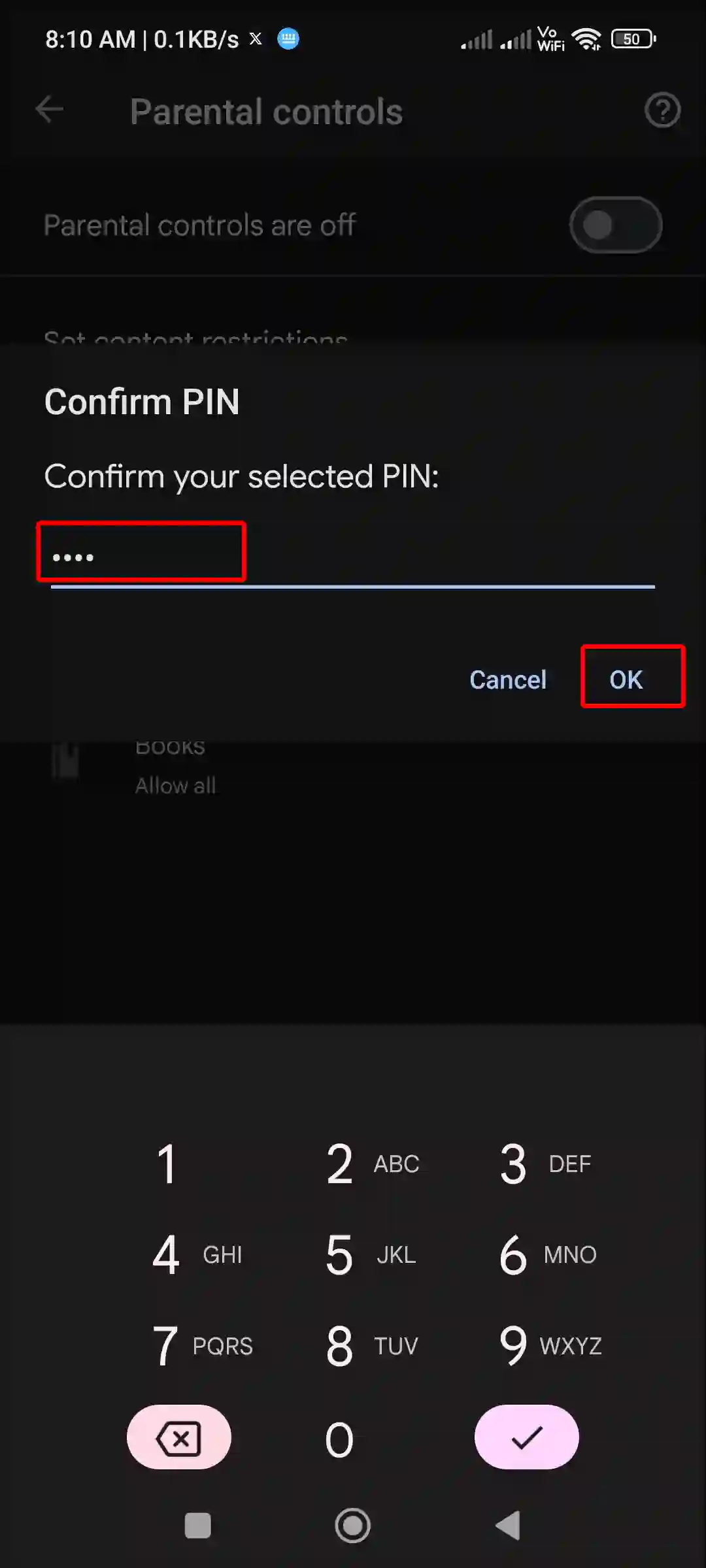
Now parental controls have been activated on the Android phone. And limits have been set for apps, games, films, and books on your child’s phone. Now only under 18 apps and games, as well as content, will appear on their phones.
Also read: How to Turn Off Keyboard Vibration on Android
How to Disable Parental Controls on Android
If you want to remove parental controls from your children’s phone but don’t know how to turn it off, then the steps given below are for you only. To turn off parental controls on the phone, you will need the PIN or password that you created while enabling this feature. However, some children want to turn off parental controls without a PIN or password.
To turn off parental controls on android phone:
1. Open Google Play Store and Tap on Profile Icon on Top Right.
2. Tap on Settings.
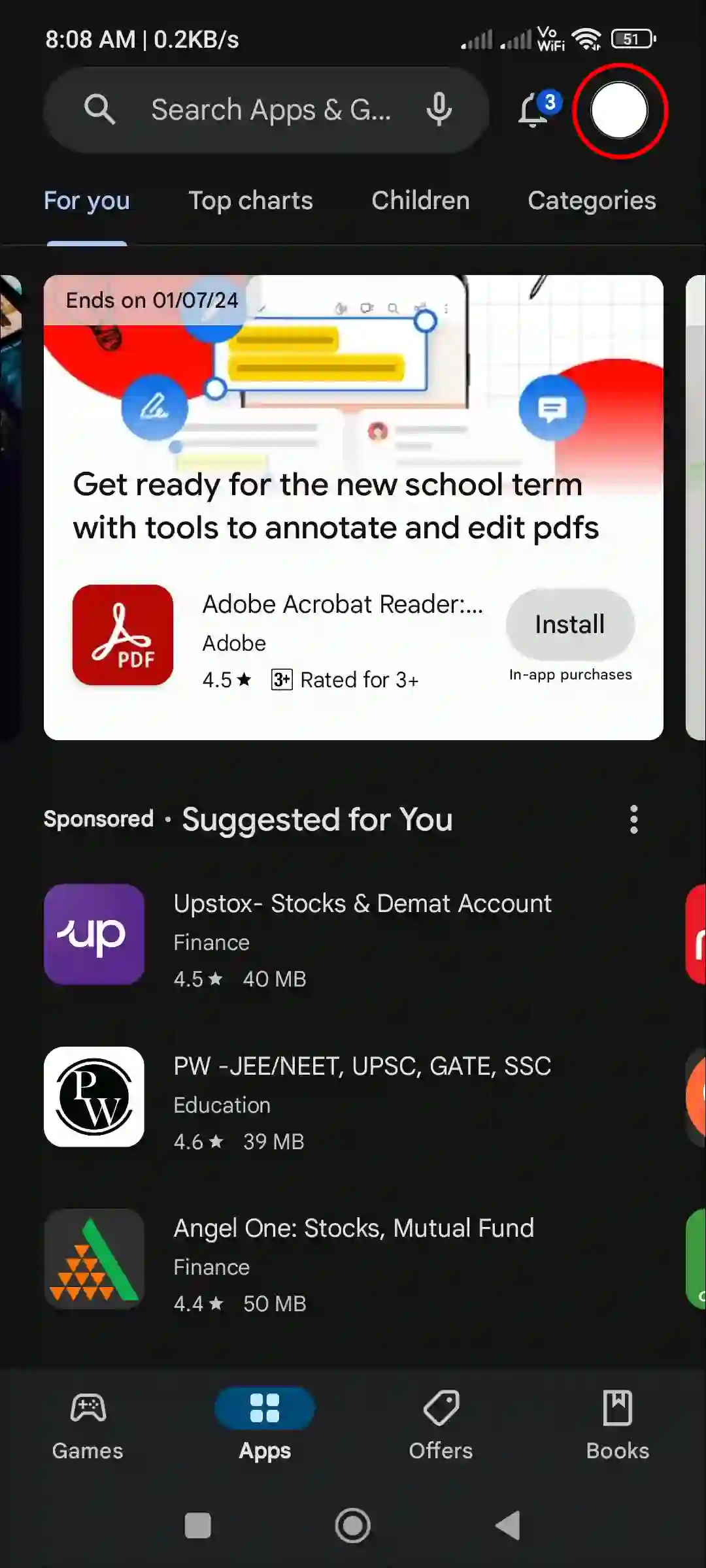
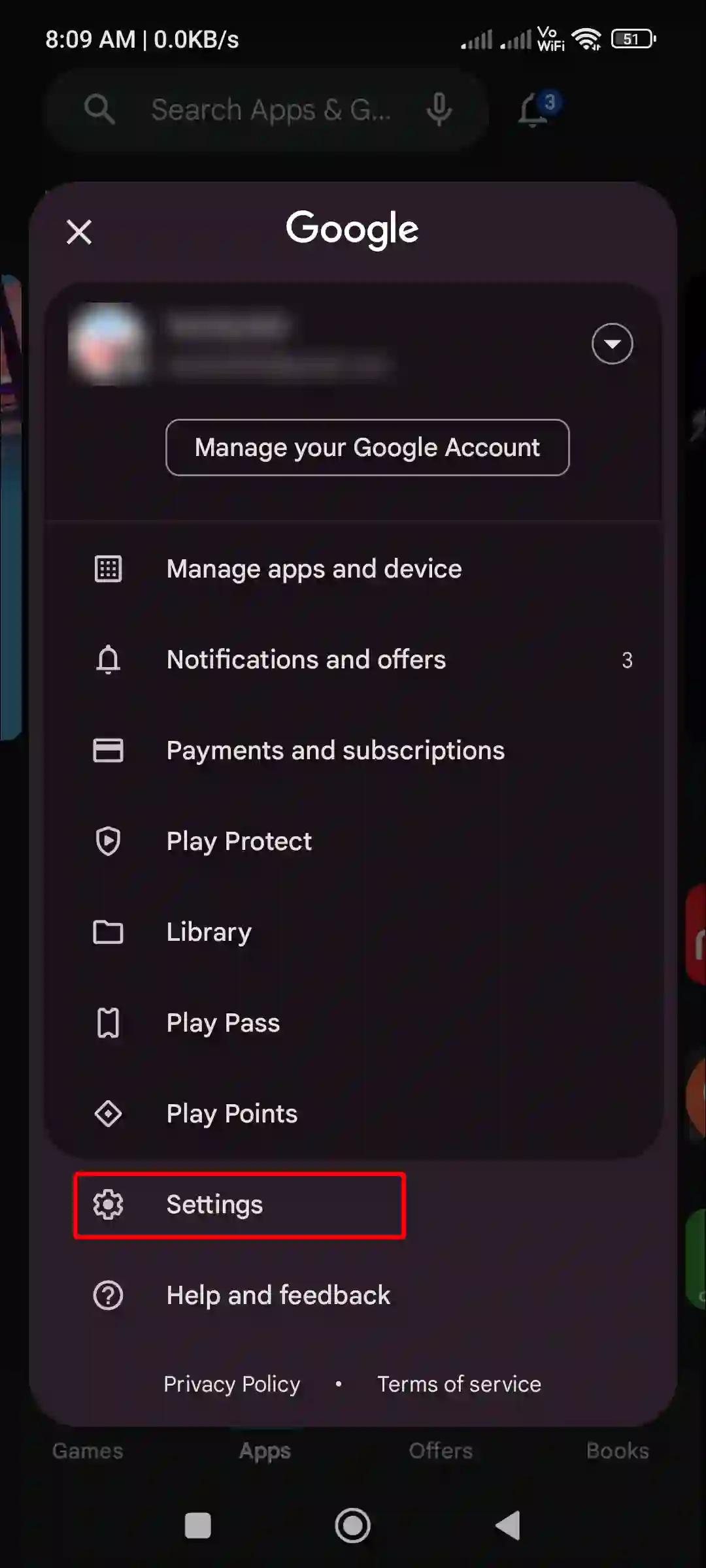
3. Tap on Family Option and Click on Parental Controls.
4. Now Turn off Toggle Switch Next to Parental Controls are On.
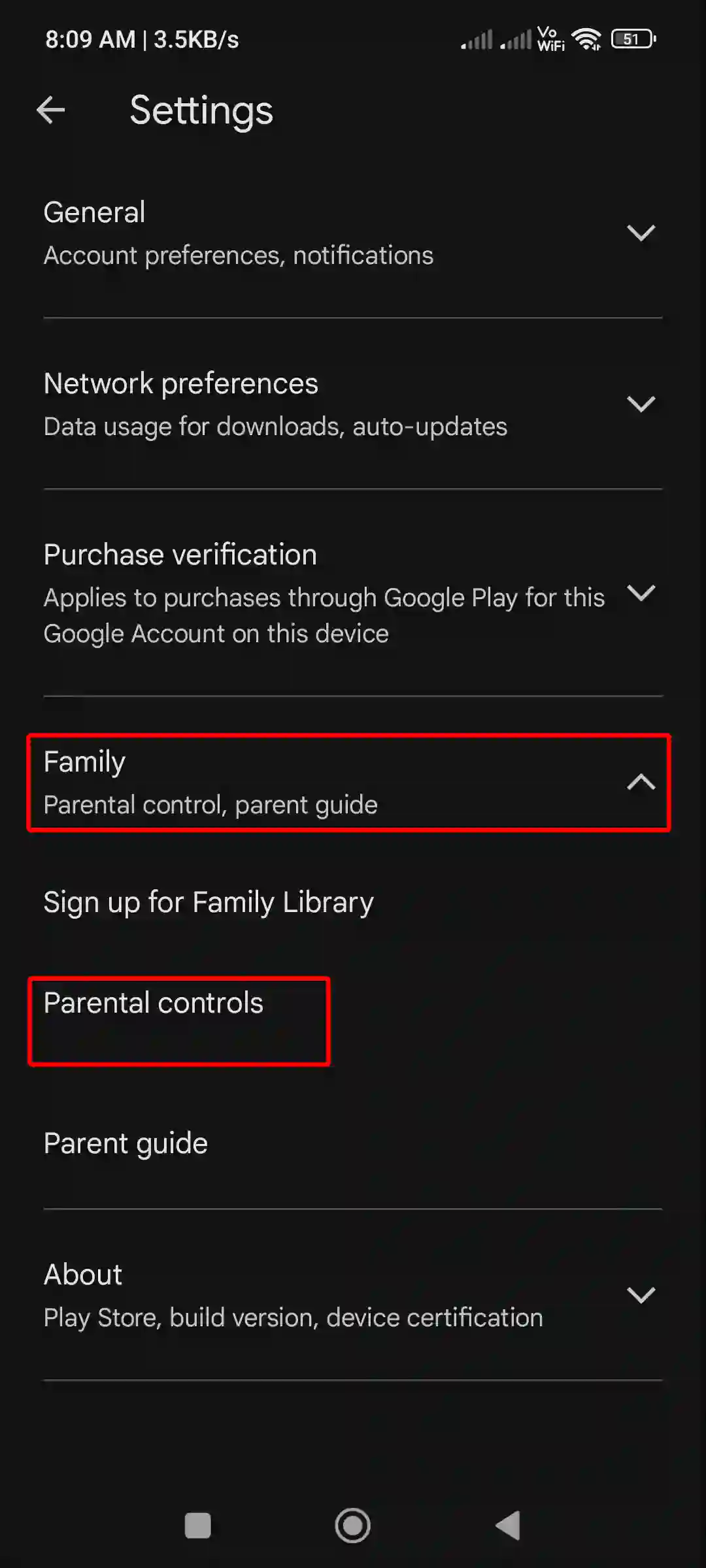
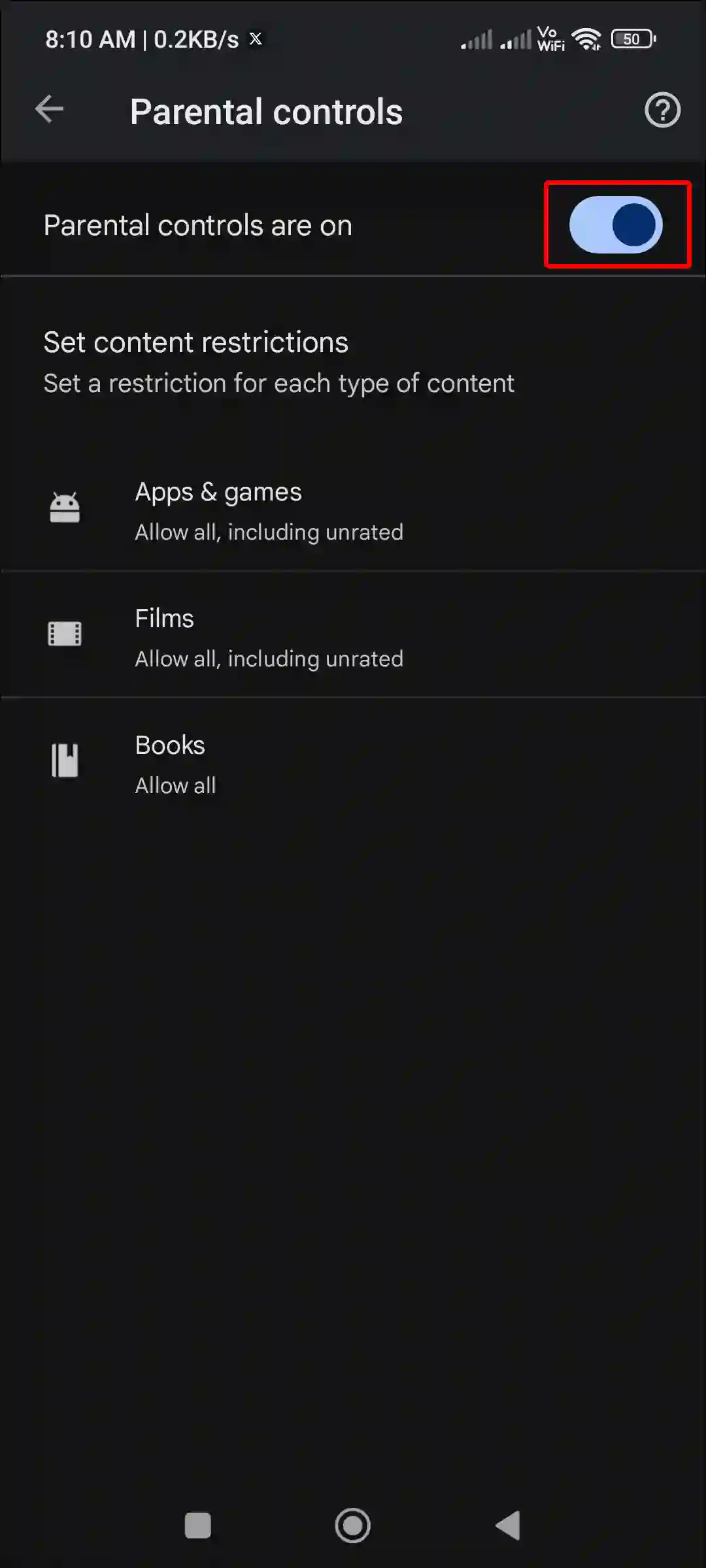
That’s it; your work is done. Now this parental controls mode is completely turned off on your phone. Now you will be able to access 18+ apps and games on the phone.
You may also like:
- 3 Easy Ways to Disable TalkBack on Android Phone
- Fix ‘No Permission to Enable Voice Typing’ on Android
- Install Google Weather App on Your Android
- 3 Ways to Uninstall Chrome Browser on Android
- Turn Off VoLTE on Android Phone
I hope you have found this article very helpful. And by following this post, you have learned to enable and disable parental controls on Android phone. If you are facing any kind of problem, then let us know by commenting below. Please share this post with your friends.