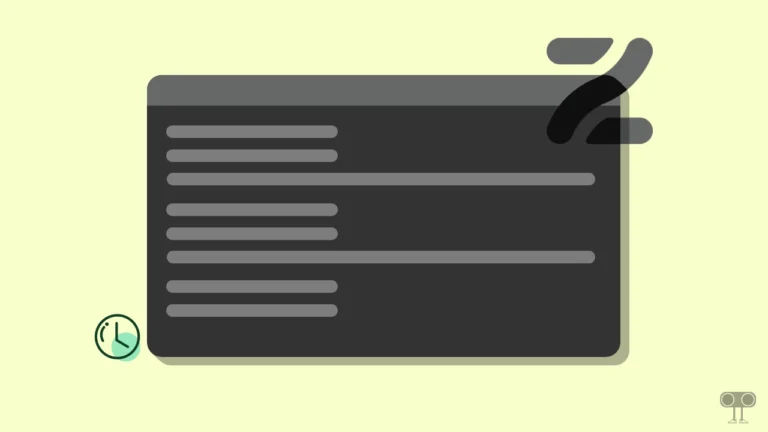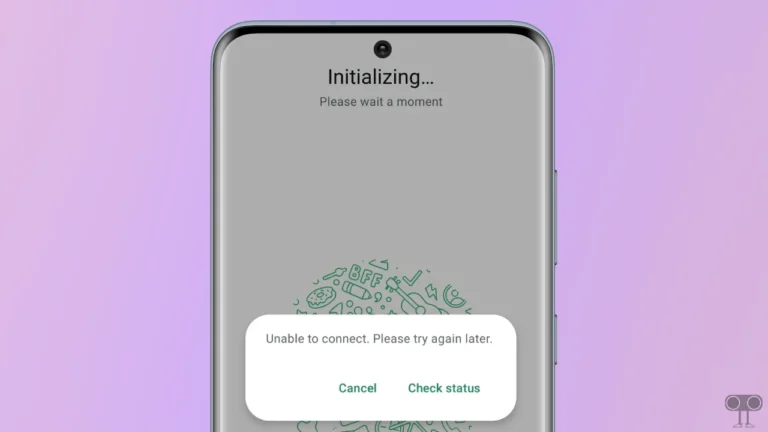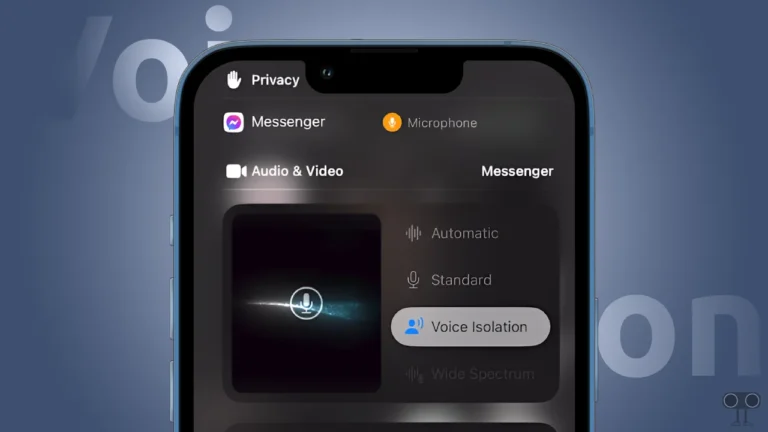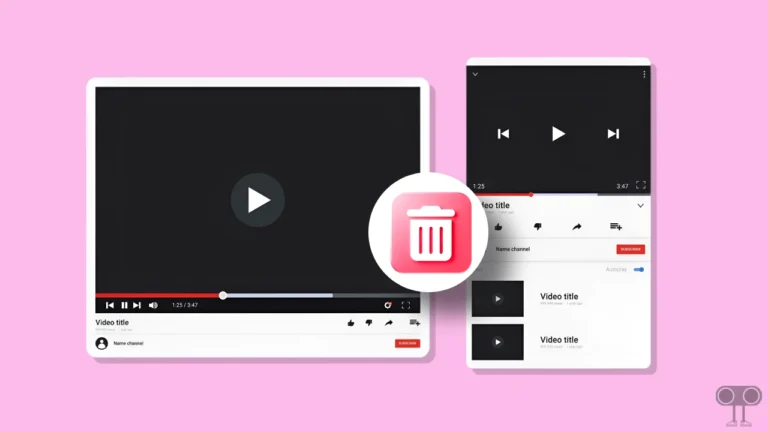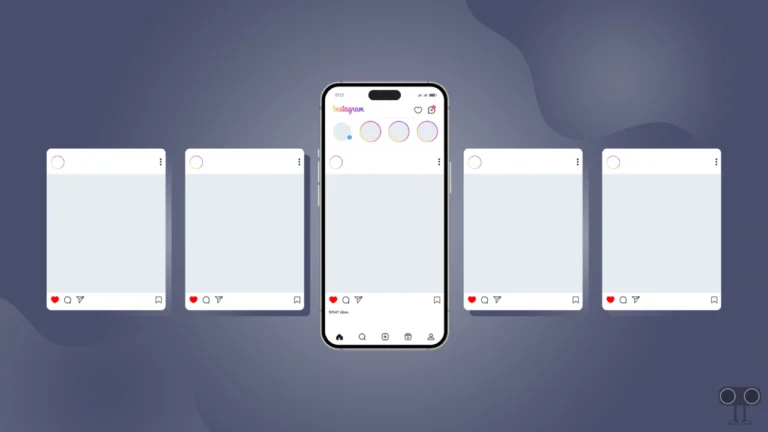Fix ‘Checking Your Browser Before Accessing eBay’ Problem
eBay is a popular shopping site, and people use it a lot. However, the problem arises when you open the eBay website in a browser and the message “Checking your browser before accessing eBay. Your browser will redirect to your requested content shortly. Please wait…” appears and gets stuck there. If you’re facing this same problem, don’t worry! Here are the possible causes and solutions.
Why does this “Checking your browser before accessing eBay” message appear?

If you also find this message annoying while accessing the eBay site, you are not alone. There can be many reasons for this message appearing in the browser, such as browser issues, ad blockers or extensions, VPN or proxy services, a corrupted browser cache, your internet connection, or incorrect browser date and time settings.
While most people today expect fast website access, this message from eBay is frustrating users. However, you can follow the specific troubleshooting steps below to easily resolve this issue and shop on the eBay site again without any interruptions.
Fix ‘Checking Your Browser Before Accessing eBay’ Problem
#1. Refresh The Page
The eBay website is also designed with bot protection, which blocks bot traffic. Sometimes this algorithm doesn’t work properly and blocks genuine users, mistaking them for bots. In this case, refreshing the page is the quick and right solution.
Refreshing the page sends a new request to the website server, and the site becomes accessible without any message. If you use Windows, press CTRL + R or F5. If you use a Mac, press CMD + R. These keyboard shortcuts will refresh your page.
#2. Restart Your Browser and Computer/Mac
Sometimes, browsers experience technical issues like bugs or glitches that prevent websites from opening. You can easily resolve these issues by restarting the browser. Yes! Temporary bugs or glitches disappear automatically upon restarting the browser.
For this, first close your browser completely and then restart your computer or laptop. Once your system has restarted, reopen your browser and check if the eBay website is accessible.
#3. Clear Your Browser Cache and Cookies
Browsers always store data in the form of cache, but when this data becomes outdated, it causes problems in opening websites. Fortunately, all browsers provide their users with an option to clear this corrupted cache.
To clear cache on Chrome browser:
- Launch the Chrome Browser on Your PC or laptop.
- Press CTRL + SHIFT + DELETE Simultaneously.
- Select Time Range, Browsing History, Cookies and Other Site Data, Cached Images and Files and then Click on Delete Data.
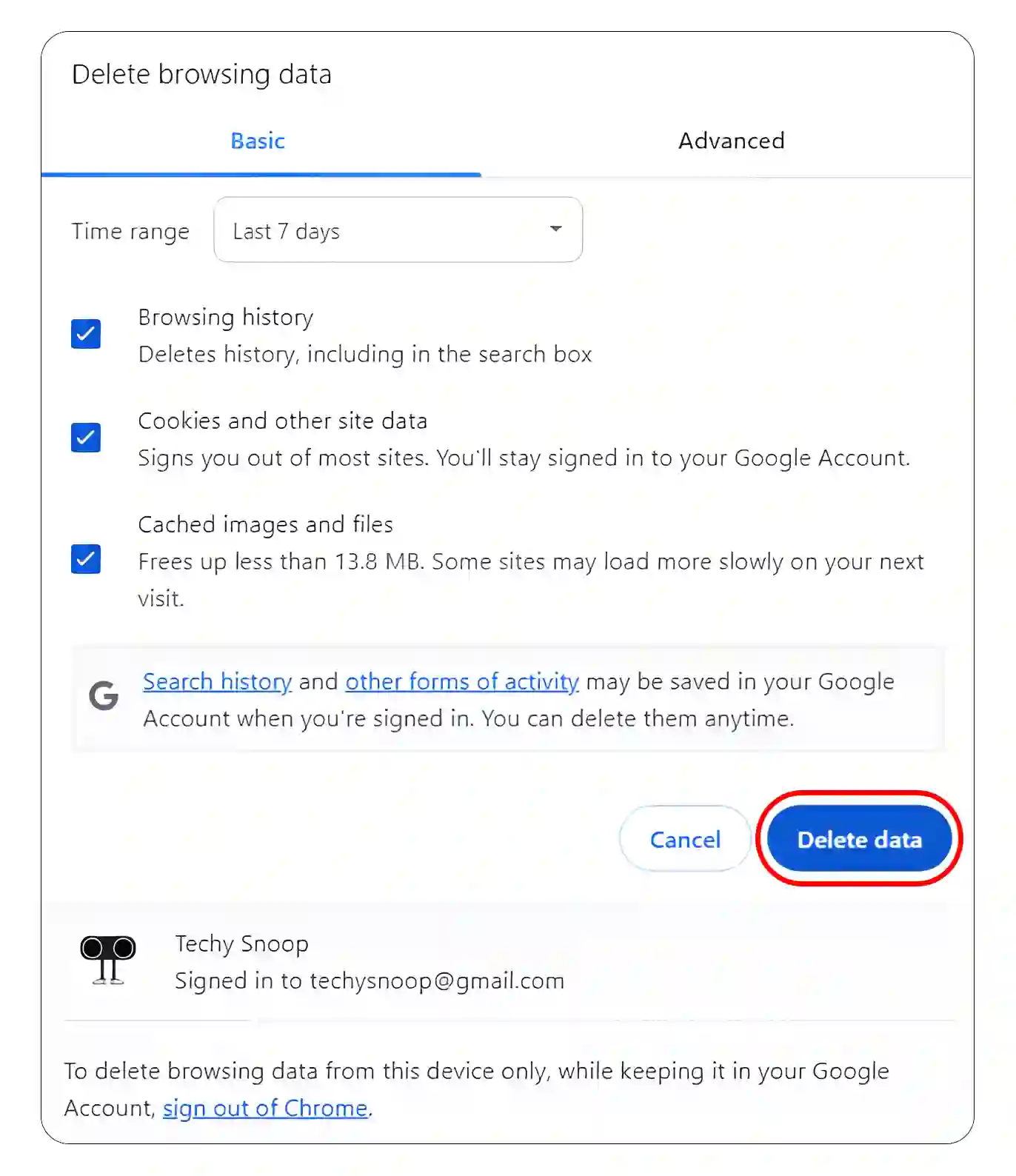
#4. Enable JavaScript
Many users disable JavaScript in their browser for various reasons, but it is essential for the verification process. If it is disabled in your browser, you may see this message from eBay. In this case, you need to re-enable it in your browser.
- On Chrome: Go to Settings > Privacy and Security > Site Settings > JavaScript and Select Sites can use JavaScript.
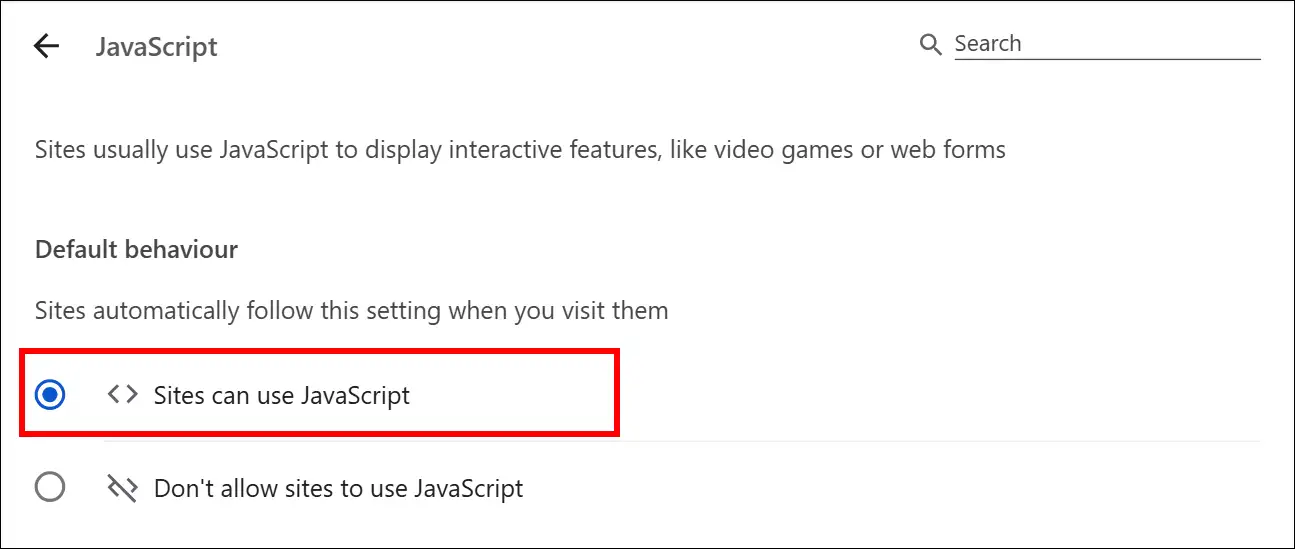
- On Edge: Go to Settings > Privacy, Search, and Services > Site Permissions > All Permissions > JavaScript and Enable ‘Allowed (recommended)’ Toggle.
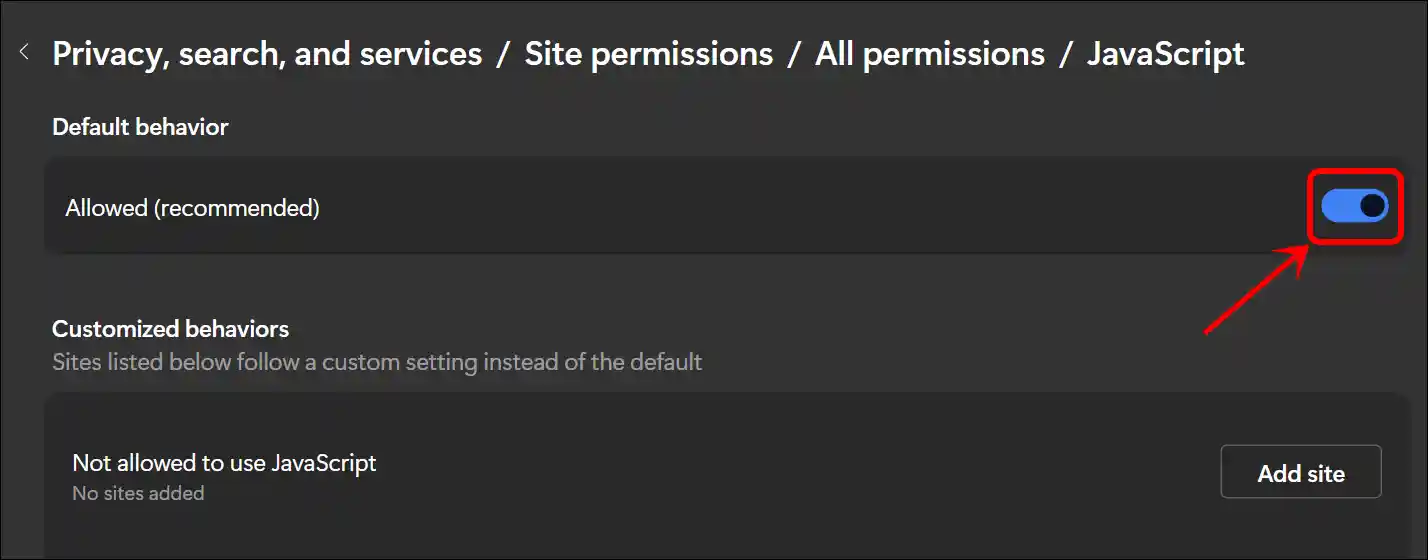
- On Firefox: Go to
about:config> Click Accept the Risk and Continue > Searchjavascript.enabledand Set It’s Value to true.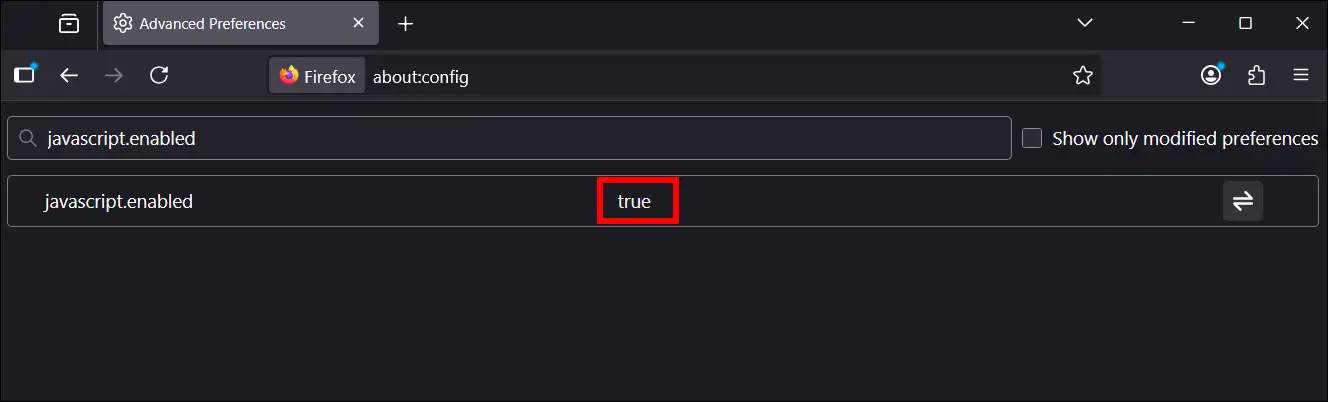
- On Safari: Click Safari Menu in the Top-Left Corner of Your Screen > Select Settings (or Preferences) > Security Tab and Check the Box Next to Enable JavaScript.

#5. Disable Browser Extensions (Temporarily)
Sometimes, browser extensions, including ad blockers, conflict with websites. This conflict can cause the website verification process to stop. In such cases, you must temporarily disable all enabled extensions in your browser.

After disabling them, open the eBay website again and see if the site loads properly. Once the site is working properly, you can re-enable all extensions.
#6. Restart Router and Disconnect VPN or Proxy
Sometimes your router’s IP address can interfere with website verification, so you may need to restart your router. This action helps the router reconfigure its IP address correctly.
Additionally, if you use a VPN or proxy, disconnect it immediately. A VPN or proxy shifts your current IP address to a different one, which causes problems during website verification.
#7. Use eBay App
If the problem persists after following all the methods above, you can use the eBay app on your Android or iPhone instead of the eBay website. The eBay app also has all the shopping features found on the eBay website. You can use the eBay app temporarily until the eBay website is working properly.
I hope this article was helpful to you, and you’ve fixed the ‘Checking Your Browser Before Accessing eBay’ problem. If you have any other questions about the browser, feel free to ask in the comments below. Don’t forget to share this article.