8 Ways to Fix ‘Unable to login. An unexpected error occurred’ on Instagram
Often, users log out of their Instagram account for some reason, and then when they try to log in, they see the ‘Unable to login. An unexpected error occurred’ error message pop up on the screen. This Instagram login problem often frustrates users. In this article, I have shared how you can fix Instagram unable to login problem.
Often, when users switch to a new phone or reinstall the app, they have to sign in to their Instagram account. Often, users log into their Instagram accounts smoothly without any problems. But sometimes users face an Instagram login error even if their username and password are correct. Below, I have shown this Instagram login error message.
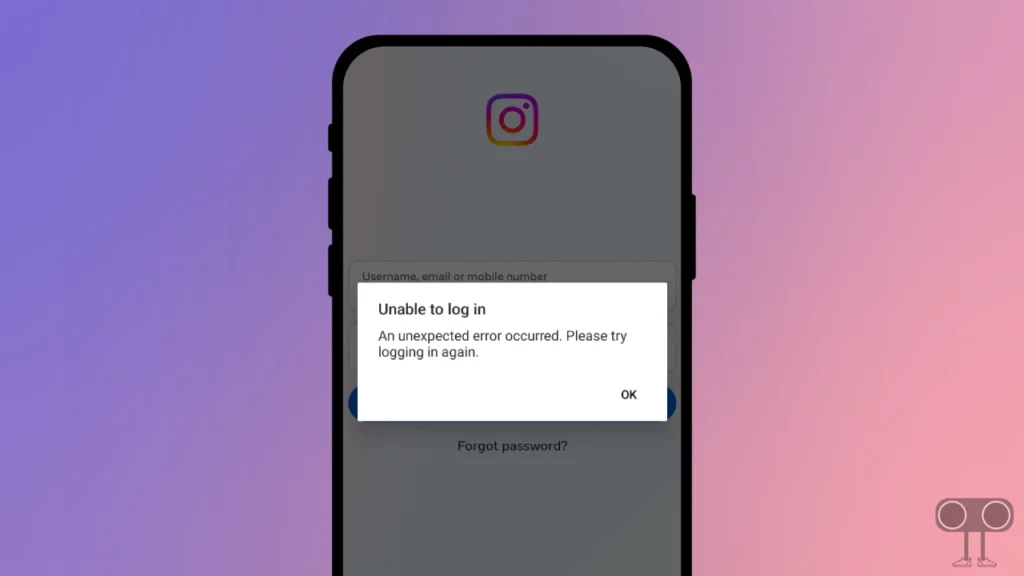
Unable to log in.
An unexpected error occurred. Please try logging in again.
OK
This Instagram login problem is also faced on Android, iPhone, and Instagram Web. Below, I have shared with you eight methods by which you can fix Instagram login errors.
8 Ways to Fix ‘Unable to login. An unexpected error occurred’ on Instagram
#1. Enable & Disable Airplane Mode
Typically, Airplane mode is available on all Android and iPhone devices. First of all, you have to turn on Airplane mode or flight mode on your phone and then turn it off. This process will reconfigure your phone’s network connection. So that minor glitches related to network connections can be fixed very easily.
Also read: Instagram Keeps Showing Couldn’t Refresh Feed? Here’s Best Ways to Fix It
#2. Check if Instagram is Down
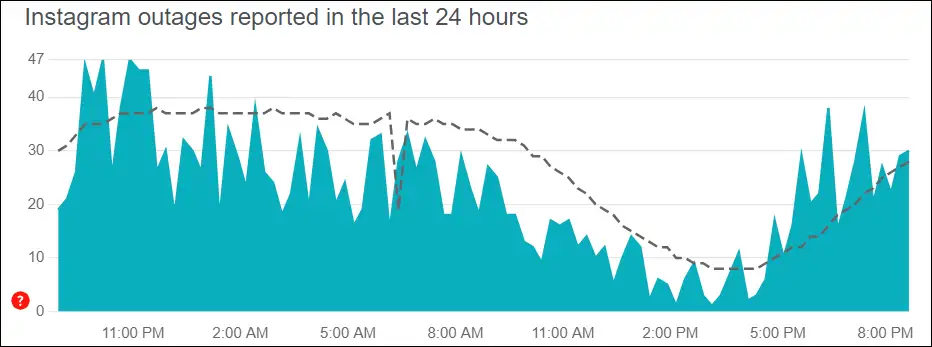
Often, this ‘Unable to log in an unexpected error occurred. please try logging in again.’ error message appears on Instagram when the Instagram server is down. Yes! If there is an Instagram server outage due to server maintenance or any other reason, you will not be able to log in to Instagram, even if your username and password are correct.
You can check the Instagram server outage report by clicking on this link ↗. If the Instagram server is actually down, then you can’t do anything from your end. You just have to wait until the Instagram servers go live again.
#3. Check Your Internet Connection
If you are still unable to log in to the Instagram app, even though the Instagram server is live, you will need to check your internet connection. Sometimes this problem can also arise due to slow internet. For this, test your internet speed or switch to another, stronger Wi-Fi.
#4. Clear Instagram App’s Corrupt Cache
Although Cache always helps in loading the apps quickly, sometimes it can also stop the apps from working due to getting corrupted. So if your phone has a corrupt Instagram cache, then you may face a login problem. For this, you will first have to clear the Instagram cache on the phone.
To clear Instagram app cache on Android:
1. Open Your Android Settings and Go to Apps.
2. Tap All Apps or Manage Apps.
3. Find Instagram from the App List and Tap on Storage and Cache.
4. Tap on Clear Cache.
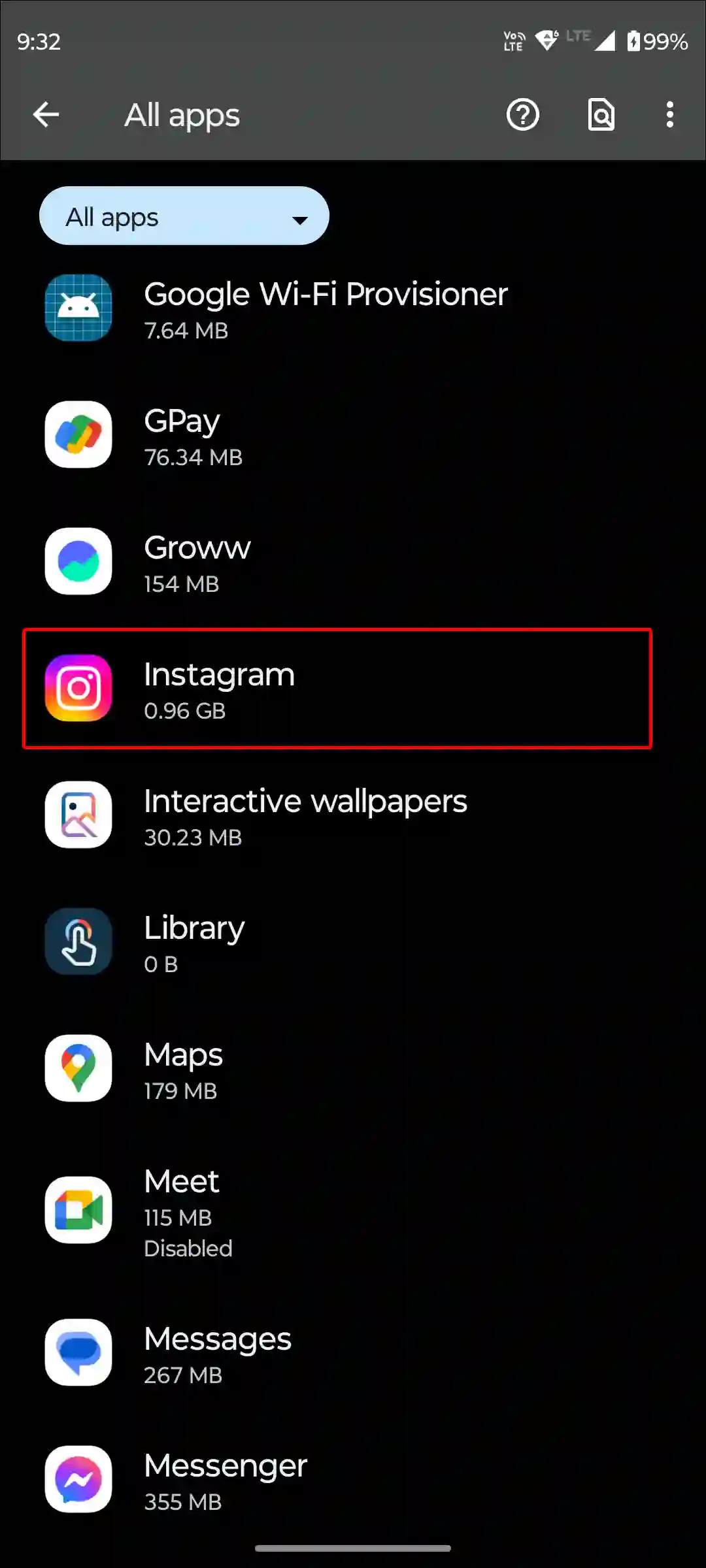
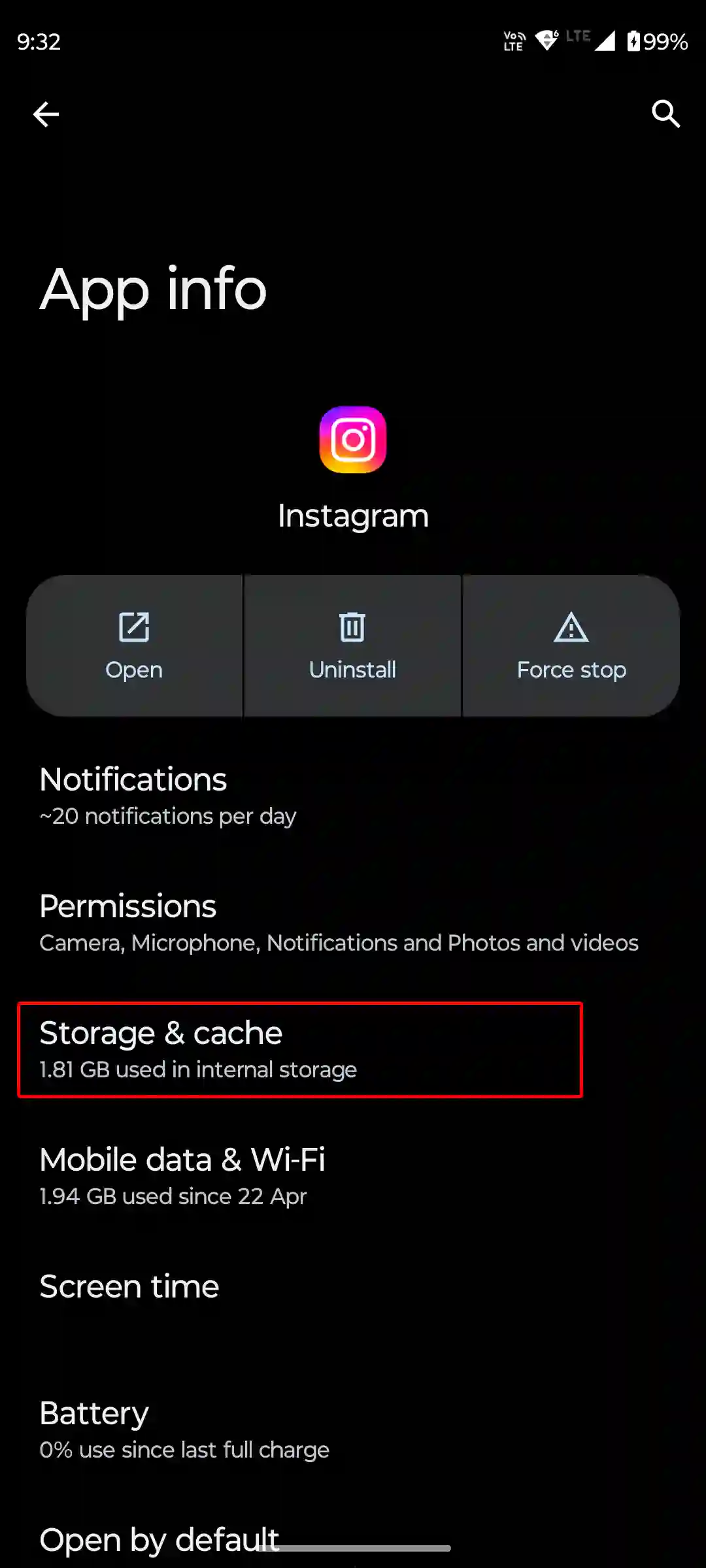
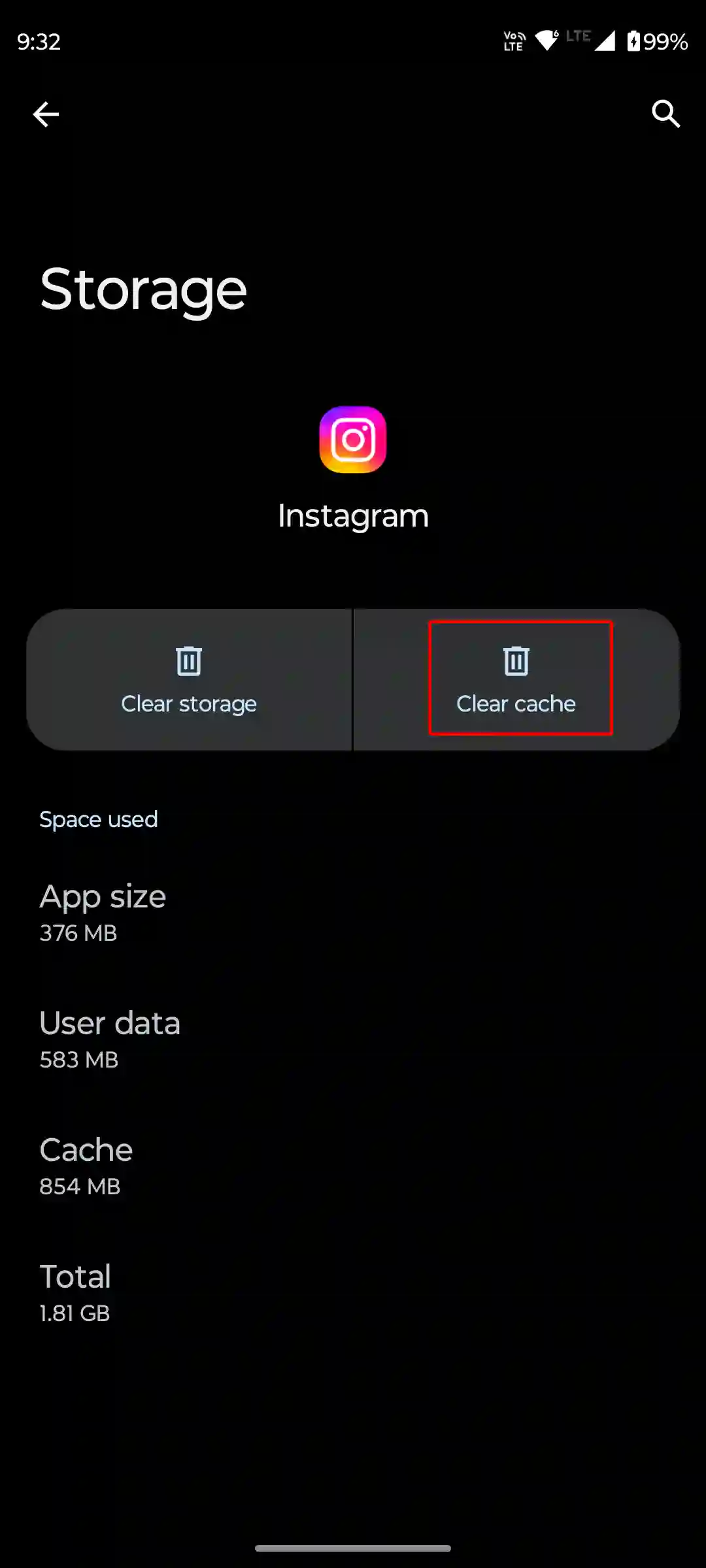
Also read: How to Clear All App Cache on Android at Once
#5. Update Your Instagram App
If you are still using the outdated version of the Instagram app on your phone, then update it quickly. Because of bugs or glitches in the old Instagram app, you may have to face login problems. For this, you have to update the Instagram app by going to the Google Play Store. Then you try to log in again.
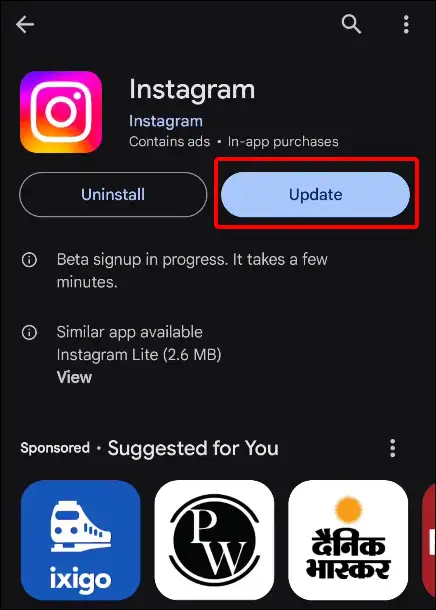
#6. Restart Your Phone
Sometimes, due to an IP conflict on the phone, an error appears on the login page. And a simple phone restart can resolve all these minor problems very easily. For this, you have to press and hold the power button of the Android phone, then click on restart or reboot on the screen. Now your phone will restart. After this, try logging into the Instagram app again.
#7. Log in from a Different Device
If your phone’s IP has been blocked by Instagram due to some suspicious activity, then the device restart process will not work. For this, try logging into Instagram on another device. If you log in on another device, your phone’s IP has been blocked by Instagram.
Also read: Instagram Keeps Showing Same Reels? Here’s How to Fix It
#8. Uninstall and Reinstall the Instagram App
If you followed all the steps given above but still the message ‘Unable to login. An unexpected error occurred’ is popping up while logging in to Instagram, then you will have to uninstall the Instagram app from your phone and reinstall it. After this, try logging in again.
Special Tips: The above 8 methods are absolutely accurate to get rid of this Instagram login problem. But if this does not work, then you will have to wait for a few hours. After this, this problem will be fixed automatically, and you will be able to log in to Instagram again.
I hope you found this article very helpful and you resolved this ‘Unable to login. An unexpected error occurred’ problem. If you have any problems related to Instagram, then please comment below. Please share this post with your friends.

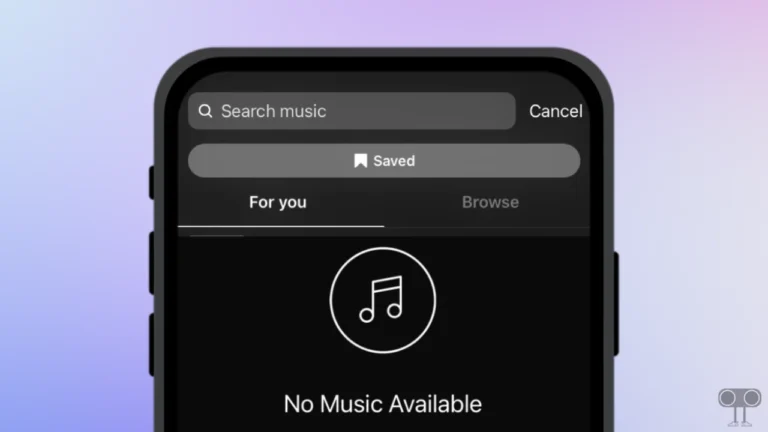
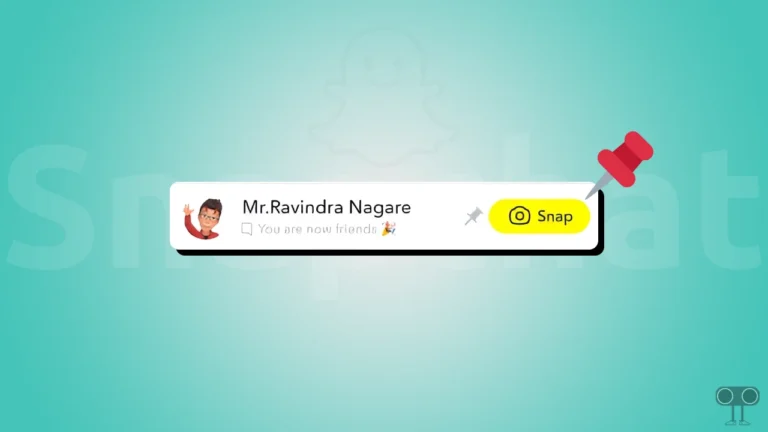
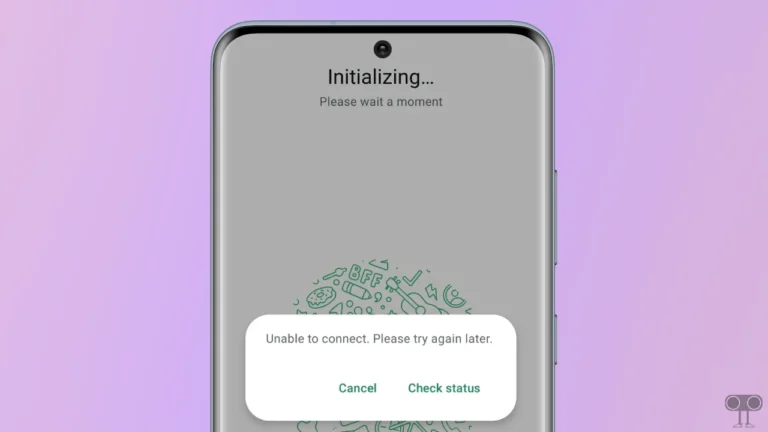
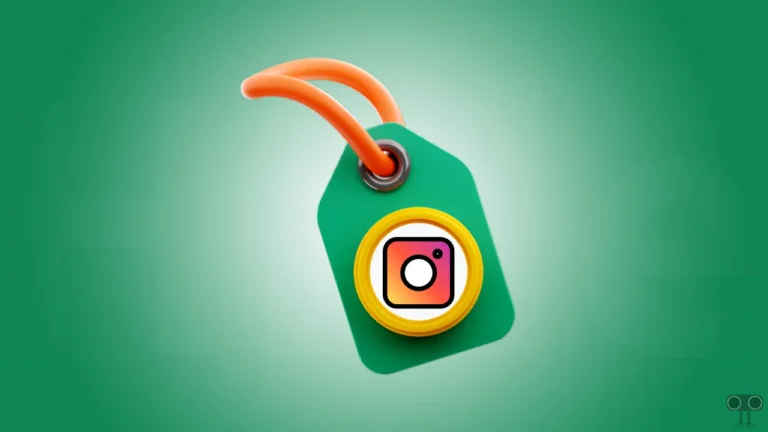
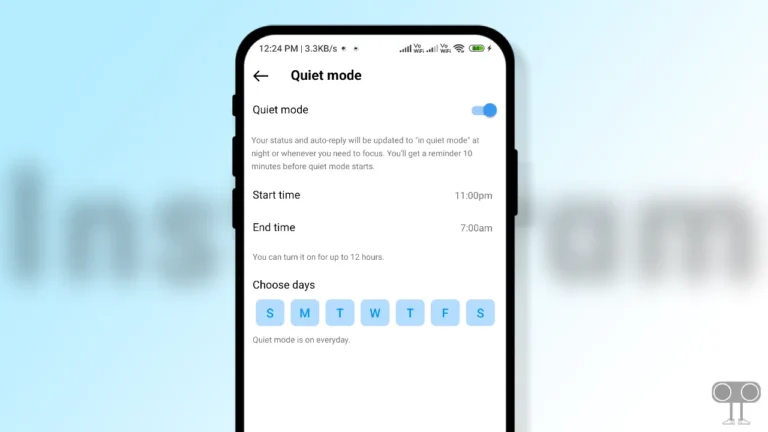
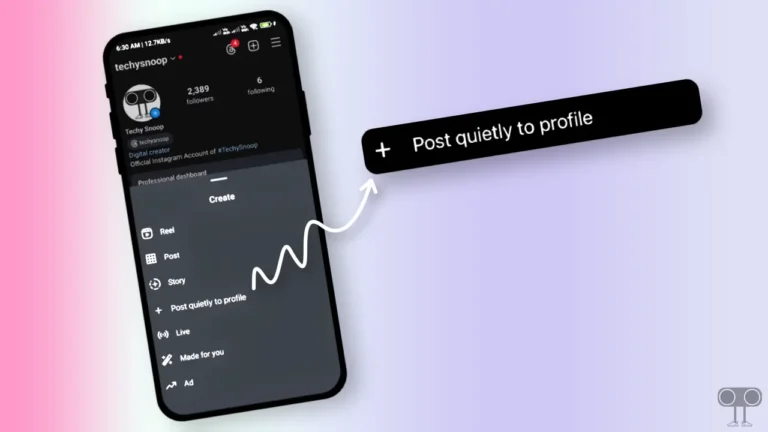
Thank you so much.