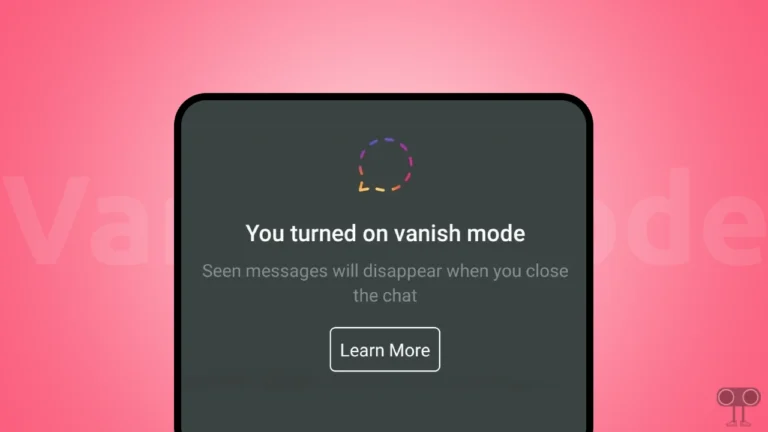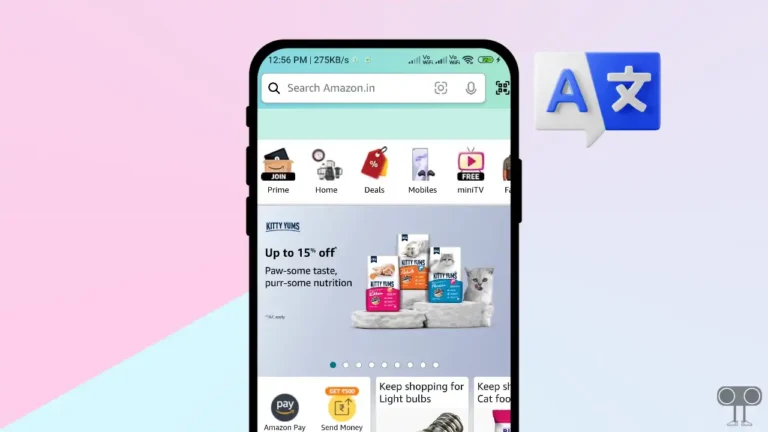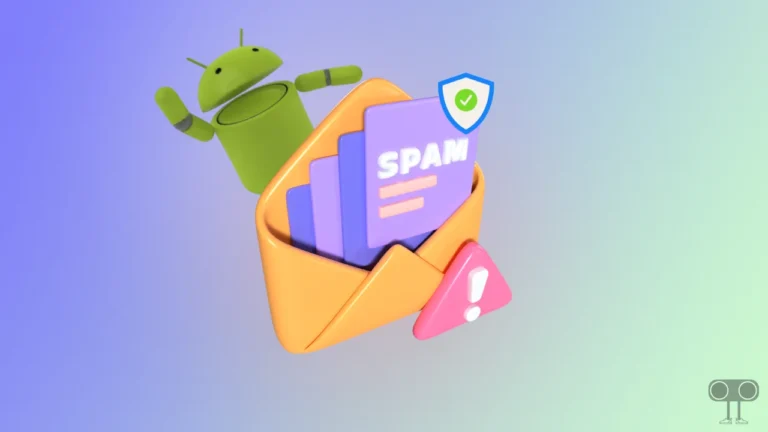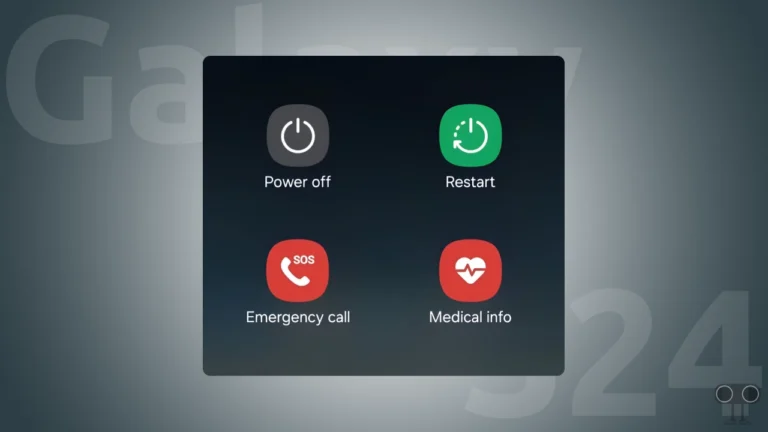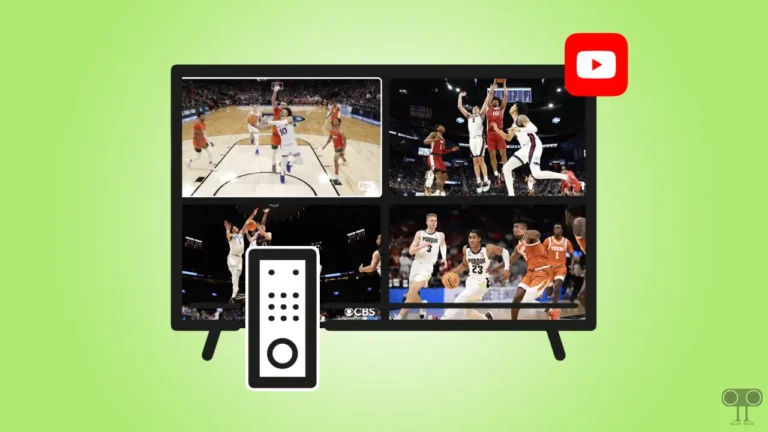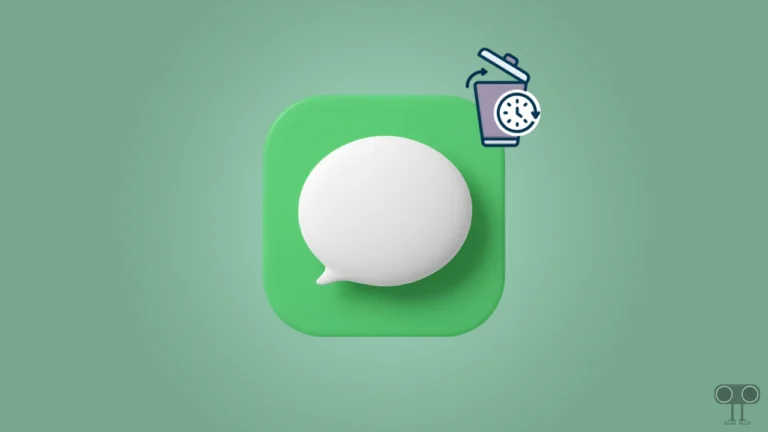Fix ‘Please Disable Adblock to Proceed to the Destination Page’ in Chrome on Android
If you open any website or any web page in the Google Chrome browser on an Android mobile device but you see the message “Adblock Detected, Please disable adblock to proceed to the destination page” on the screen, then you are not alone. This issue mostly occurs to users who have an ad blocker enabled in Chrome.
However, luckily there is a solution to this ‘Please disable adblock to proceed to the destination page’ problem, and it can be fixed. For this, you need to carefully follow the below methods one by one. But make sure you have the latest version of the Google Chrome browser.
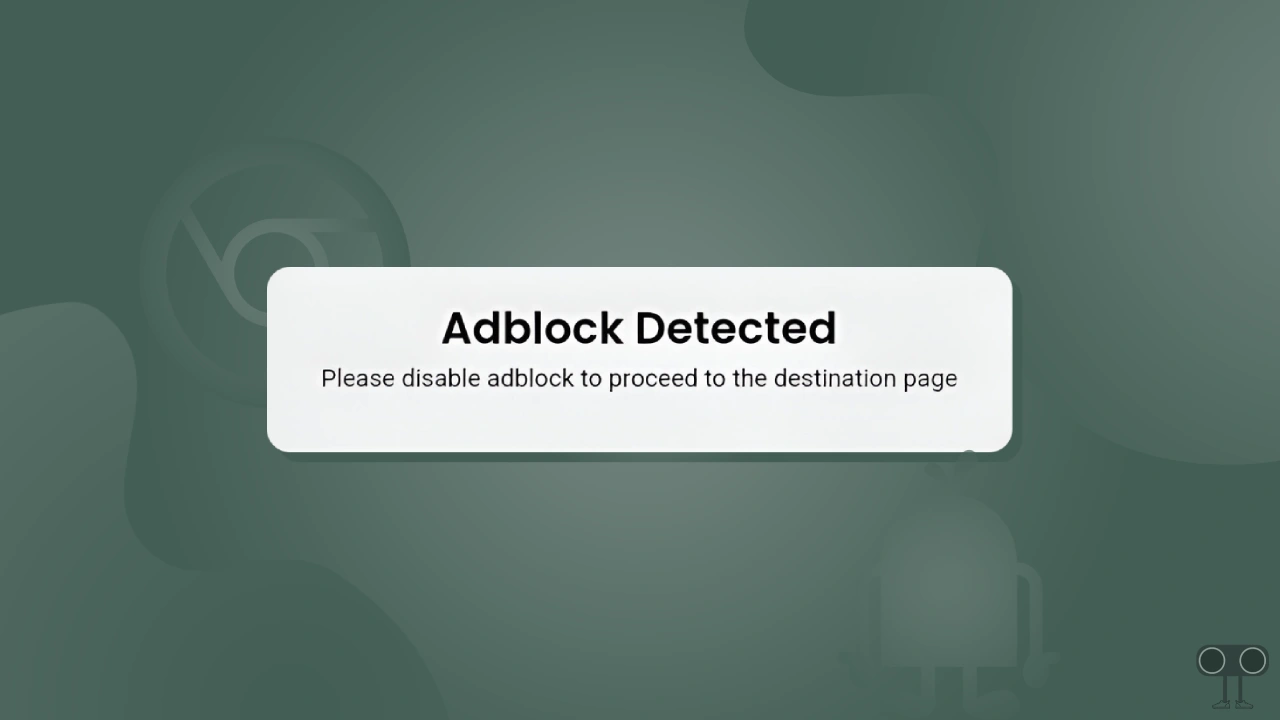
5 Ways to Fix ‘Please Disable Adblock to Proceed to the Destination Page’ in Chrome on Android
Fix 1. Disable AdBlocker on Chrome Mobile
The first and easiest way to fix this problem is to turn off the built-in ad blocker in your Chrome mobile. However, this built-in ad blocker is unable to block ads on all websites. But the built-in ad blocker probably works on the site you visited. The steps below will help you disable it.
To disable chrome’s built-in adblocker on Android:
1. Open Chrome Browser and Tap on Three Dots (⋮) at Top Right Corner.
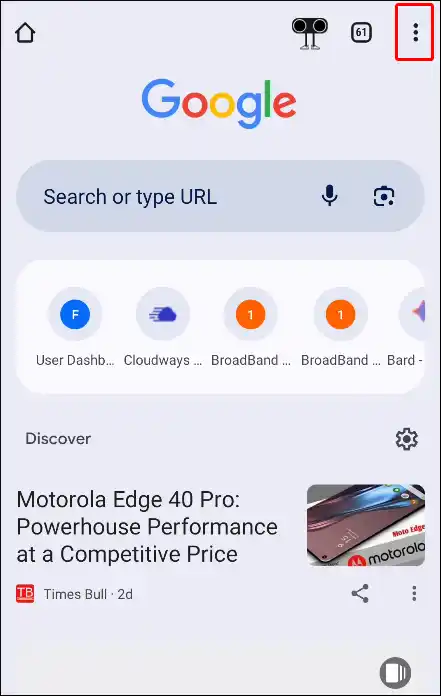
2. Tap on Settings.
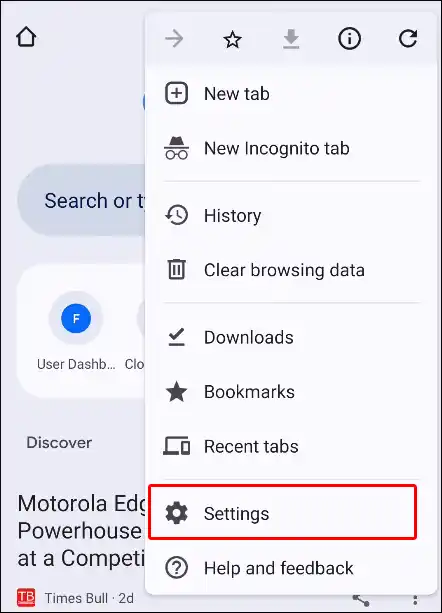
3. Scroll Down and Tap on Site Settings.
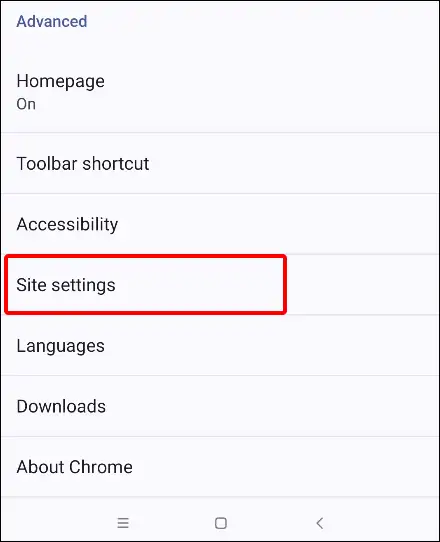
4. Scroll Down Again and Tap on Ads or Intrusive ads.
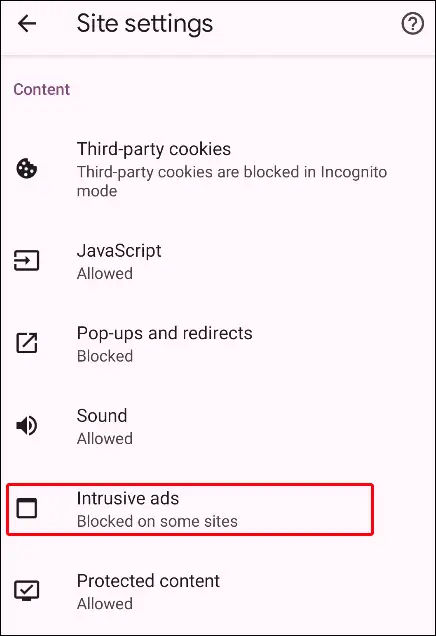
5. Turn Off Toggle Switch Next to Ads or Intrusive ads.
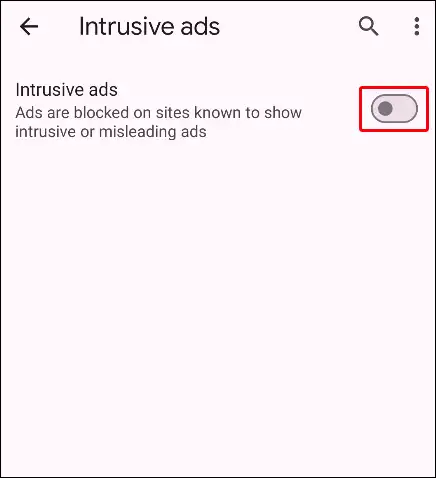
Fix 2. Turn Flight Mode On and Off
After disabling the built-in ad blocker, you should turn on and off the flight mode or airplane mode on your phone once. Turning the flight mode on and off often resolves network and internet-related issues.
To do this, scroll the phone screen from top to bottom, then click on the flight mode icon to activate it, and then click on the same icon again after a few seconds to turn it off.
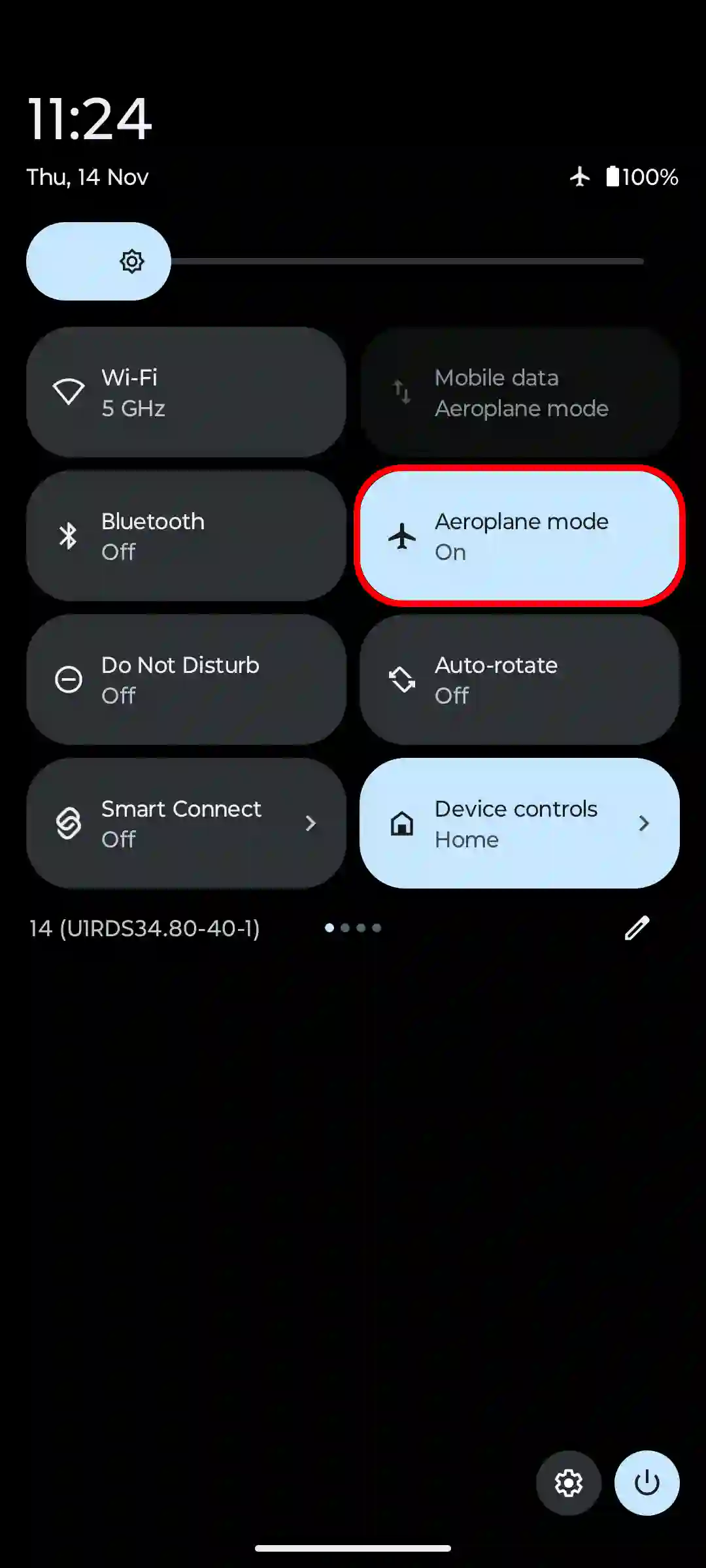
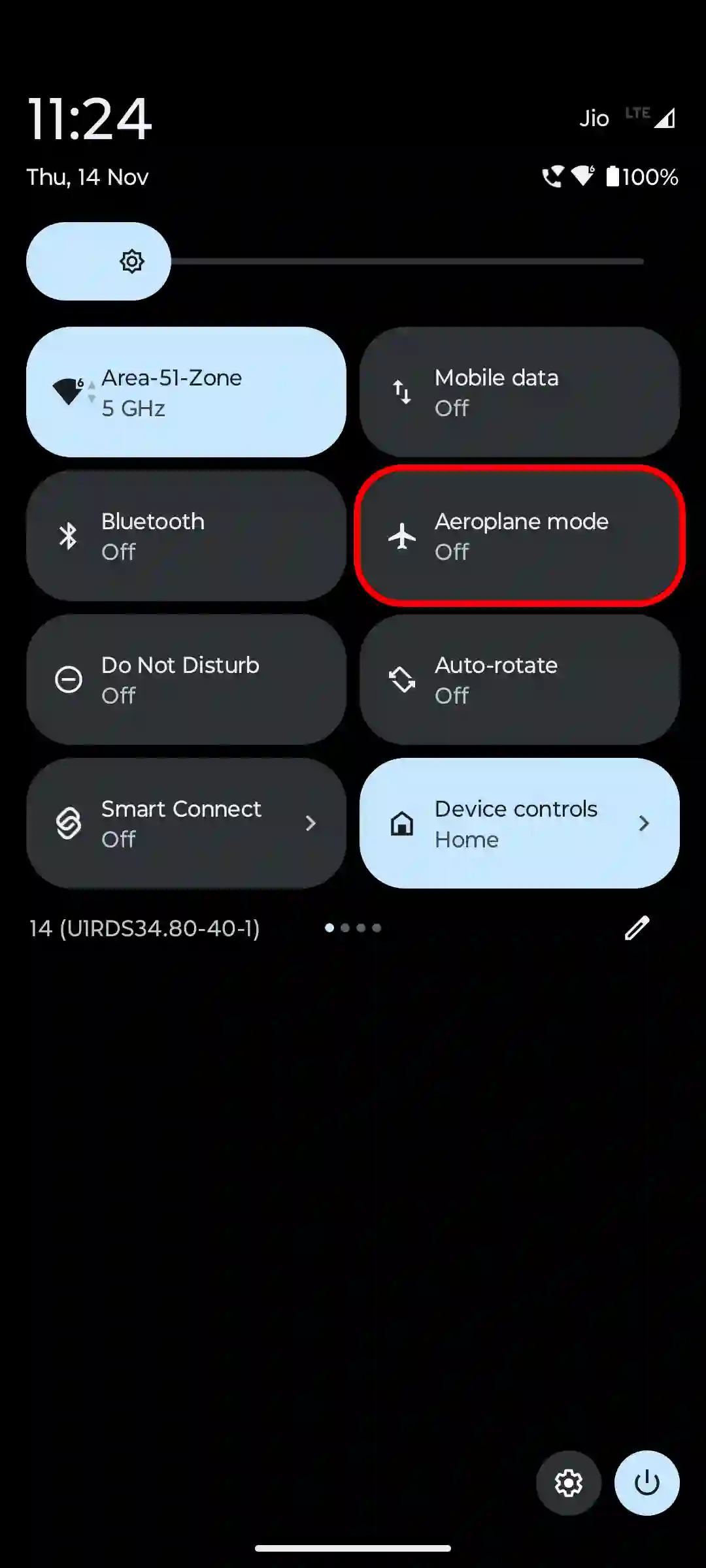
Fix 3. Refresh the Page
After following both of the above methods, now go to Chrome and refresh the tab in which the ‘Please disable adblock to proceed to the destination page’ message is popping up. As soon as you refresh the tab, your page will bypass this message and open properly.
Fix 4. Restart Your Phone
Despite disabling the ad blocker, this error message appears frequently. In such cases, restart your phone once. Sometimes a simple phone restart can fix many minor problems. For this, keep long-pressing the power button until options appear on the screen. Now tap Restart or Reboot on the screen. Your phone will restart after some time.
Fix 5. Clear Chrome’s Cache
If you have followed all the methods mentioned above but are still facing the same problem, then clear the cache in Chrome once. The cache file always displays old data; by clearing it, you can remove the page error message. Please follow the instructions given below.
- Open Chrome browser and Tap on Three Dots (⋮) at To Right Corner.
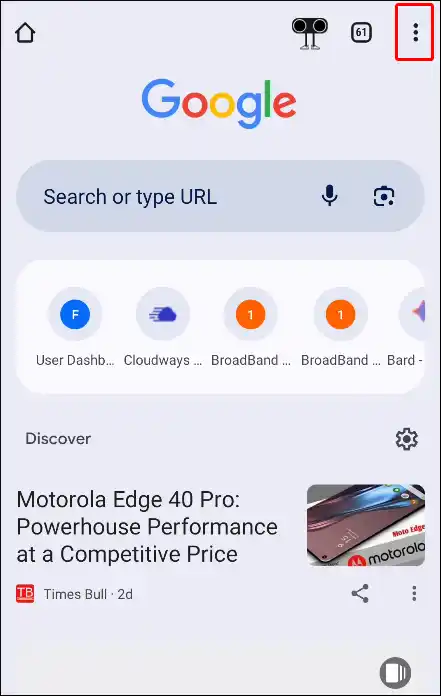
- Tap on Clear Browsing Data.
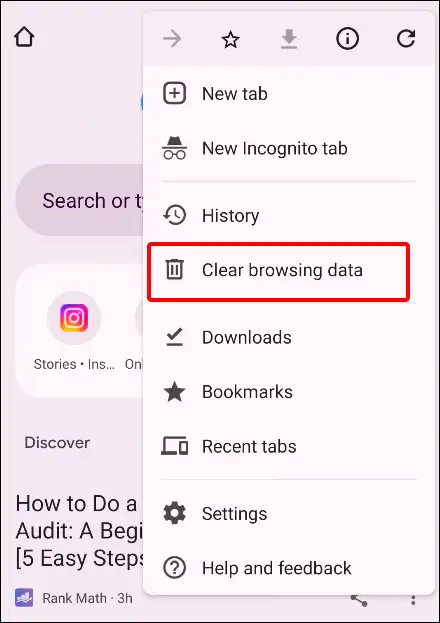
- Select Time Range, Tick the Browsing History Box, Tick the Cookies and Site Data, Tick the Cached Images and Files Box, Then Tap on Clear Data.
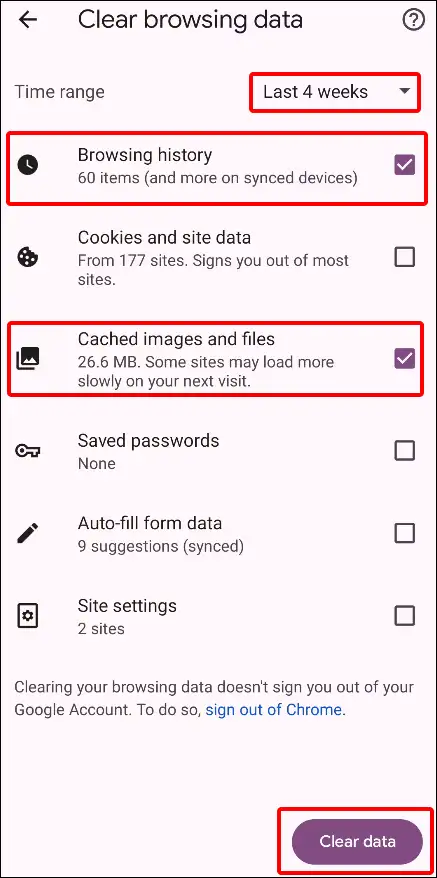
Related Articles:
- How to Add Chrome Icon to Your Android Home Screen
- 3 Ways to Remove Yahoo Search from Chrome Browser
- Fix: No Internet Chrome will Let You Know When This Page is Ready. Cancel
- Fix ‘Ad Used Too Many Resources for Your Device’ in Chrome
I hope you found this article quite useful and fixed this error ‘Please disable adblock to proceed to the destination page’ on Chrome on Android. If the problem still exists, then please let us know by commenting below. Please share this article with your friends.