How to Fix ‘Unable to complete previous operation due to low memory’ in Chrome
Even if you upload some files using the Google Chrome browser and you see the error message ‘Unable to complete previous operation due to low memory’ on the screen, don’t worry! you are not alone. Only in Chrome or any other Chromium browsers, when you upload a video on YouTube or an image on other websites, you encounter the message ‘unable to complete process due to low memory’.
In this article, I have explained how to fix ‘Unable to complete previous operation due to low memory’ in the Chrome browser. This problem is especially being faced by users using Chrome on Android phones.
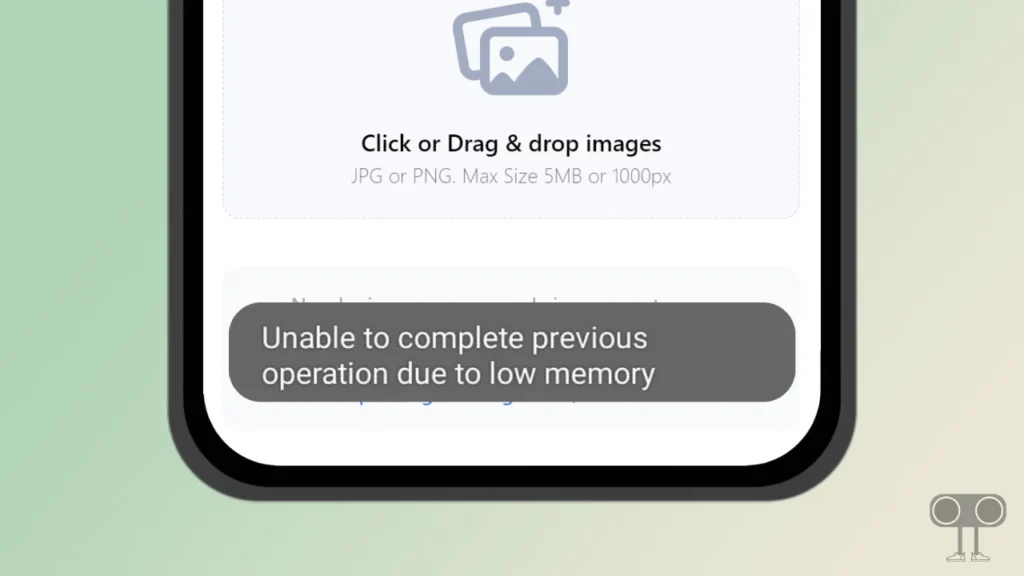
However, when I tried to upload a video to YouTube with the help of the Firefox browser, I did not see any errors. If you are also troubled by this problem, then follow the steps given below.
How to Fix ‘Unable to complete previous operation due to low memory’ in Chrome
If you upload files, images, or videos to any website through the Chrome browser on any Android phone like Samsung, Redmi, Xiaomi, Motorola, Infinix, Poco, Realme, Nothing, etc. and you encounter the message ‘unable to complete process due to low memory’, then the steps given below are 100% effective in fixing this problem.
1. Make Sure ‘Developer Options‘ is Enabled on Your Phone. (If not, here is complete guide to enable Developer Options on Android).
2. Now Go to Settings > System.
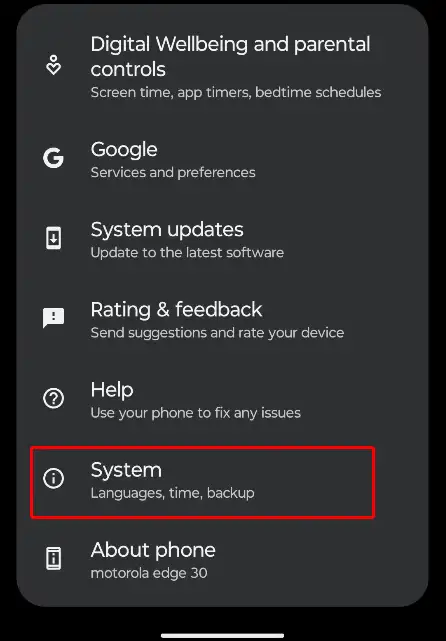
3. Tap on Tap on Developer Options.
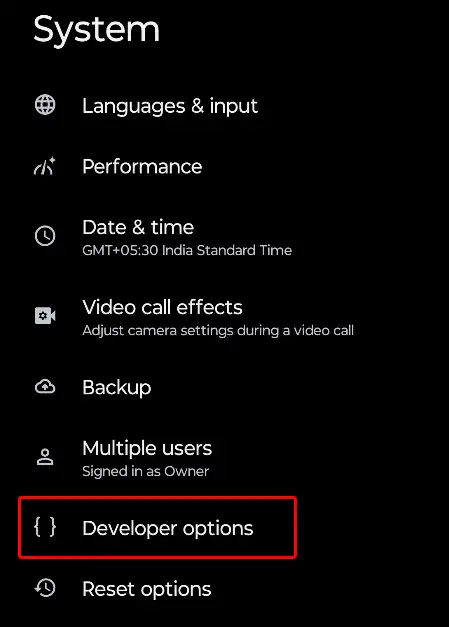
4. Scroll Down and Turn off Toggle Next to ‘Don’t Keep Activities’ under APPS Section.
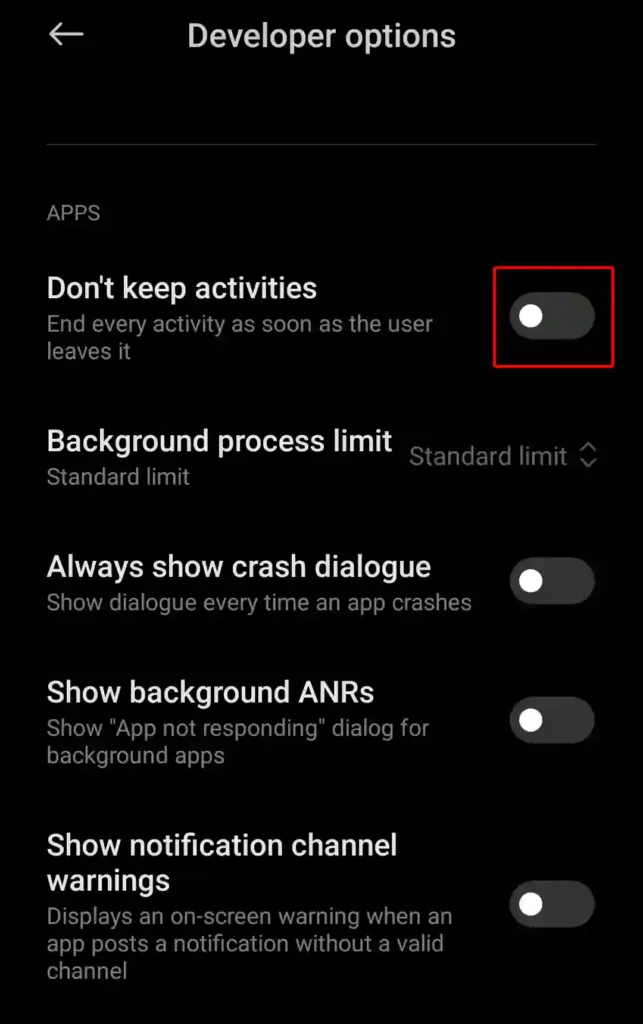
That is all! Now this error message has been removed. Now, if you upload any file or video to any website in the Chrome browser, it will be uploaded without any problem. Apart from this, you can follow some of the methods given below.
#1. Clear Chrome Browser App Cache
Now you should clear the corrupt Chrome browser app cache present on your Android phone. Sometimes, due to a corrupt cache, there may be a problem uploading files in Chrome. You can clear the cache in Chrome by following the steps given below.
To clear Google Chrome app’s cache on Android:
- Open Settings on Your Phone and Tap on Apps.
- Now Tap on All Apps or Manage Apps.
- Find Chrome App and Select It.
- Tap on Storage and Cache > Clear Cache.
Also read: How to Clear All App Cache on Android at Once
#2. Update Your Chrome App
Often, people have an outdated version of Chrome on their phones, and they do not even update it. An outdated app may contain various types of glitches or bugs that prevent the app from working properly. For this, you should update your Chrome from the Play Store.
To update, go to the Google Play Store and search for Chrome. If an update is available, then click on the update button to update the Chrome app to the new version.
You may also like:
- How to See Saved Passwords on Chrome on Mobile and Desktop
- How to Disable Ad Blocker in Chrome Browser
- How to Turn Off Live Caption on Chrome Browser
- 3 Ways to Uninstall Chrome Browser on Android
I hope you have found this article very helpful. And you have fixed this ‘Unable to complete previous operation due to low memory’ error message in Chrome. If the problem still exists, then let us know by commenting. Please share this post with your friends.

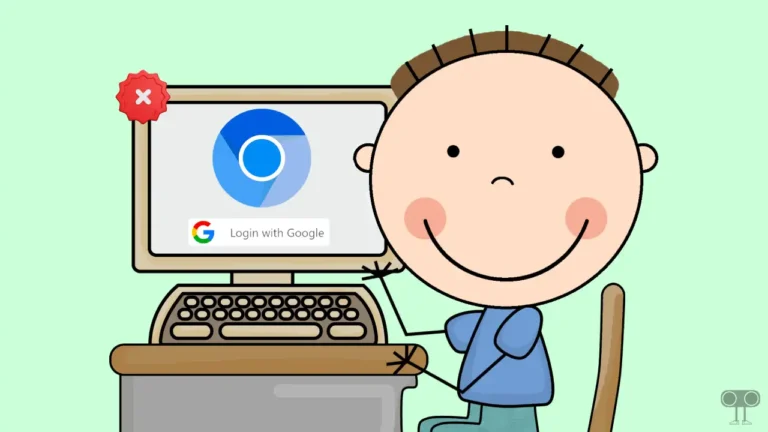
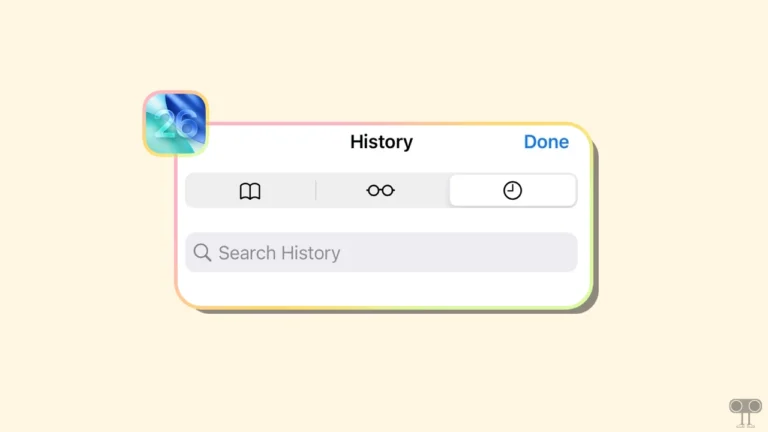
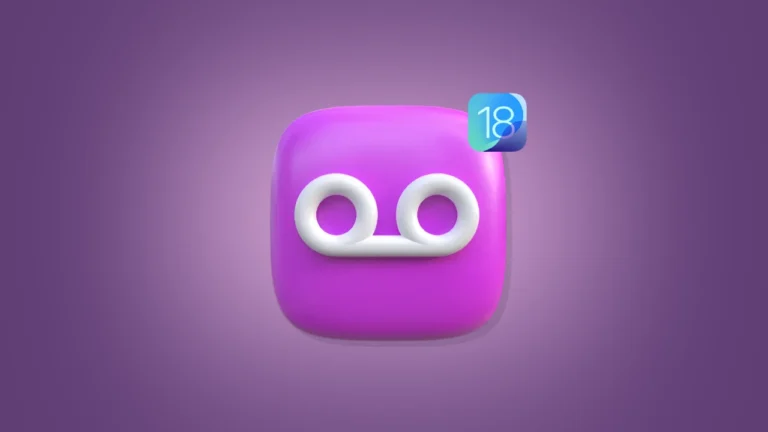
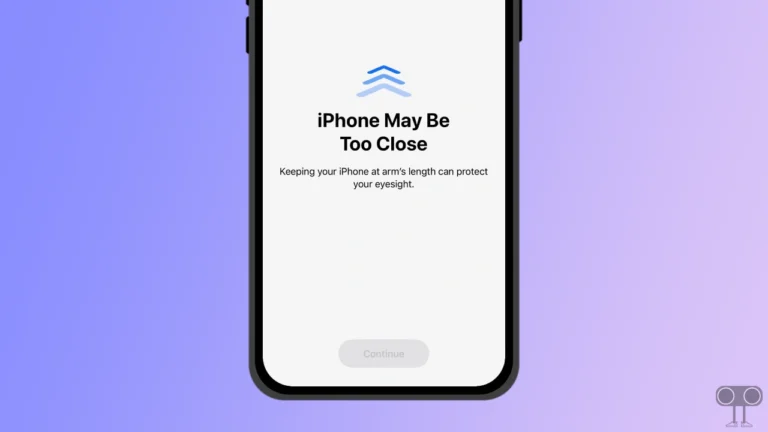
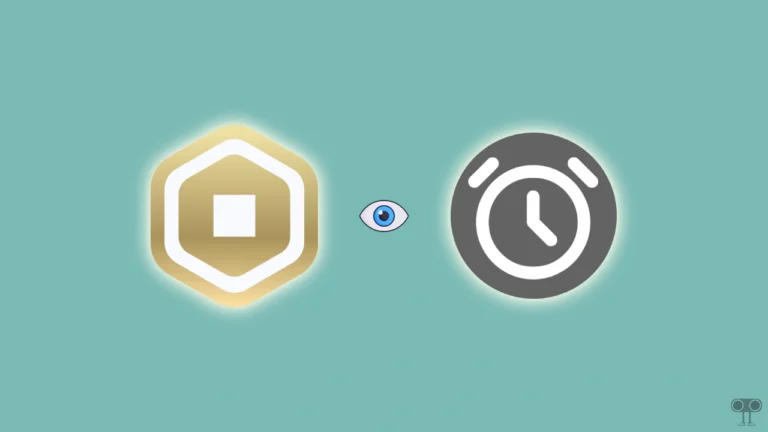
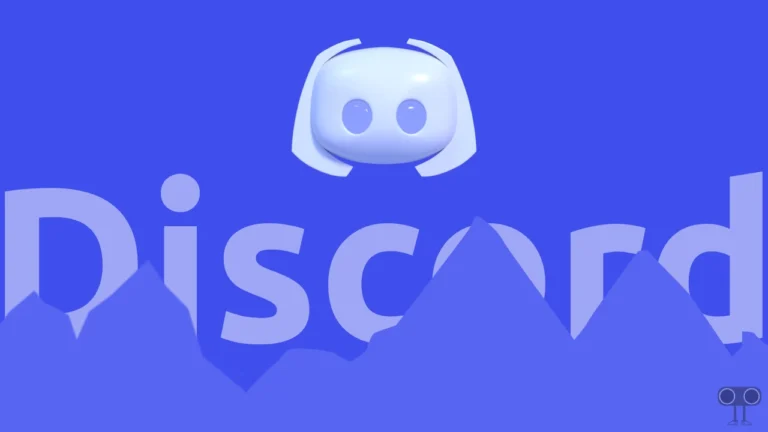
Thanku bro it really helped.
Perfect. It worked. Really helpful. I just had to turn off the activities option in developer option.