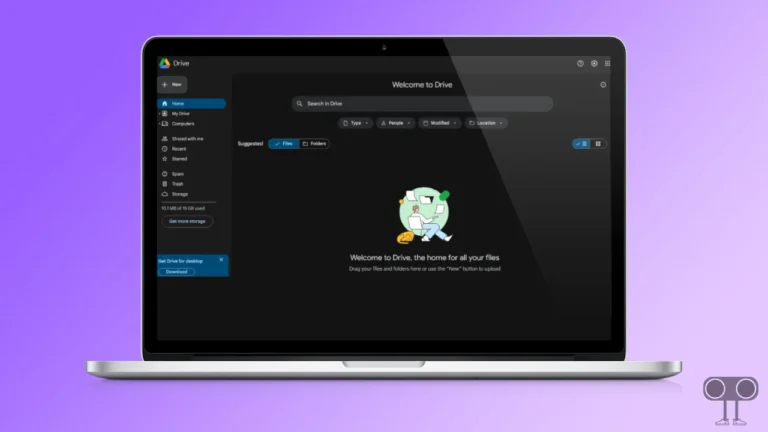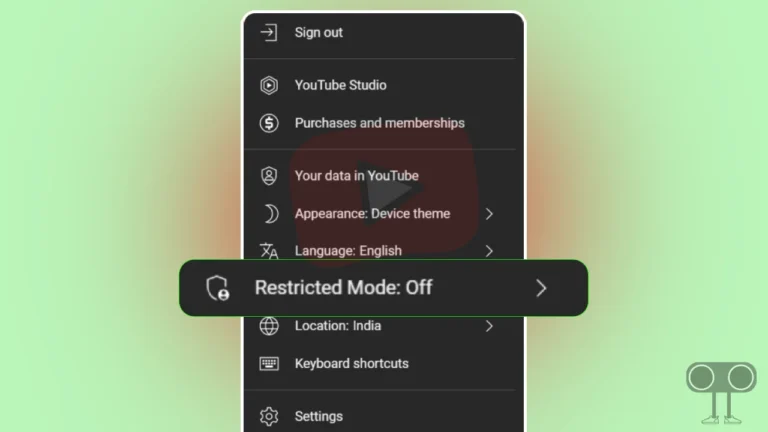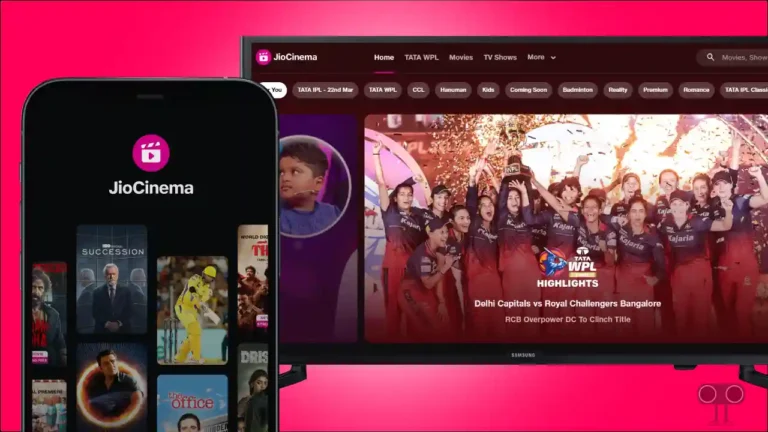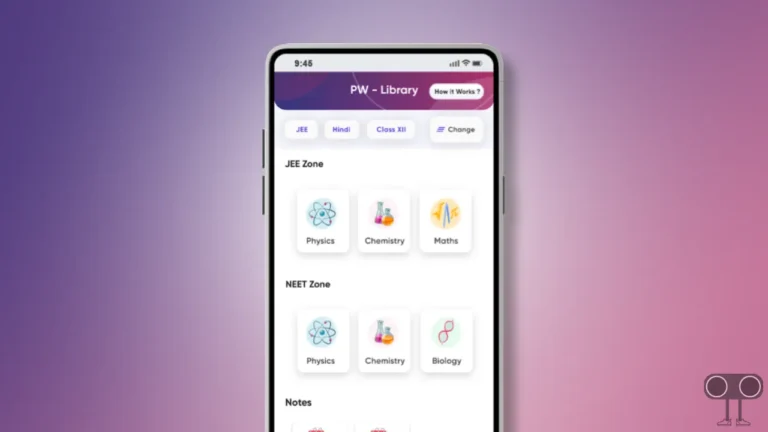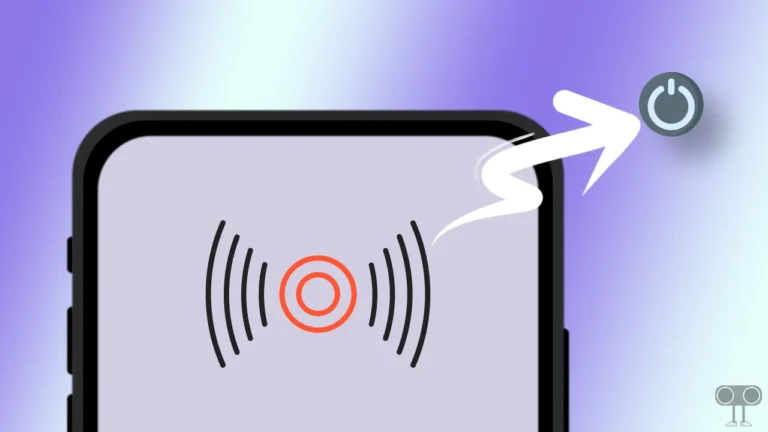How to Turn Off Developer Options (Mode) on Android
Developer Options or Developer Mode is a hidden advanced feature on Android phones that is specially designed for app developers. Generally, developers use Developer Options to test and debug apps on Android. But many times Android phone users want to disable Developer Options due to some reasons. In this article, we have shared a complete guide on how to turn off Developer Options on Android step-by-step.
After enabling developer options on your Android phone, you get some special hidden features like USB Debugging, Bug Reports, Show Touch Highlights, Show CPU Usage, Show GPU Rendering, Enable Instant Run, and Enable Advanced Rendering. By using these features, you can give a developer look to the phone.
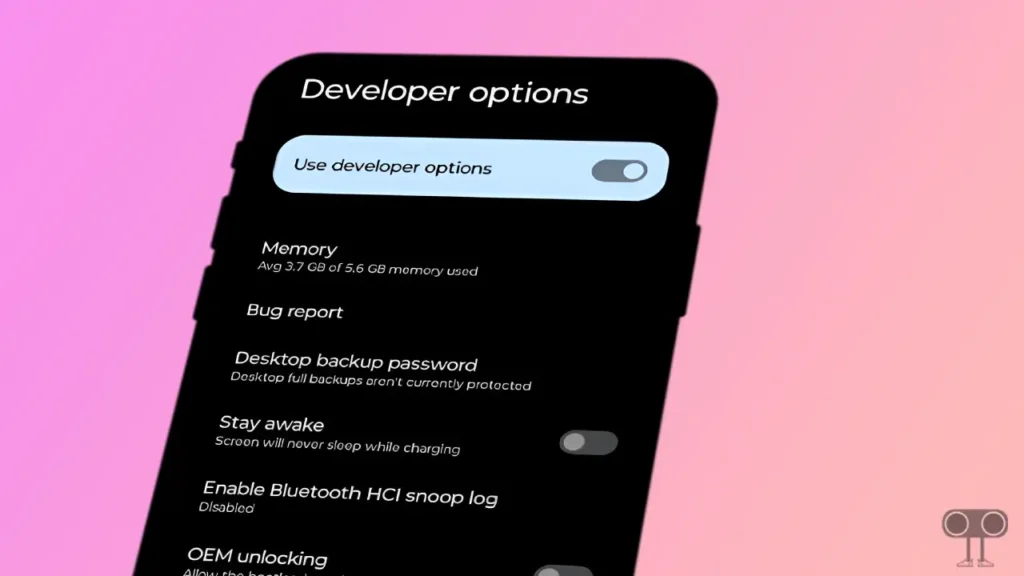
However, it is very easy to enable developer options on Android phones. But if someone has turned on Developer mode on your phone and you want to turn it off, then after reading this article completely, you will learn to turn off Developer options on any Android phone.
1. Turn Off Developer Options on Android using Settings
The first and easiest way to disable or turn off developer options on an Android phone is to use the device settings. With the help of Android settings, you will be able to easily turn off developer mode on any phone. Read and follow the steps given below carefully.
Step 1: Open Settings on Android Phone.
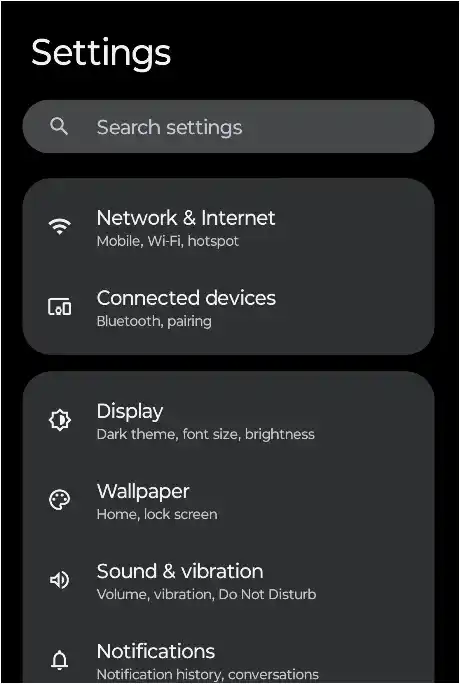
Step 2: Scroll Down and Find System or Additional Settings.
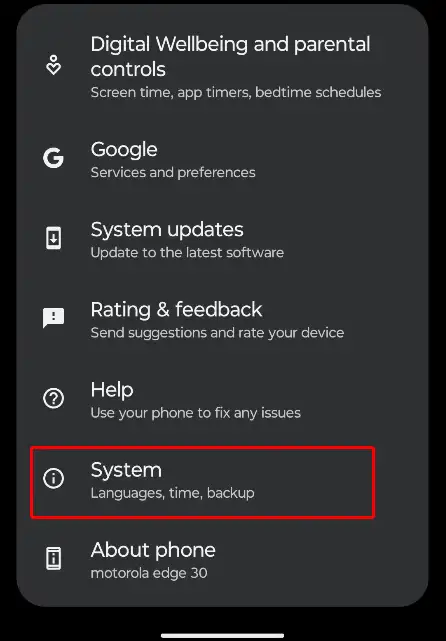
Step 3: Scroll Down and Click on Developer Options.
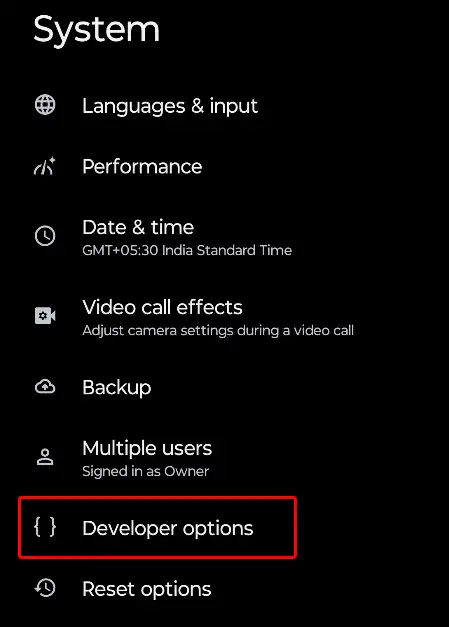
Step 4: Tap on Toggle Switch to Turn Off Developer Option on Android.
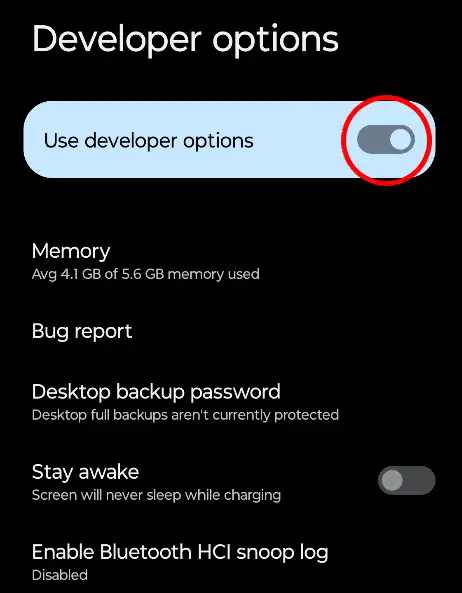
Once the toggle switch turns grey, Developer options has been turned off on your Android phone.
Also read: How to Disable Bluetooth Absolute Volume on Android
2. Disable Developer Mode in Android (Settings Data Clear)
In this second method, we will learn to turn off developer options by clearing the settings data on the phone. This method is also very simple. Once developer mode is used, you should keep this feature turned off on the phone. For more information, follow the steps given below.
1. Open Settings on Your Android Phone.
2. Scroll Down and Tap on Apps.
3. Now Click on Manage Apps and Find Settings App.
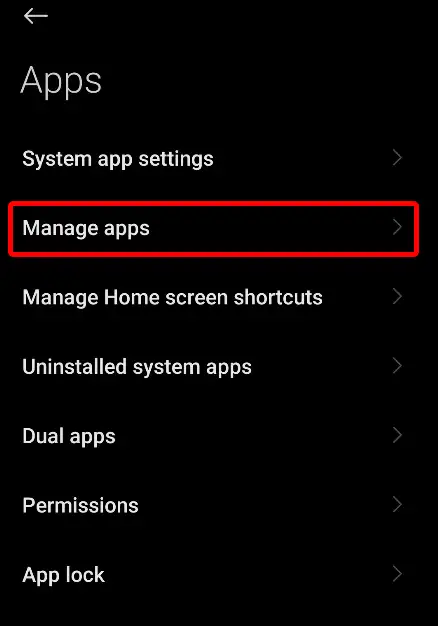
4. Click on Storage > Clear Storage or Clear All Data.
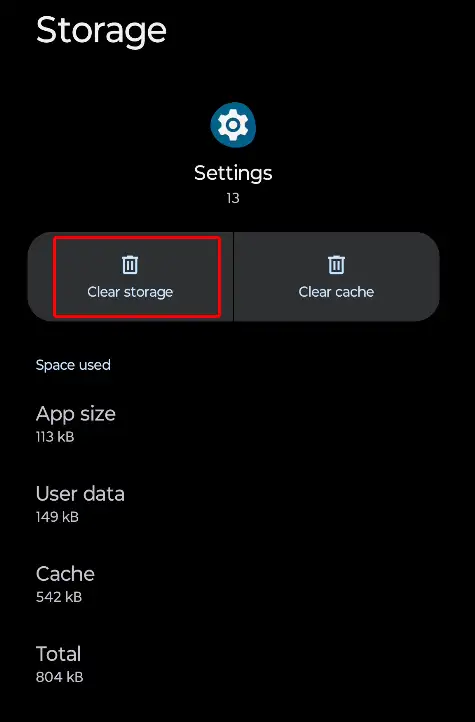
That’s it; your work is done. As soon as you clear all the data in the Settings app, developer options turn off on your phone.
Also read: How to Lock YouTube Screen on Android While Watching Videos
3. Disable Developer Options on Android Phone through Factory Reset
If, for some reason, the above methods are not working on your phone, you can factory reset your phone and turn off developer options. Let me tell you that factory reset is the last resort to turning off your phone developer mode completely. Once you factory reset your phone, the data on your phone is completely erased.
Step 1. Open Settings on Your Phone.
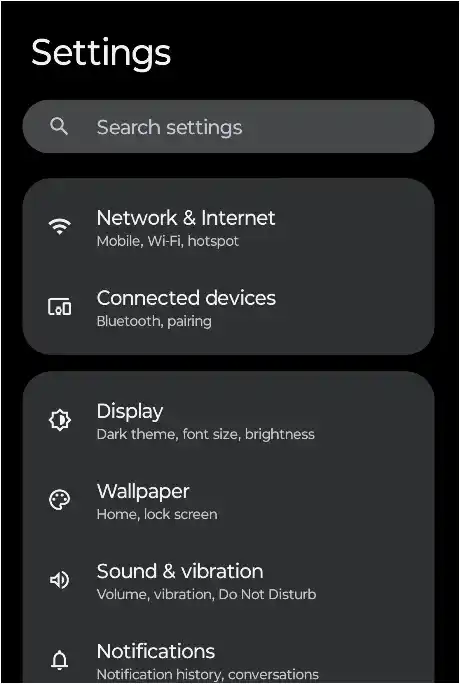
Step 2. Scroll Down and Click on System.
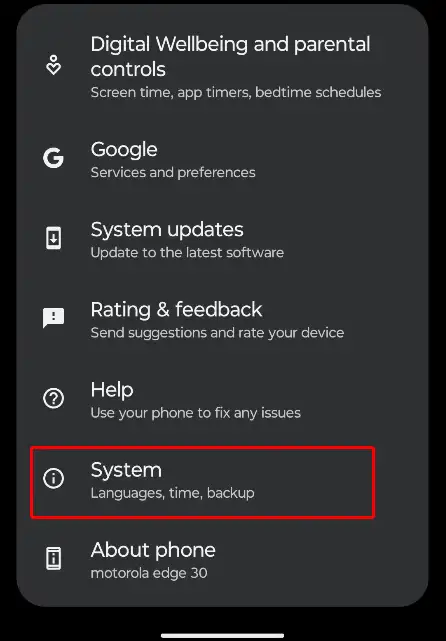
Step 3. Tap on Reset Options.
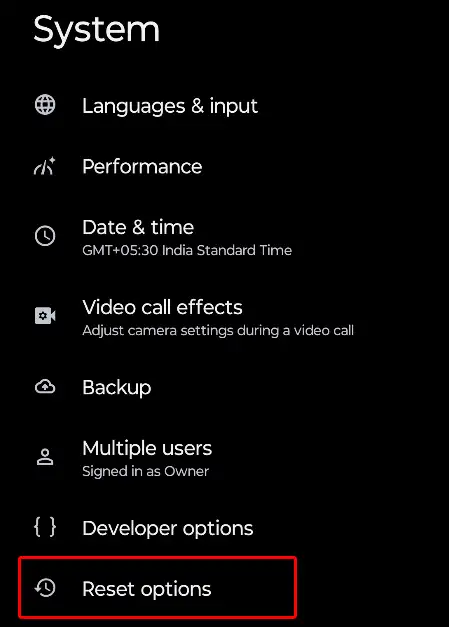
Step 4. Click on Erase All Data (Factory Reset).
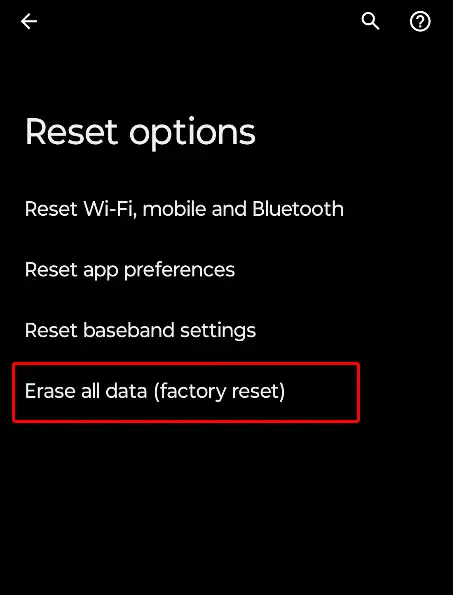
Step 5. It’ll Ask to Confirm, Click on Erase All Data.
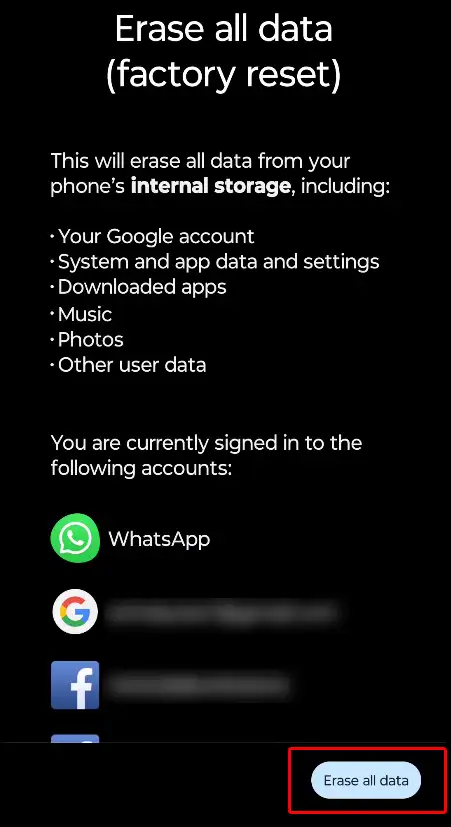
Now your phone will boot, which will take some time. Once your phone turns on, all the data on your phone will be deleted, and developer options will be turned off.
Also read: How to Clear DNS Cache on Android Device
I hope you liked this article and learned how to turn off developer options on Android phone. If you are facing any kind of problem, please let us know by commenting below. Also, share this article on social media.