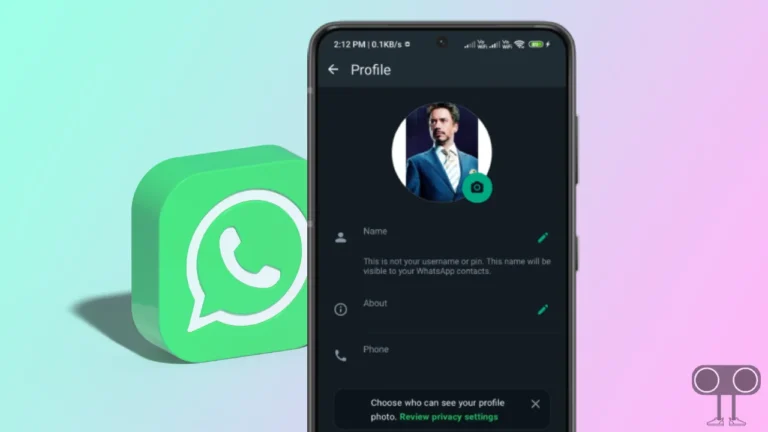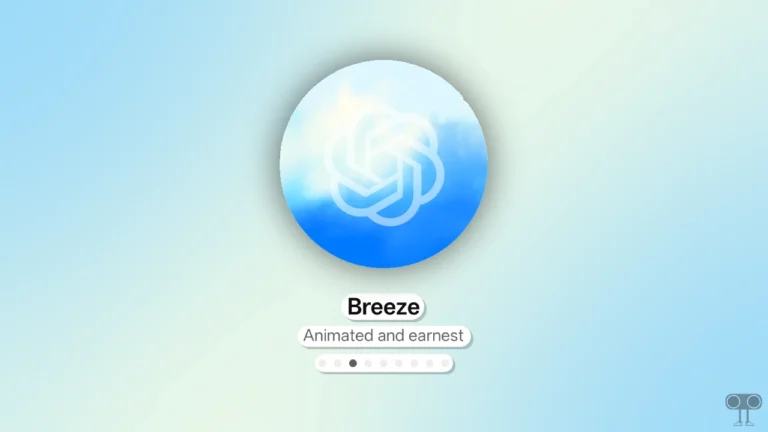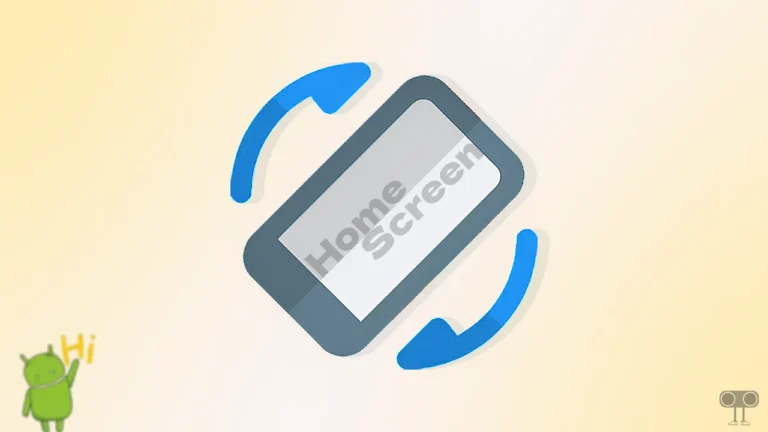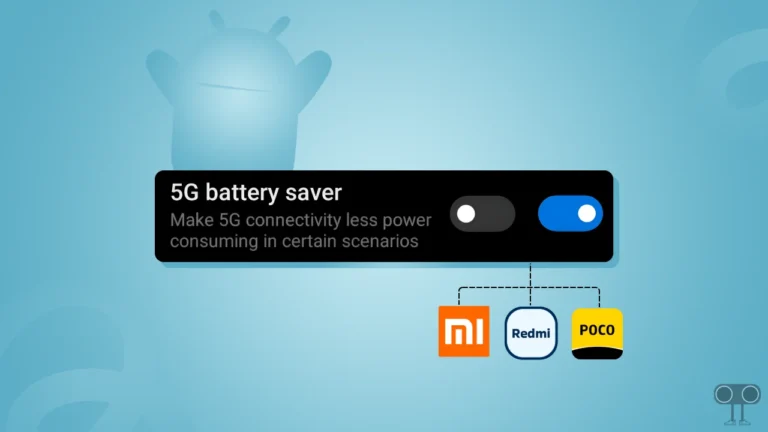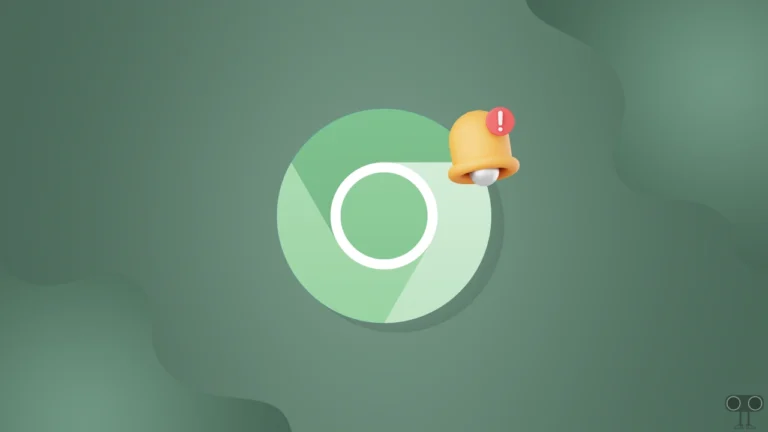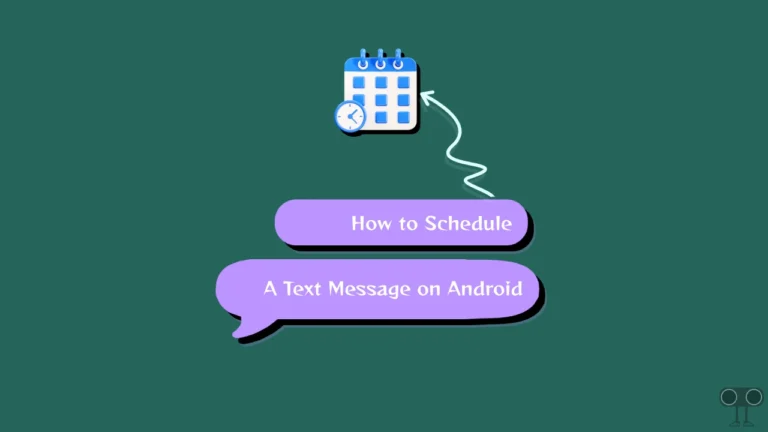How to Force “5G Only” on Your Android Phone (5 Ways)
If you use a 5G Android smartphone, but your network frequently switches between 5G and 4G, you can put your Android phone in 5G only mode. However, most phones come with “5G/4G/3G/2G (auto connect)” as the preferred network type.
You don’t need to worry. Because in this article, I have shared 5 detailed methods that will help you to set 5G-only mode on your Android phone, including Samsung. If you are in a weak network area, your network mode may automatically switch between 4G and 5G repeatedly.
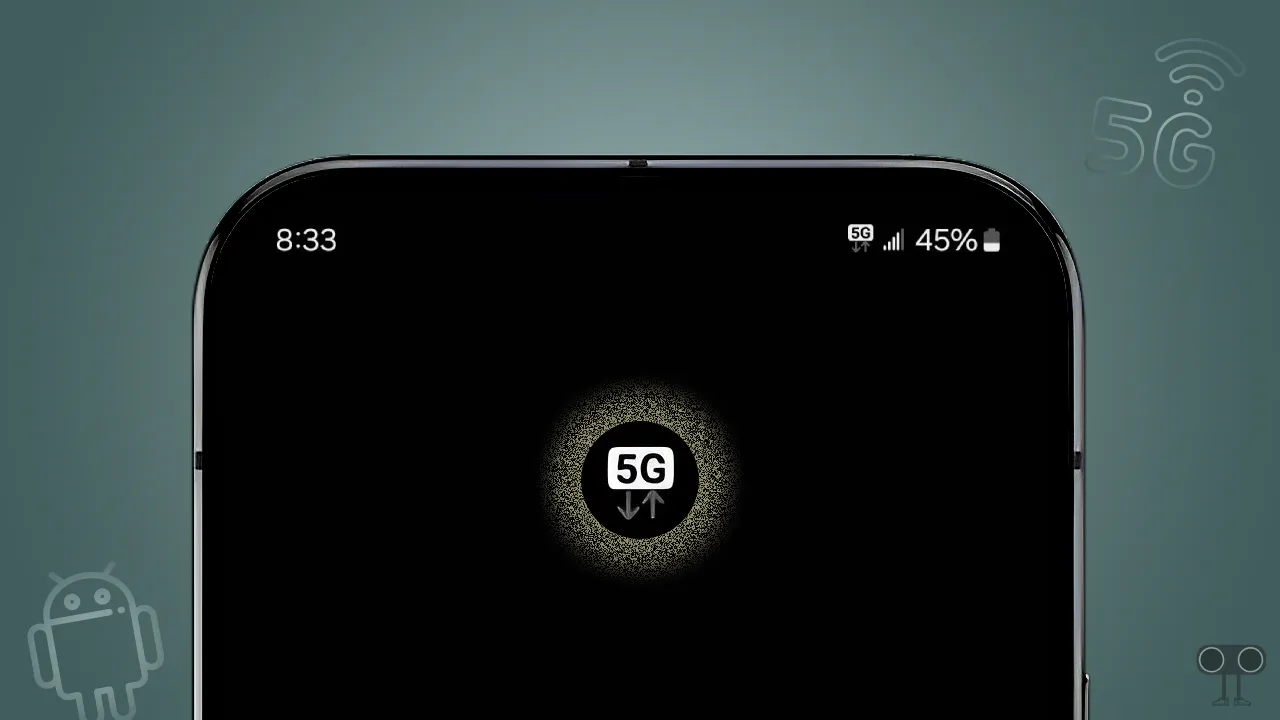
Forcing Your Phone to Use 5G Only Mode
If you have an unlimited free 5G data offer, then you should lock your phone to “5G Only”. Because if your network automatically switches to 4G, then you will not be able to use free 5G internet data. “5G Only” is also known as “NR Only” on Android.
How to Force “5G Only” on Your Android Phone
Do you know! Smartphone manufacturers make a lot of changes to the phone’s settings using their custom UI skin? However, below I have mentioned the methods to lock the “5G Only” mode on all the different smartphones.
1. Force 5G Only on Google Pixel or Motorola Device
If you have a Google Pixel or Motorola phone, it runs on the stock Android OS. And this allows you to lock the phone to 5G only. For this, follow the steps given below.
To set network to 5g only on your Pixel and Motorola phone:
1. Open Settings on Your Phone.
2. Tap on Network & Internet.
3. Tap on Mobile Network.
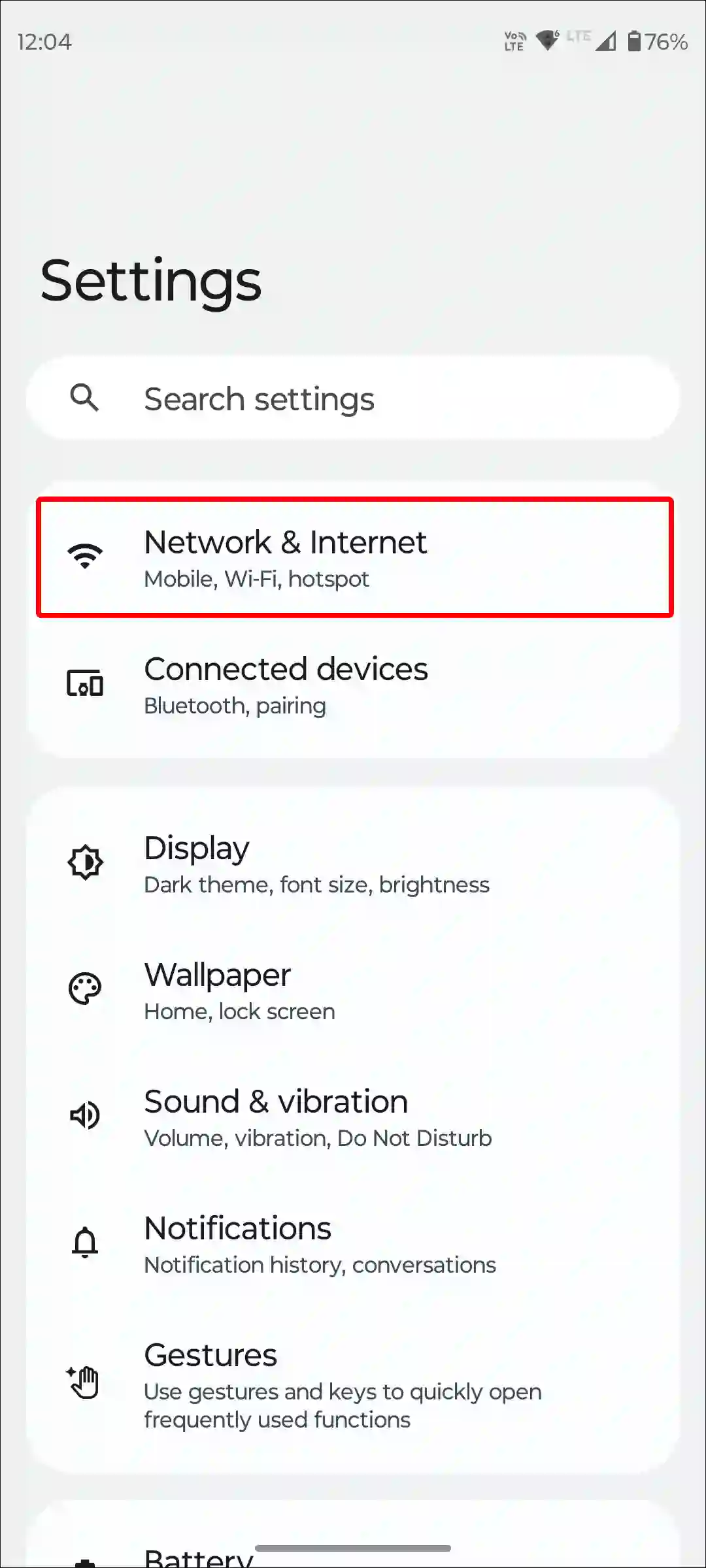
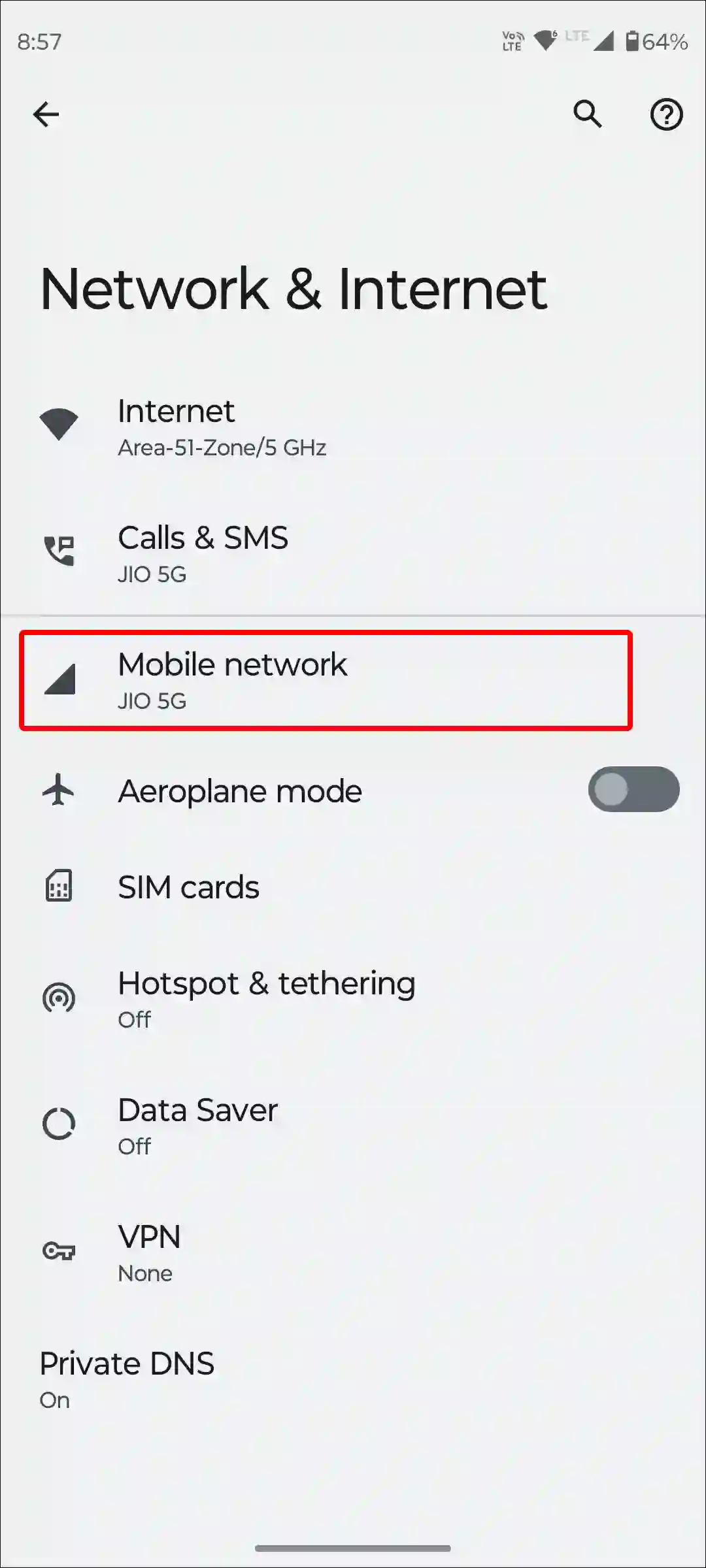
4. Select Your SIM.
5. Scroll Down and Tap on Preferred Network Type.
6. Now, Select 5G (recommended).
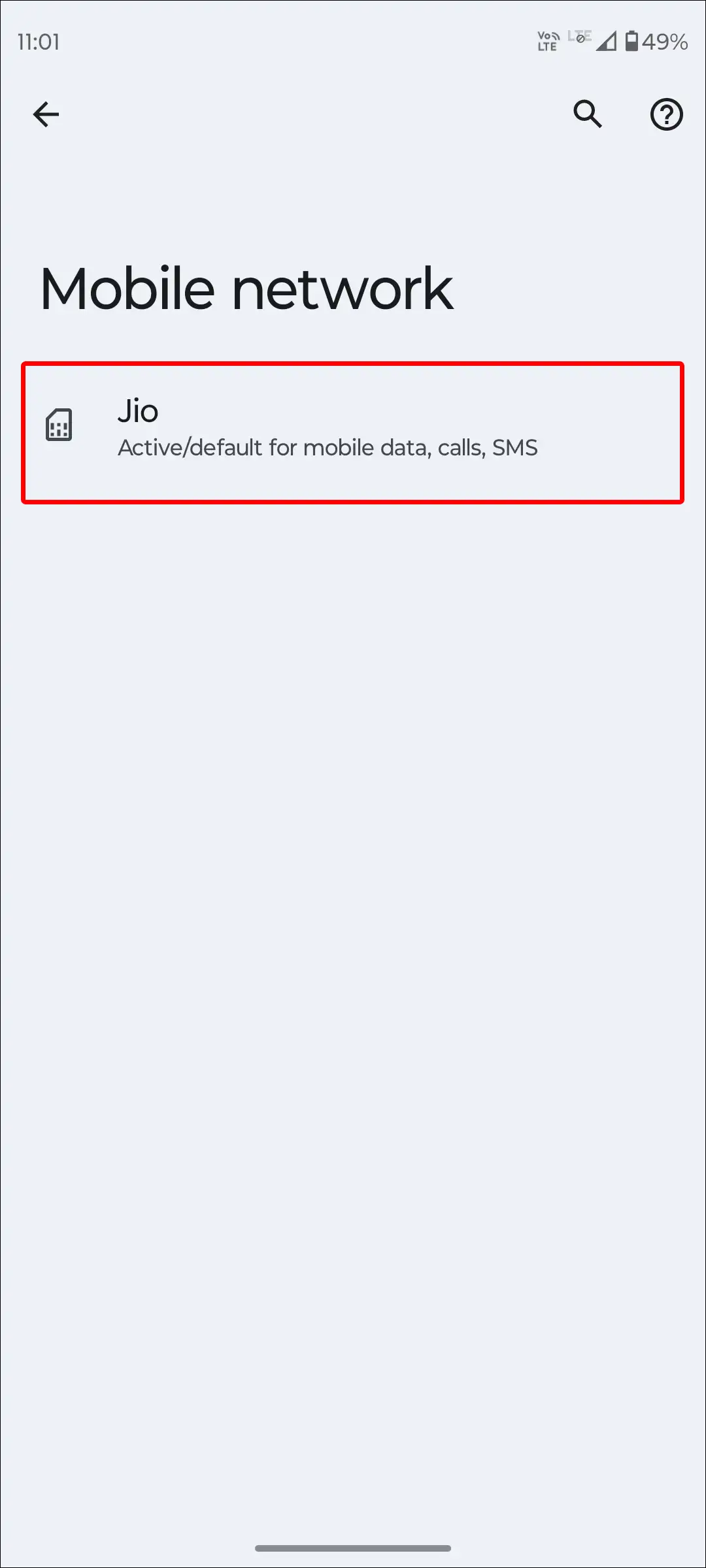
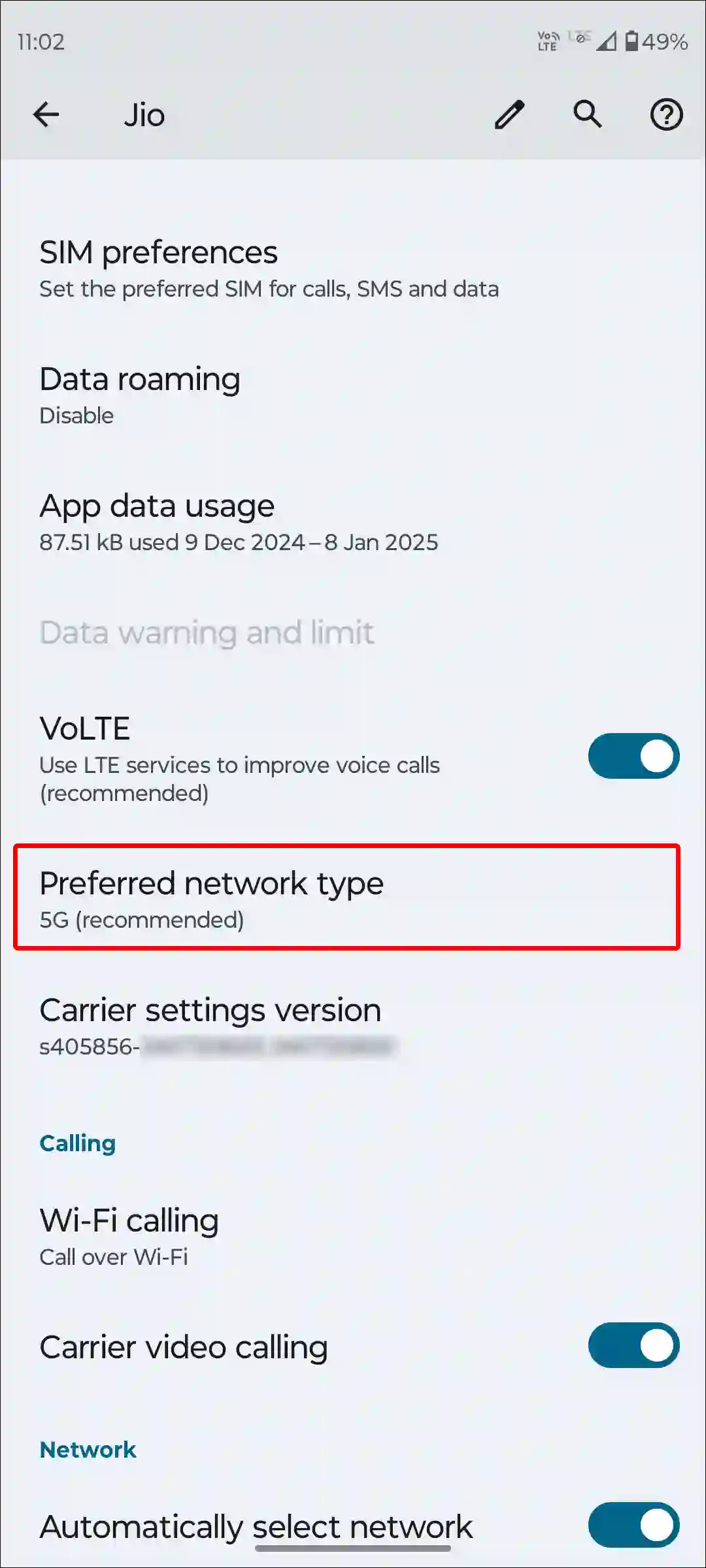
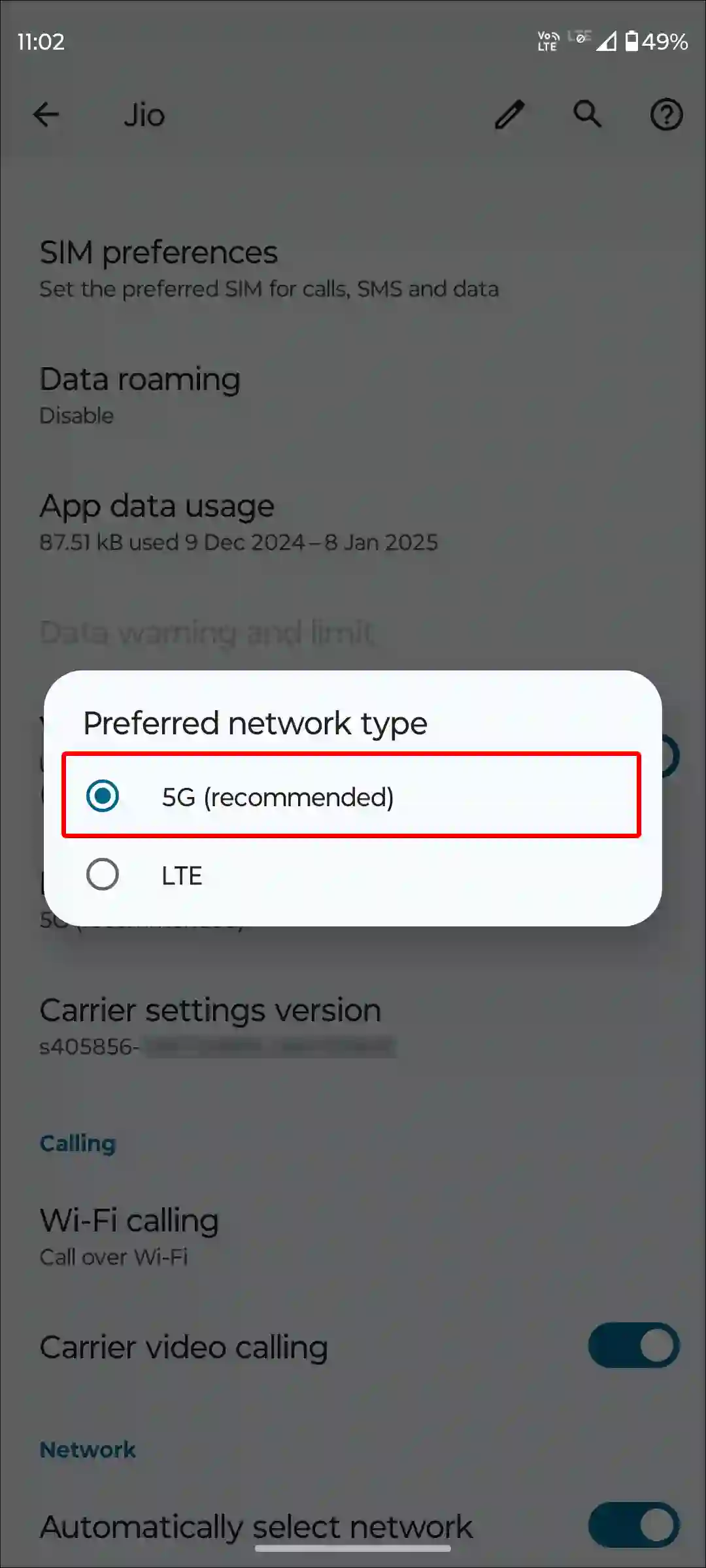
Also read: How to Disable 2G on Android Phone
2. Force 5G Only on Xiaomi, Redmi, and POCO
Xiaomi, Redmi, and POCO phones currently run on MIUI and HyperOS. In addition, these phones also include “Prefer 5G” option, which locks your phone to a 5G mode. All the steps for this are mentioned below.
To use only 5G network on Xiaomi, Redmi, and POCO devices:
Step 1. Open Settings and Tap on SIM Cards & Mobile Networks.
Step 2. Select Your SIM Card.
Step 3. Tap on Preferred Network Type.
Step 4. Now, Select Prefer 5G.
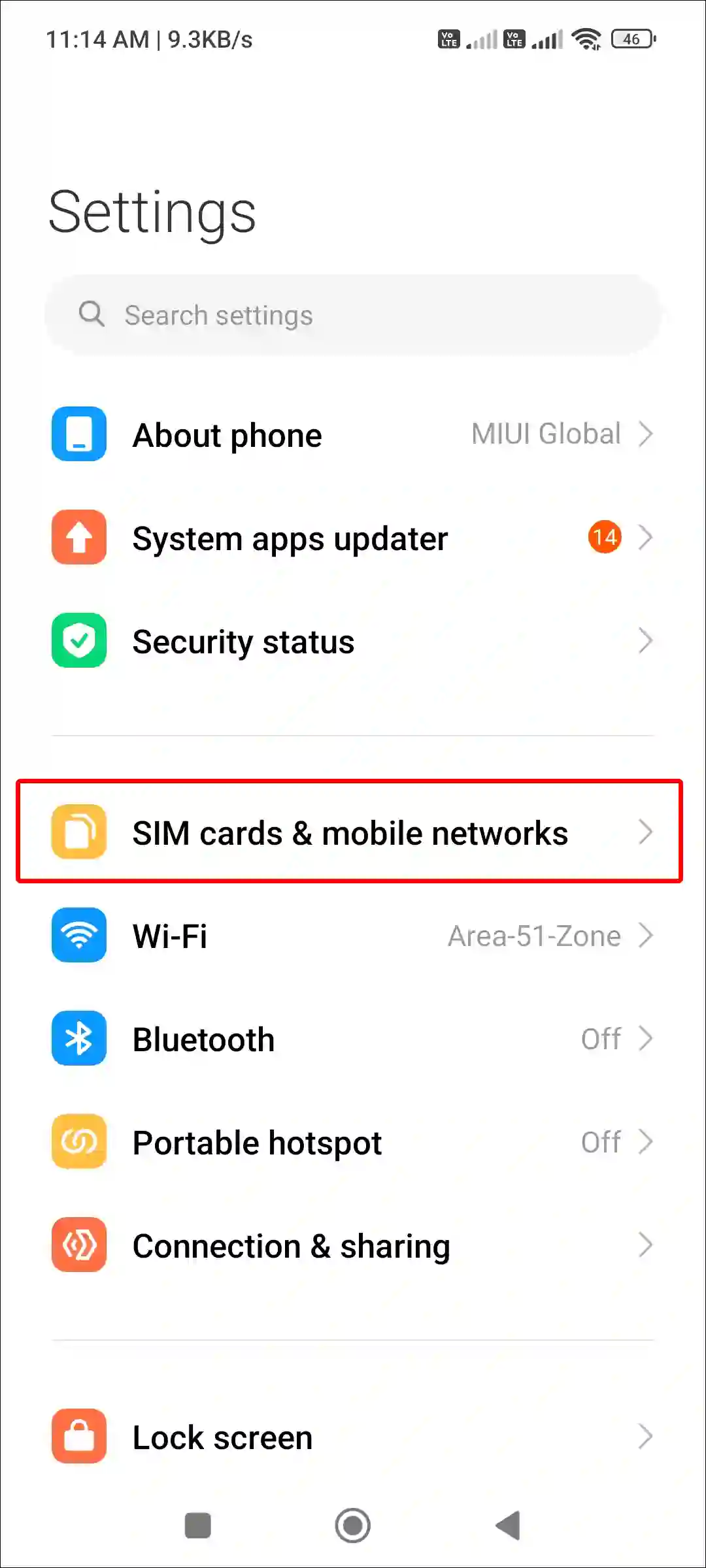
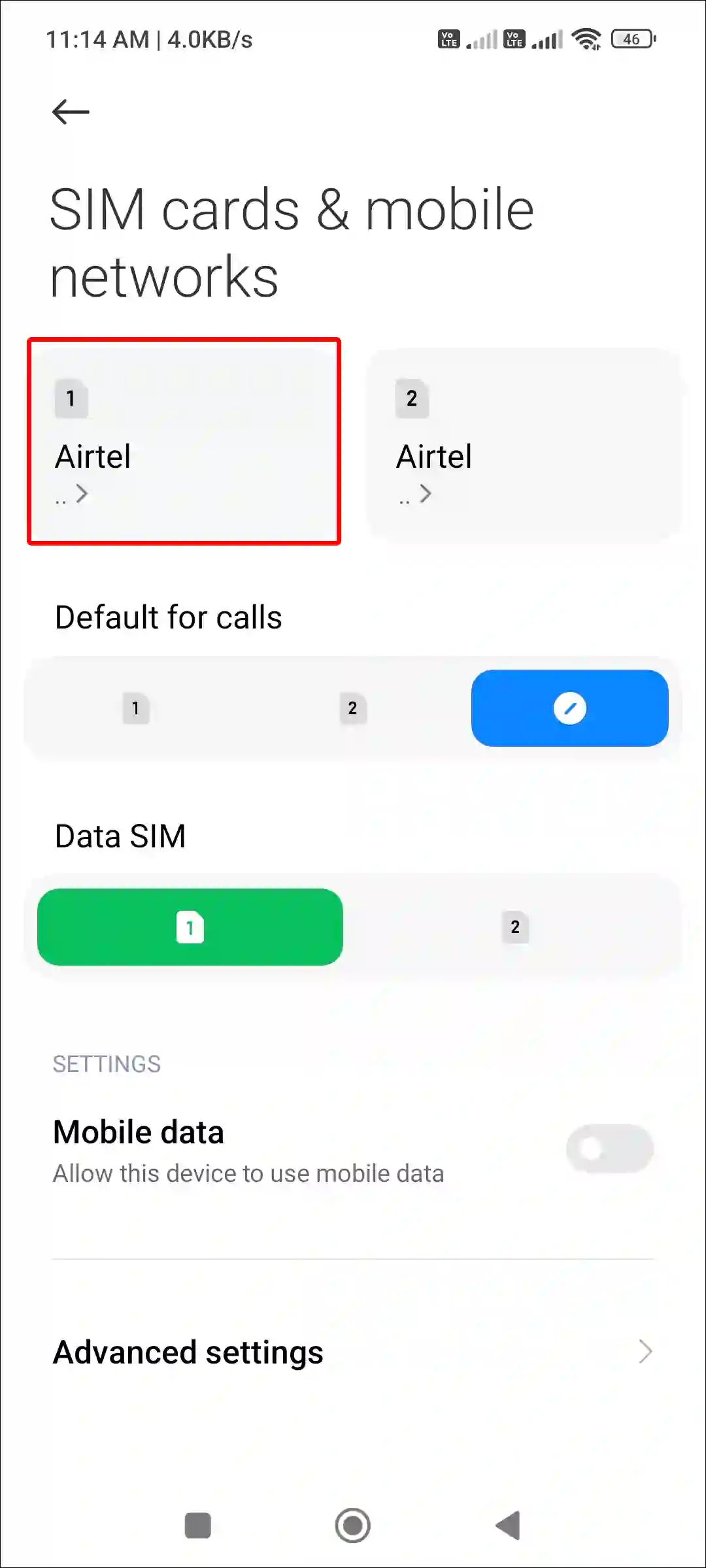
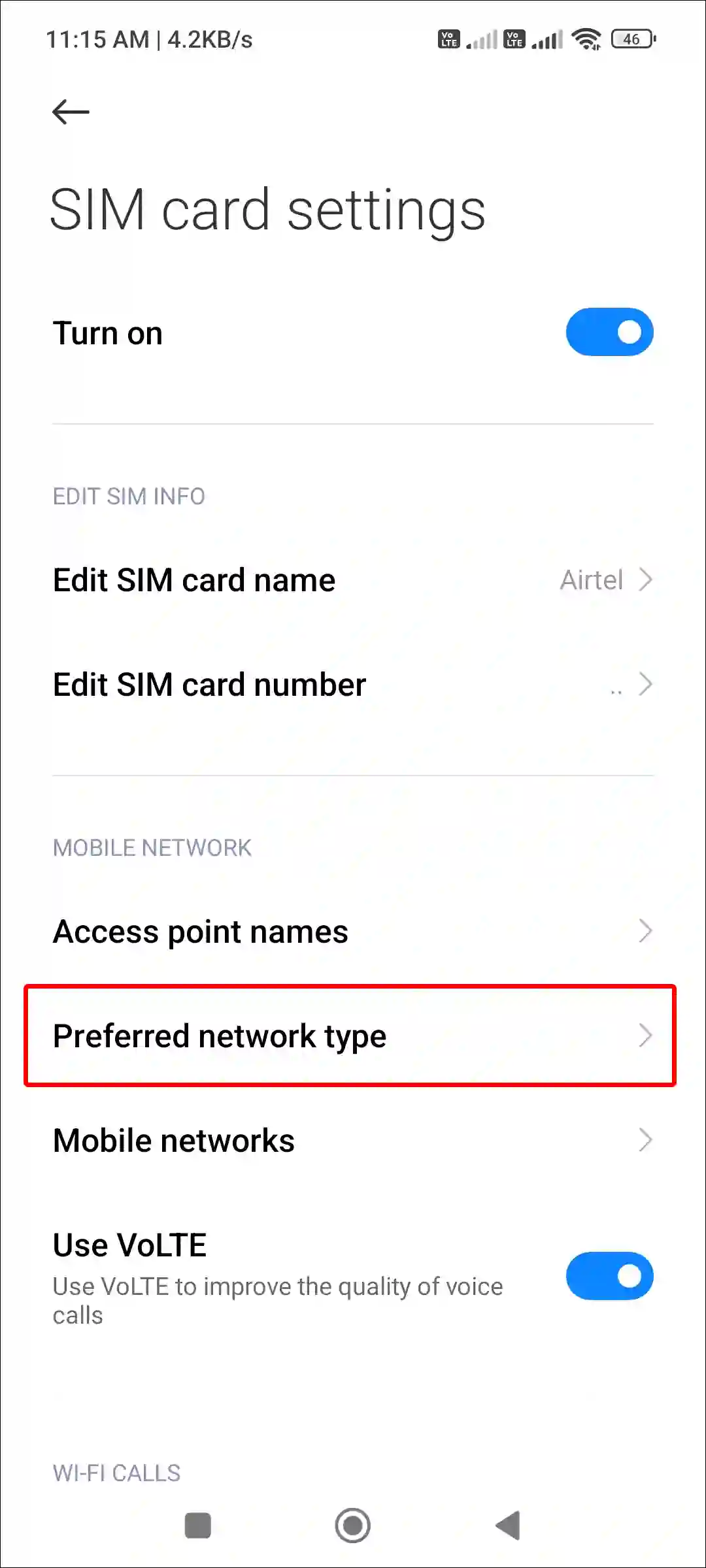
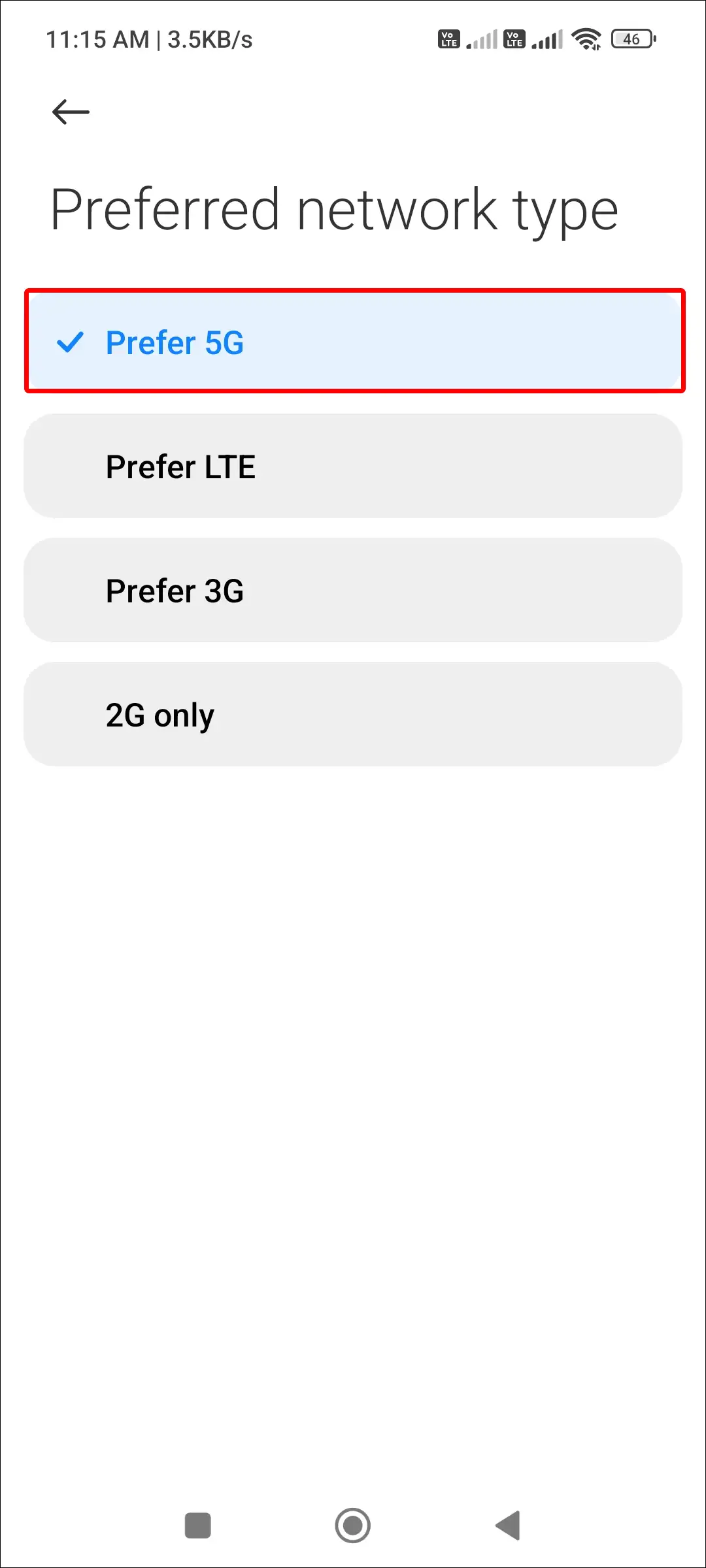
3. Force 5G Only on Samsung Galaxy Smartphones
All modern Samsung Galaxy smartphones now come with 5G network mode, be it the S24 Ultra or the budget phone Galaxy A35. However, I’m sorry to say that you don’t get the “5G Only” option in the Samsung Galaxy settings.
The Samsung Galaxy’s Network Preferred mode has the default “5G/LTE/3G/2G (auto connect)” option for 5G. This means that your Samsung phone will automatically switch your network between 5G, 4G, 3G, and 2G. However, you can force “5G Only” mode on your Samsung Galaxy phone with the help of third-party apps.
Also read: Fix Call Recording Option Not Showing in Samsung
4. Force 5G Only on OnePlus, Oppo, or Realme Smartphones
OnePlus, Oppo, and Realme smartphones have a similar UI, so by following the steps below, you can enable Always 5G mode on any of these devices.
To allow 5g only on your OnePlus, Oppo, or Realme:
1. Open Settings and Tap on Mobile Networks.
2. Select Your SIM.
3. Tap on Preferred Network Type.
4. Now, Select 5G.
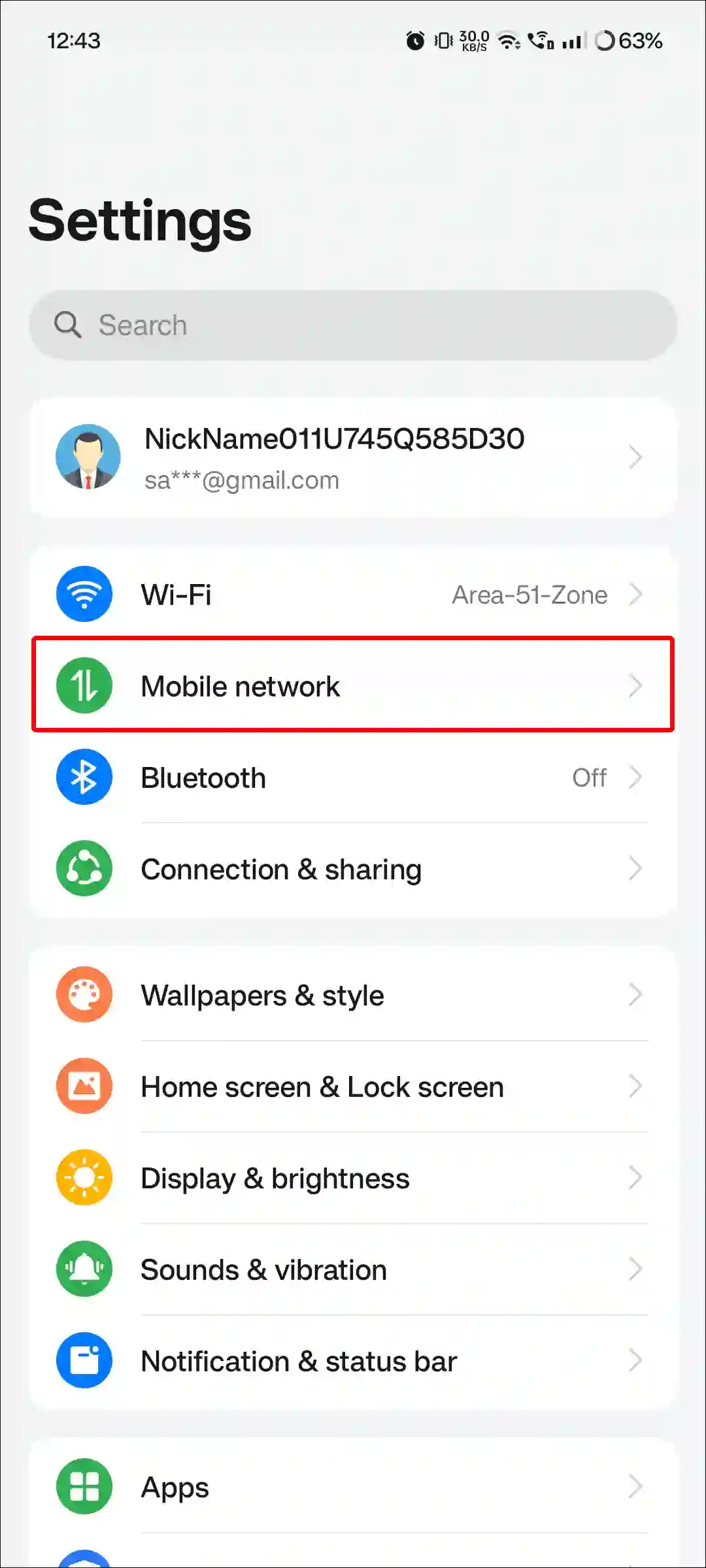
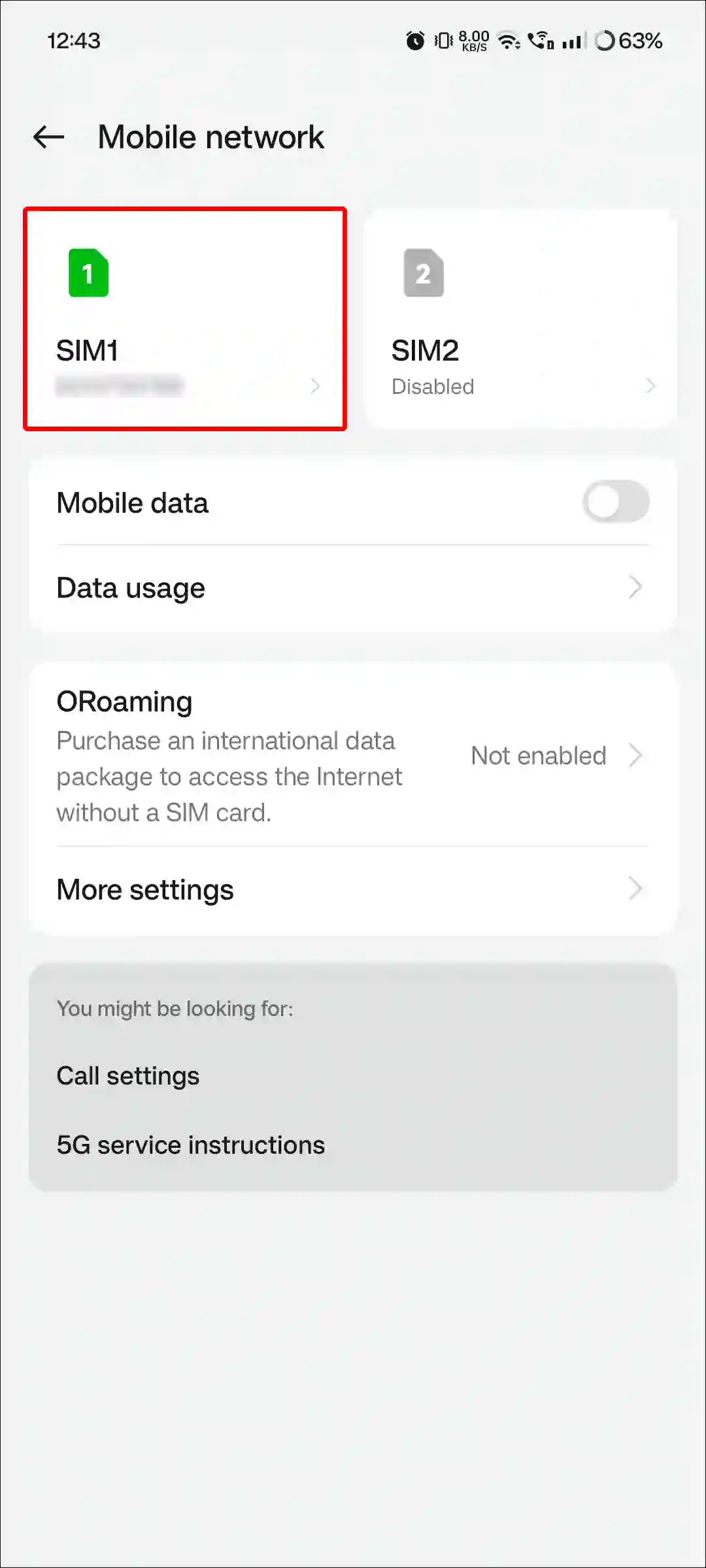
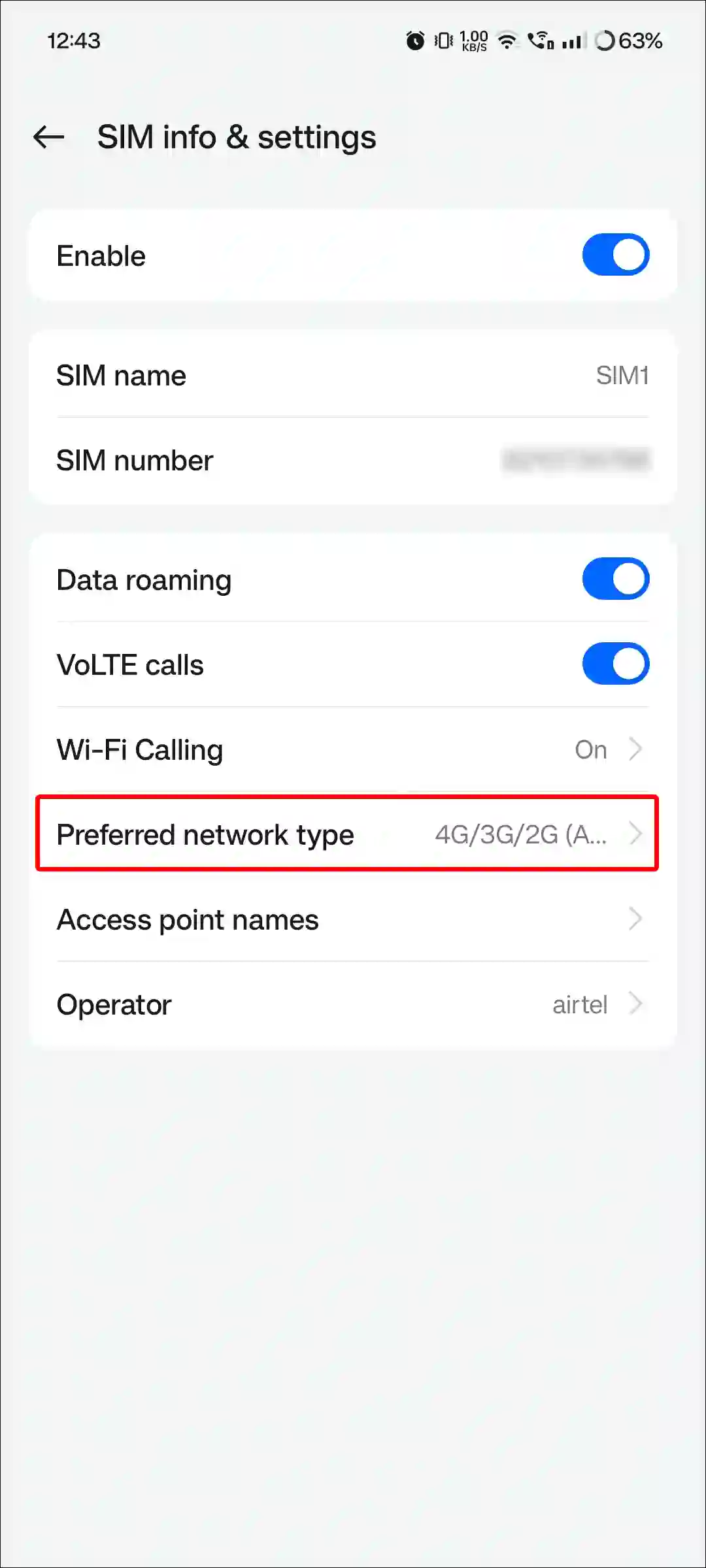
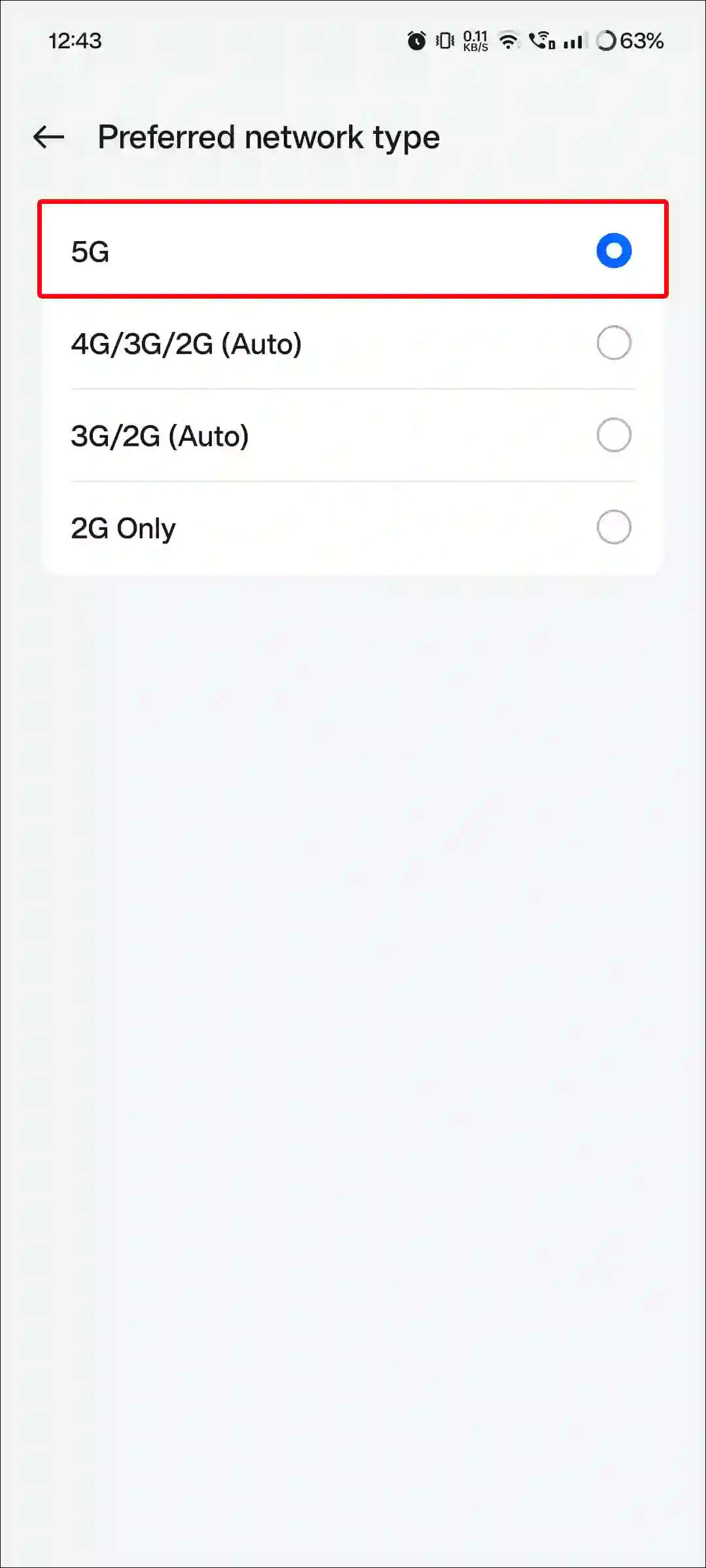
Also read: How to Turn Off Low Data Mode on Android
5. Enable 5G Only on Android using 5G Switch App
If your phone doesn’t have a “5G Only” mode like the Samsung Galaxy, you can use the “5G Switch – Force 5G Only” app to set 5G-only network mode on your smartphone.
Note: Make sure your phone’s software is up to date.
To turn on 5G only on your android Android phone:
1. Download and Install the ‘5G Switch – Force 5G Only‘ App from Google Play Store.
2. Open App and Tap on Go.
3. Tap on Android 11+ Under the Select a Version.
4. Tap on Set Preferred Network Type Dropdown and and Select “NR Only”.
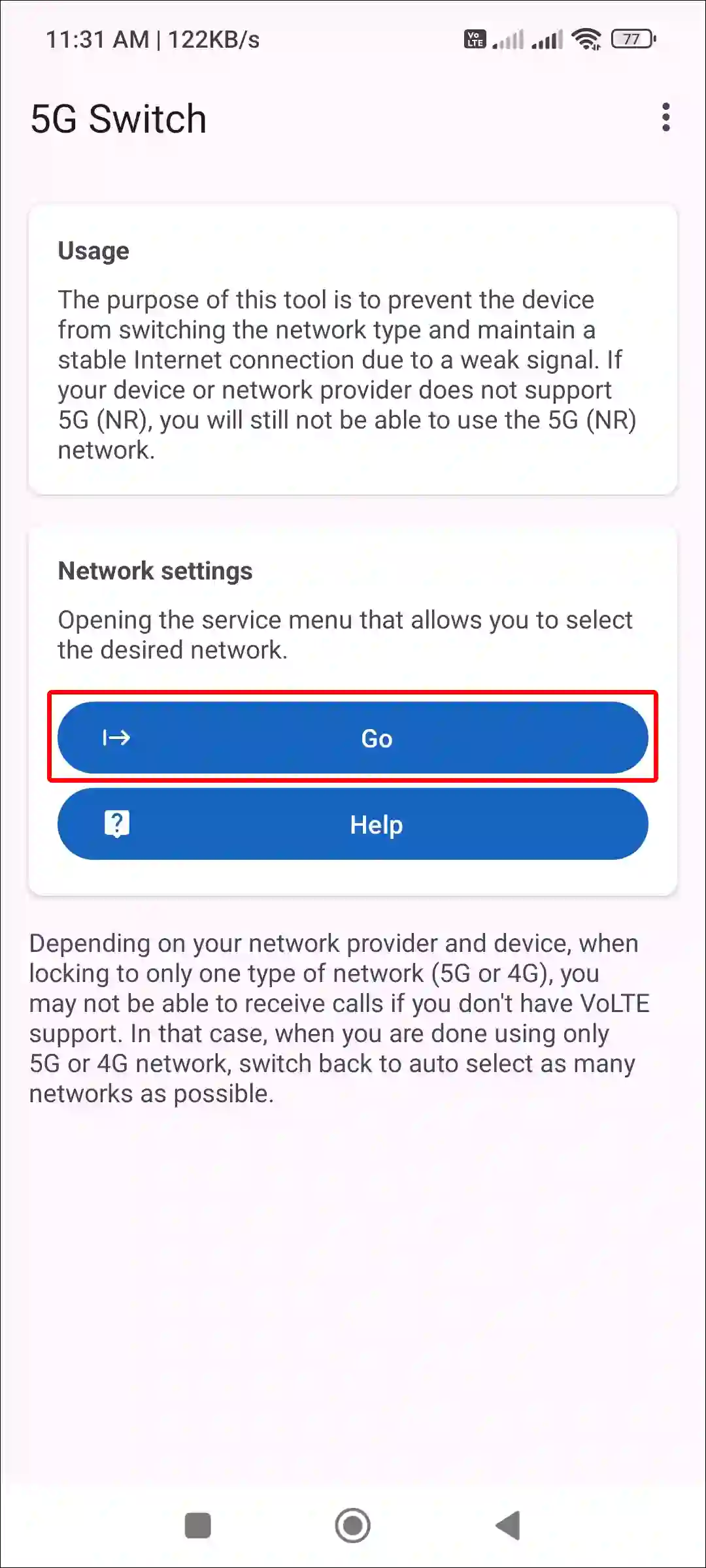
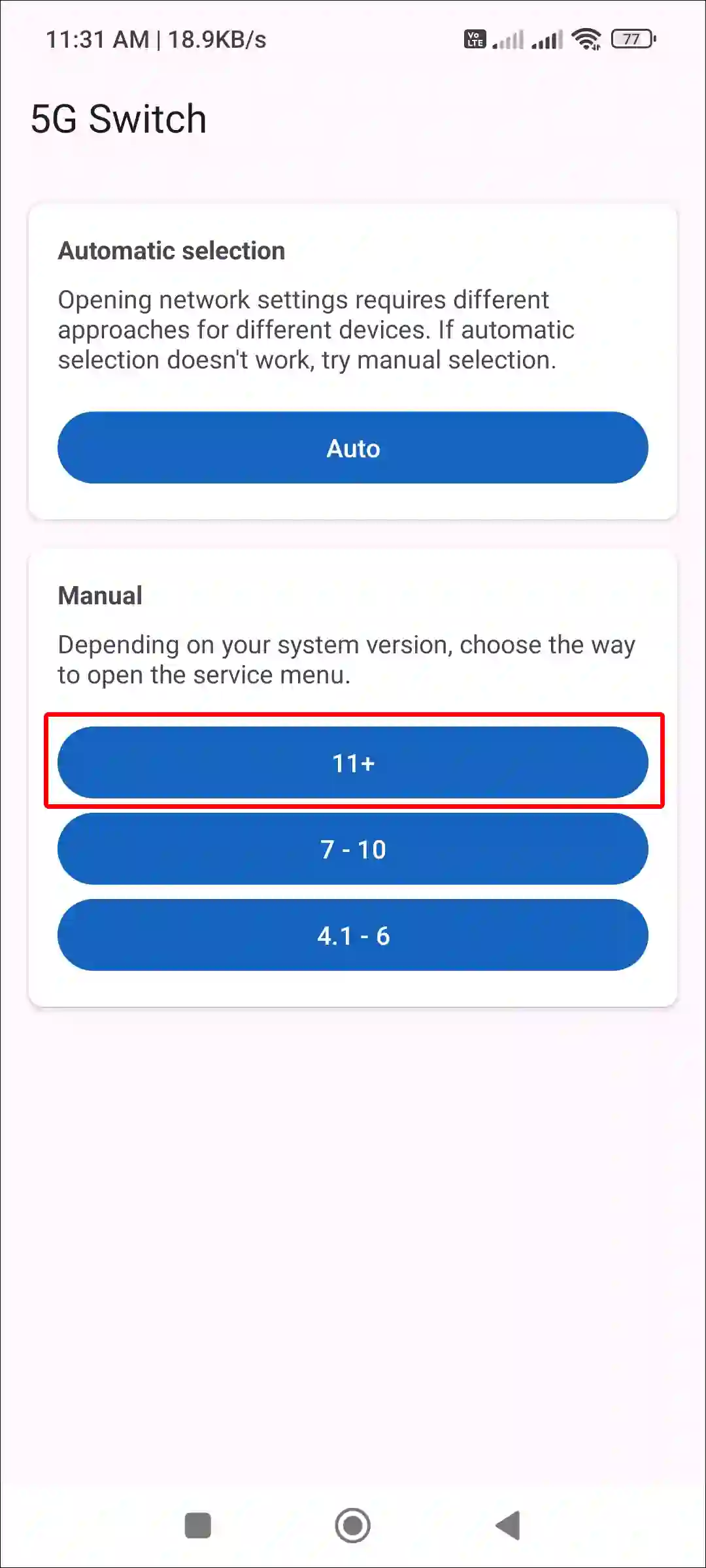
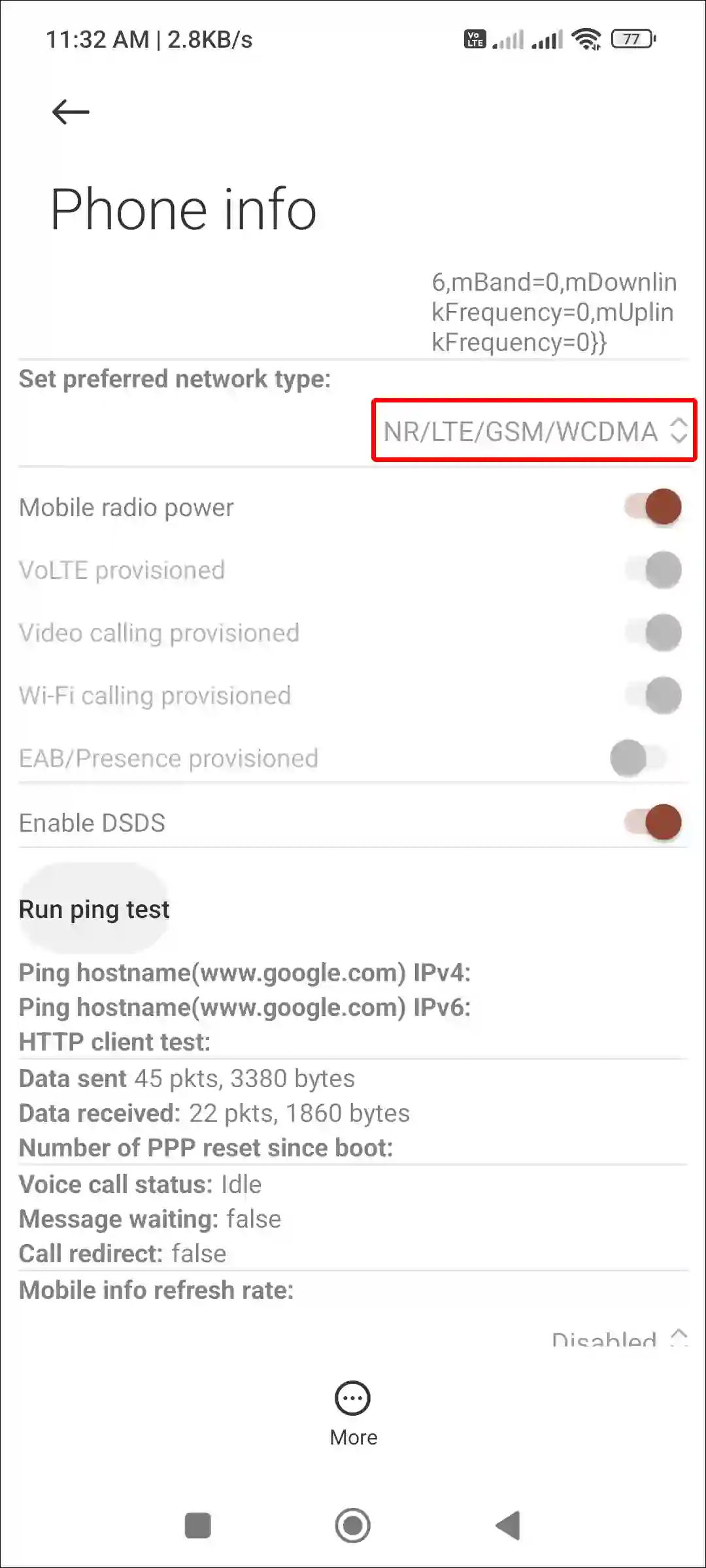
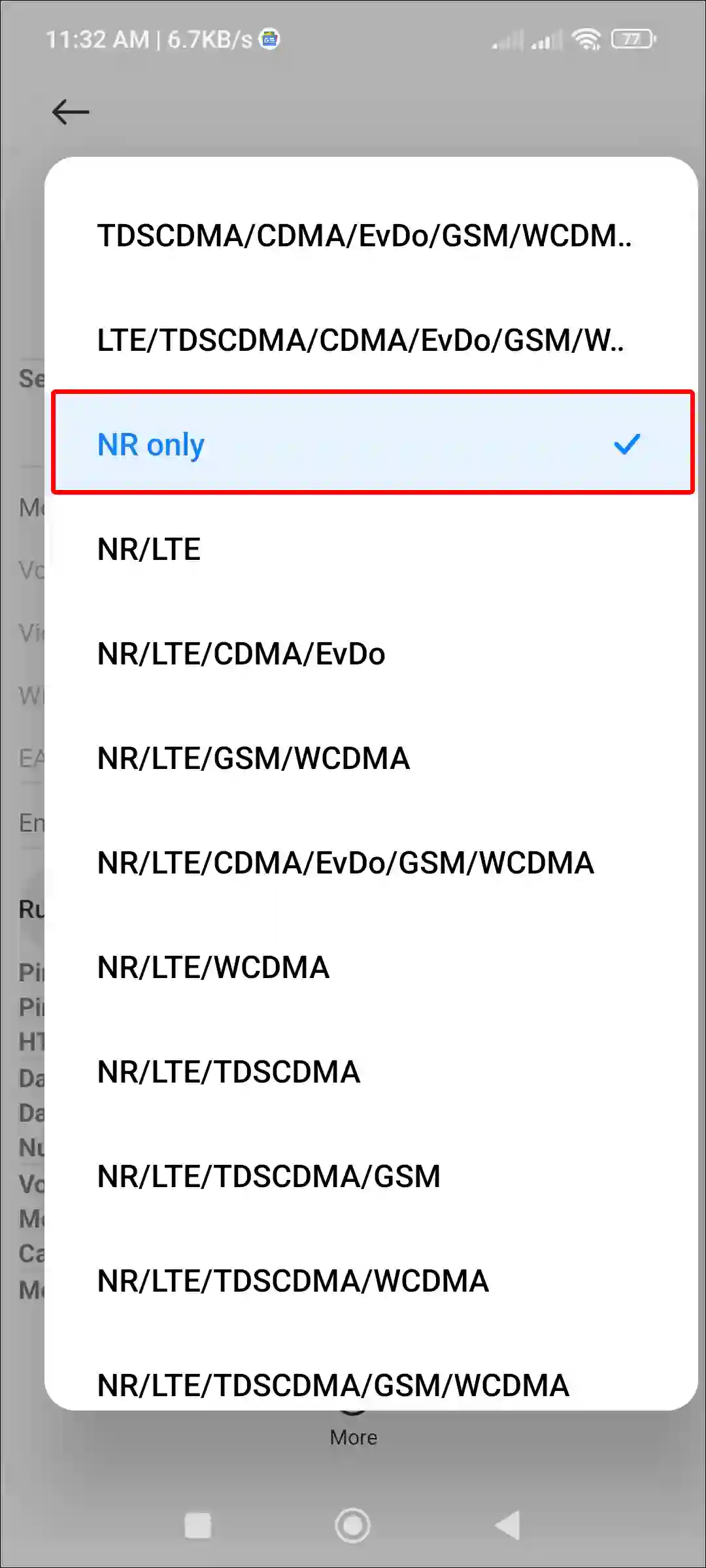
That’s all! Now your phone is set to “NR Only” mode. This means that only 5G networks will be visible on your phone instead of 4G, 3G, or 2G. Remember that the SIM card you set to “NR Only” in your phone will activate 5G only.
FAQs
Q 1. Can I force 5G on a 4G phone?
Answer – No! You cannot force 5G on a 4G phone. The main reason for this is the hardware configuration of the phone. 5G devices contain the latest 5G-supported hardware as well as 5G-based software, which are missing in 4G devices.
Q 2. How do I force my Samsung to use 5G only?
Answer – If you want to keep your Samsung Galaxy phone on 5G instead of LTE, you will need the ‘5G Switch – Force 5G Only’ app. First of all, install and open the ‘5G Switch – Force 5G Only’ app, tap on Go, tap on 11+, go to Set Preferred Network Type, and select NR Only. You’re done.
Q 3. What is the USSD code for 5G only?
Answer – You can force 5G only on your Android phone by dialing the “*#*#4636#*#*” USSD code. For this, dial this USSD code, then go to Phone Info and select NR only.
I hope you have found this article useful and learned how to set 5G only on an Android phone. If you are facing any problem, then let us know by commenting below. Share this article with your friends as much as possible.